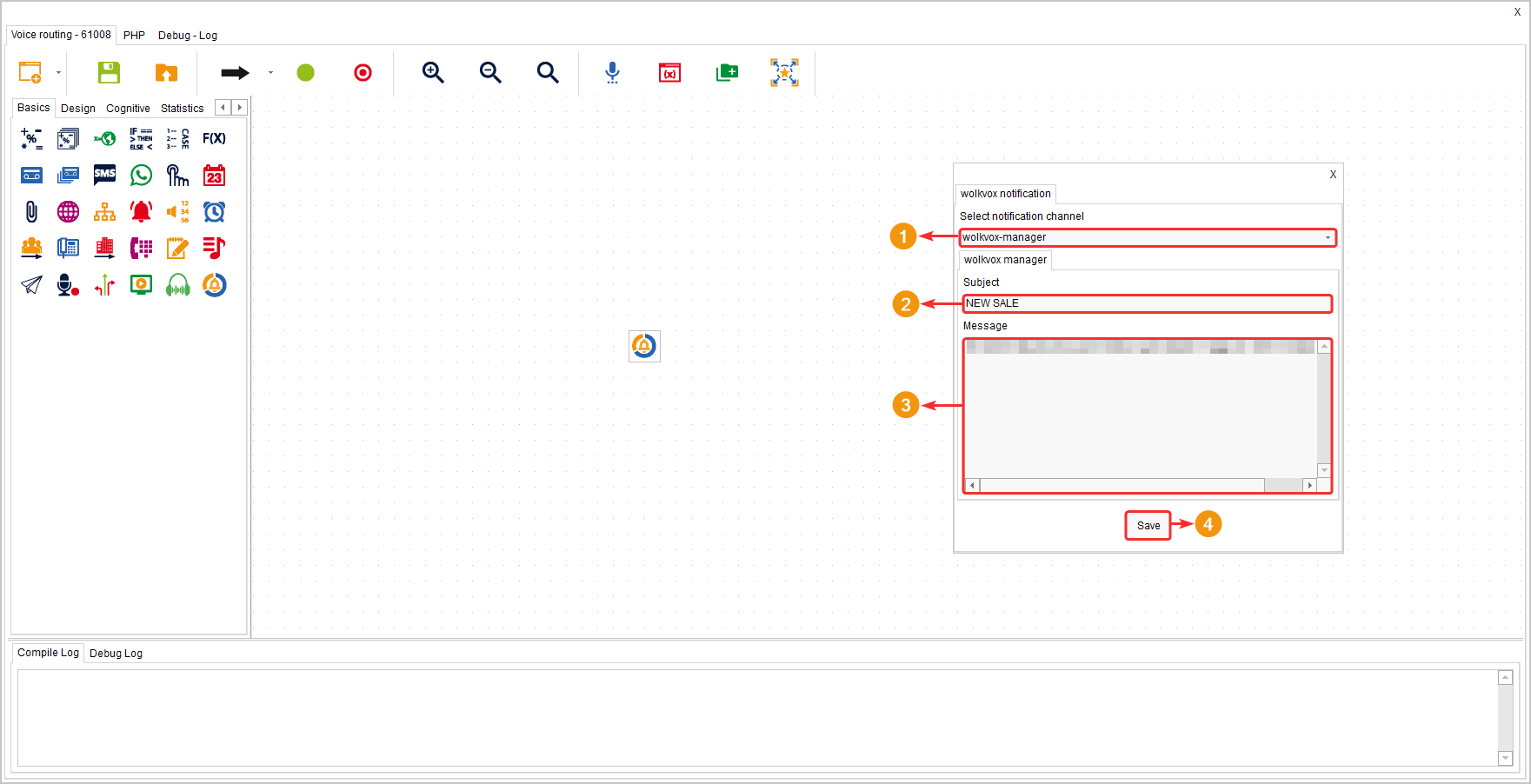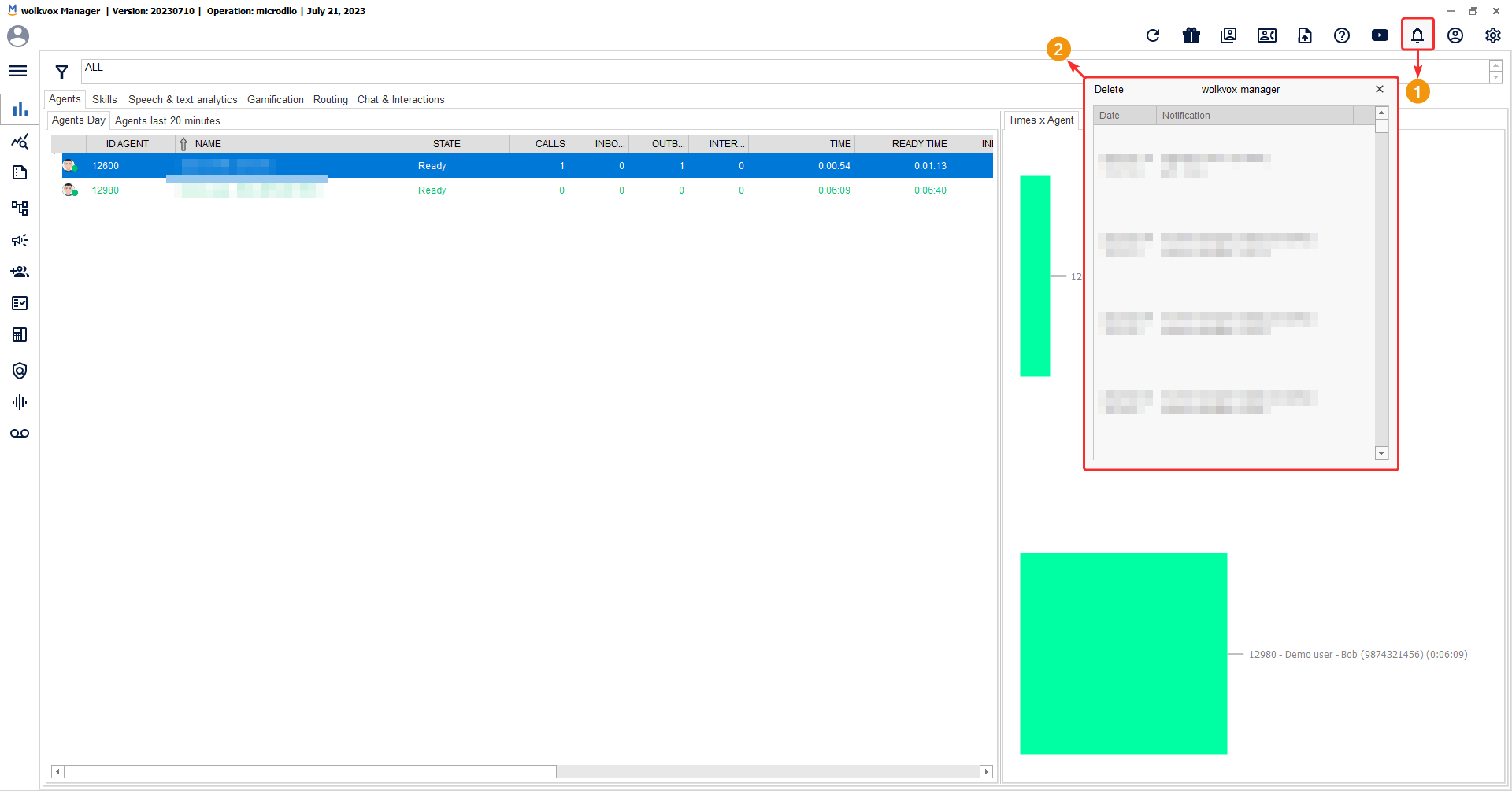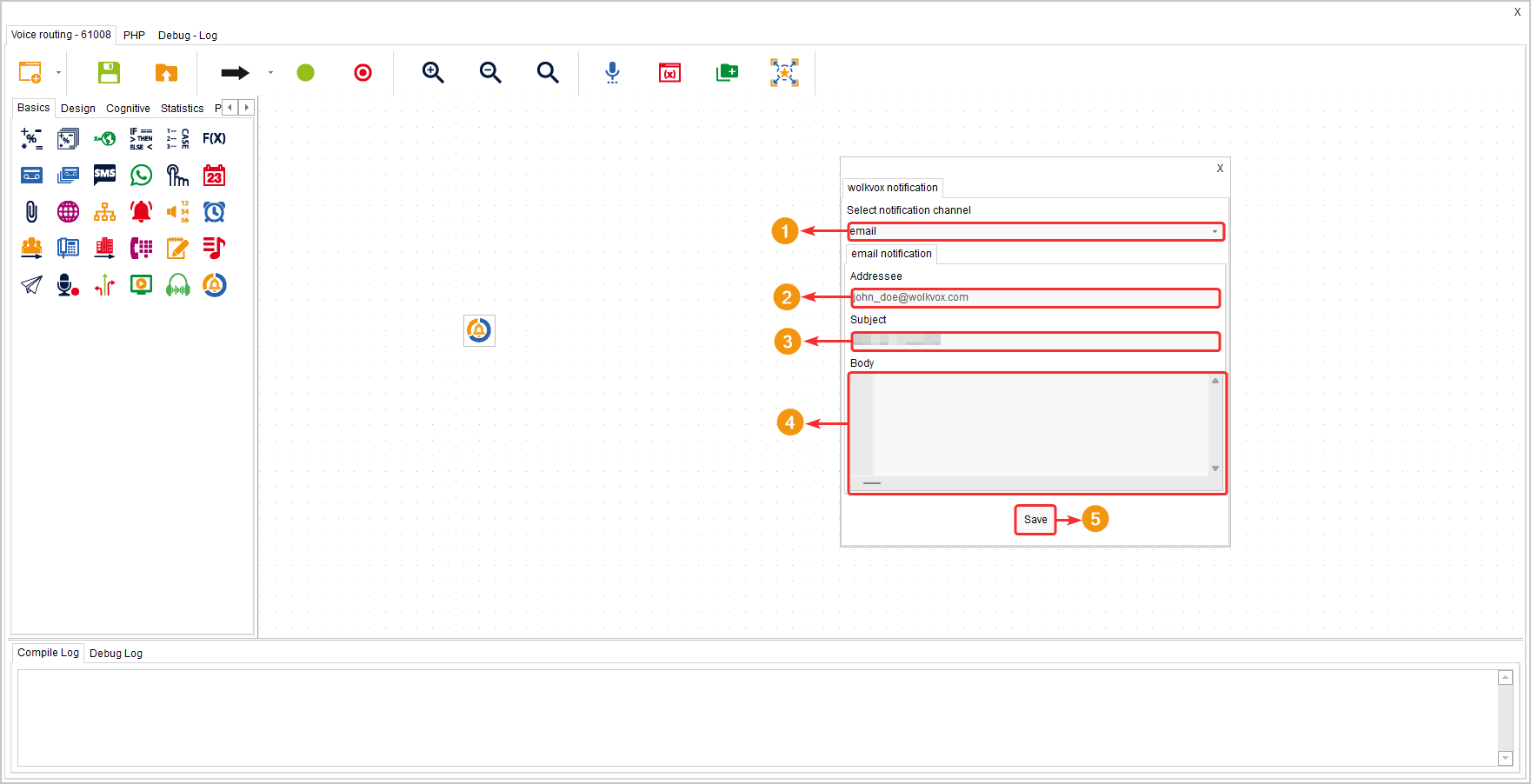With this component, you can create notifications that can be sent either via email or through the notification system within the wolkvox Manager. It allows you to set up alerts regarding processes that are fulfilled during the execution of your wolkvox Studio flow.
It is located in the component group called “Basics” and is available for all types of routing points (Voice, Interaction, Chat, and CRM + Webhook).
Configuration #
Sending notifications to wolkvox Manager using this component is free of charge, while sending notifications via email incurs a cost per email sent.
- Select the notification channel. For this case, “wolkvox Manager” will be selected.
- Write the subject of the notification.
- Write the body of the message. Here you can include variables.
Below you can see an example of notifications arriving at the wolkvox Manager notification center.
If you want the notifications to be delivered via email, follow these steps.
- Select “email” as the notification channel.
- Write the email address to which you want the notification to be sent. You can write multiple addresses by separating them with a comma.
- Write a subject for the notification.
- Write the body of the message. You can use variables.