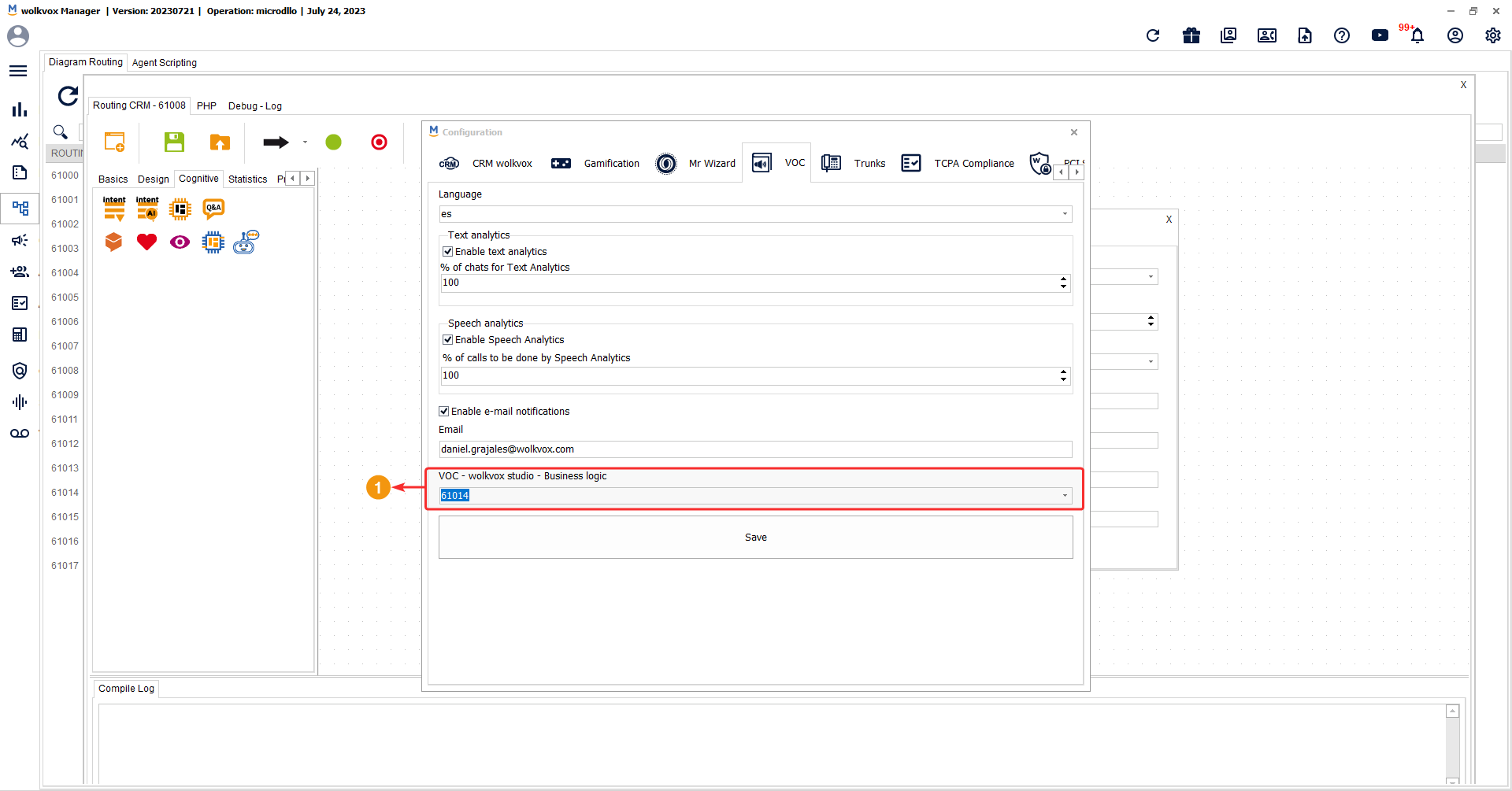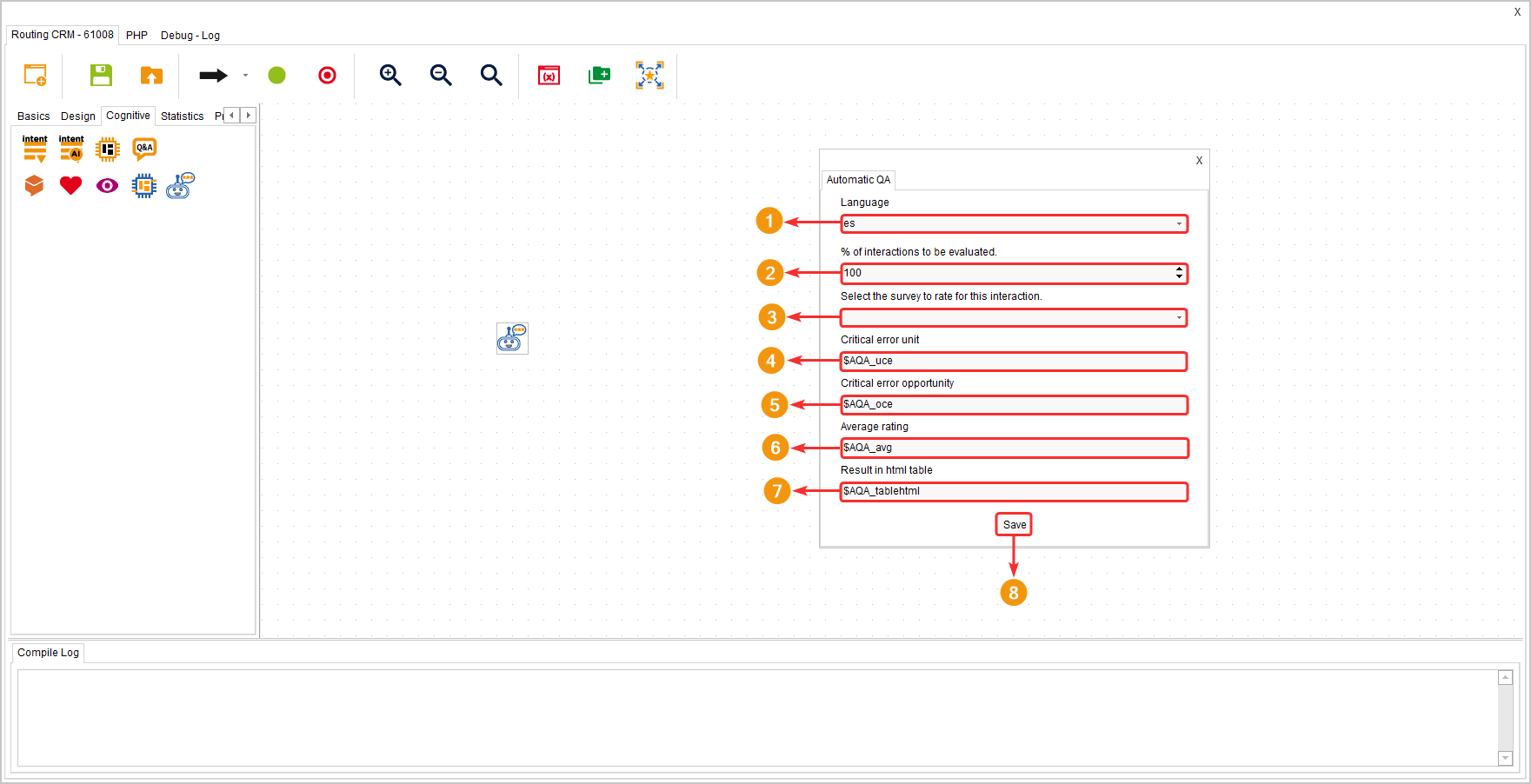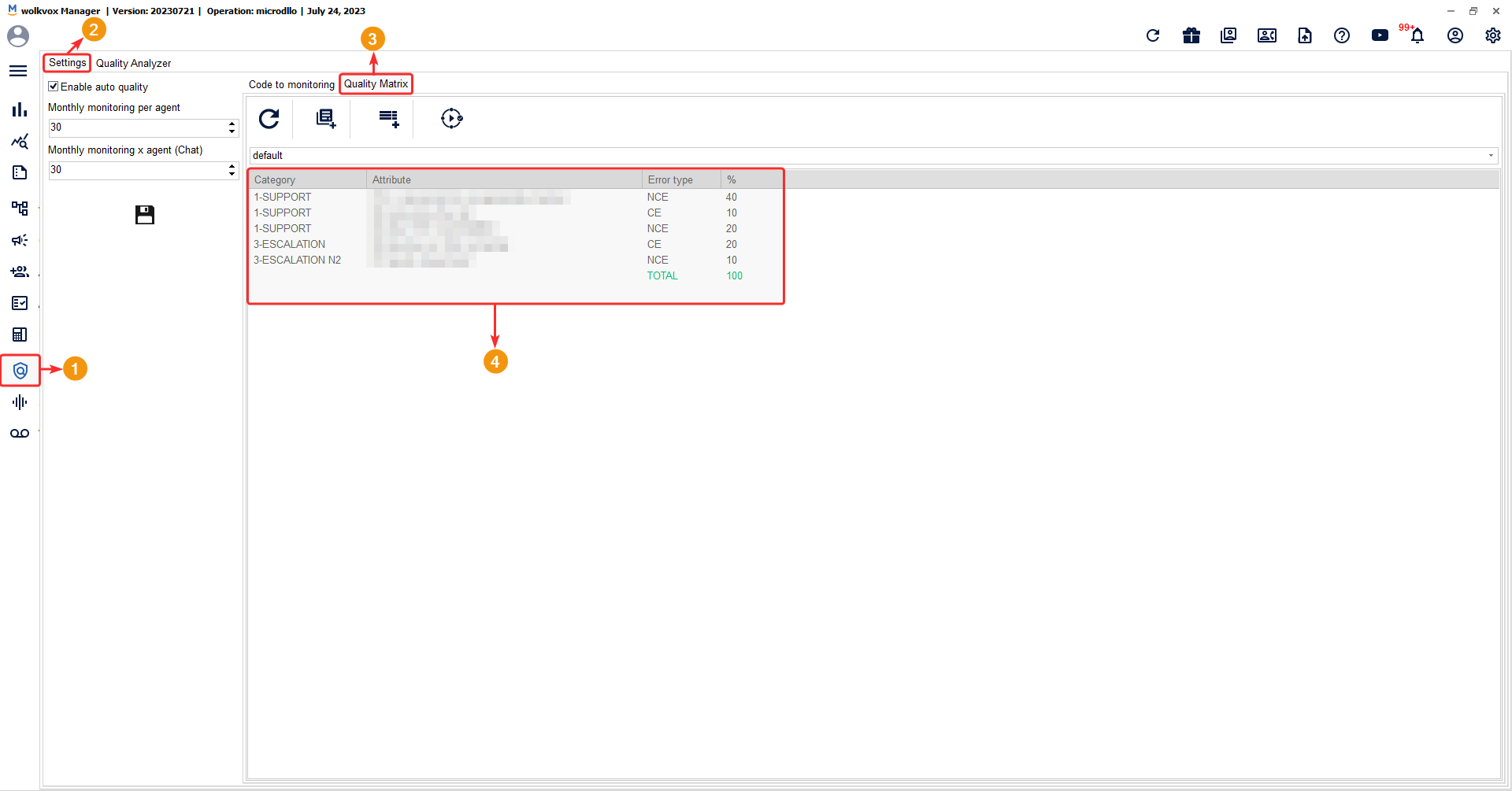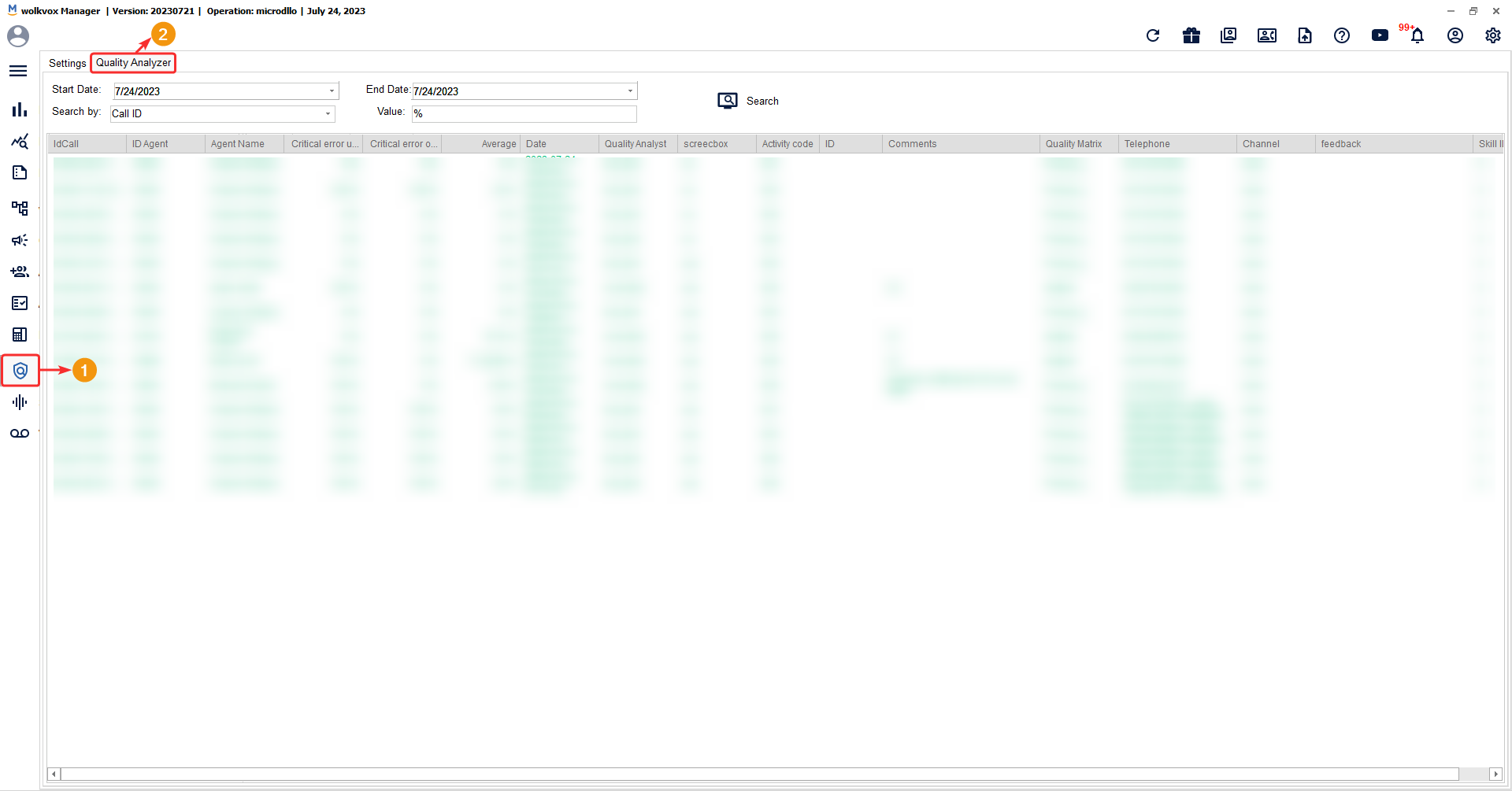This component allows automating the entire quality analysis process of interactions (voice and chat), using a survey generated in the “Quality Matrix” of the “Quality Analyzer” service.
The objective of the component is to take a percentage of interactions, analyze and rate each interaction according to the questions established in a survey from the “Quality Analyzer” that you have selected in the component, and save the results in variables. It is recommended to use this component along with the “wolkvox notification” component to send the results via email.
This component is located within the group of components called “Cognitivos”.
In conclusion, the component takes the questions from the quality matrix that you indicated and based on them, it analyzes and rates the interaction that the agent had with the client (whether it is a voice or chat interaction).
Note: The component is only available in the Routing Point type called “CRM + Webhook + Cron + VOC Analytics”.
#
 How to use it? #
How to use it? #
Initially, you must point the option “Speech & Text Analytics – wolkvox studio – Business Logic” to the Routing Point you want to use the component with.
When editing the component configuration, the following data is specified:
- Select the language that the system should consider for automatic analysis.
- Set the percentage of interactions you want to evaluate.
- Select from the dropdown menu the survey you want the system to consider for applying quality analysis. These surveys are created in the “Quality Analyzer” section in the “Quality Matrix” tab.
- In the “Critical Error Unit” field, specify the variable where you want to store the obtained information.
- In the “Critical Error Opportunity” field, specify the variable where you want to store the obtained information.
- In the “Average Rating” field, specify the variable where you want to store the obtained information.
- In the “Result in HTML table” field, specify the variable where you want to store the obtained information.
- Click “Save” to apply the changes.
Use the component called “wolkvox notification” to receive the results of the quality analysis via email. This component is located in the group of components called “Basics”.
Please consider the following points when designing the survey for the quality analysis:
- Write the questions with question marks (¿?).
- Always refer to the conversation participants as “agent” and “customer.” Avoid using synonyms for these two terms.
- Frame the questions in a general manner, avoiding specific elements.
The email notification for the automatic quality analysis will arrive as follows:
- Interaction statistics.
- Table with the obtained rating.
- Summary text of the interaction.
- Full text of the conversation the agent had with the customer.
You can view the report in the “Quality Analysis” tab of the “Quality Analyzer” section.
This component allows automating the entire quality analysis process of interactions (voice and chat), using a survey generated in the “Quality Matrix” of the “Quality Analyzer” service.
The objective of the component is to take a percentage of interactions, analyze and rate each interaction according to the questions established in a survey from the “Quality Analyzer” that you have selected in the component, and save the results in variables. It is recommended to use this component along with the “wolkvox notification” component to send the results via email.
This component is located within the group of components called “Cognitivos”.
In conclusion, the component takes the questions from the quality matrix that you indicated and based on them, it analyzes and rates the interaction that the agent had with the client (whether it is a voice or chat interaction).
Note: The component is only available in the Routing Point type called “CRM + Webhook + Cron + VOC Analytics”.
#
 How to use it? #
How to use it? #
Initially, you must point the option “Speech & Text Analytics – wolkvox studio – Business Logic” to the Routing Point you want to use the component with.
When editing the component configuration, the following data is specified:
- Select the language that the system should consider for automatic analysis.
- Set the percentage of interactions you want to evaluate.
- Select from the dropdown menu the survey you want the system to consider for applying quality analysis. These surveys are created in the “Quality Analyzer” section in the “Quality Matrix” tab.
- In the “Critical Error Unit” field, specify the variable where you want to store the obtained information.
- In the “Critical Error Opportunity” field, specify the variable where you want to store the obtained information.
- In the “Average Rating” field, specify the variable where you want to store the obtained information.
- In the “Result in HTML table” field, specify the variable where you want to store the obtained information.
- Click “Save” to apply the changes.
Use the component called “wolkvox notification” to receive the results of the quality analysis via email. This component is located in the group of components called “Basics”.
Please consider the following points when designing the survey for the quality analysis:
- Write the questions with question marks (¿?).
- Always refer to the conversation participants as “agent” and “customer.” Avoid using synonyms for these two terms.
- Frame the questions in a general manner, avoiding specific elements.
The email notification for the automatic quality analysis will arrive as follows:
- Interaction statistics.
- Table with the obtained rating.
- Summary text of the interaction.
- Full text of the conversation the agent had with the customer.
You can view the report in the “Quality Analysis” tab of the “Quality Analyzer” section.
This component allows automating the entire quality analysis process of interactions (voice and chat), using a survey generated in the “Quality Matrix” of the “Quality Analyzer” service.
The objective of the component is to take a percentage of interactions, analyze and rate each interaction according to the questions established in a survey from the “Quality Analyzer” that you have selected in the component, and save the results in variables. It is recommended to use this component along with the “wolkvox notification” component to send the results via email.
This component is located within the group of components called “Cognitivos”.
In conclusion, the component takes the questions from the quality matrix that you indicated and based on them, it analyzes and rates the interaction that the agent had with the client (whether it is a voice or chat interaction).
Note: The component is only available in the Routing Point type called “CRM + Webhook + Cron + VOC Analytics”.
#
 How to use it? #
How to use it? #
Initially, you must point the option “Speech & Text Analytics – wolkvox studio – Business Logic” to the Routing Point you want to use the component with.
When editing the component configuration, the following data is specified:
- Select the language that the system should consider for automatic analysis.
- Set the percentage of interactions you want to evaluate.
- Select from the dropdown menu the survey you want the system to consider for applying quality analysis. These surveys are created in the “Quality Analyzer” section in the “Quality Matrix” tab.
- In the “Critical Error Unit” field, specify the variable where you want to store the obtained information.
- In the “Critical Error Opportunity” field, specify the variable where you want to store the obtained information.
- In the “Average Rating” field, specify the variable where you want to store the obtained information.
- In the “Result in HTML table” field, specify the variable where you want to store the obtained information.
- Click “Save” to apply the changes.
Use the component called “wolkvox notification” to receive the results of the quality analysis via email. This component is located in the group of components called “Basics”.
Please consider the following points when designing the survey for the quality analysis:
- Write the questions with question marks (¿?).
- Always refer to the conversation participants as “agent” and “customer.” Avoid using synonyms for these two terms.
- Frame the questions in a general manner, avoiding specific elements.
The email notification for the automatic quality analysis will arrive as follows:
- Interaction statistics.
- Table with the obtained rating.
- Summary text of the interaction.
- Full text of the conversation the agent had with the customer.
You can view the report in the “Quality Analysis” tab of the “Quality Analyzer” section.