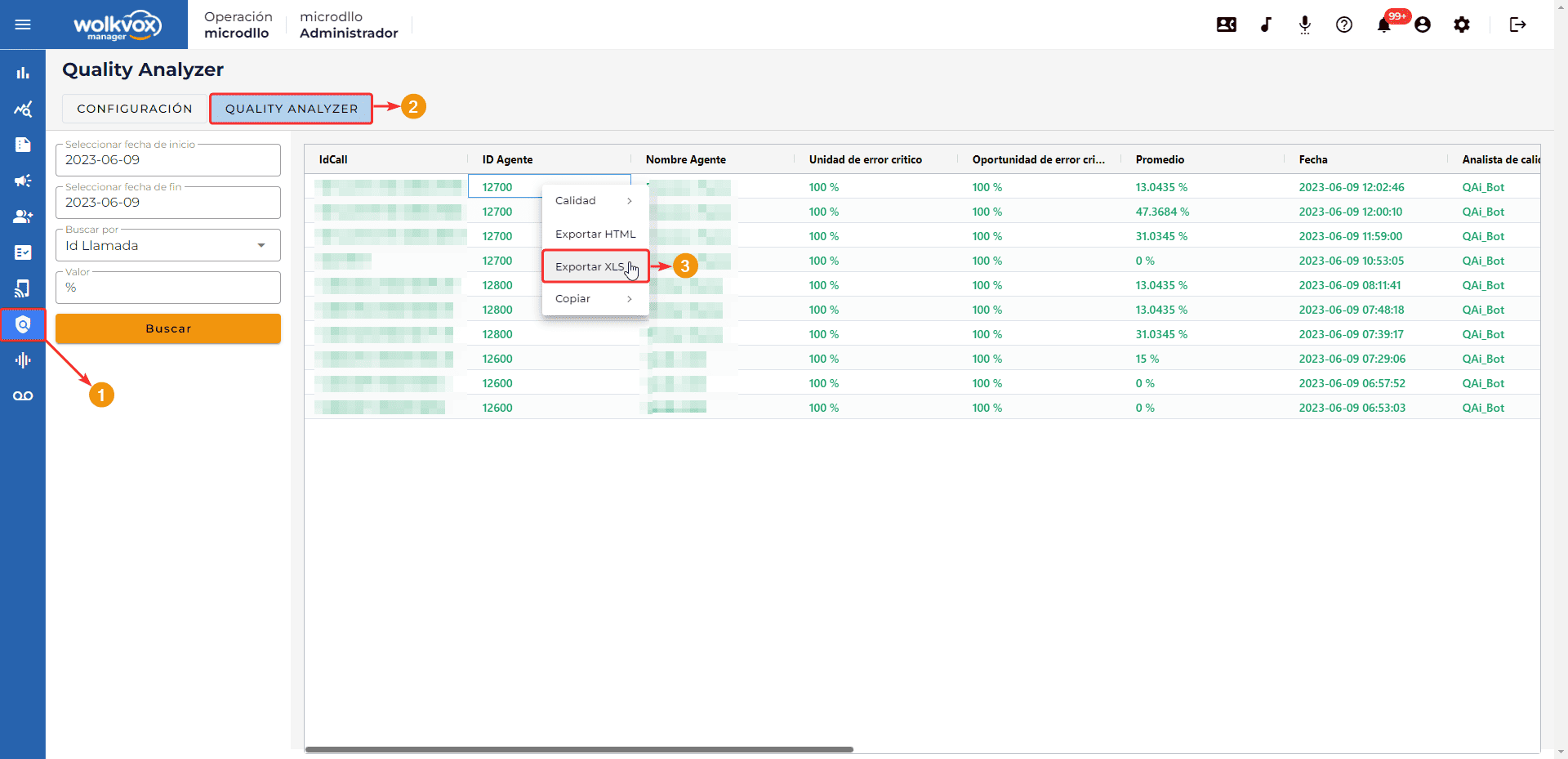Store your files directly on our servers with the new wolkvox Storage tool #
Store your files directly on our servers with the new wolkvox Storage tool #
- With this new tool, you won’t need an external server to store your files that you need to use, such as audios, images, documents, or videos.
- You’ll have better control over the files you need to send to your clients through URLs.
- You can upload up to 5 files per license.
- The allowed file formats are JPG, PNG, BMP, and AVI.
- Currently, there is no specified file size or image dimensions limit.
- You can find the tool in the top menu under the “Upload audio” option.
- Access the “Upload public file (wolkvox storage)” tab.
- All the files you upload will be listed in the table.
- To upload a file, locate the “Upload file” button as shown in the image below.
- Use the “Refresh” button to reload the listed items in the table.
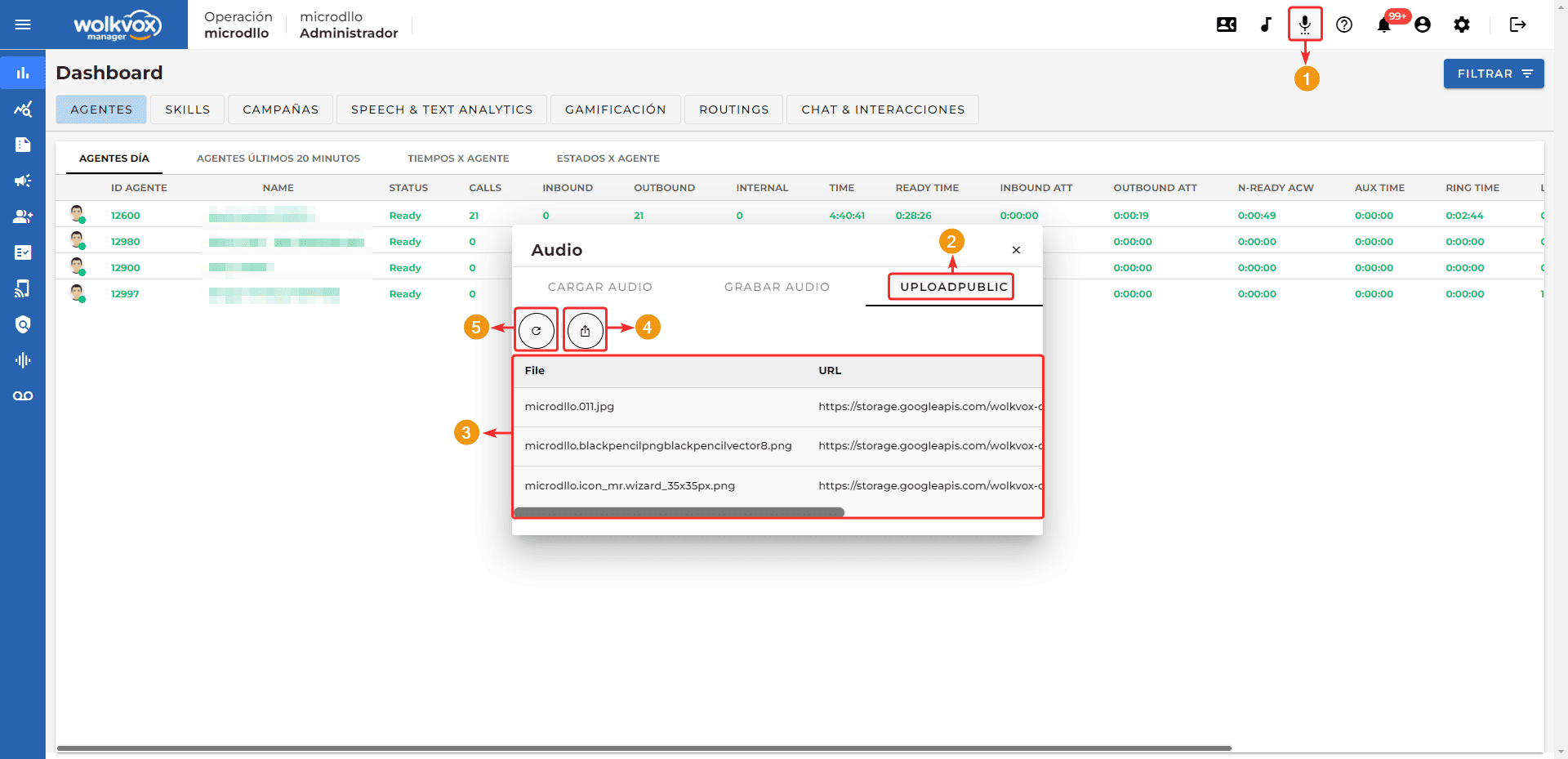 If you right-click on any item in the table, you can copy the file’s URL, copy the file’s name, open the file, or delete the file.
If you right-click on any item in the table, you can copy the file’s URL, copy the file’s name, open the file, or delete the file. 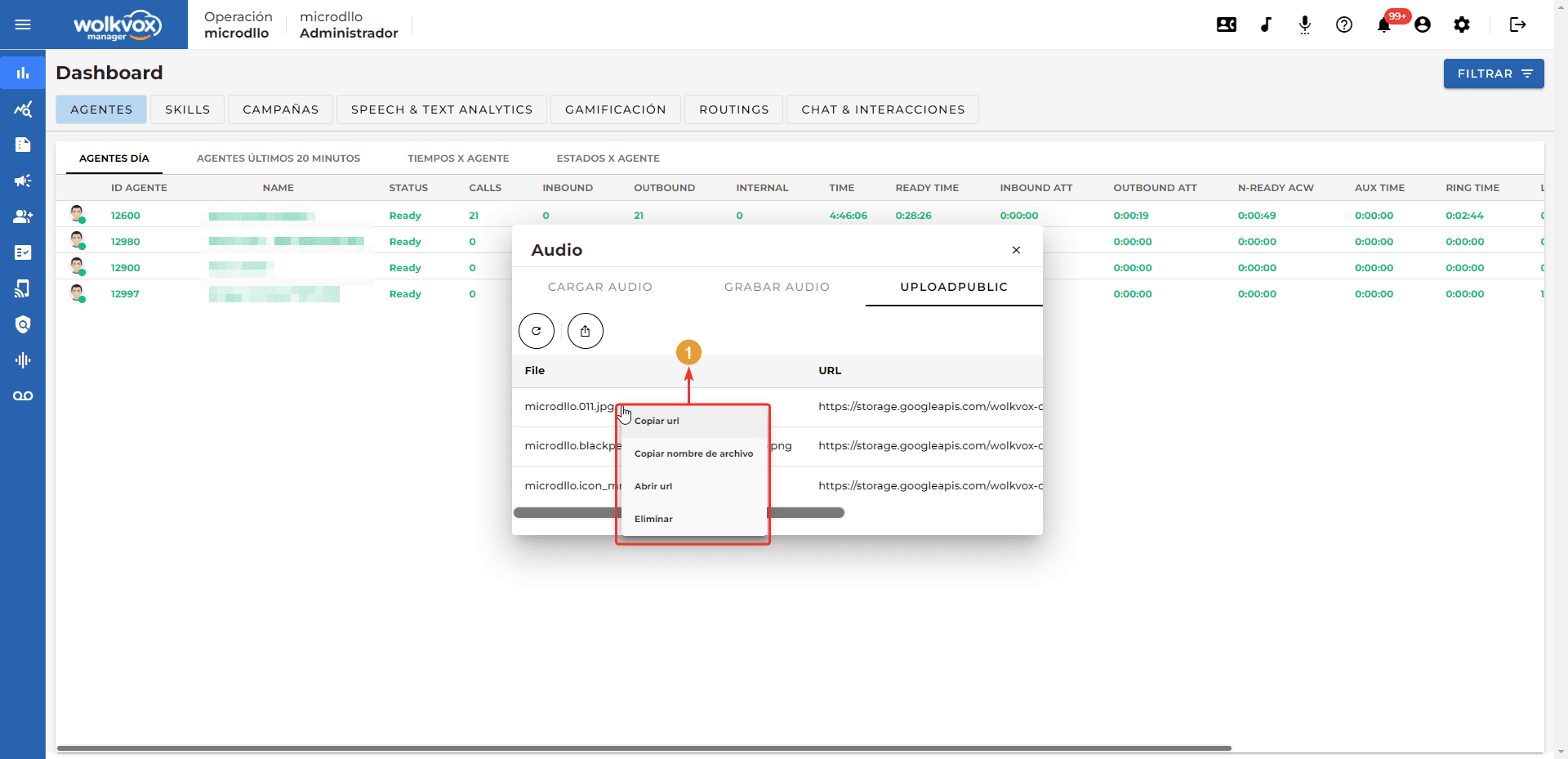
 Export quality analysis reports in Excel format #
Export quality analysis reports in Excel format #

- Now you can export quality analysis reports in Excel format.
- Thanks to this option, you will not only be able to export to HTML format, but also to the most widely used format for data storage, which is Excel.
- Remember that to access the quality analysis reports, go to the “Quality Analyzer” section in the left sidebar menu, and then navigate to the “Análisis de Calidad” tab.
- Right-click anywhere in the report table and select “Exportar Excel” to export it to Excel format.