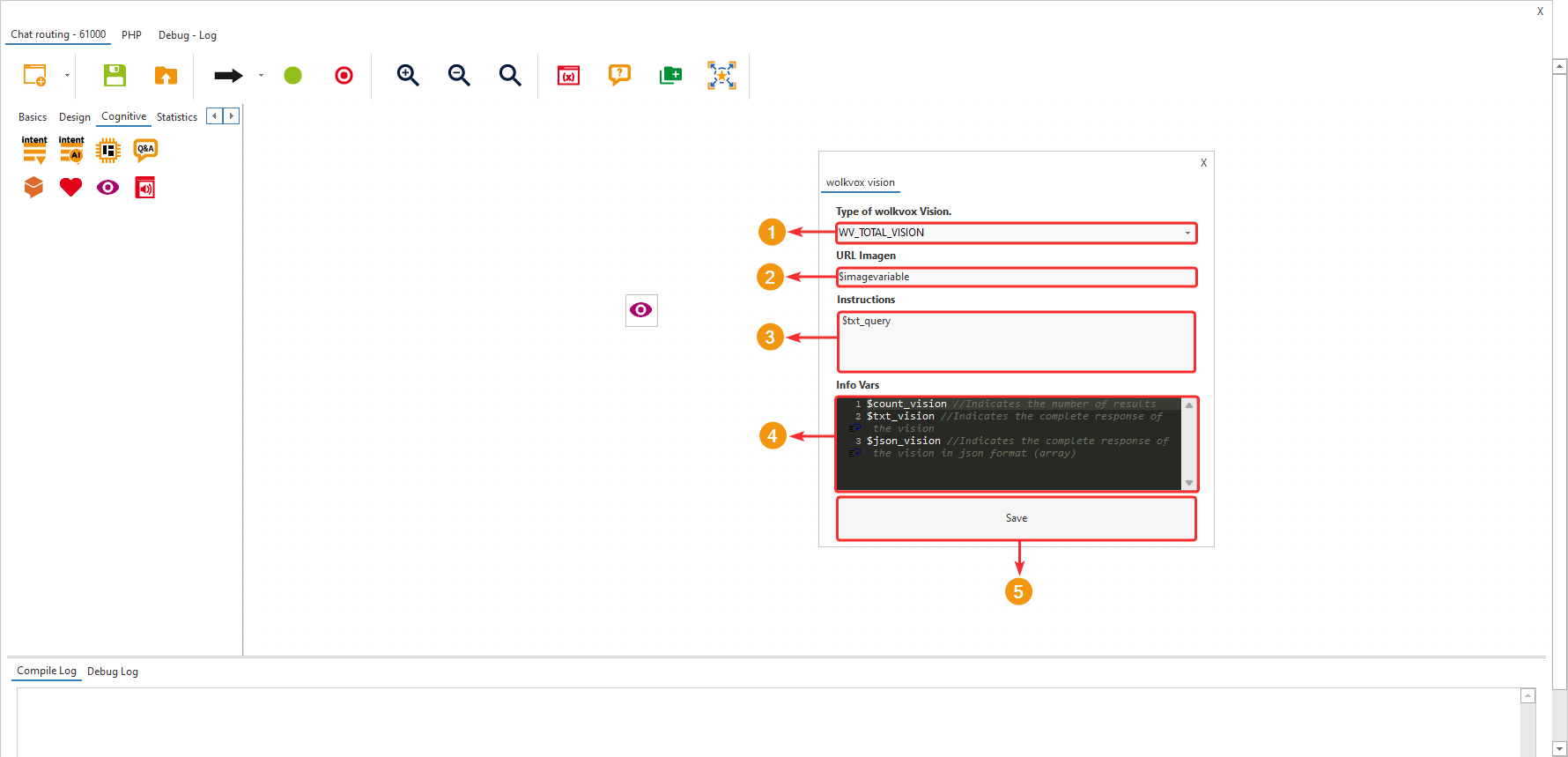New “Total vision” functionality for the “Vision” component #
New “Total vision” functionality for the “Vision” component #
- The “Vision” component in wolkvox Studio introduces a new functionality called “Total Vision”.
- This functionality allows for a very advanced analysis of images and obtains a response from artificial intelligence with a high level of reliability.
- Remember that this component is only available in routing points of type “ChatBot”, “Interaction routing” and “CRM + Webhook + Cron + AutoQAi + Mr Wizard” and is located within the component group called “Cognitive”.
- Thanks to this new feature, you get an advanced image analysis with a high level of reliability to carry out different processes with the customer in a timely manner that involve images.
- In “Type of wolkvox Vision”, select the option “WV_TOTAL_VISION”.
- In “Image URL”, write the variable that contains the image you want to analyze.
- In “Instructions”, write the instruction you want to give to the artificial intelligence for it to process once it analyzes the image. You can write the variable “txt_query” so that the artificial intelligence takes into account the instruction sent by the customer in a message.
- The “Info Vars” allow you to obtain the results of the analysis done by the artificial intelligence. $txt_vision allows you to obtain the text of the response of the artificial intelligence.
- Click “Save” to apply the configuration of the component.
In the following image, you can see an example of the response that a customer would receive if the flow uses the “Vision” component with the new “Total Vision” functionality configured to make an analysis according to the customer’s instruction.
 “Final menu option” component now available in interaction routing points #
“Final menu option” component now available in interaction routing points #
- Starting with this version, the “Final menu option” component is also available in interactiong routing points.
- With the addition of this component, you can track in real time the number of interactions (Email, Facebook, Instagram, and Twitter) classified with the activity codes enabled for wolkvox Studio.
- Remember that you can view real-time reports in the “Dashboard” section and then go to the “Routing Dashboard” tab.
- Thanks to this new feature, you can get a more detailed view of the most used options in interactions.
 Change to the activity code creation API #
Change to the activity code creation API #
- This API now receives two new fields:
- studio: Allows the activity code to be available or not for use in the “Final menu option” component for wolkvox Studio.
- voice: Allows the activity code to be available or not for use in voice channels.
- To go to the official API documentation, click here.
 Change to the activity code editing API #
Change to the activity code editing API #
- This API now receives two new fields:
- studio: Allows the activity code to be available or not for use in the “Final menu option” component for wolkvox Studio.
- voice: Allows the activity code to be available or not for use in voice channels.
- To go to the official API documentation, click here.
 New API for listing IPs #
New API for listing IPs #
- This new API allows you to list the IPs linked to your operation in order to know their last use, IP type, and description.
- Thanks to this new feature, you get monitoring of linked IPs and detailed information for their supervision.
- To go to the official API documentation, click here.