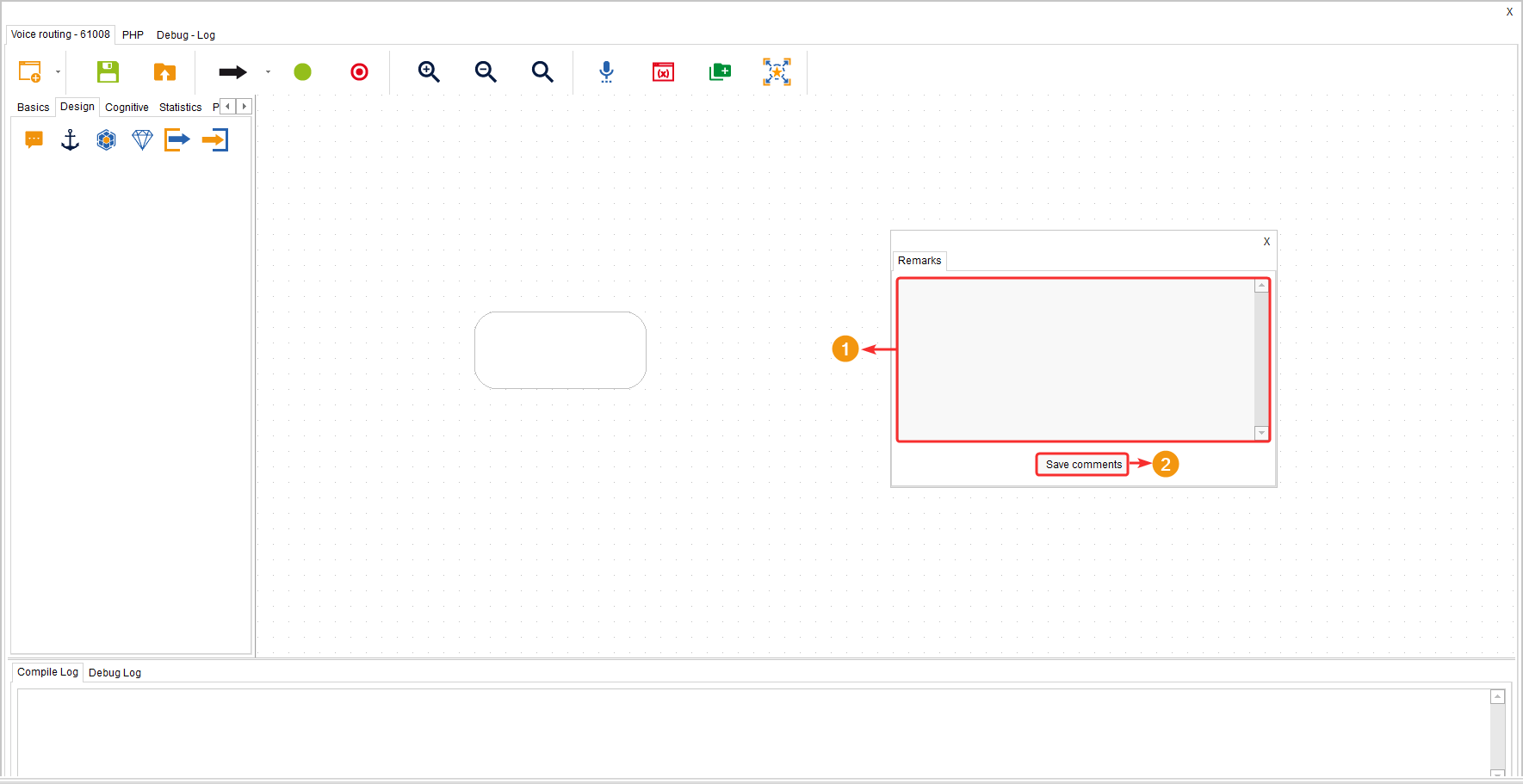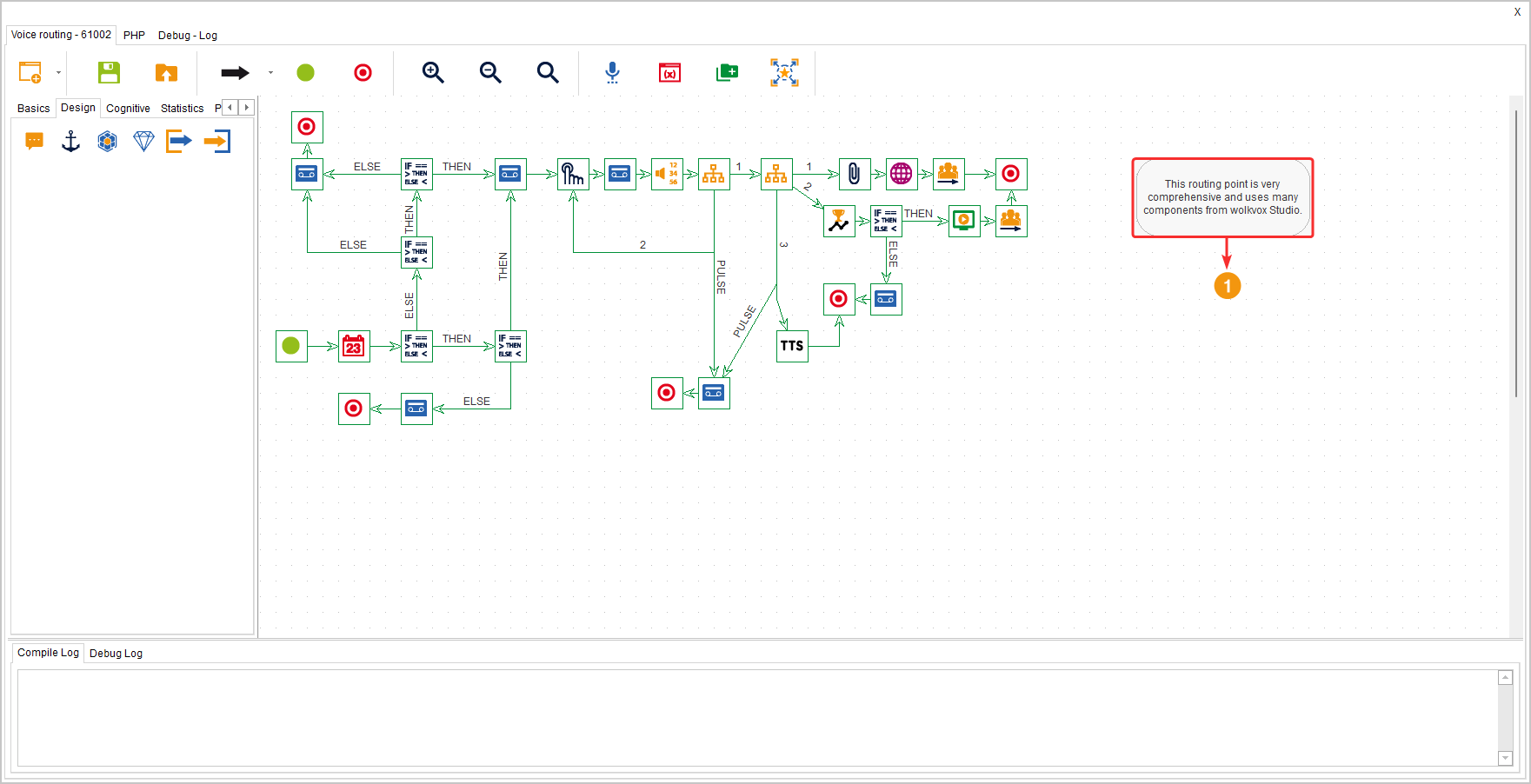This component allows you to create texts within the flow that can serve as titles, comments, notes, reminders, or labels. In other words, it is very helpful for the routing point designer to better identify the sections and processes of the flow. It is also very advantageous to use this component in large flows to clearly identify each part of the flow.
It is located in the component group called “Design” and is available in all routing types (Voice, Interaction, Chat, and CRM + Webhook) and Agent Scripting.
Configuration #
- In the designated field, write the desired text.
- Click on the “Save Observations” button to apply the changes.
Below is an example of how the component would look in action.