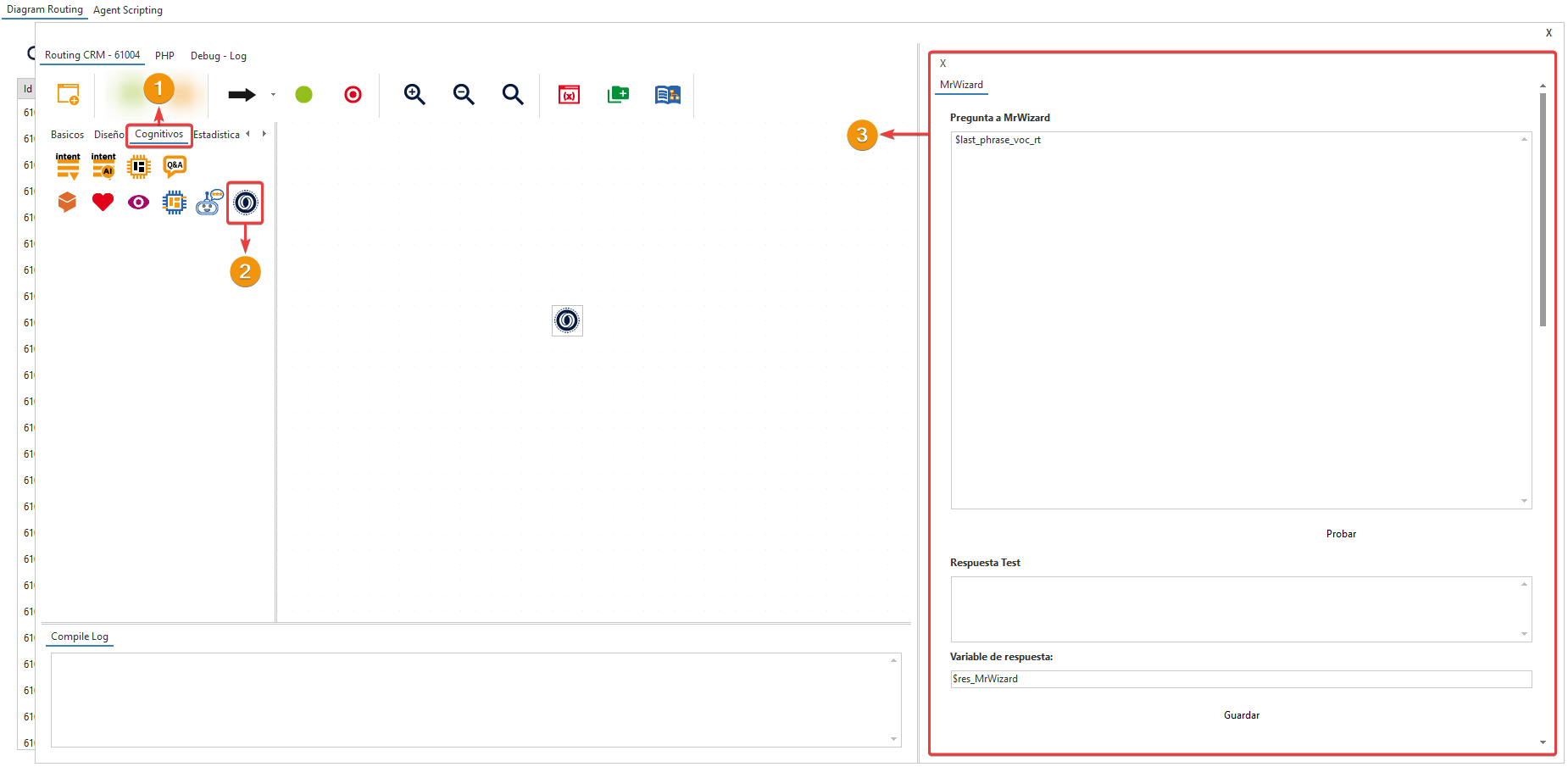Mr. Wizard Training via Attachments #
Mr. Wizard Training via Attachments #
- Starting from this version, you will be able to train Mr. Wizard by uploading text files. Administrators can attach files in the following formats: PDF, TXT, DOC, PPTX, DOCX, HTML, JSON, and JS.
- The previous training method using 40,000 characters will remain available as long as you do not activate this new option. This new option is activated simply by entering the training tab.
- By allowing document analysis, Mr. Wizard can access a greater amount of detailed and technical information, improving the quality of responses. Additionally, it is capable of continuing the sequence of questions, thereby expanding the context.
- Agents will receive more complete and accurate responses, which enhances efficiency and customer service satisfaction.
- The functionality is located in the following path: wolkvox Manager Settings > Mr. Wizard > Training > Training Files
- Note: Once you enter this new tab, the previous training method will be deactivated.
- Note: Please note that the final charge for using the tool will be calculated based on the size of each file.
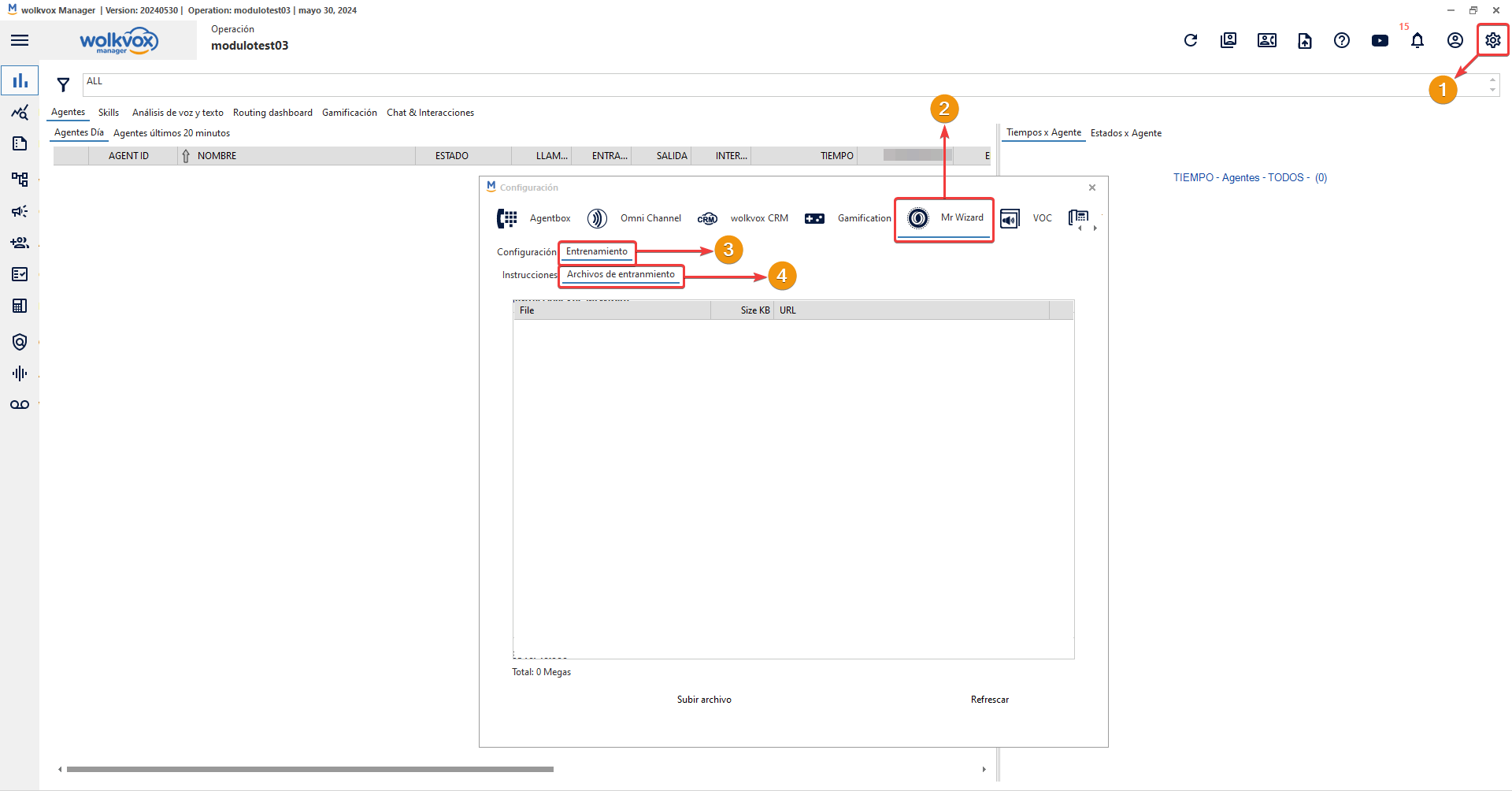
To start uploading each file, follow these steps:
- Click on “Upload File”.
- Select the type of file you want to upload (PDF, TXT, DOC, PPTX, DOCX, HTML, JSON, and JS).
- Browse and select the file.
- Click on “Open”.
Note: Currently, Mr. Wizard does not have the capability to analyze images within documents; it only analyzes the text. 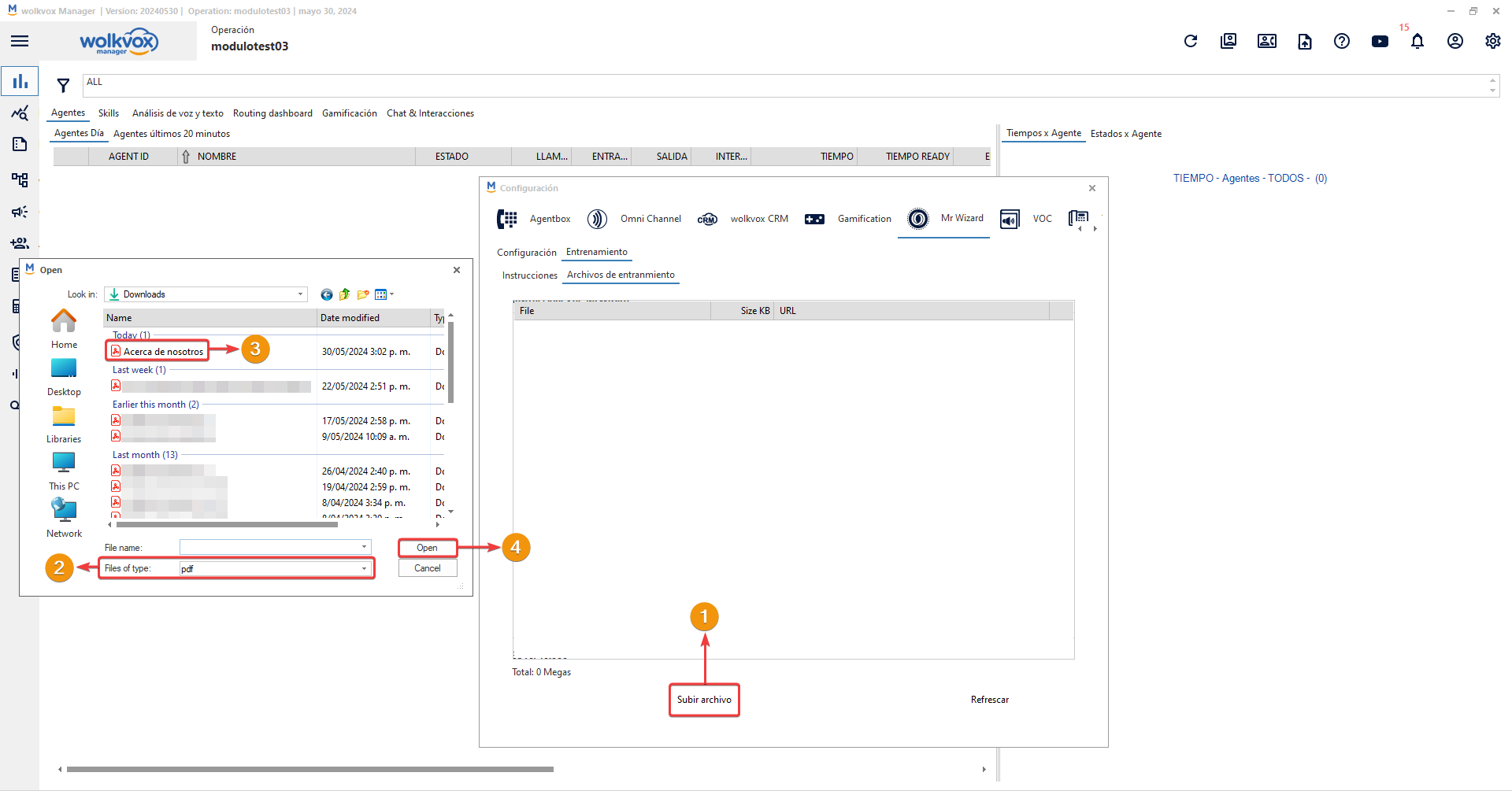 If you right-click on each uploaded file, you can delete it by selecting the “Delete File” option.
If you right-click on each uploaded file, you can delete it by selecting the “Delete File” option. 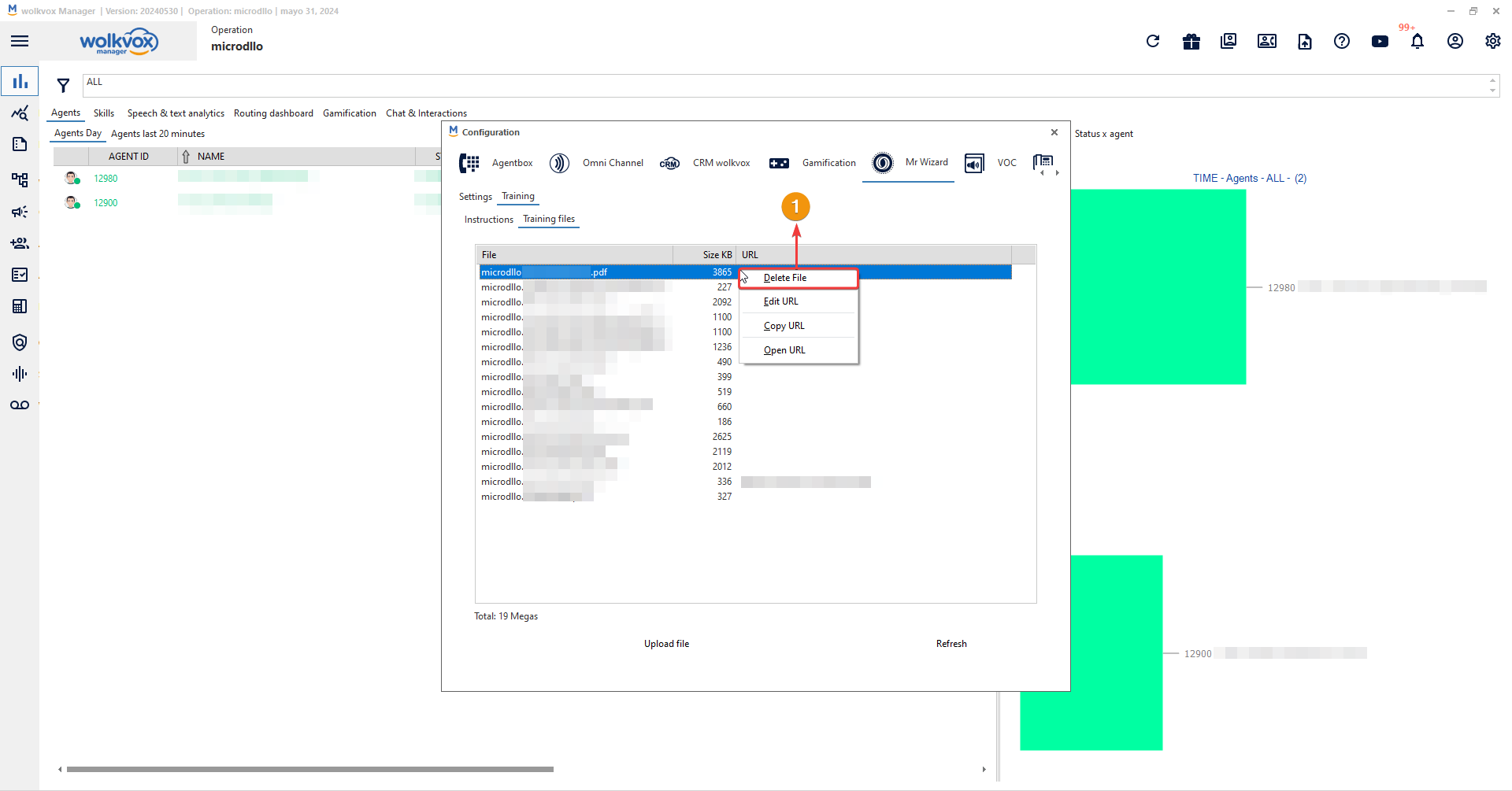 You can add a URL associated with the attached file so that the agent receives a link along with Mr. Wizard’s response to provide additional information.
You can add a URL associated with the attached file so that the agent receives a link along with Mr. Wizard’s response to provide additional information. 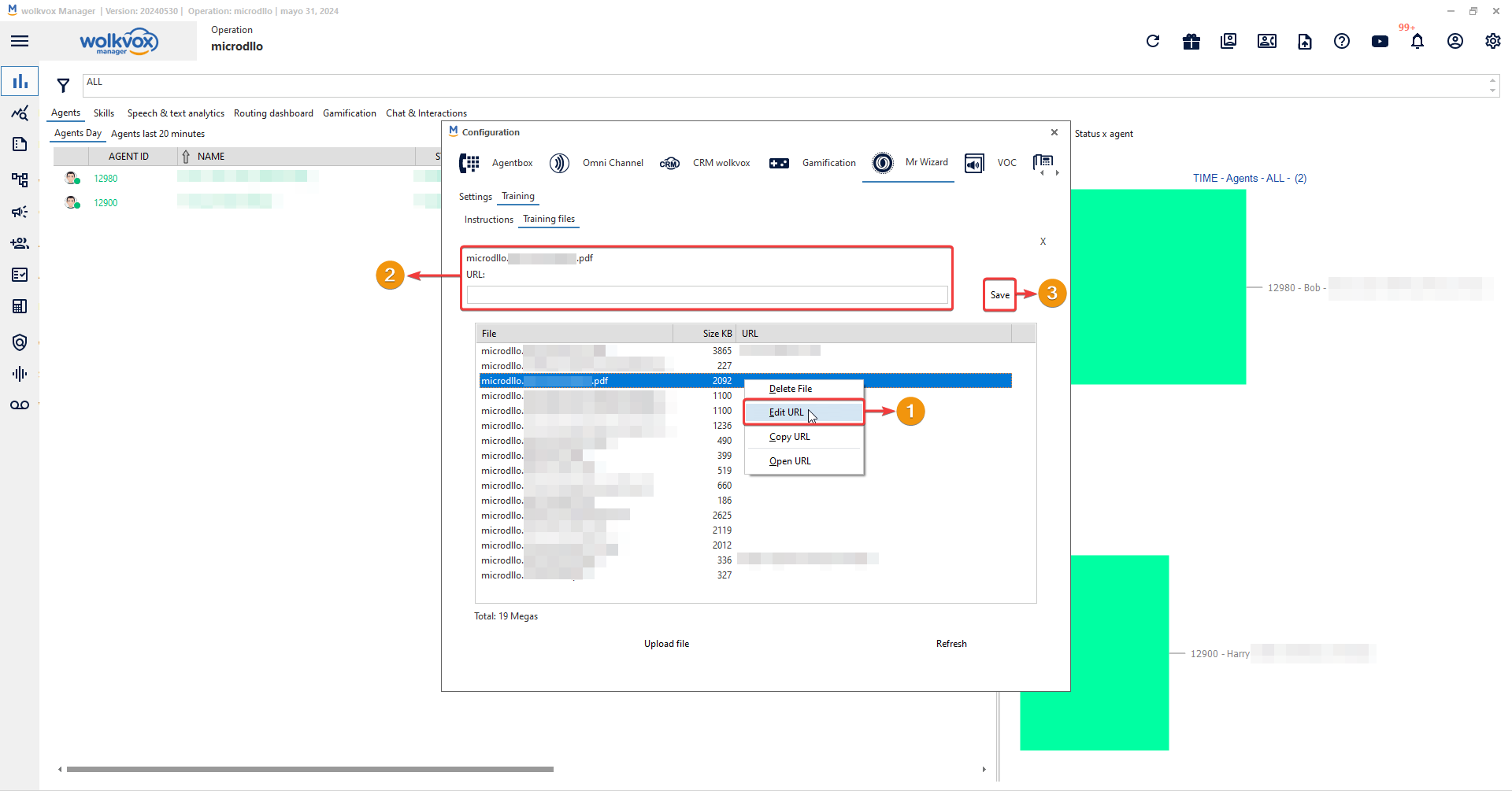 Other options you have when right-clicking on an attached file are “Edit URL,” “Copy URL,” and “Open URL.”
Other options you have when right-clicking on an attached file are “Edit URL,” “Copy URL,” and “Open URL.” 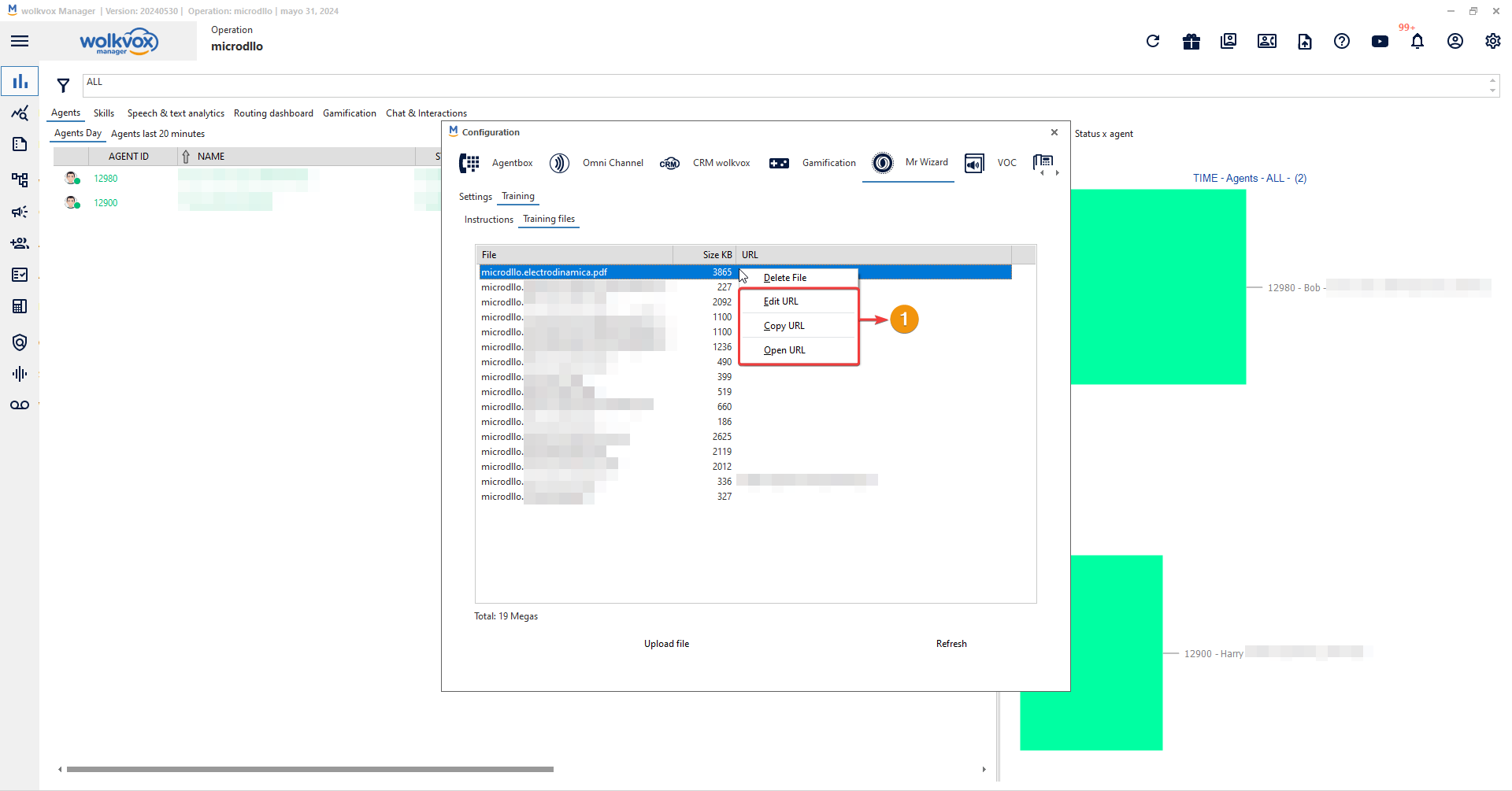
 New Component: Mr. Wizard #
New Component: Mr. Wizard #
- A new component called “Mr. Wizard” has been implemented, available for all types of routing points and located within the “Cognitive” component group.
- This new component allows for quick, intelligent responses with the context of the attached files uploaded to Mr. Wizard’s training section.
- In the component’s configuration section, you can assign the question to Mr. Wizard, for example, using the variable $last_phrase_voc_rt; to send him the last thing the client said and use the variable $res_MrWizard to obtain Mr. Wizard’s response.
 New Reports Section: Mr. Wizard #
New Reports Section: Mr. Wizard #
- Changes have been made to the “Reports Manager” section.
- The “Mr. Wizard Detail” report has been moved from the “CDR” report group to the new report group called “Mr. Wizard”.
- Two new reports have been added: “Positive Ratings Detail” and “Negative Ratings Detail”.
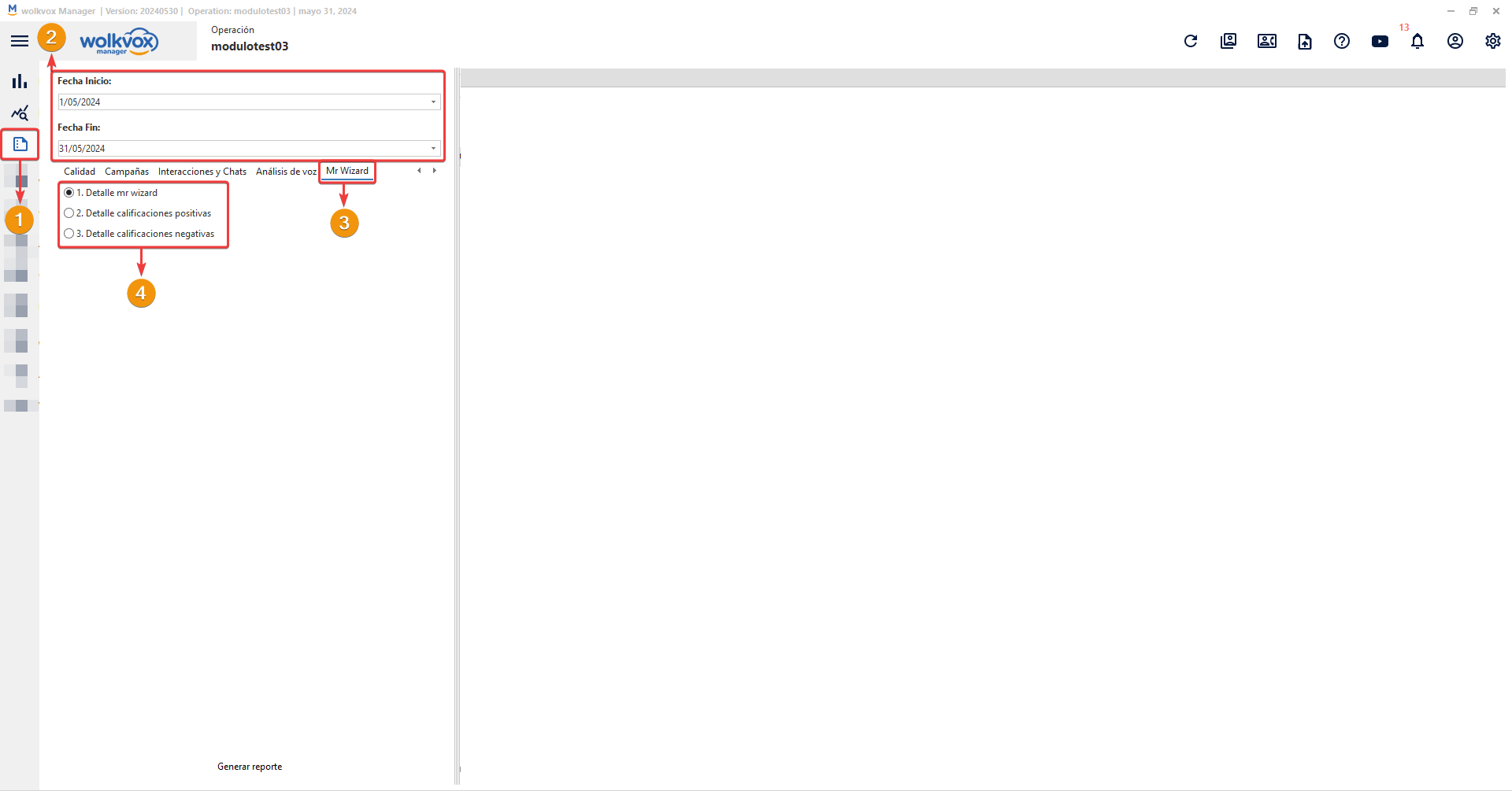 The “2. Positive Ratings Detail” report allows you to know which agent rated the response obtained from Mr. Wizard as positive, what the question was, the response, and the date the tool was used.
The “2. Positive Ratings Detail” report allows you to know which agent rated the response obtained from Mr. Wizard as positive, what the question was, the response, and the date the tool was used. 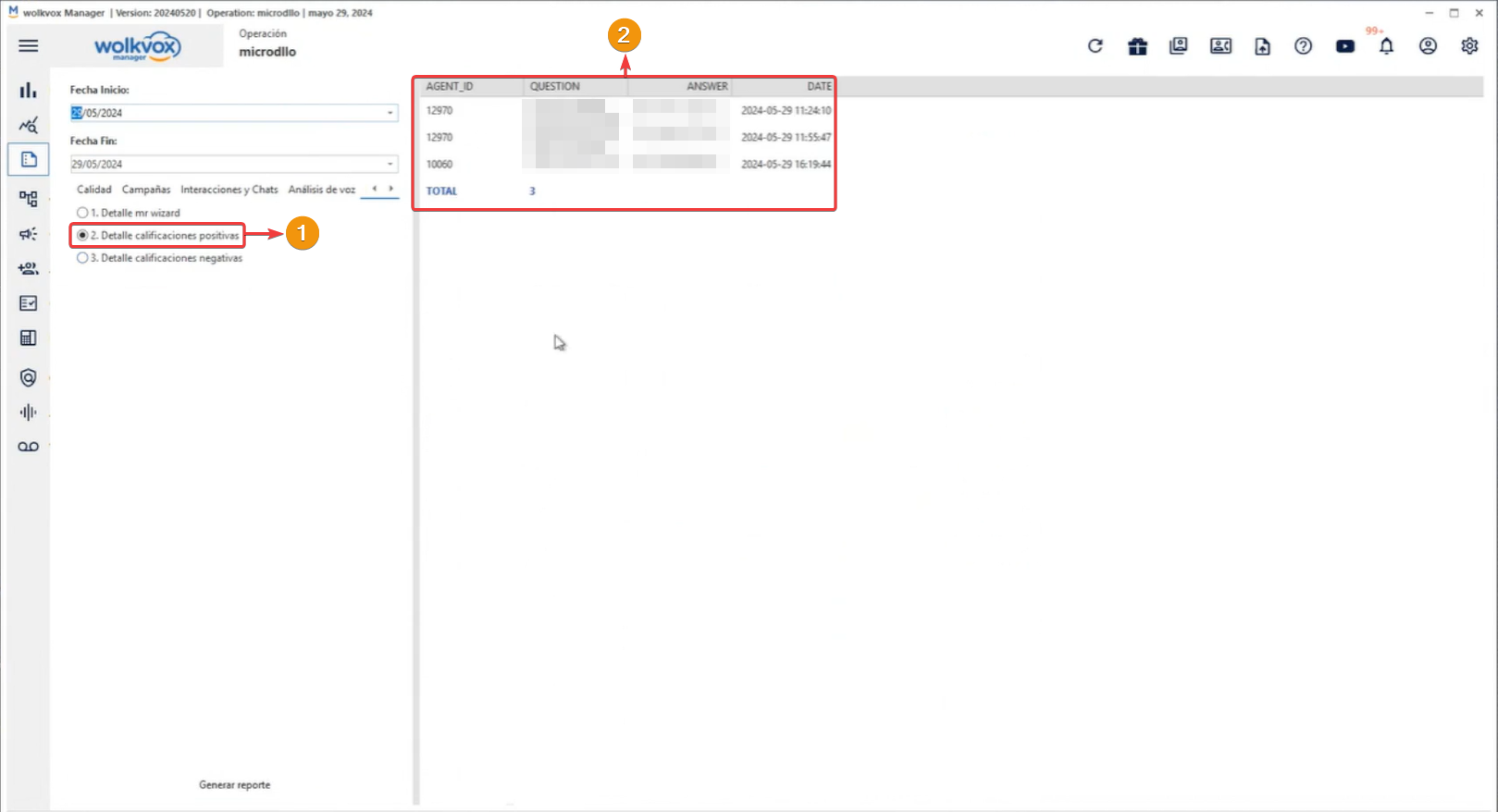 The “3. Negative Ratings Detail” report allows you to know which agent rated the response obtained from Mr. Wizard as negative, what the question was, the response, the explanation of why the agent rated Mr. Wizard’s response negatively, and the date the tool was used.
The “3. Negative Ratings Detail” report allows you to know which agent rated the response obtained from Mr. Wizard as negative, what the question was, the response, the explanation of why the agent rated Mr. Wizard’s response negatively, and the date the tool was used. 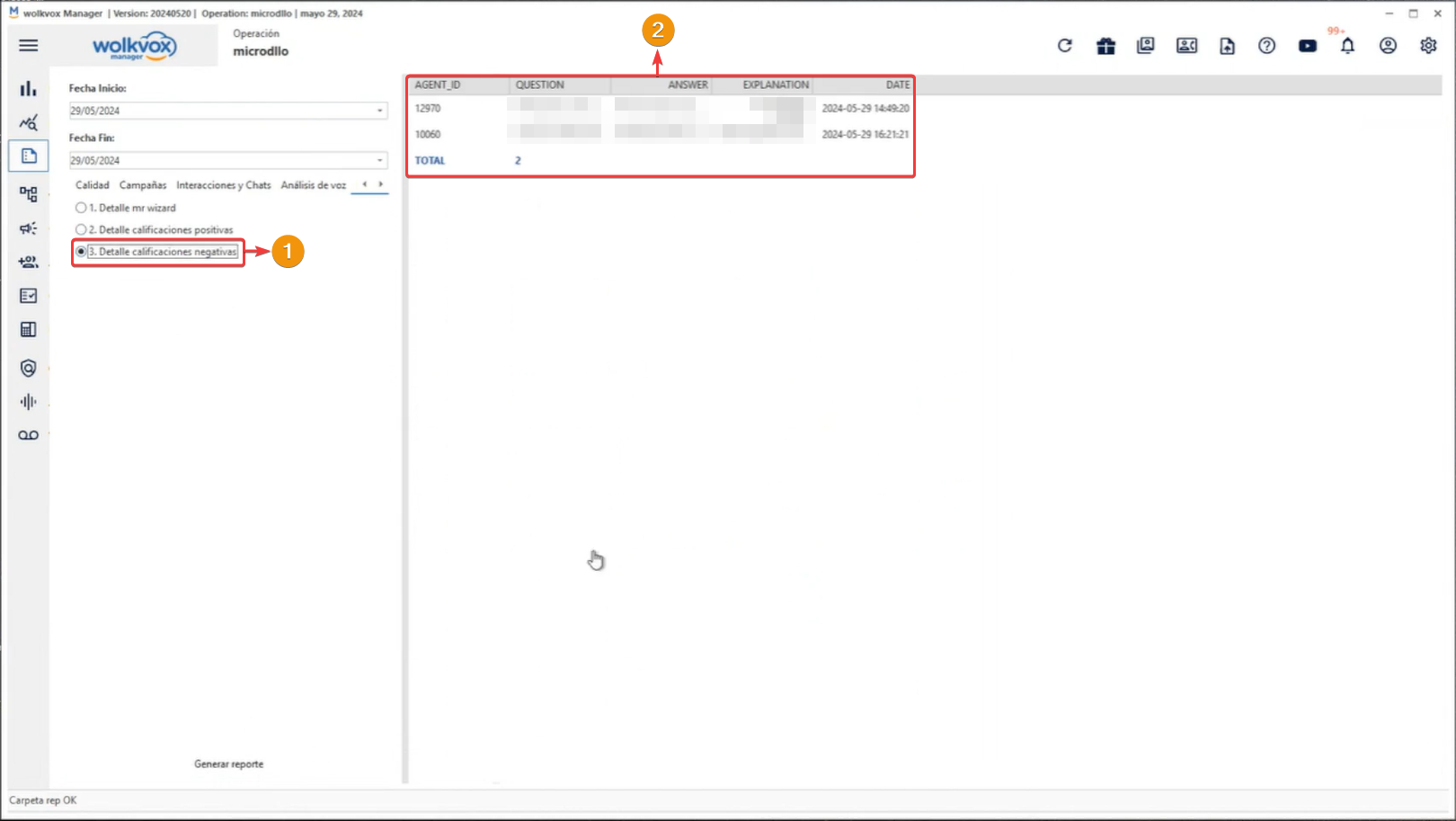
 New APIs for Mr. Wizard Details #
New APIs for Mr. Wizard Details #
- The new API “1. Mr. Wizard Detail” has been created, which allows you to obtain the report of all the questions that agents have asked Mr. Wizard and also the responses he provided to them.
- To access the official documentation, click here.
- The new API “2. Positive Ratings Detail” has been created, which allows you to obtain the report of which advisor rated the response obtained from Mr. Wizard as positive, what the question was, the response, and the date the tool was used.
- To access the official documentation, click here.
- The new API “3. Negative Ratings Detail” has been created, which allows you to obtain the report of which advisor rated the response obtained from Mr. Wizard as negative, what the question was, the response, the explanation of why the agent rated Mr. Wizard’s response negatively, and the date the tool was used.
- To access the official documentation, click here.