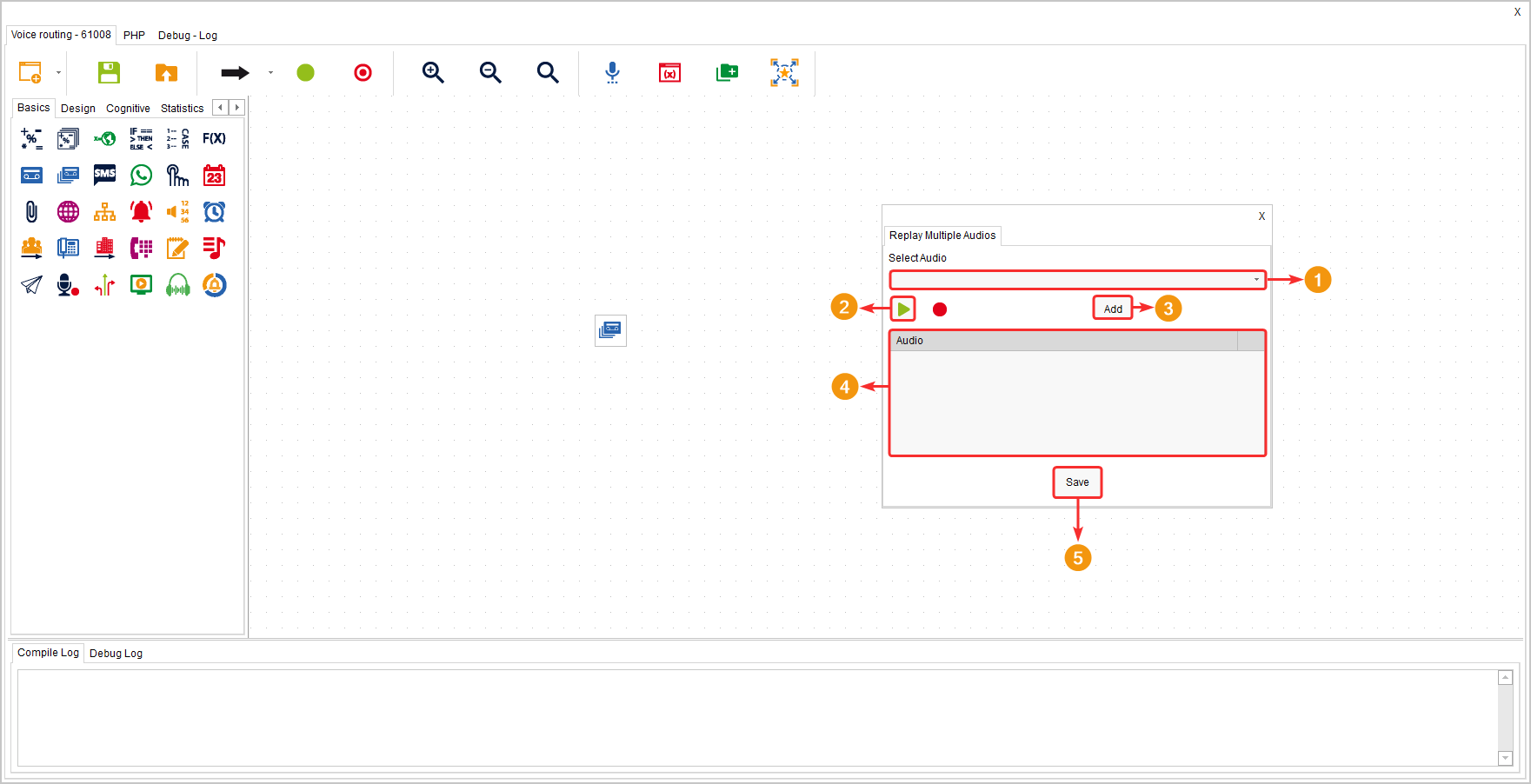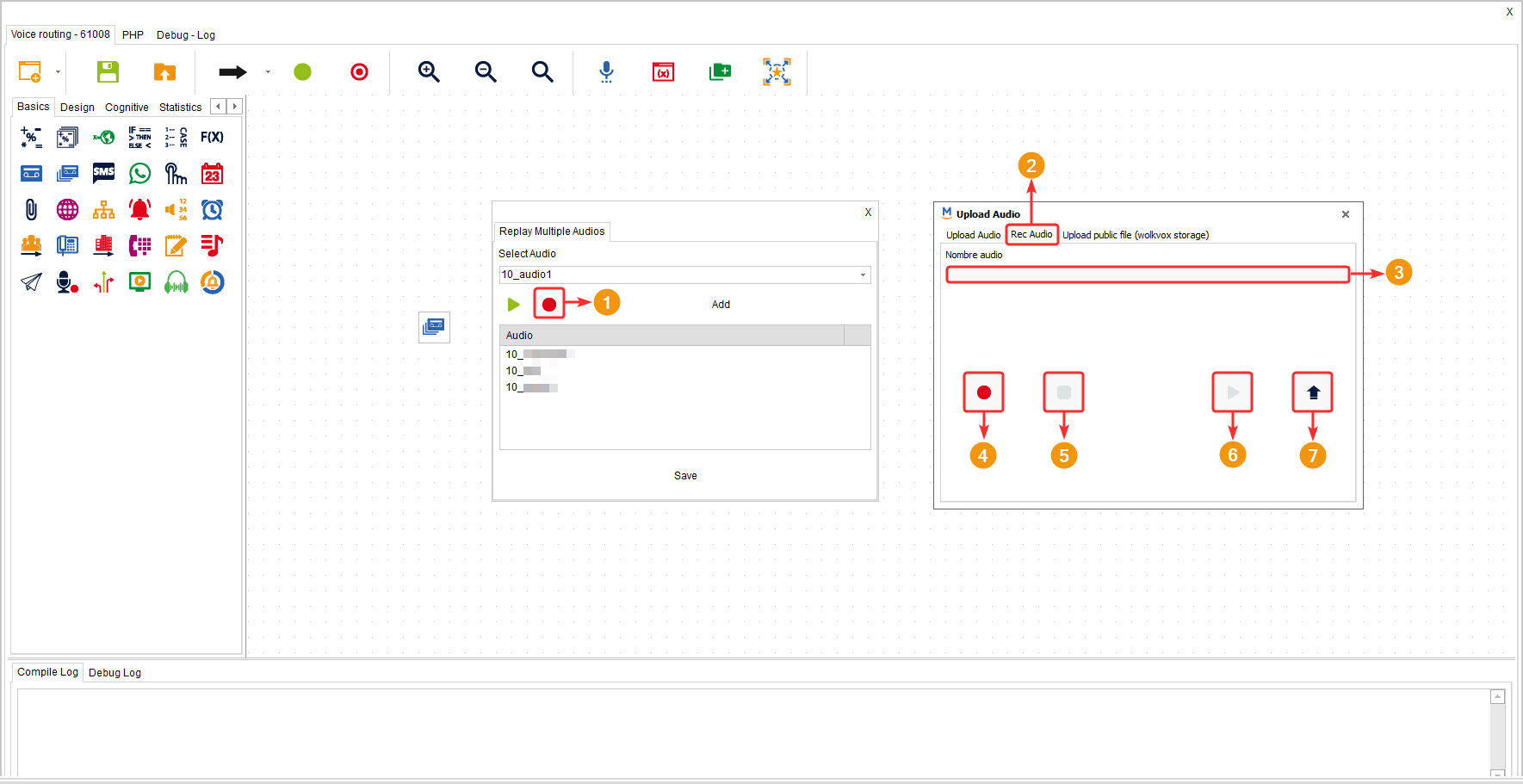This component allows you to select multiple audios and play them in sequence. You can choose from previously uploaded files, upload audio files from your device, or record new audios within the component.
It is located in the component group called “Basics” and is only available in the “Voice” routing type.
Configuration #
- Select the audio you want to add to the sequence. If you have used the “TTS” component in REC mode, it saves the audio in a variable. In this component, you can enter the name of the variable that contains the audio instead of selecting one from the dropdown menu.
- The “PLAY” button allows you to play the selected audio.
- Click the “Add” button to add the selected audio to the list or sequence of audios that will be played to the customer.
- In the audio list, you can see the sequence you are creating. The playback order is from top to bottom, meaning the audio at the top of the list will be played first, and the audio at the bottom will be played last.
- Click “Save” to apply the changes.
If you right-click on an element in the list, you will have the following options:
- Up: Move the audio up in position.
- Down: Move the audio down in position.
- Delete: Remove the audio from the sequence.
If you want to upload an audio file, follow these steps:
- Click on the “REC” button.
- In the new window, go to the “Upload Audio” tab.
- Click on the “Upload Audio” button, which opens the file explorer where you should select the audio file you want to upload.
- Go back to the previous window, find and select the newly uploaded audio.
The audio files you want to upload must be in WAV or GSM format (Monophonic, 1-bit, and 8kHz).
If you want to record an audio using the component, follow these steps:
- Click on the “REC” button.
- In the new window, go to the “Rec Audio” tab.
- Assign a name to the audio you are going to record.
- Use the “REC” button to start the audio recording.
- The “STOP” button allows you to stop the audio recording.
- The “PLAY” button plays the recorded audio.
- To upload the selected file, click on the “UPLOAD” button.
- Go back to the previous window, find and select the newly uploaded audio.