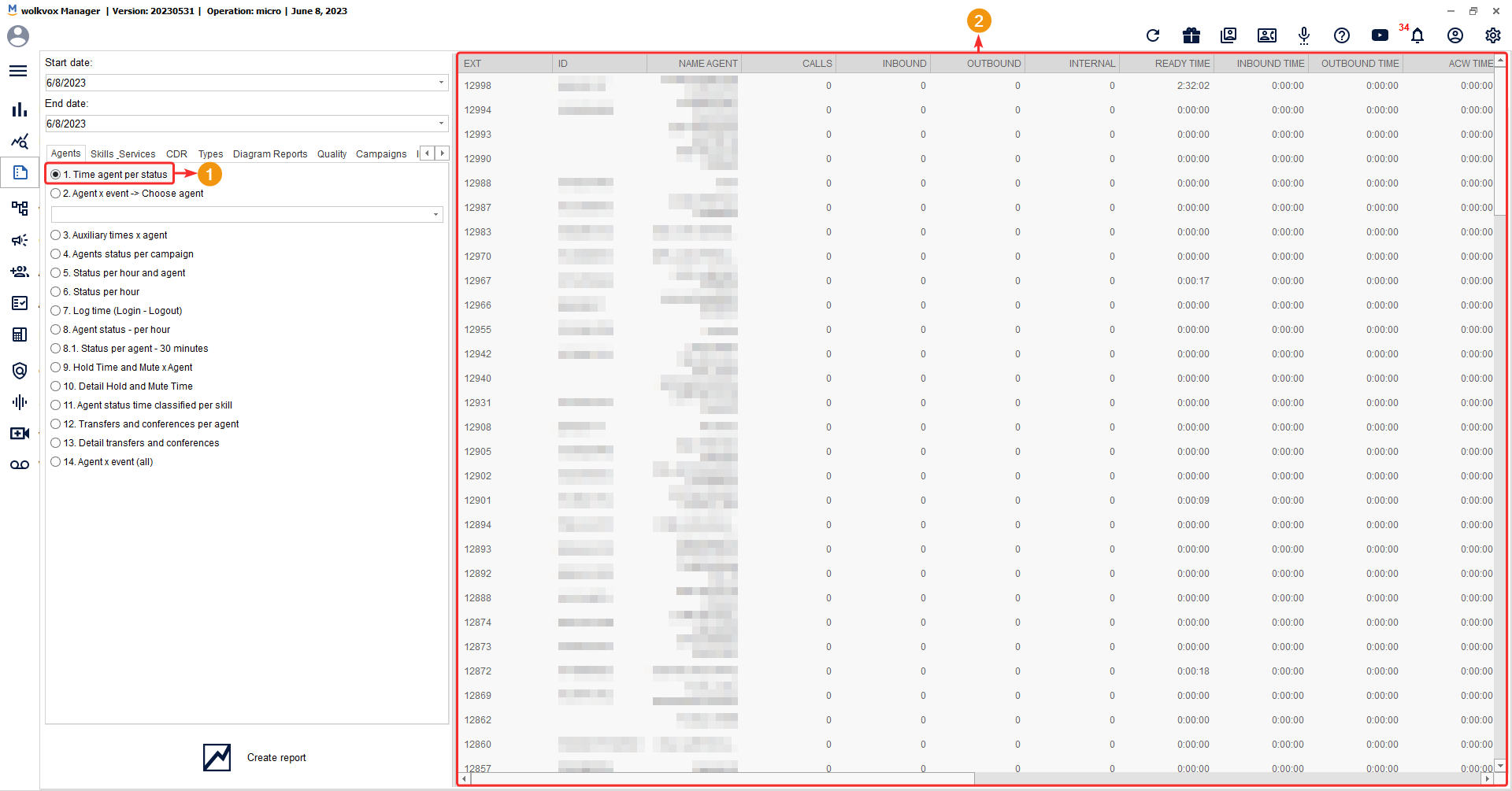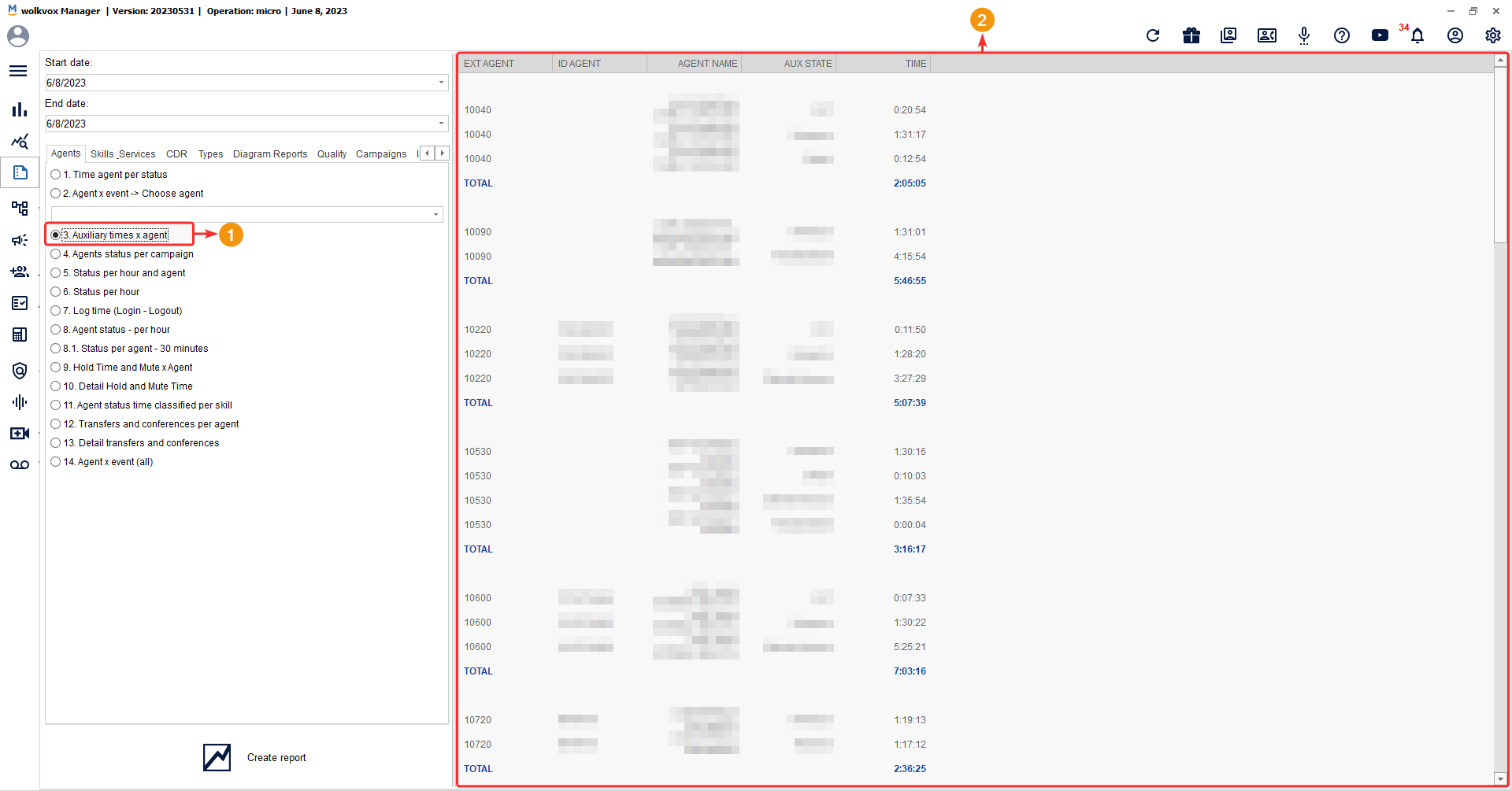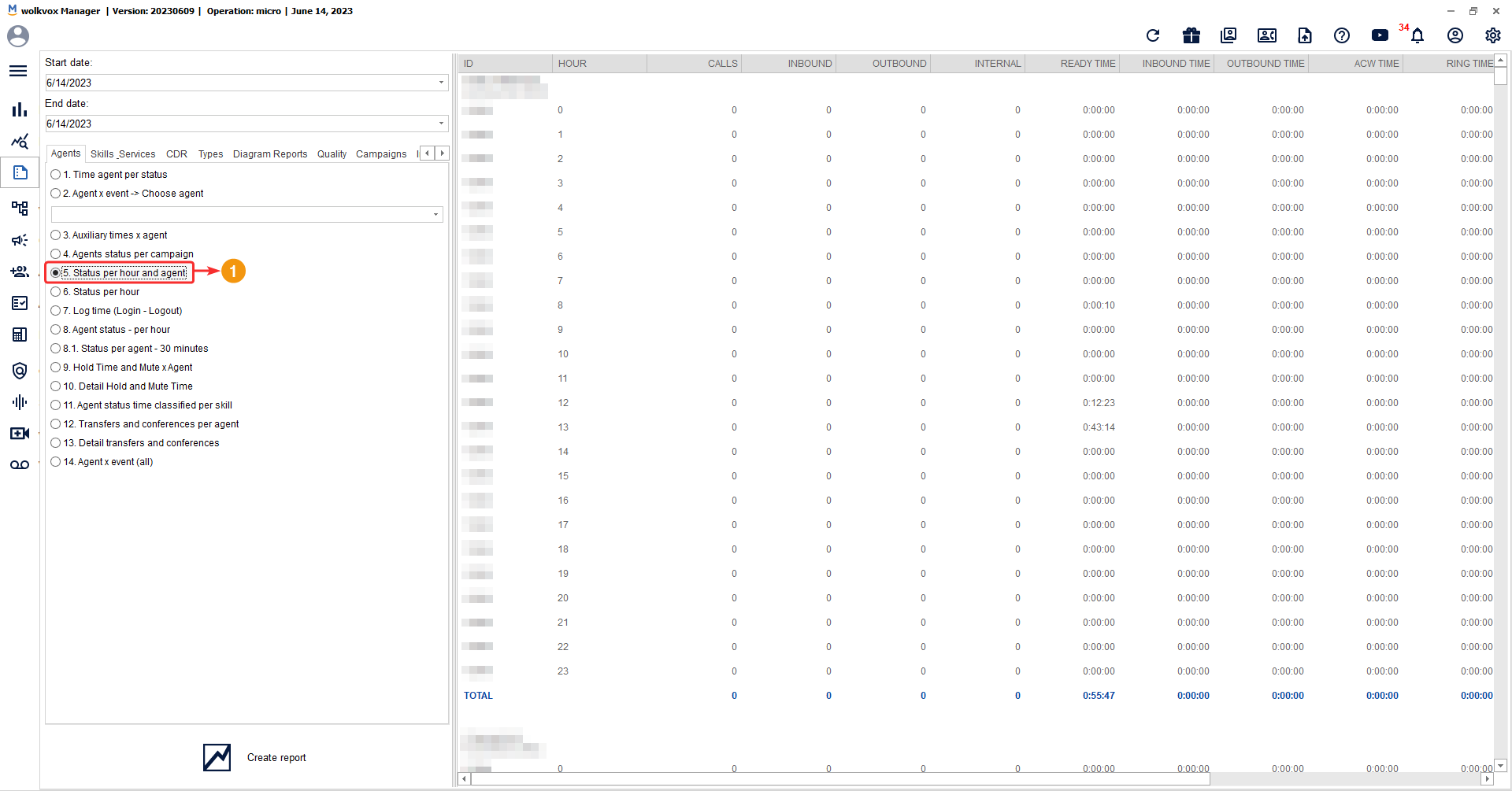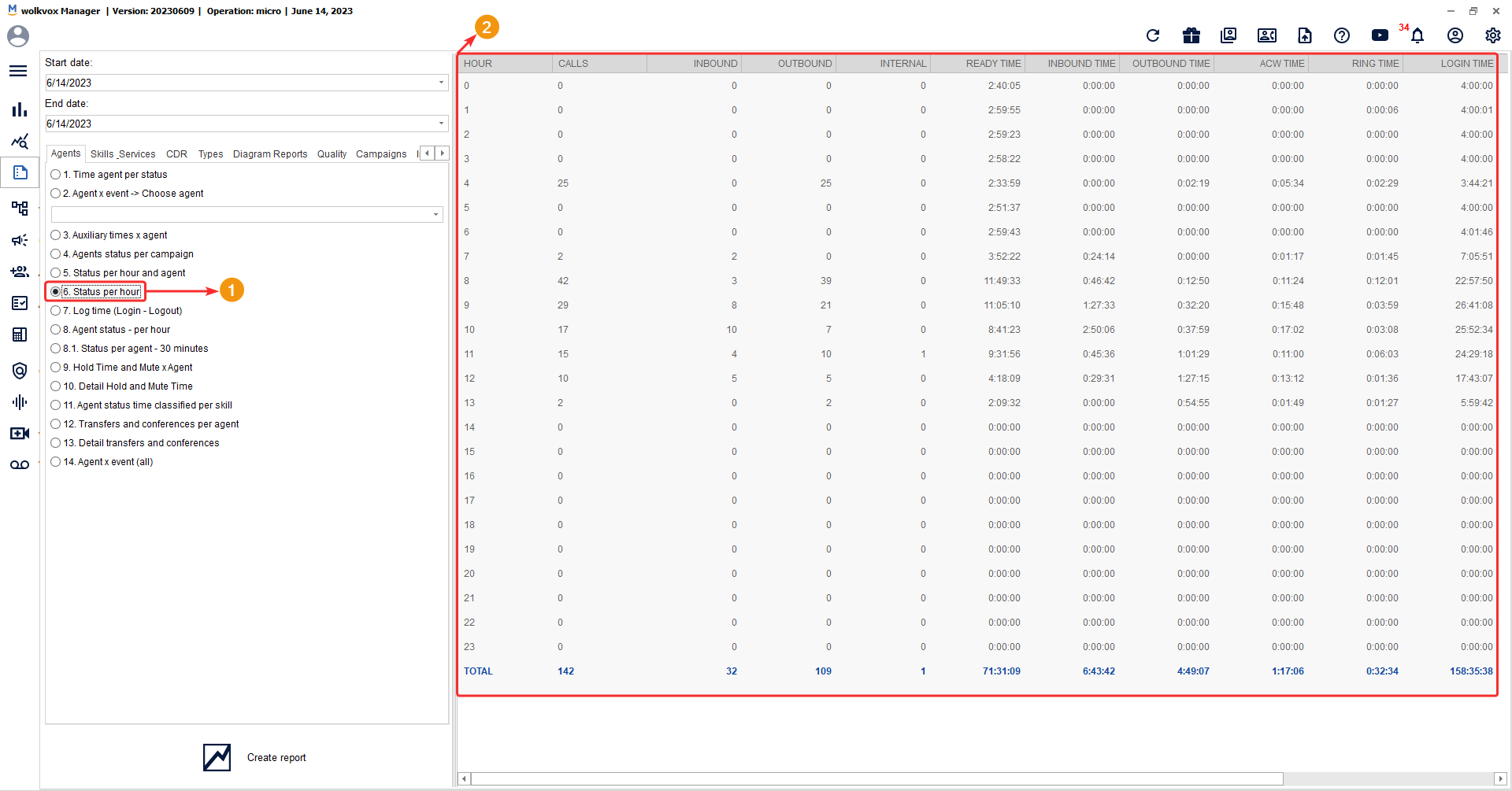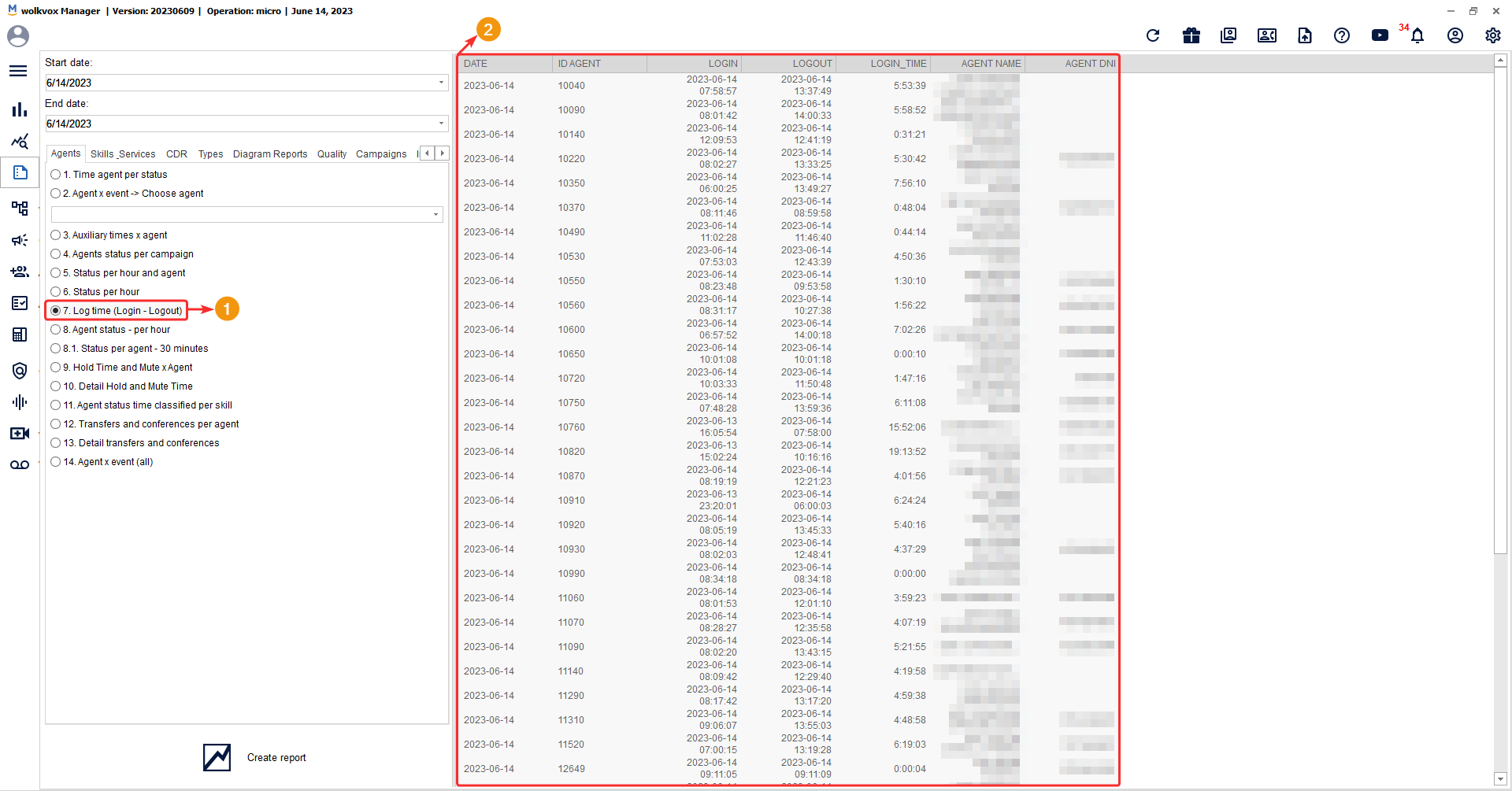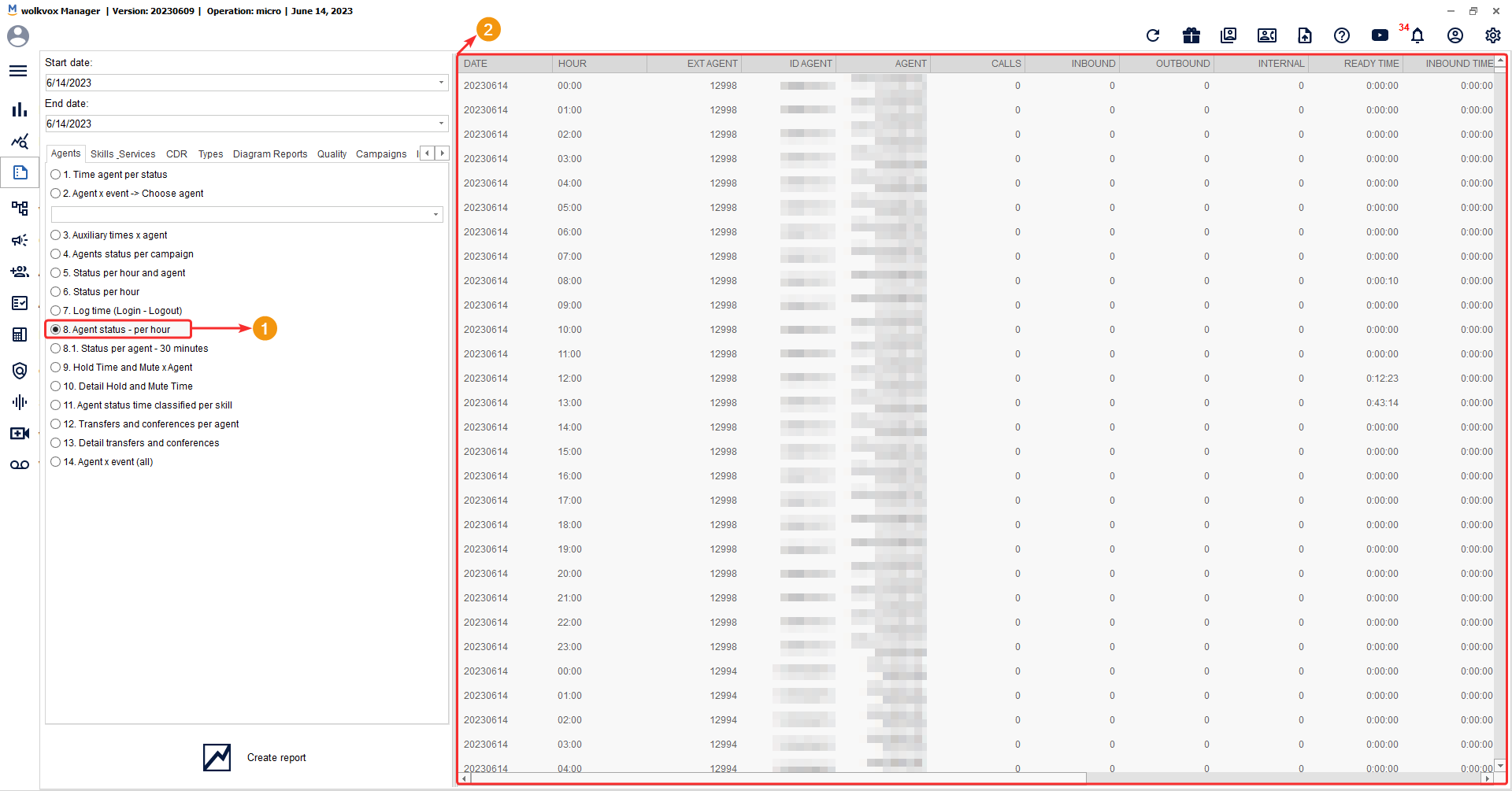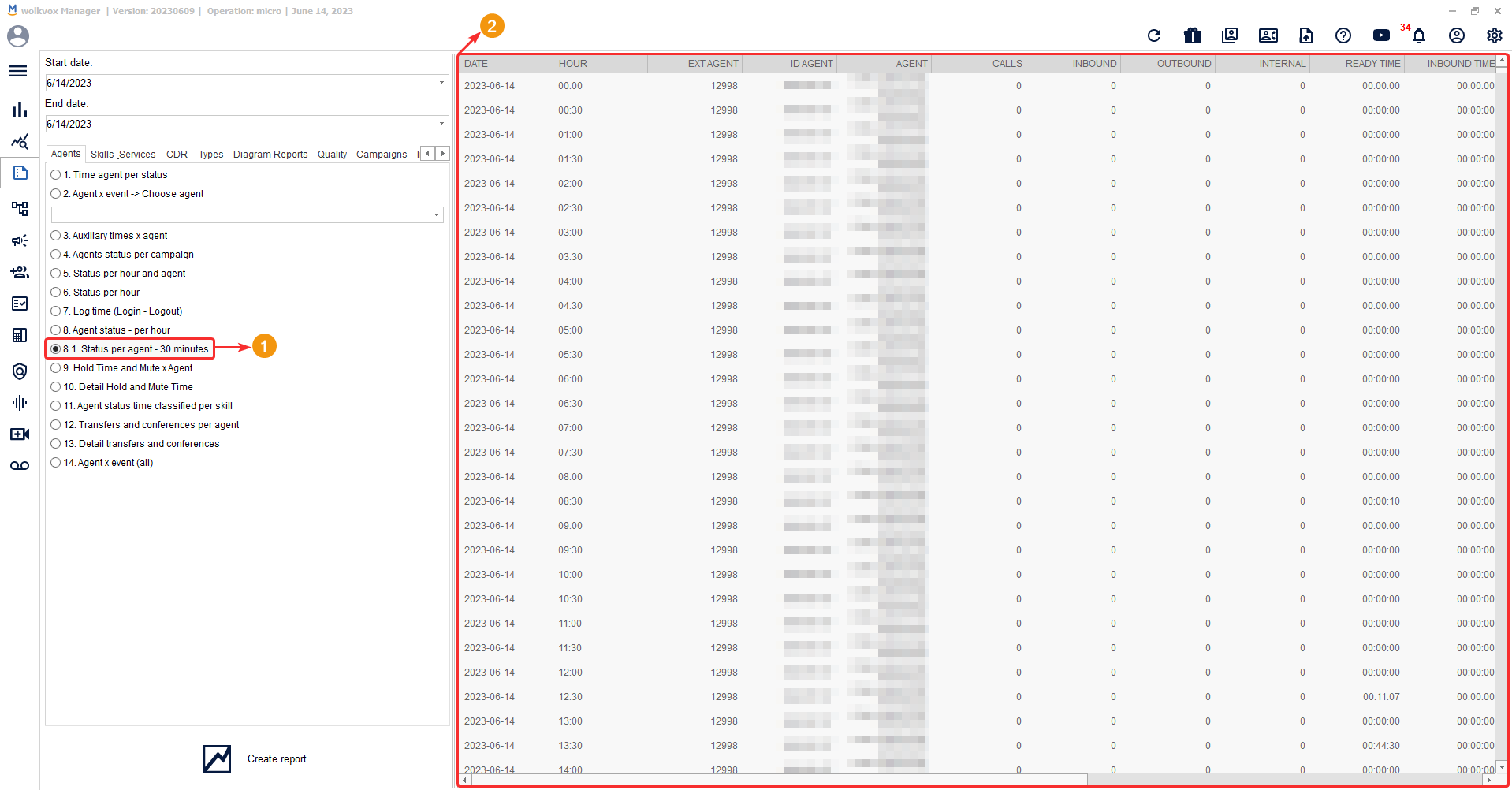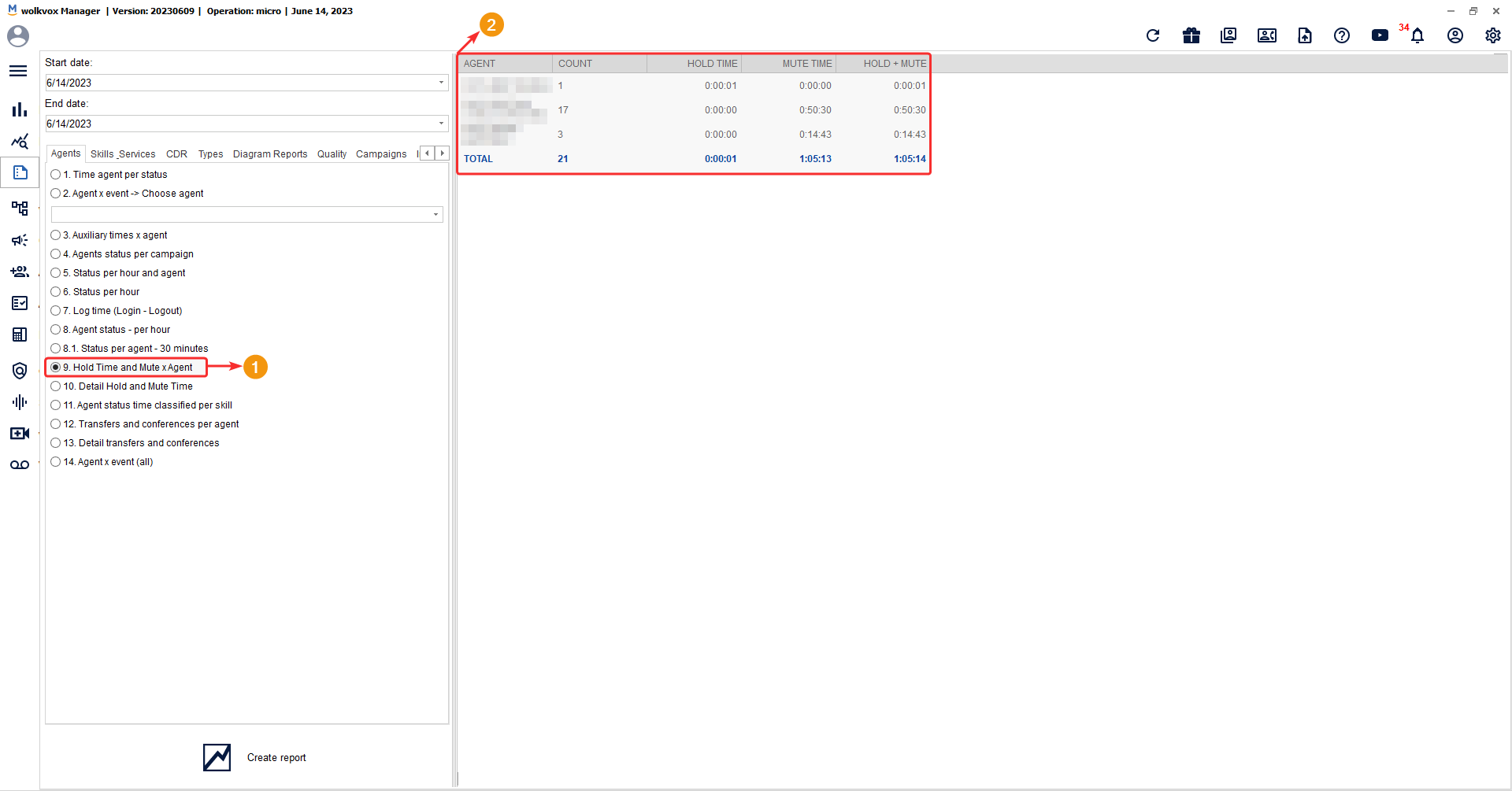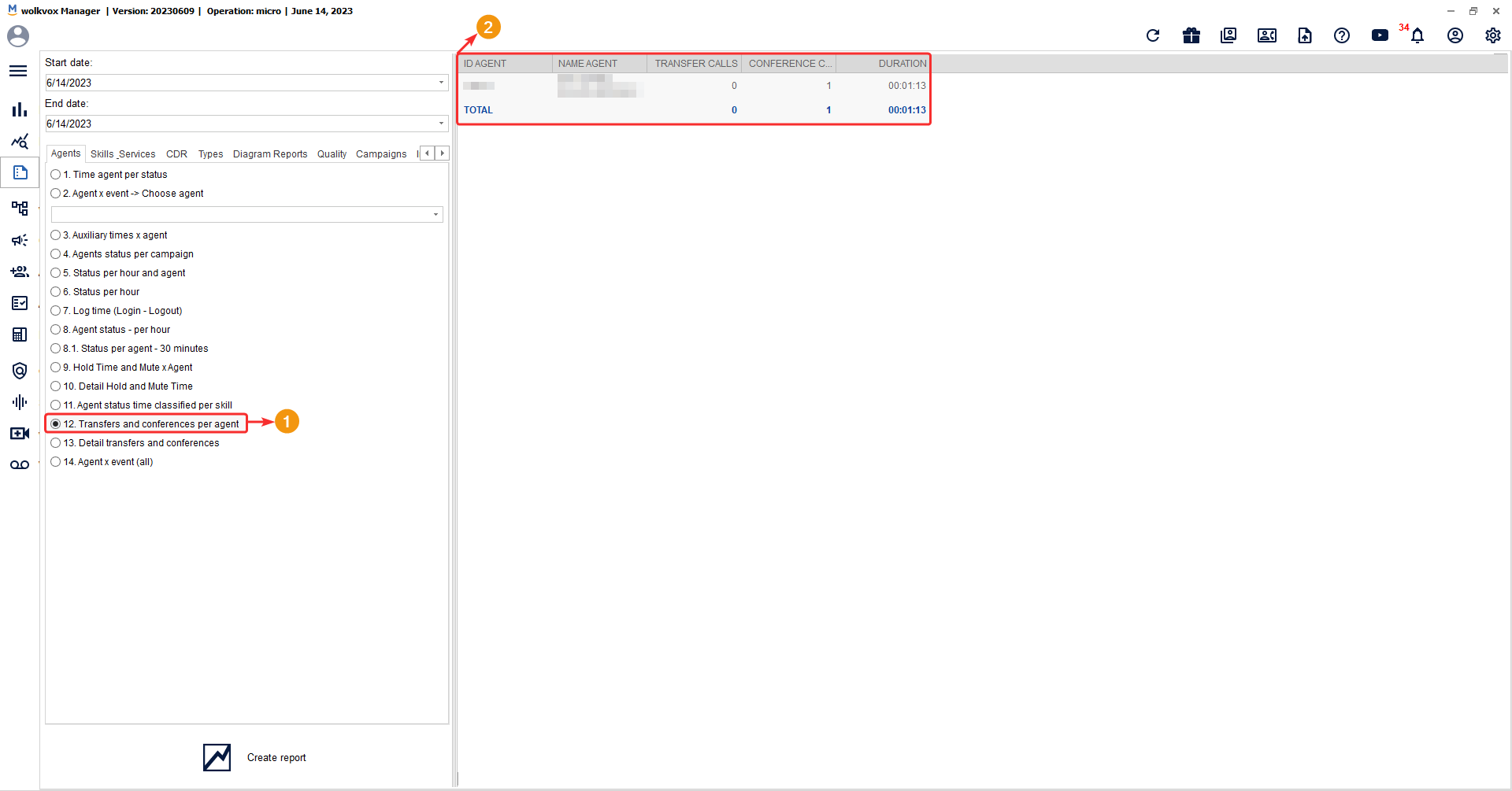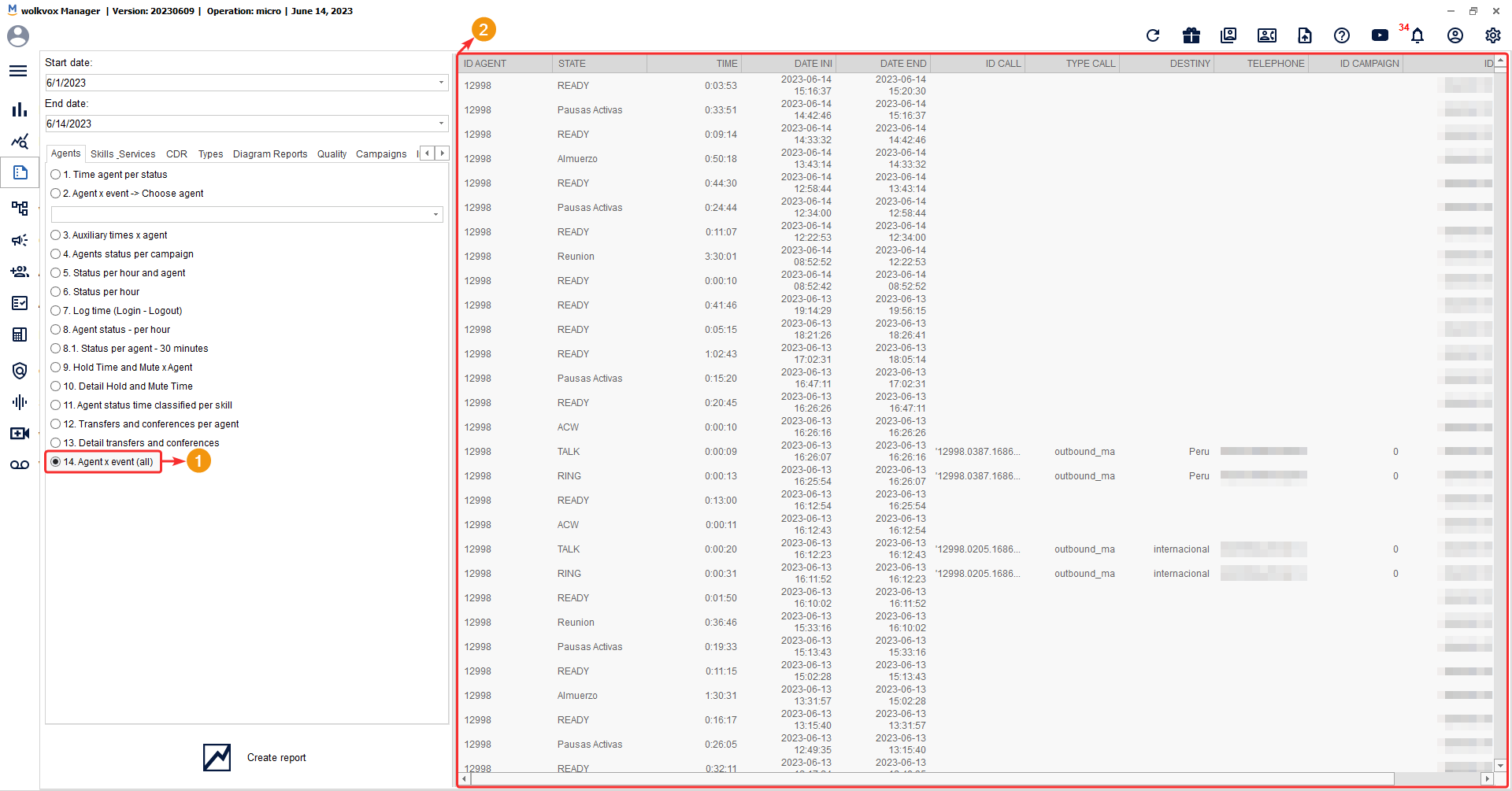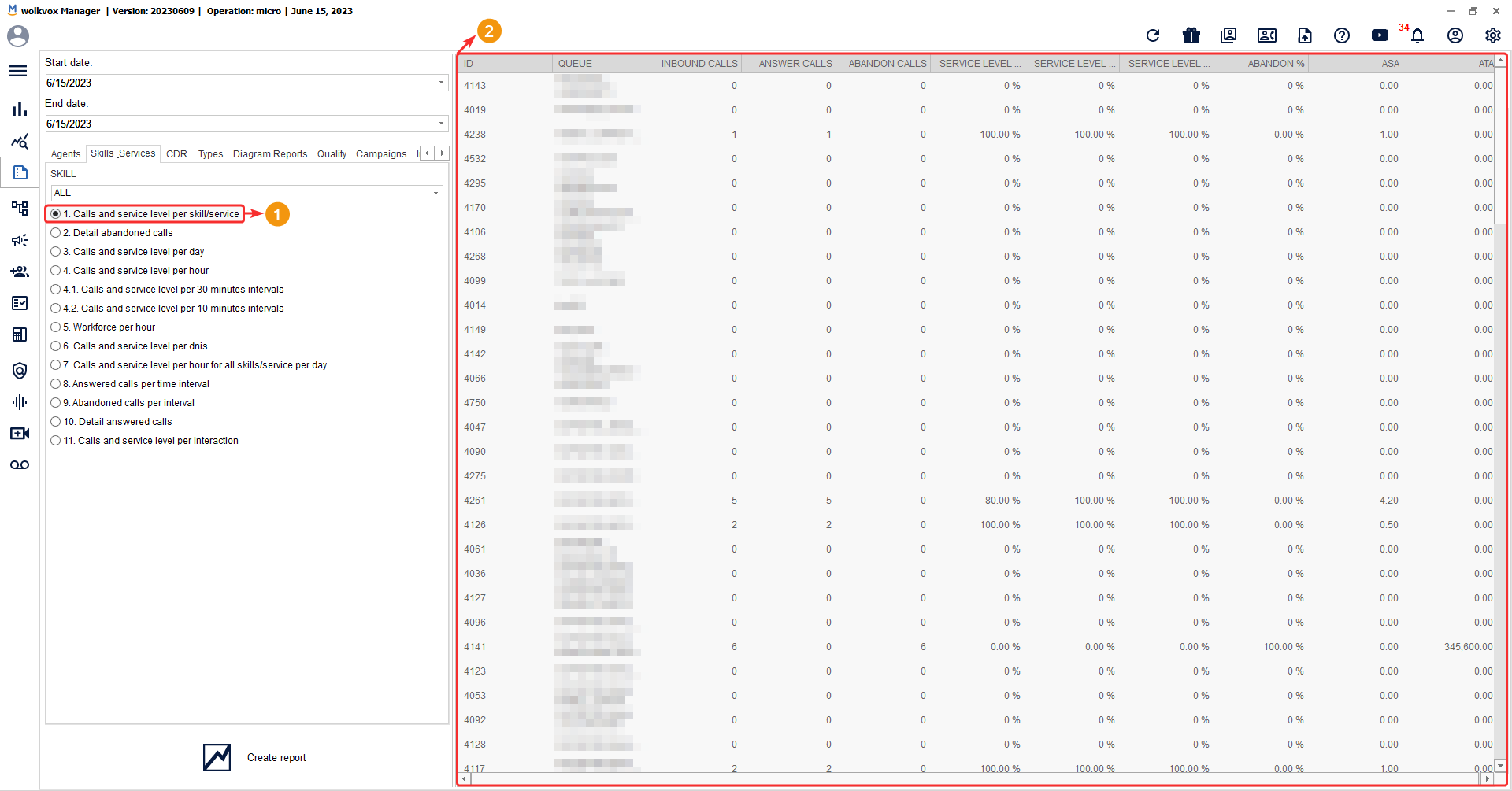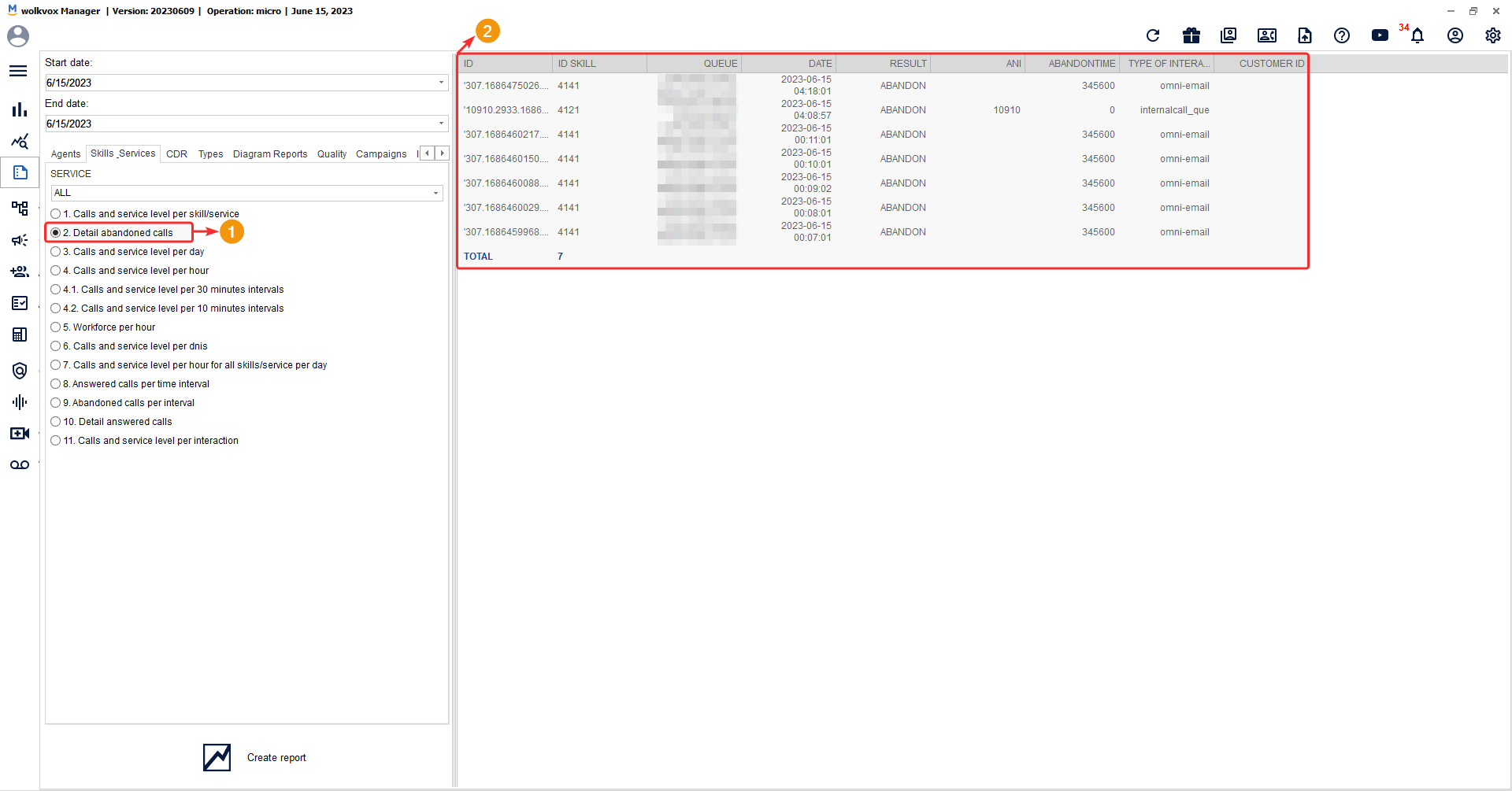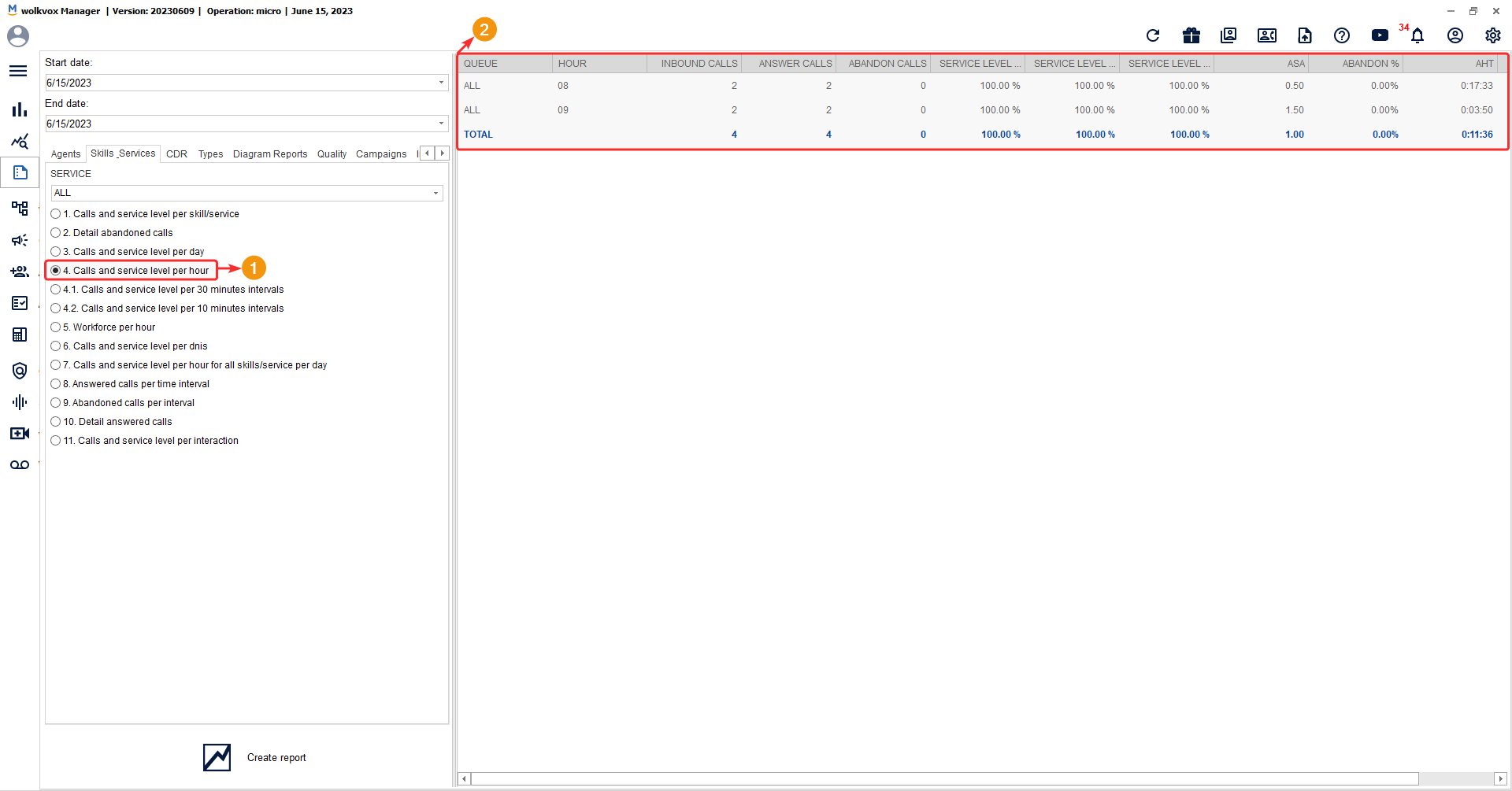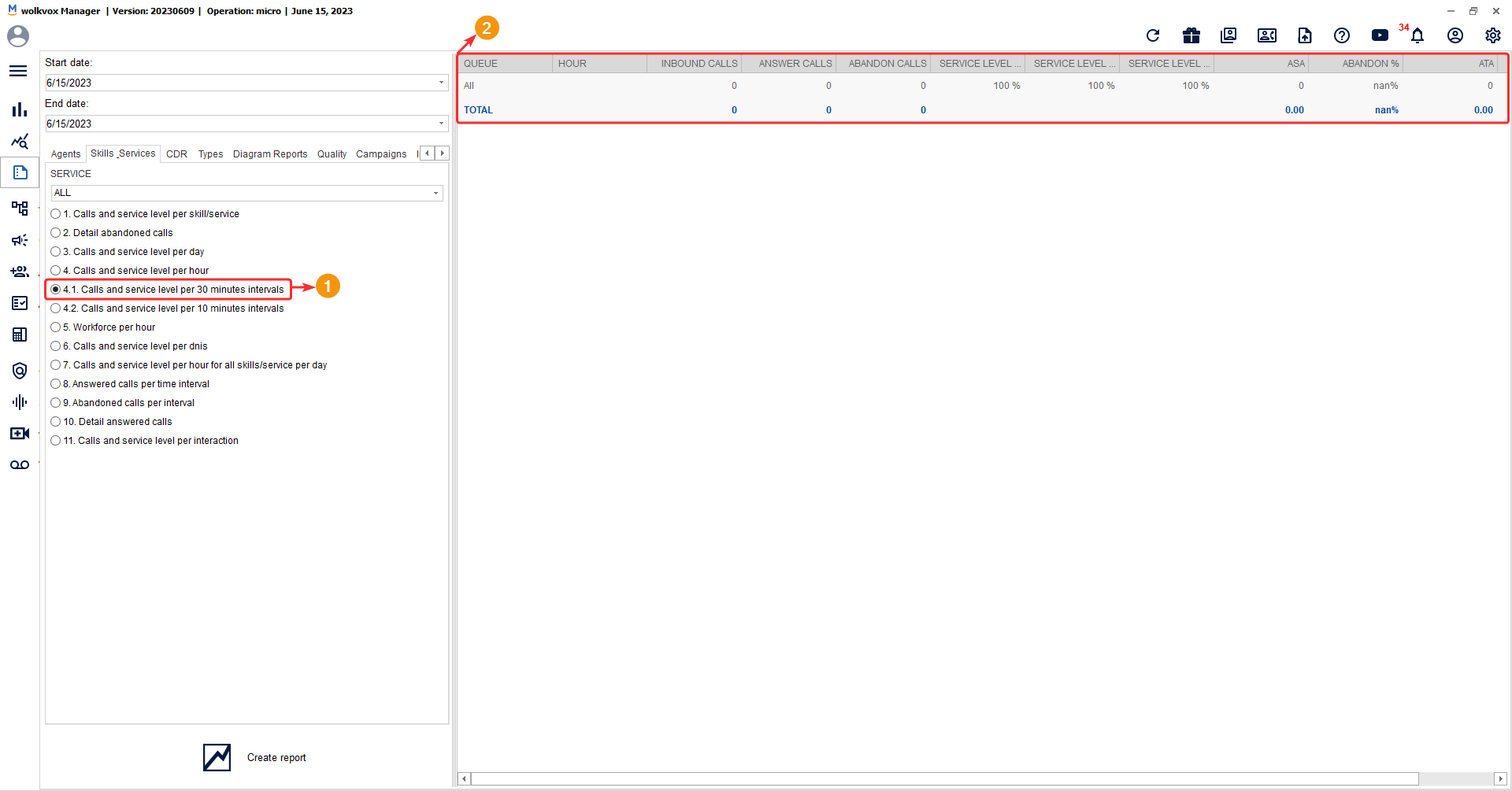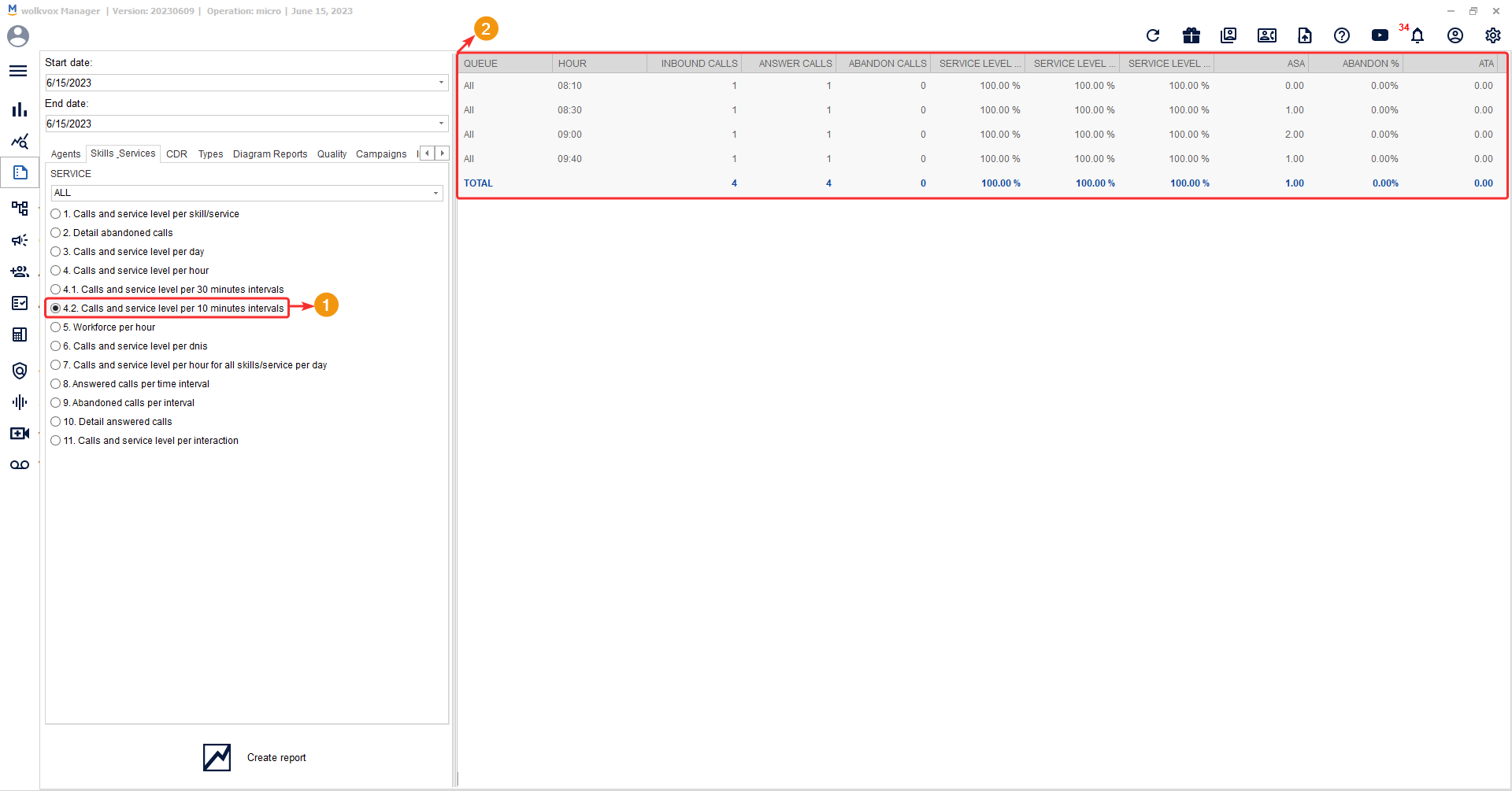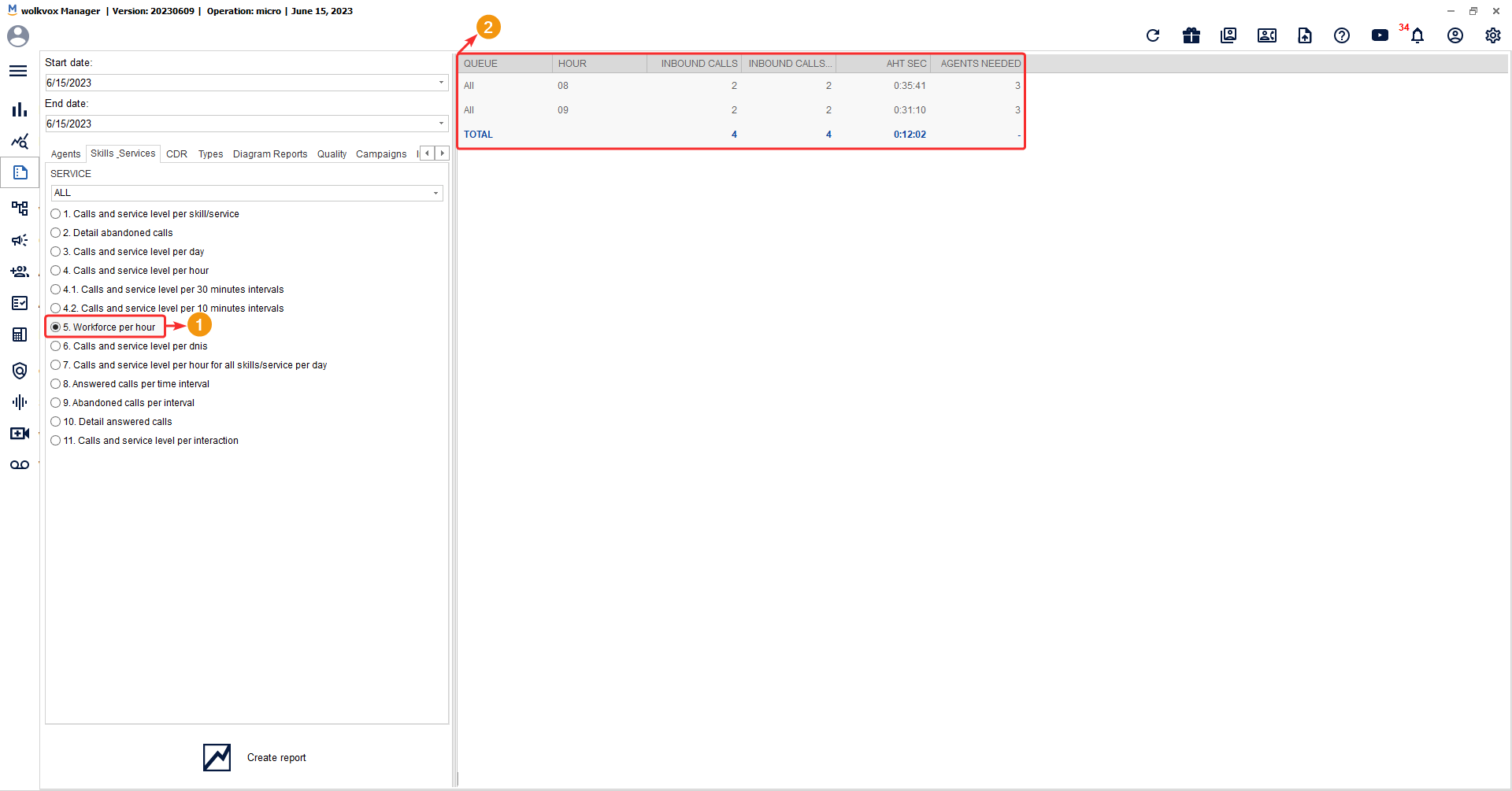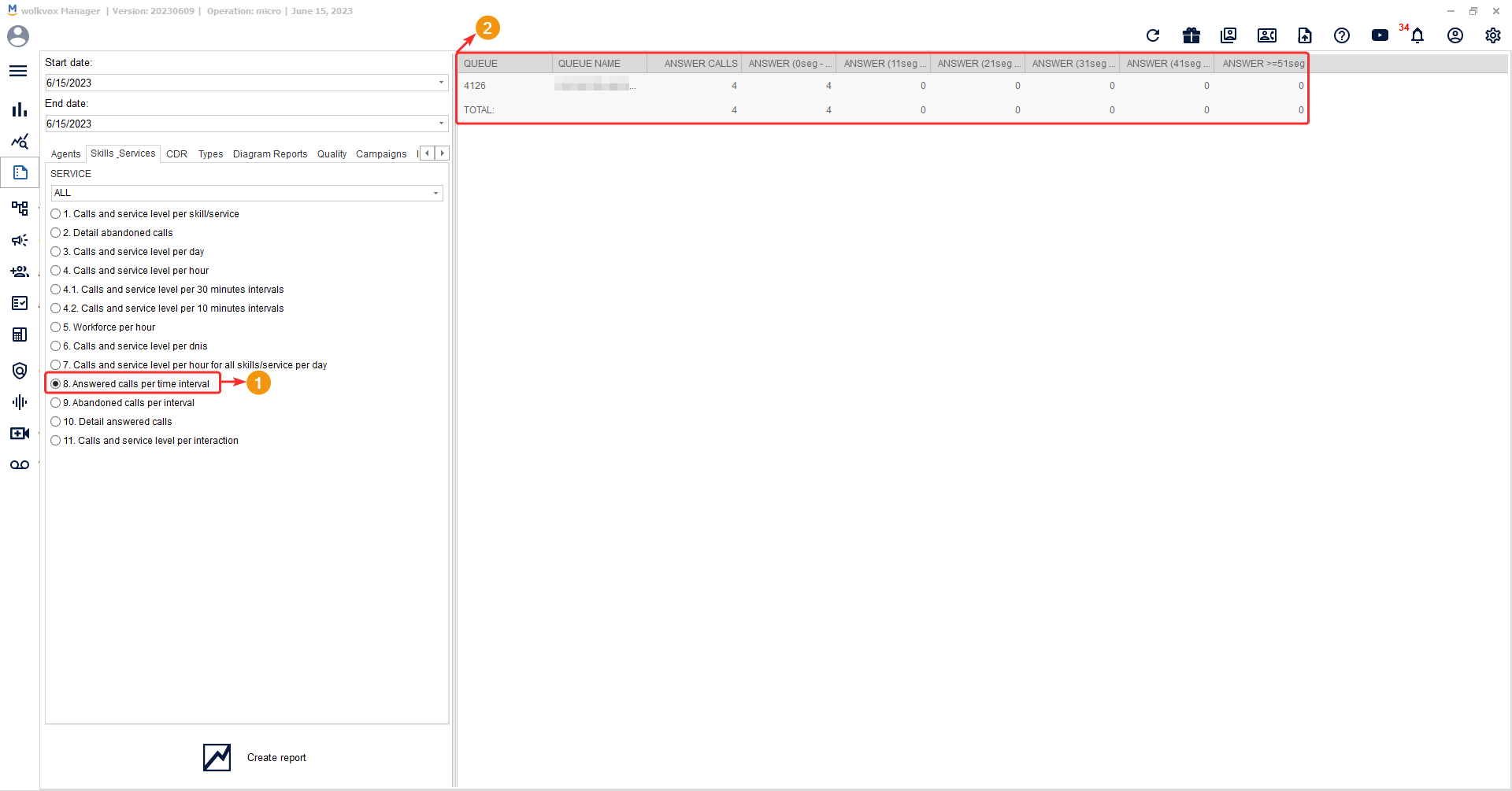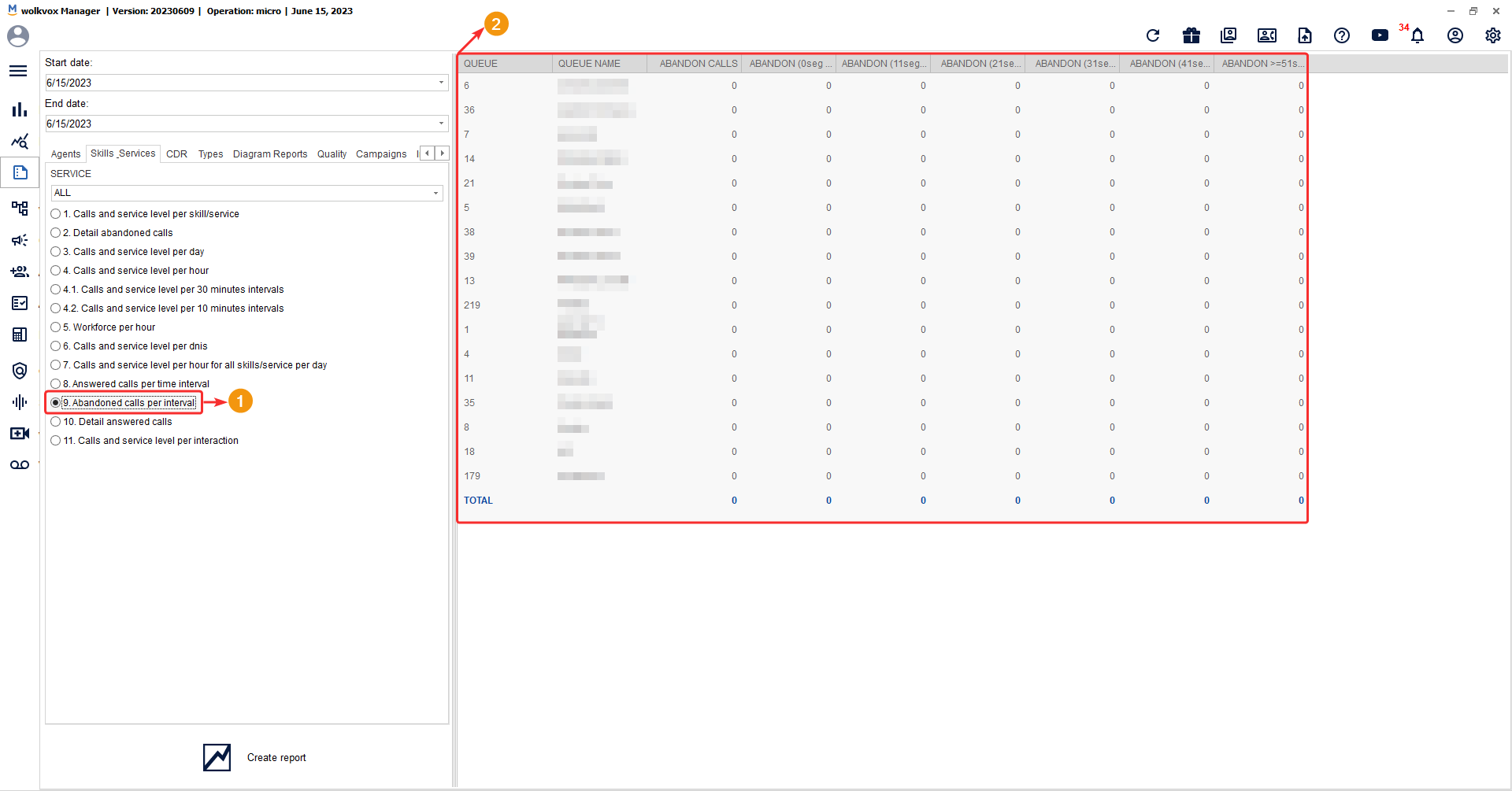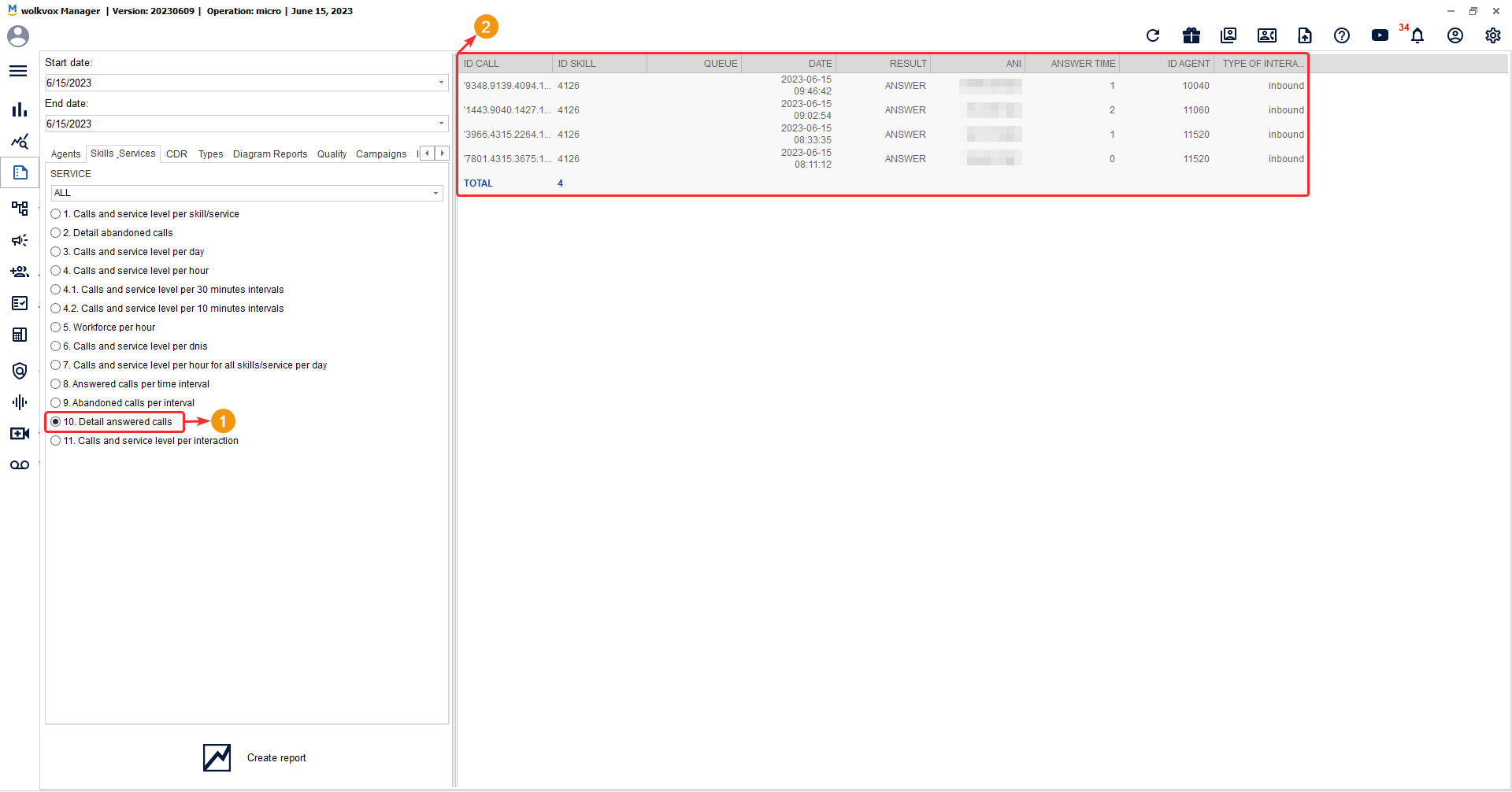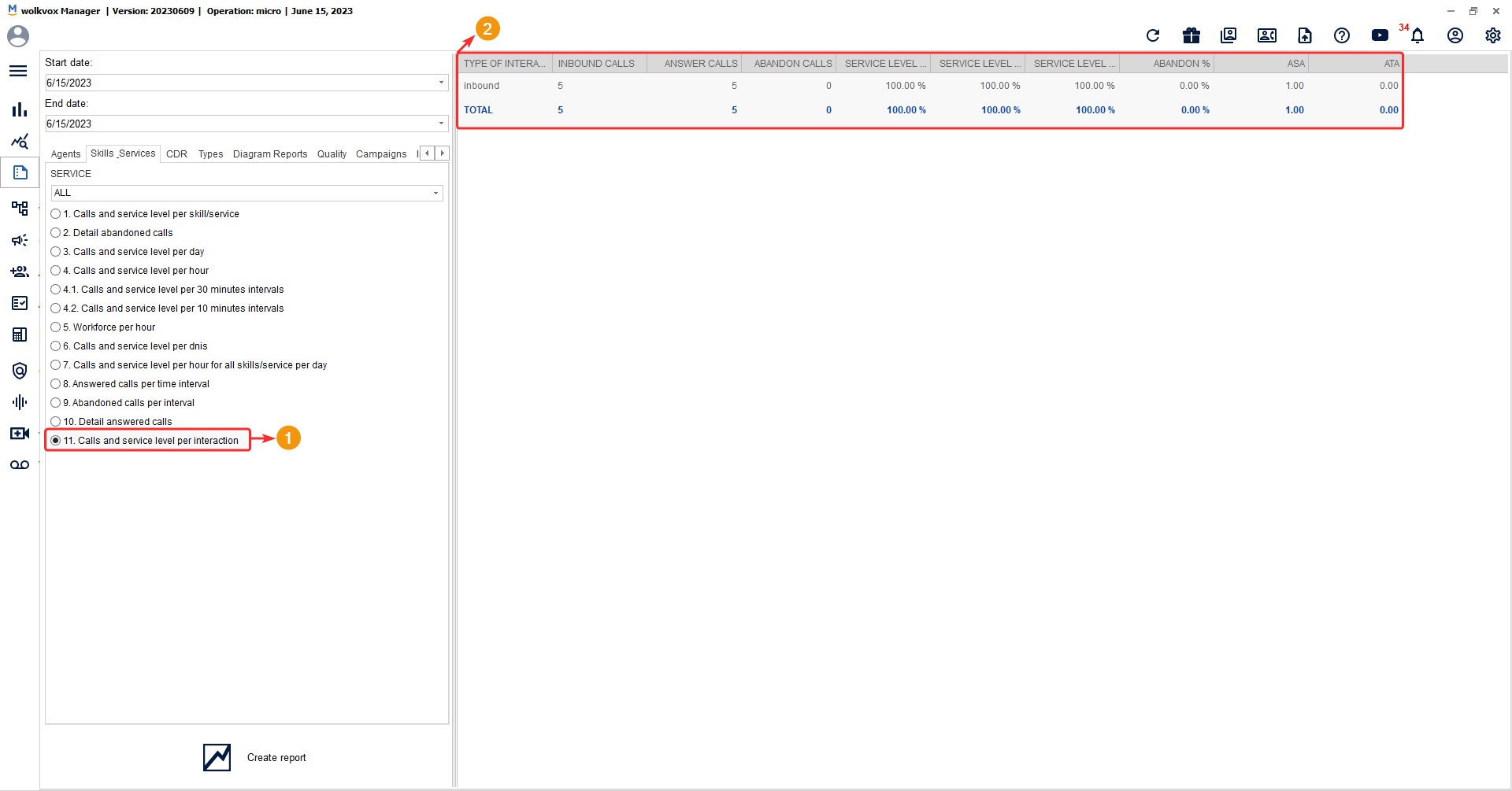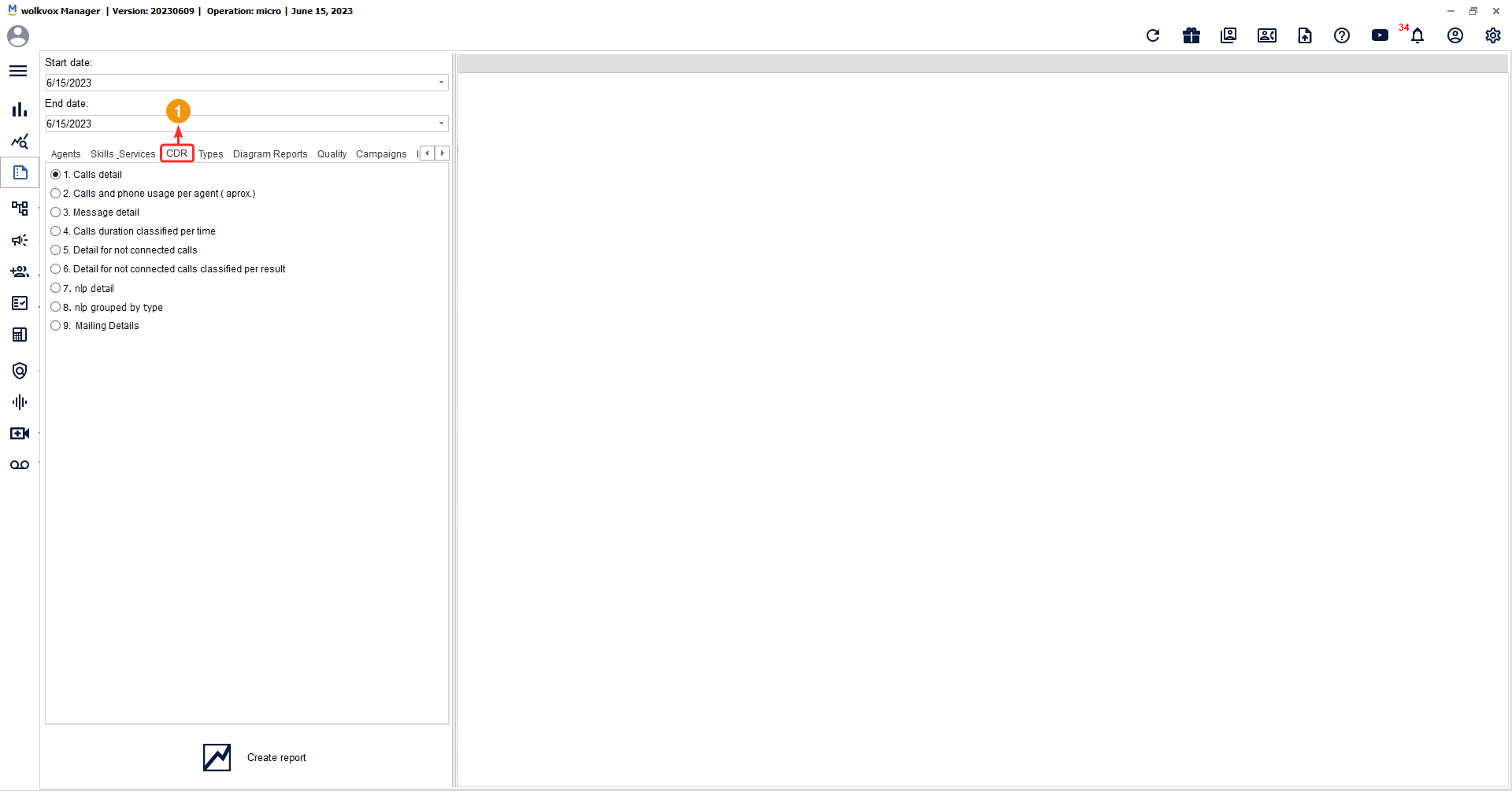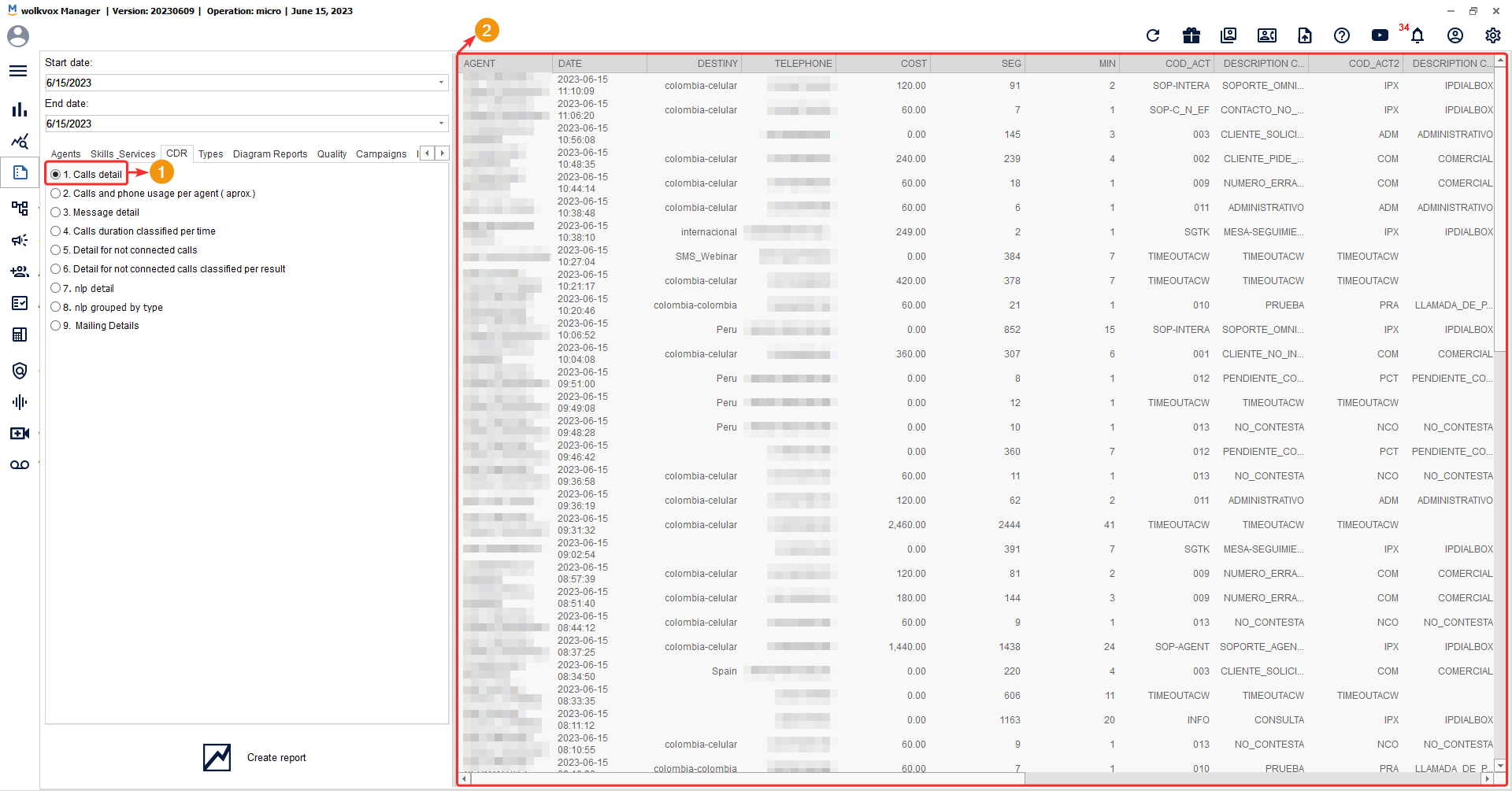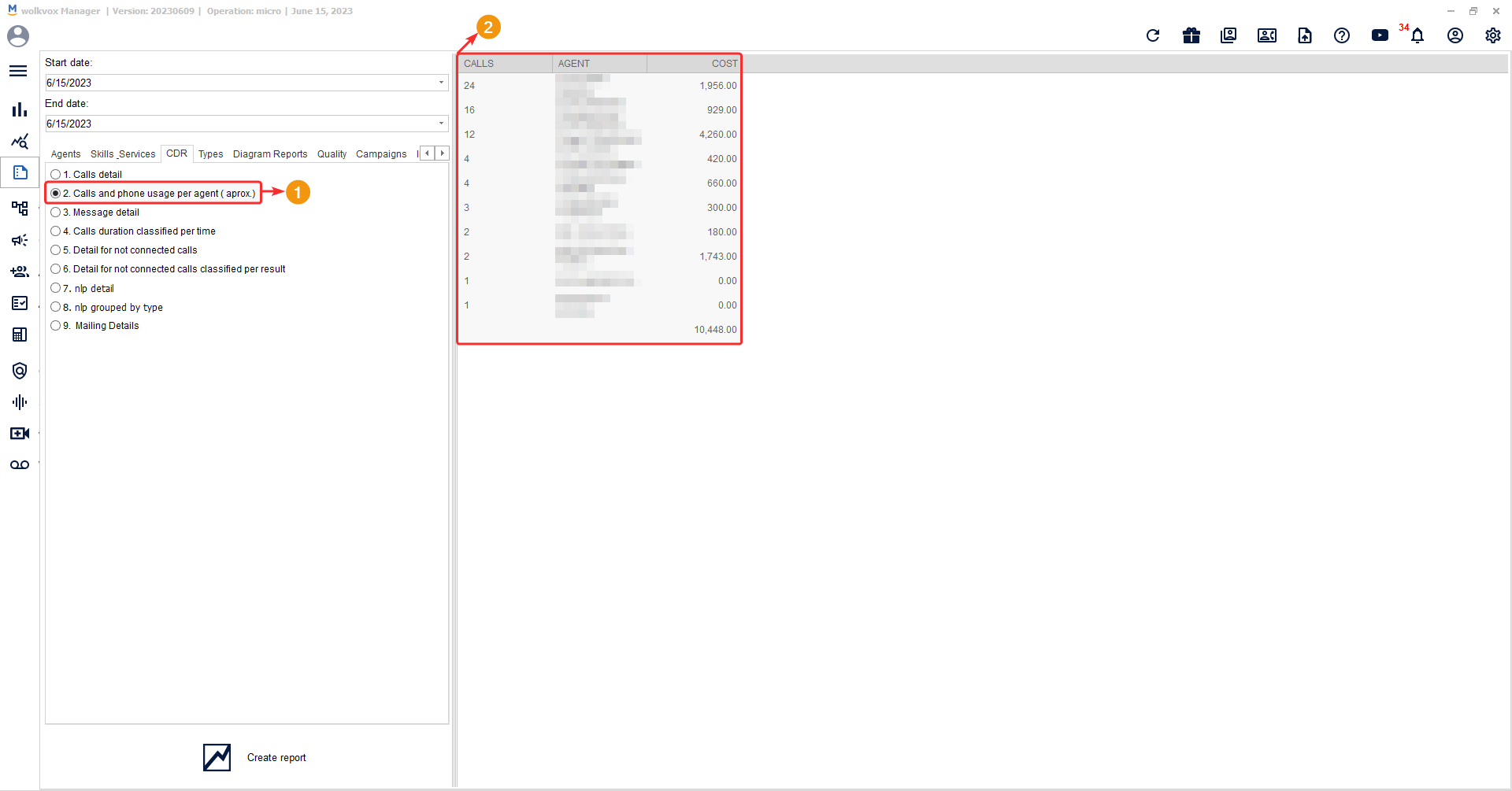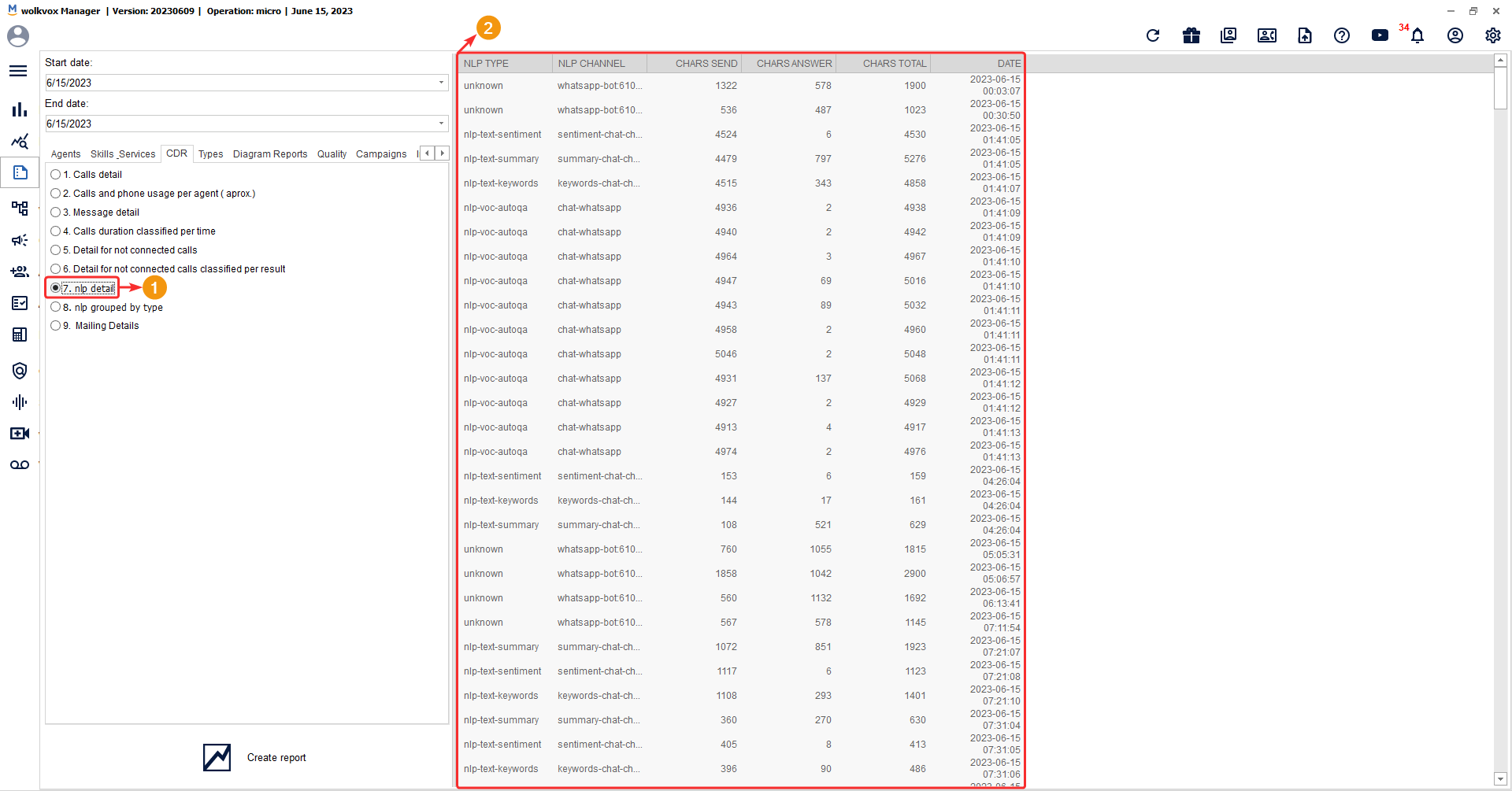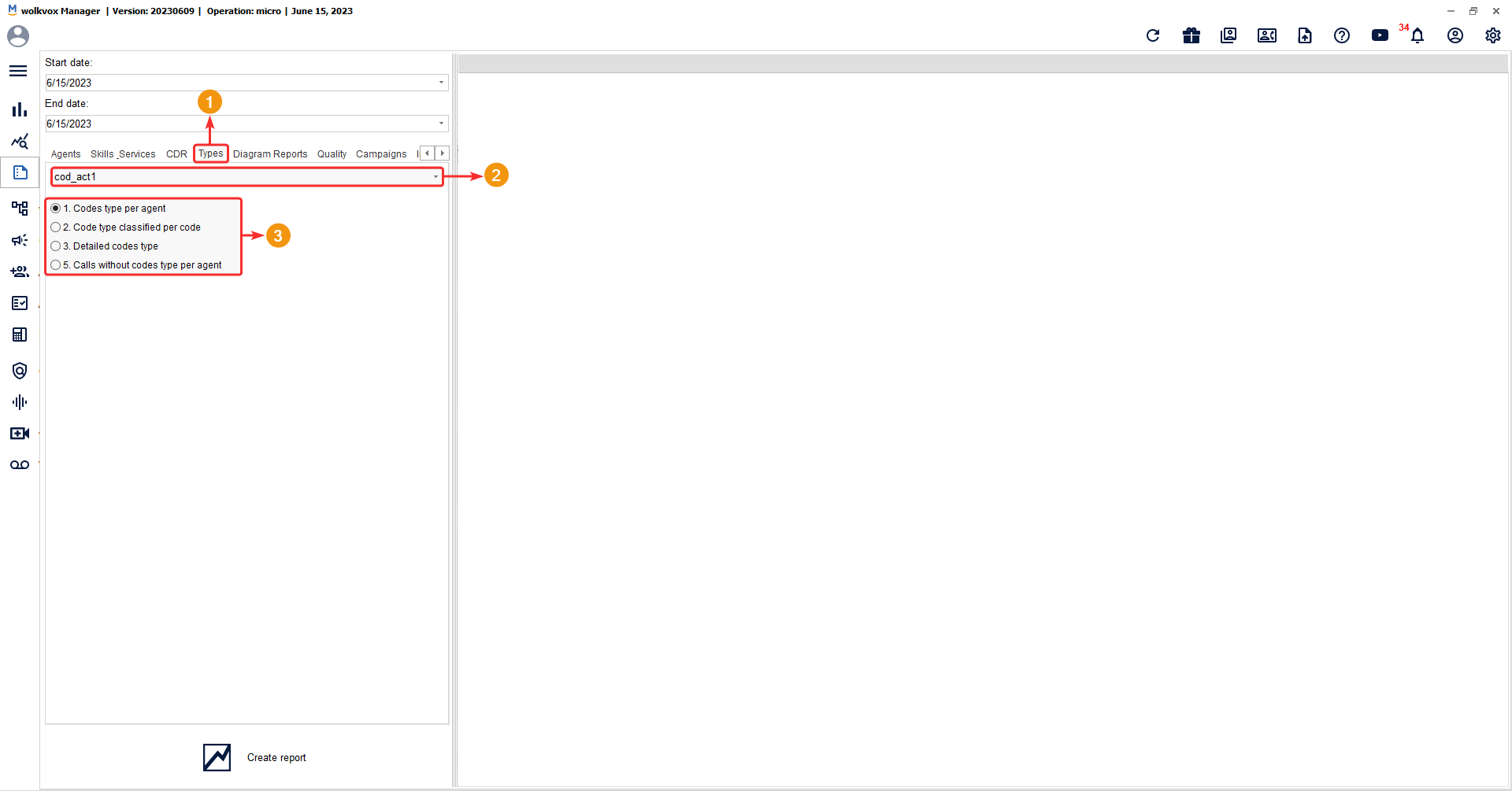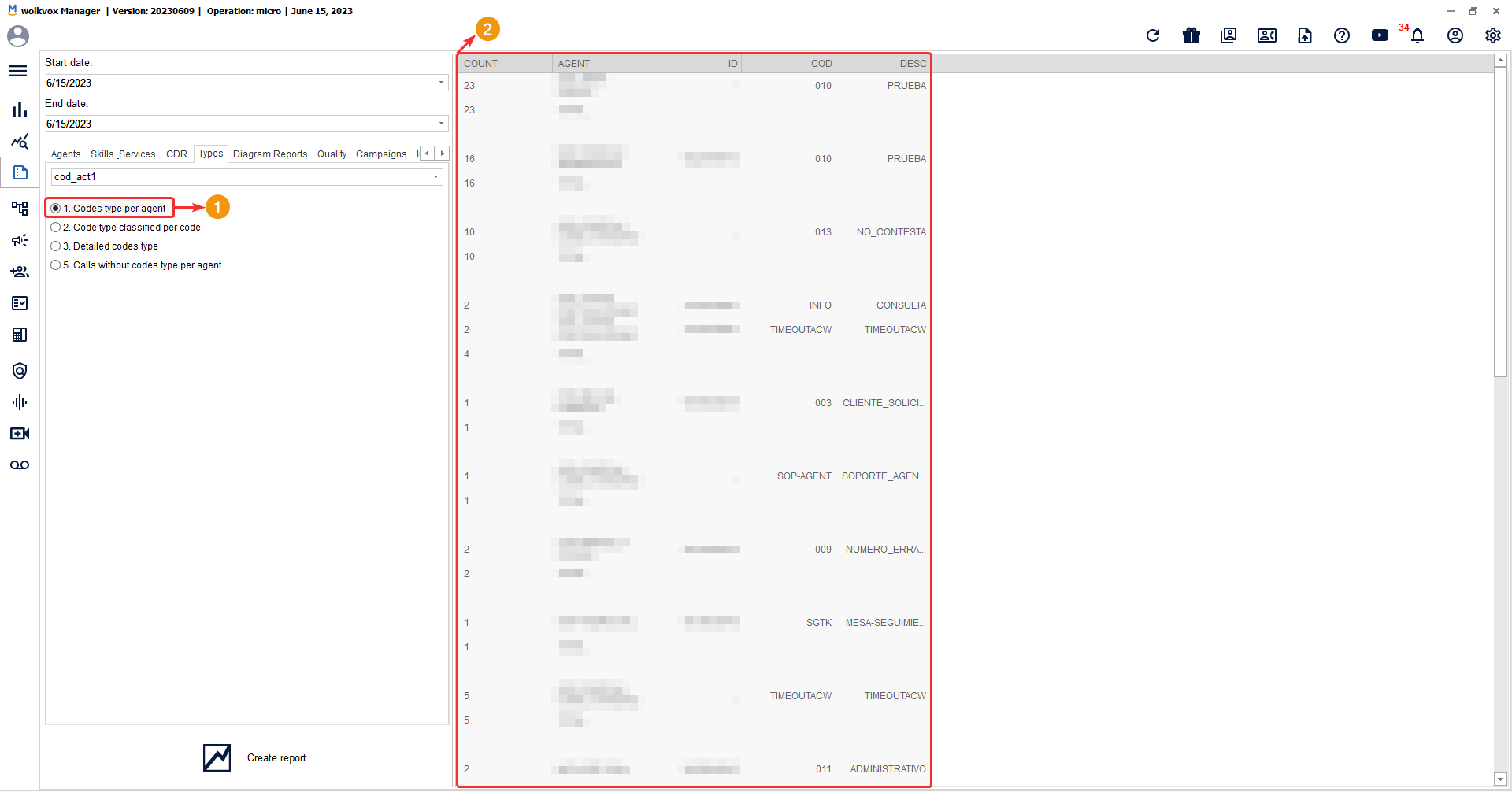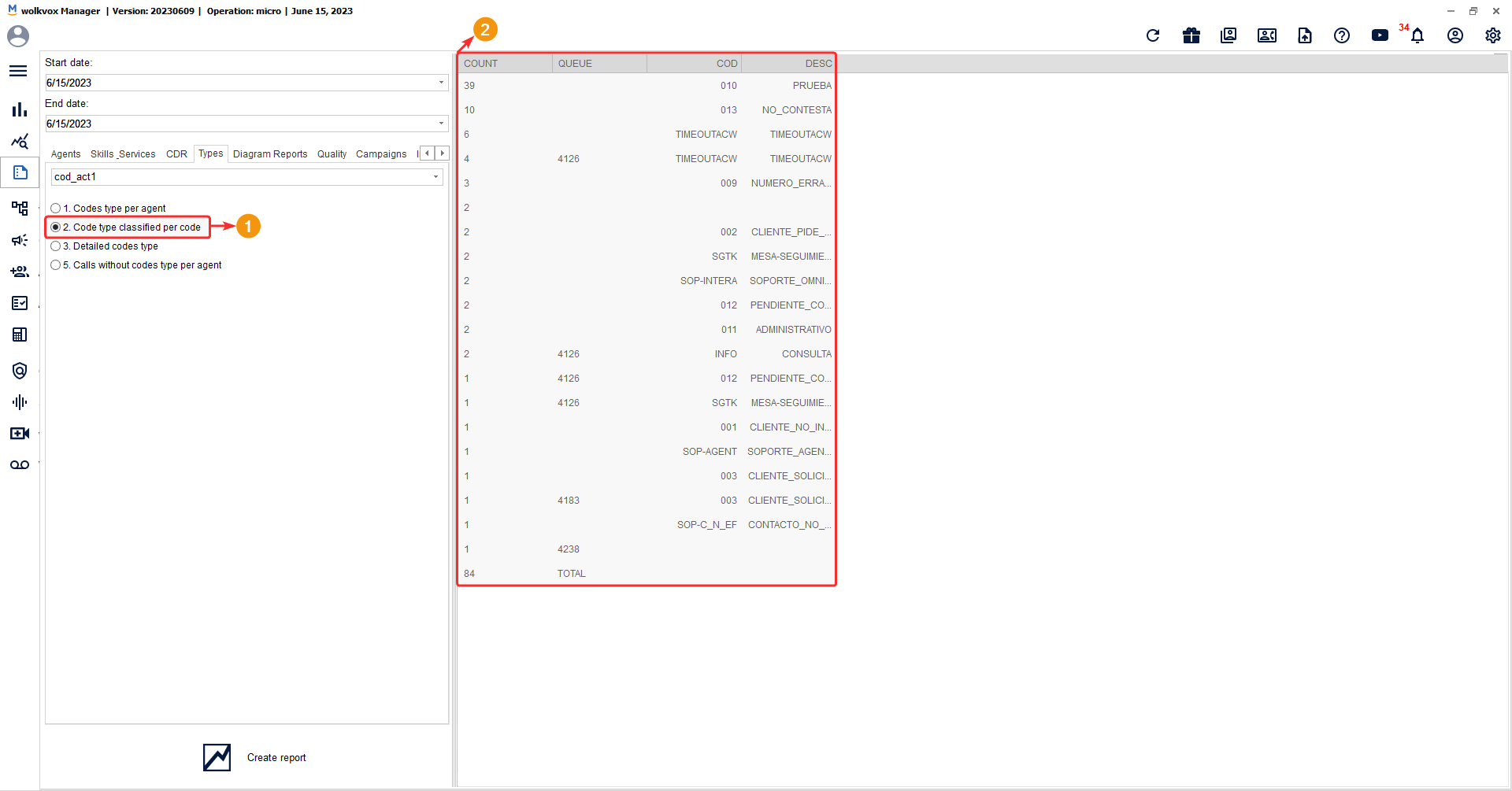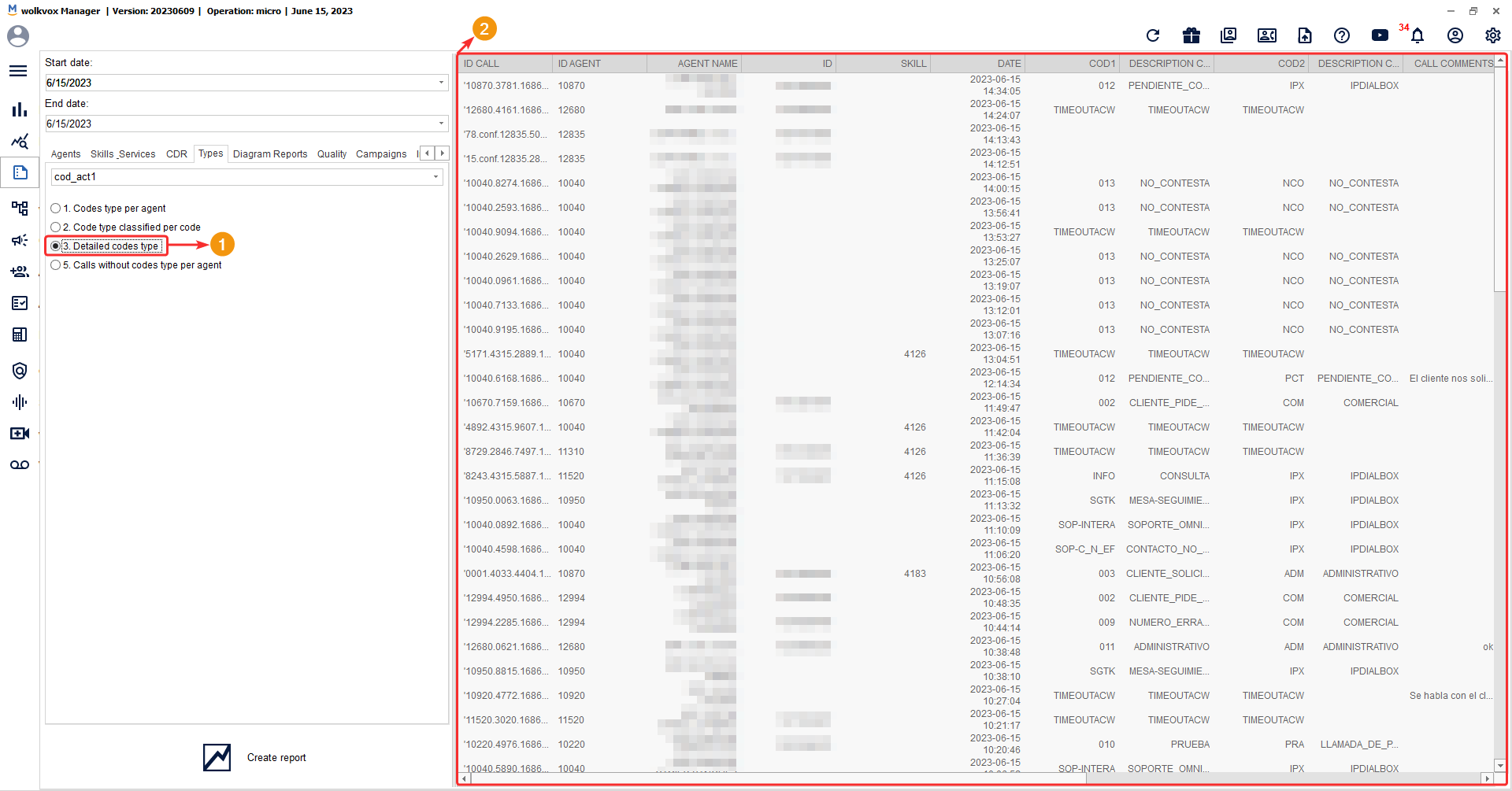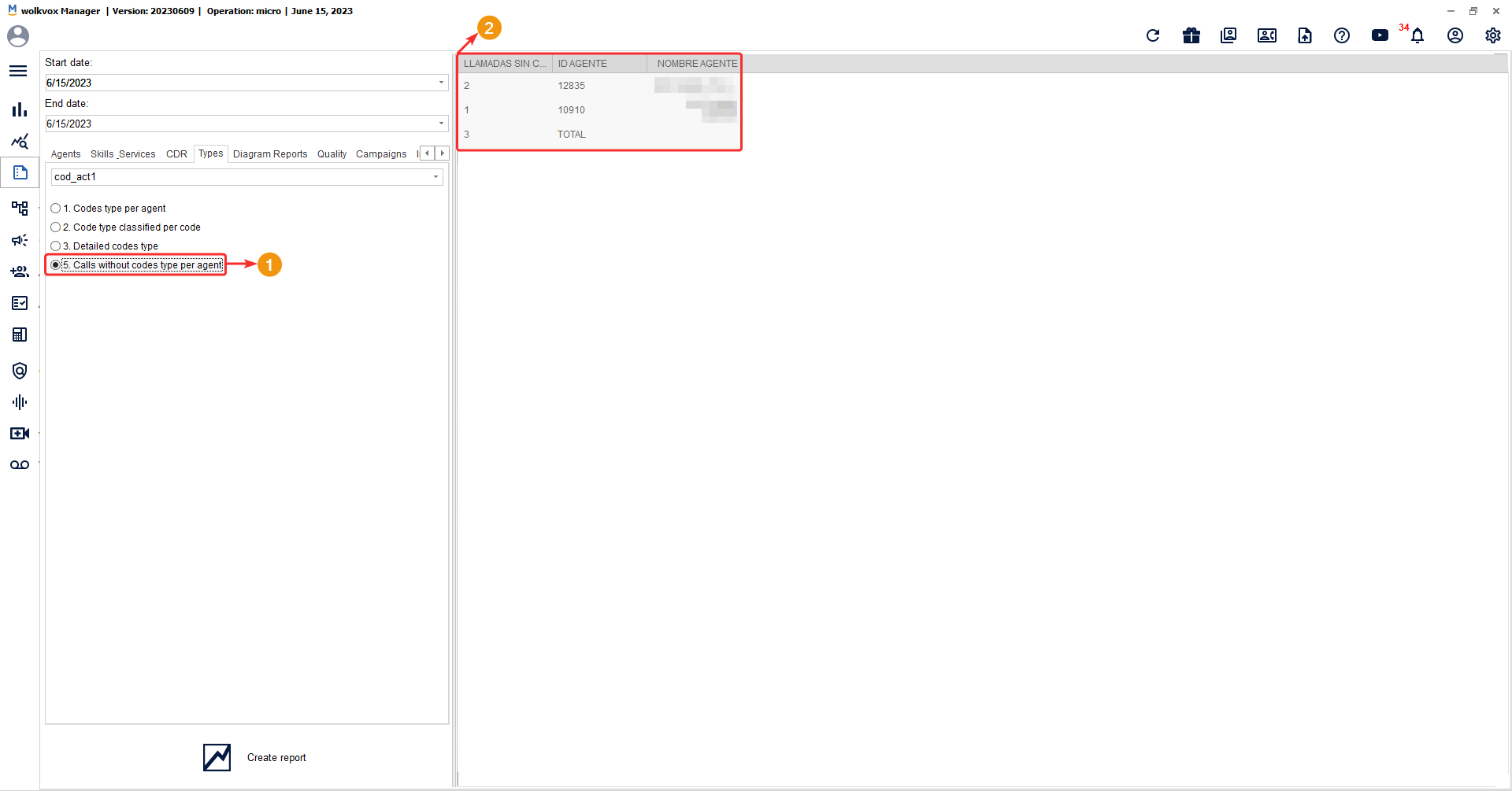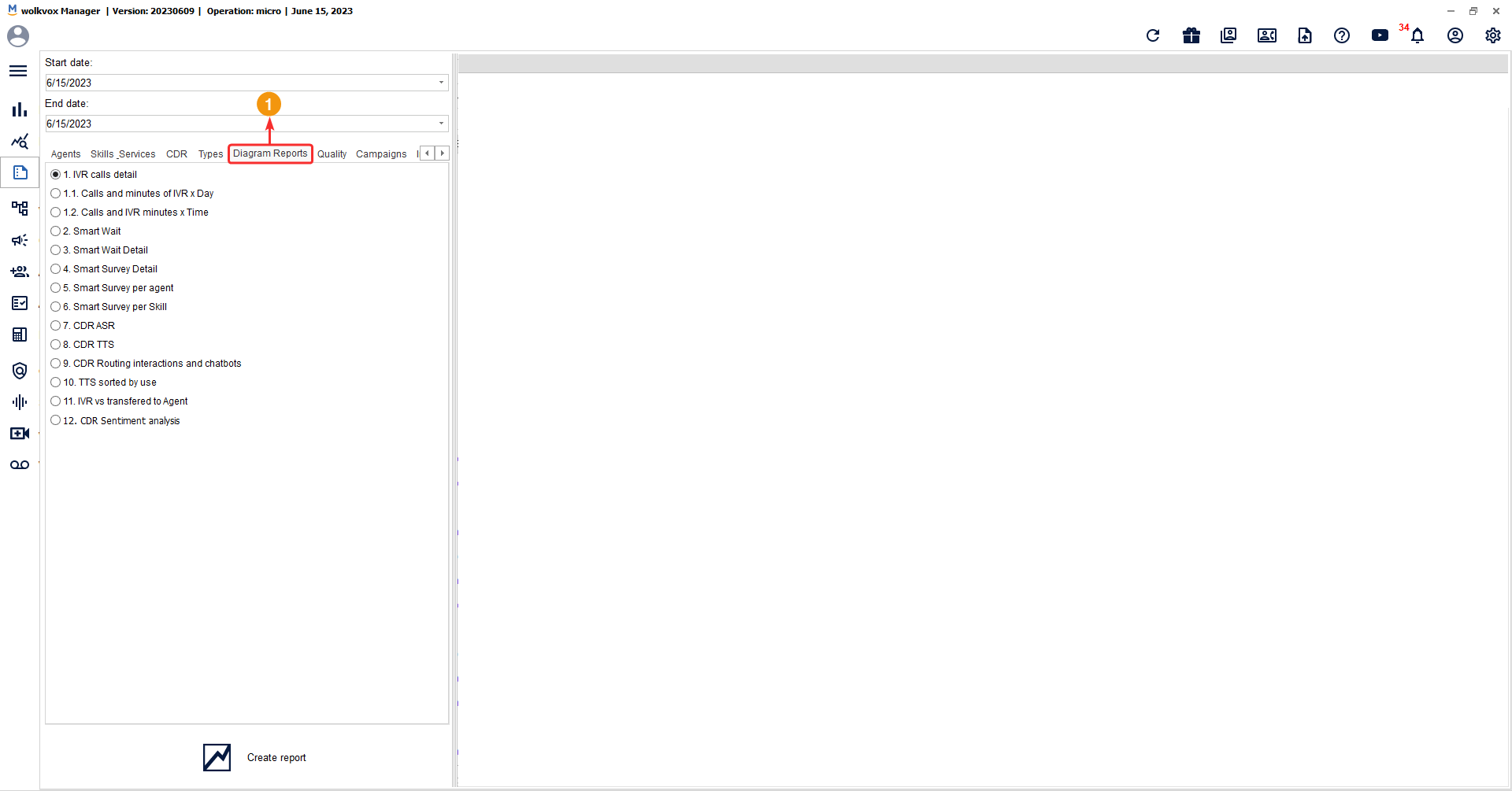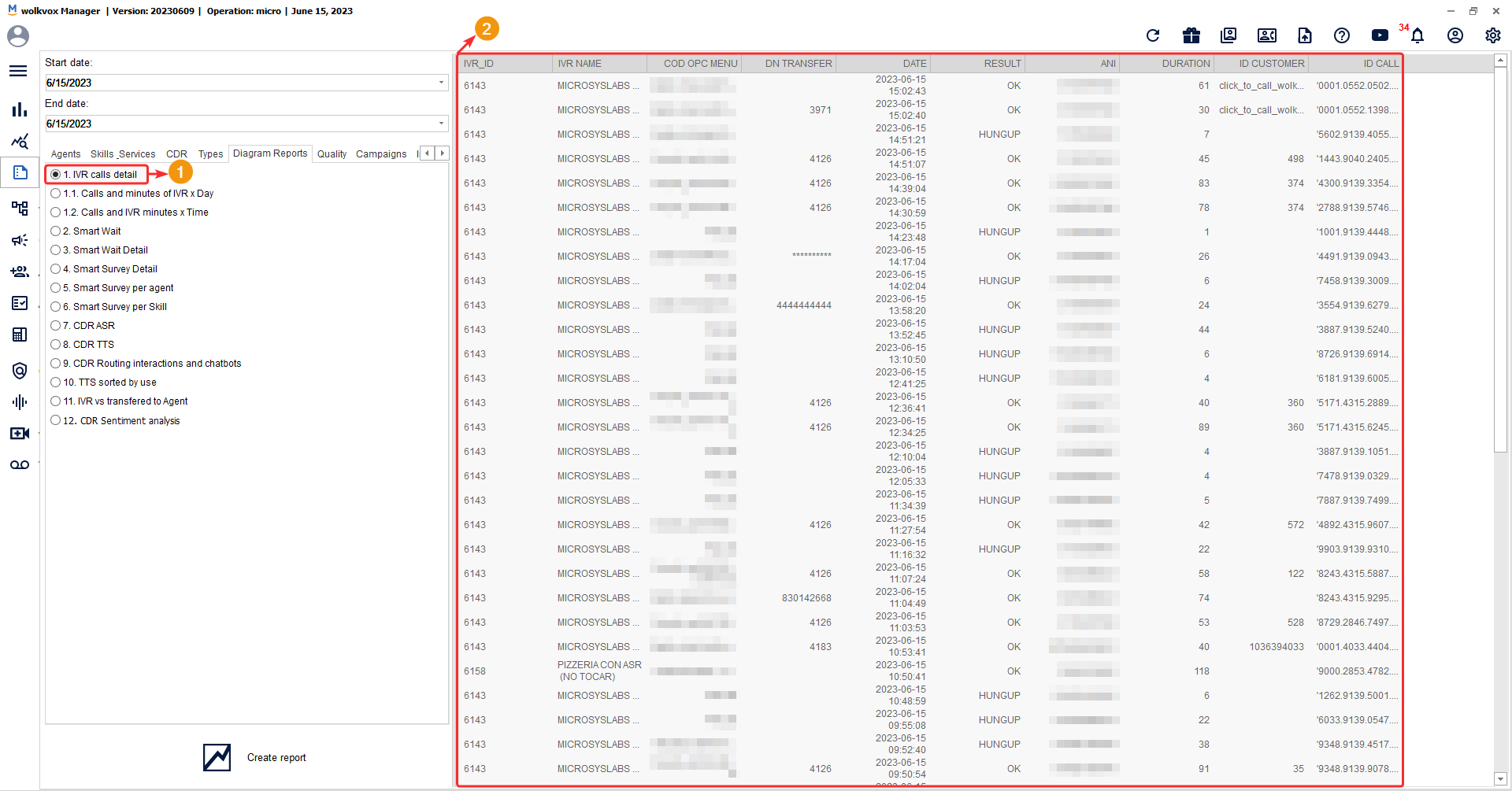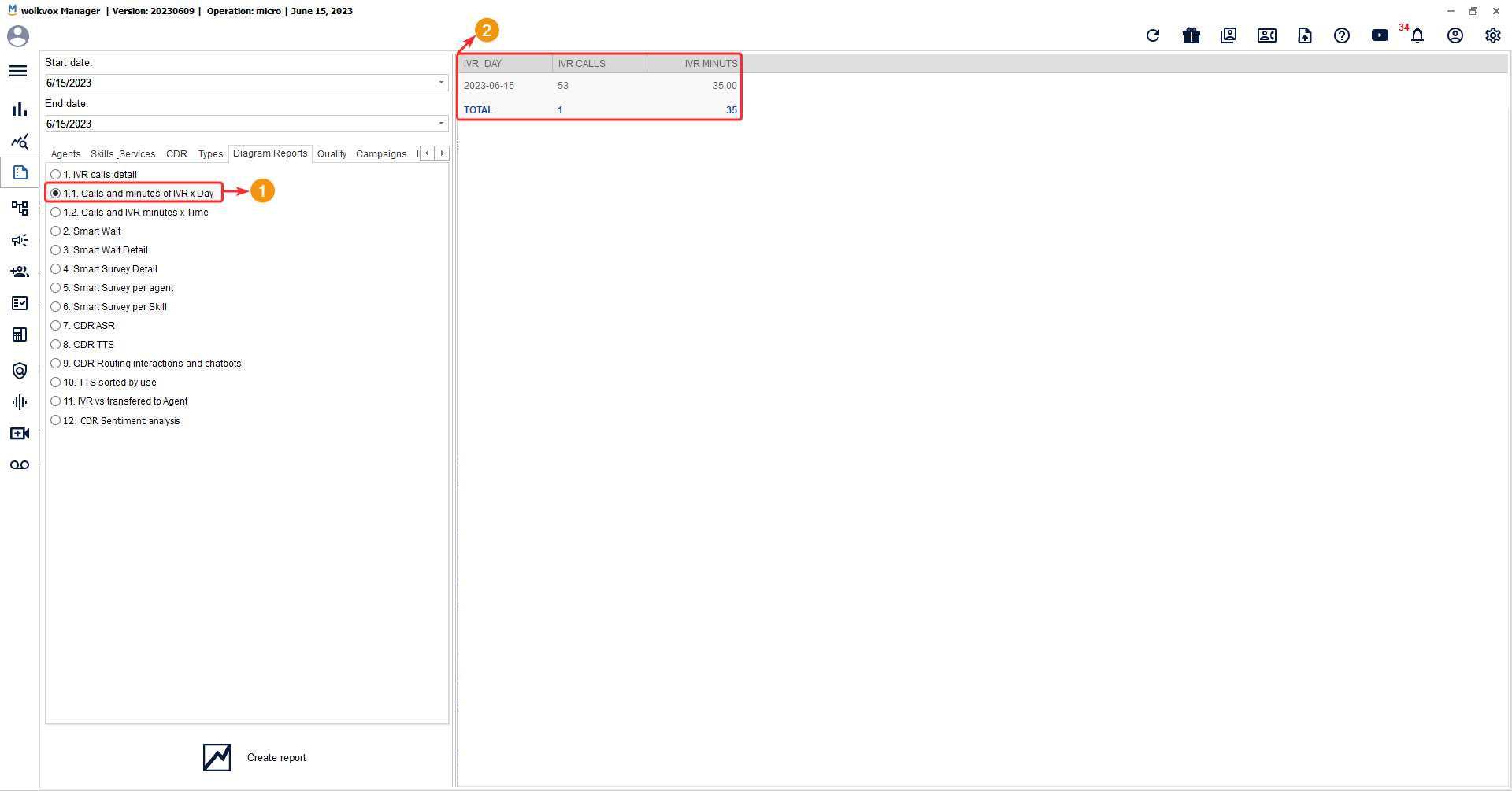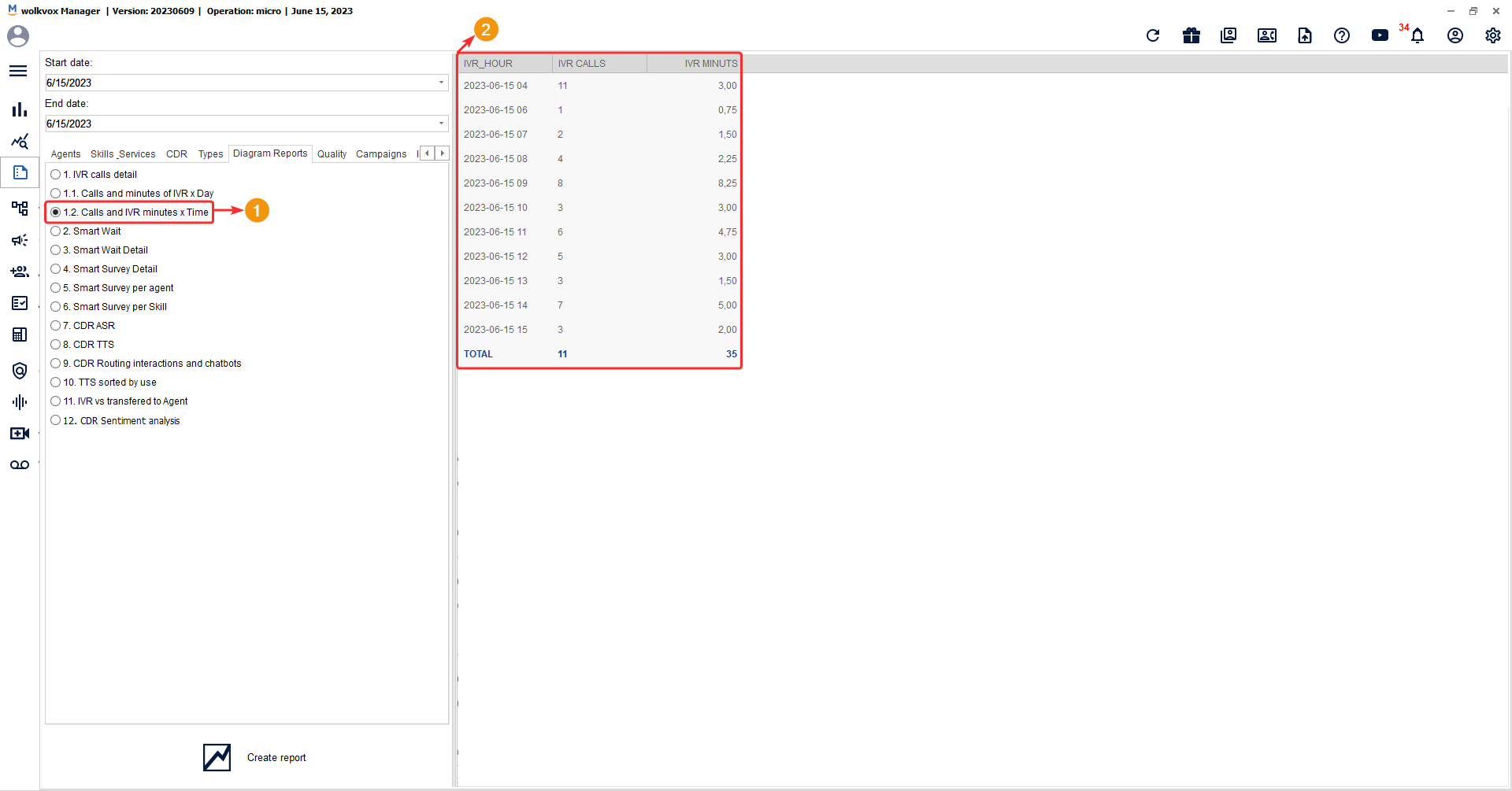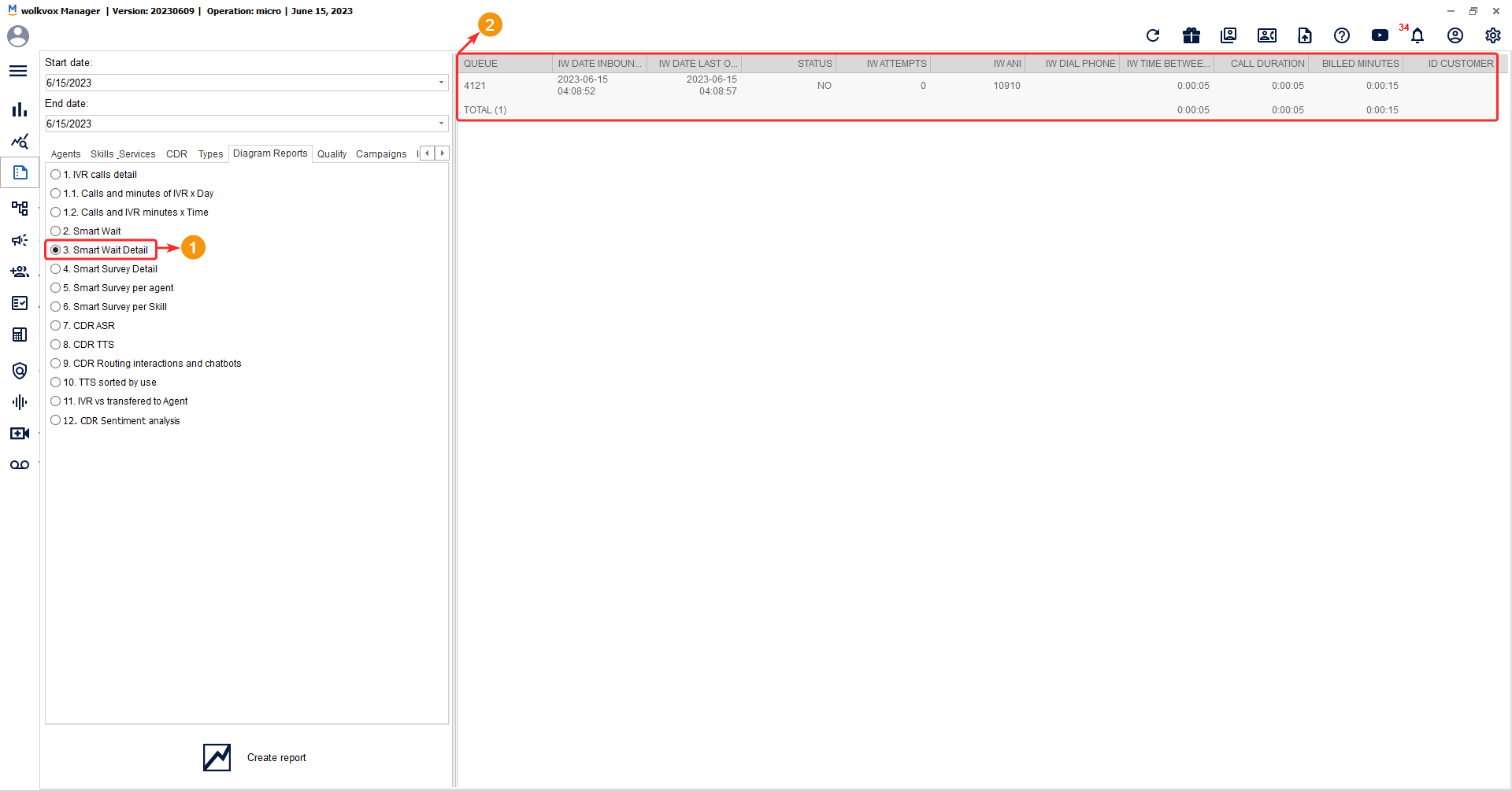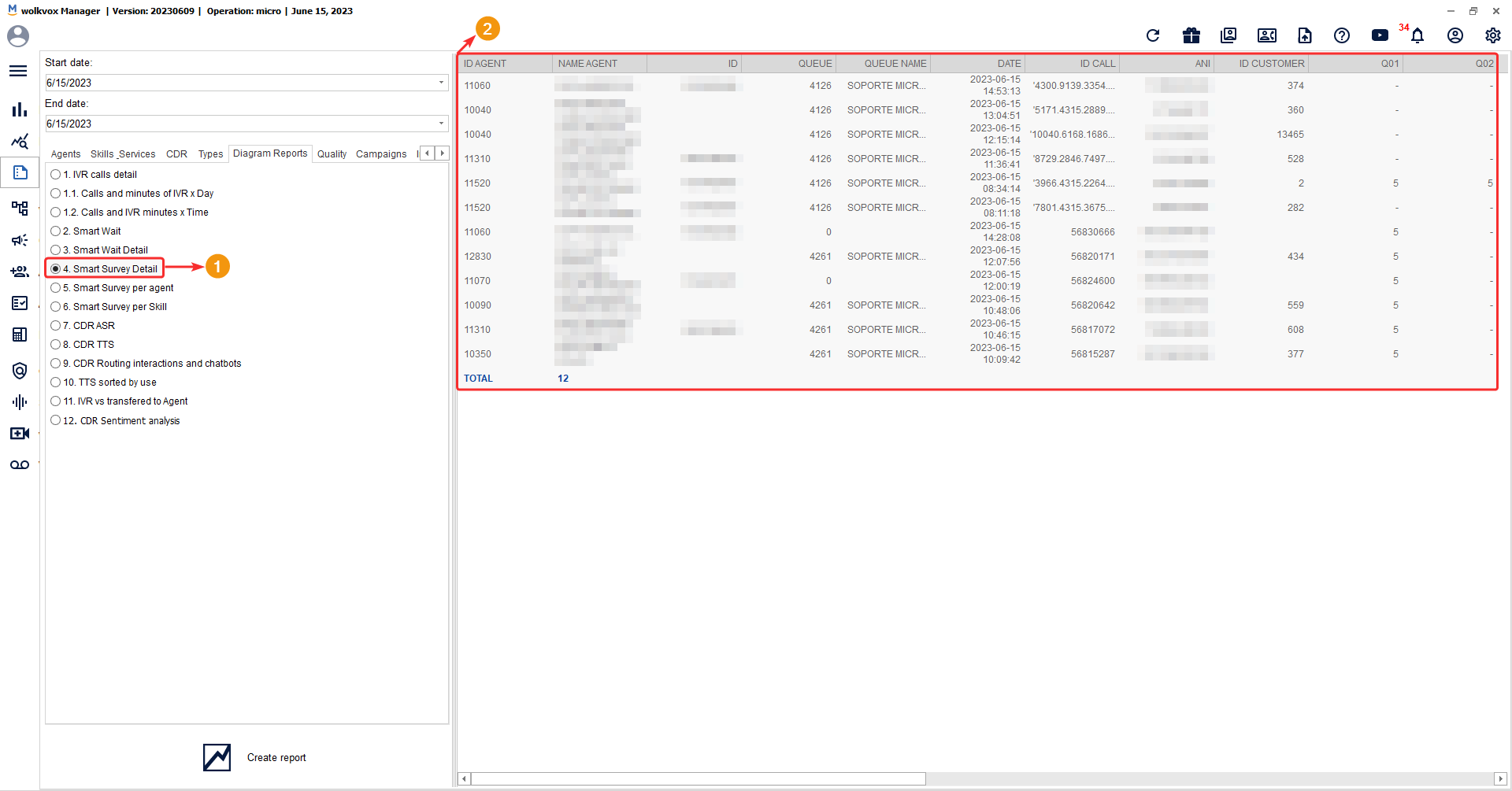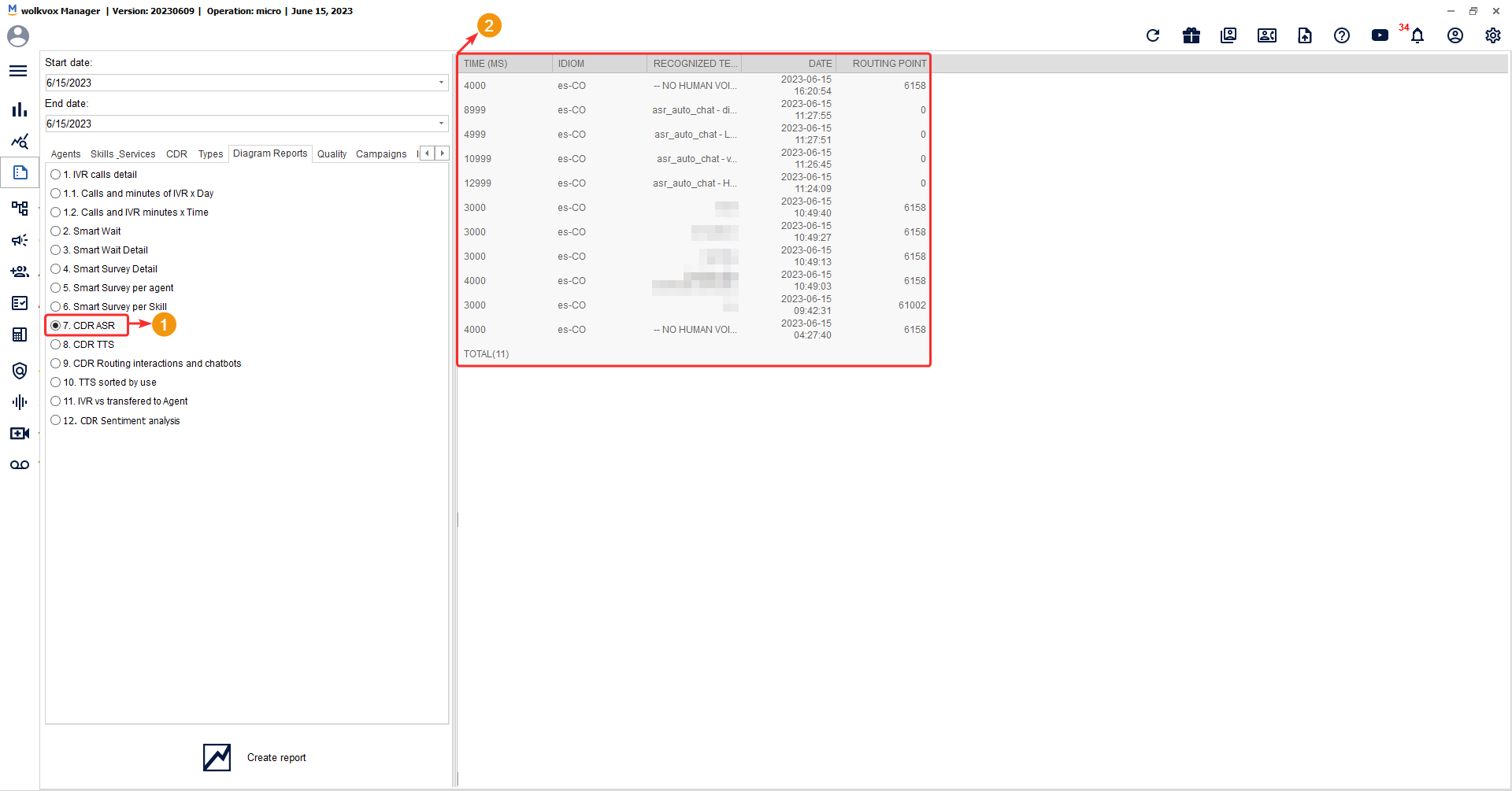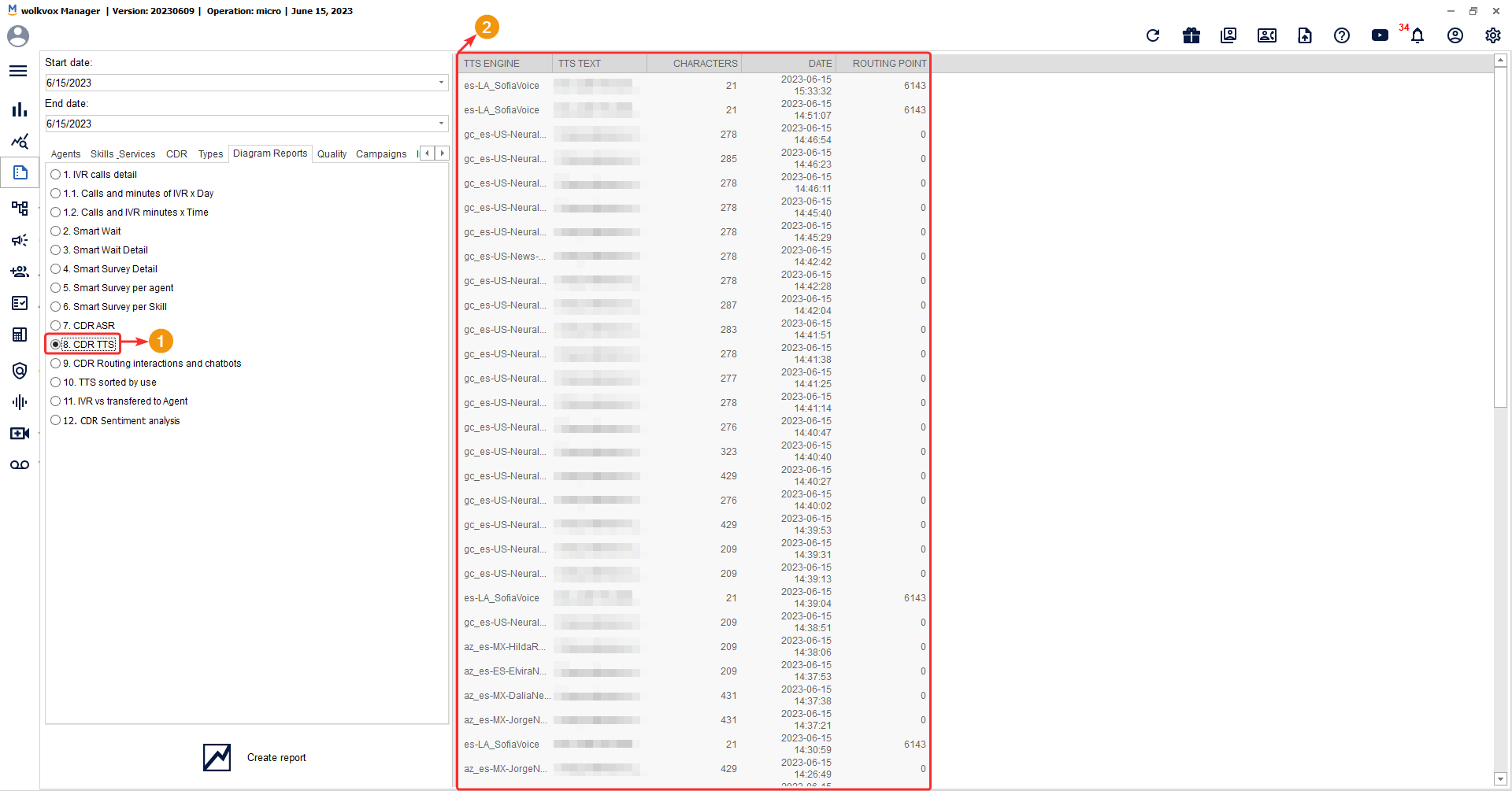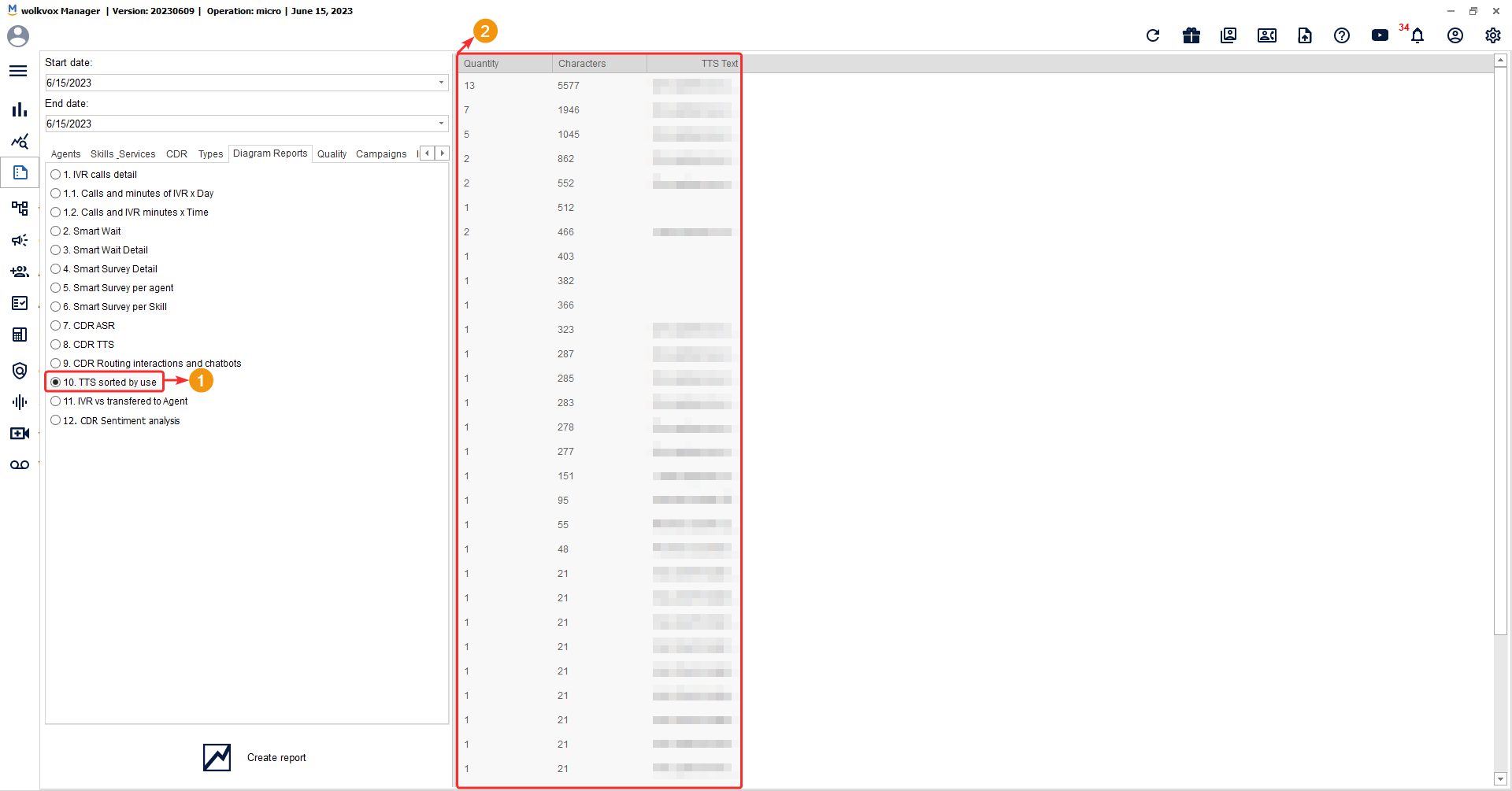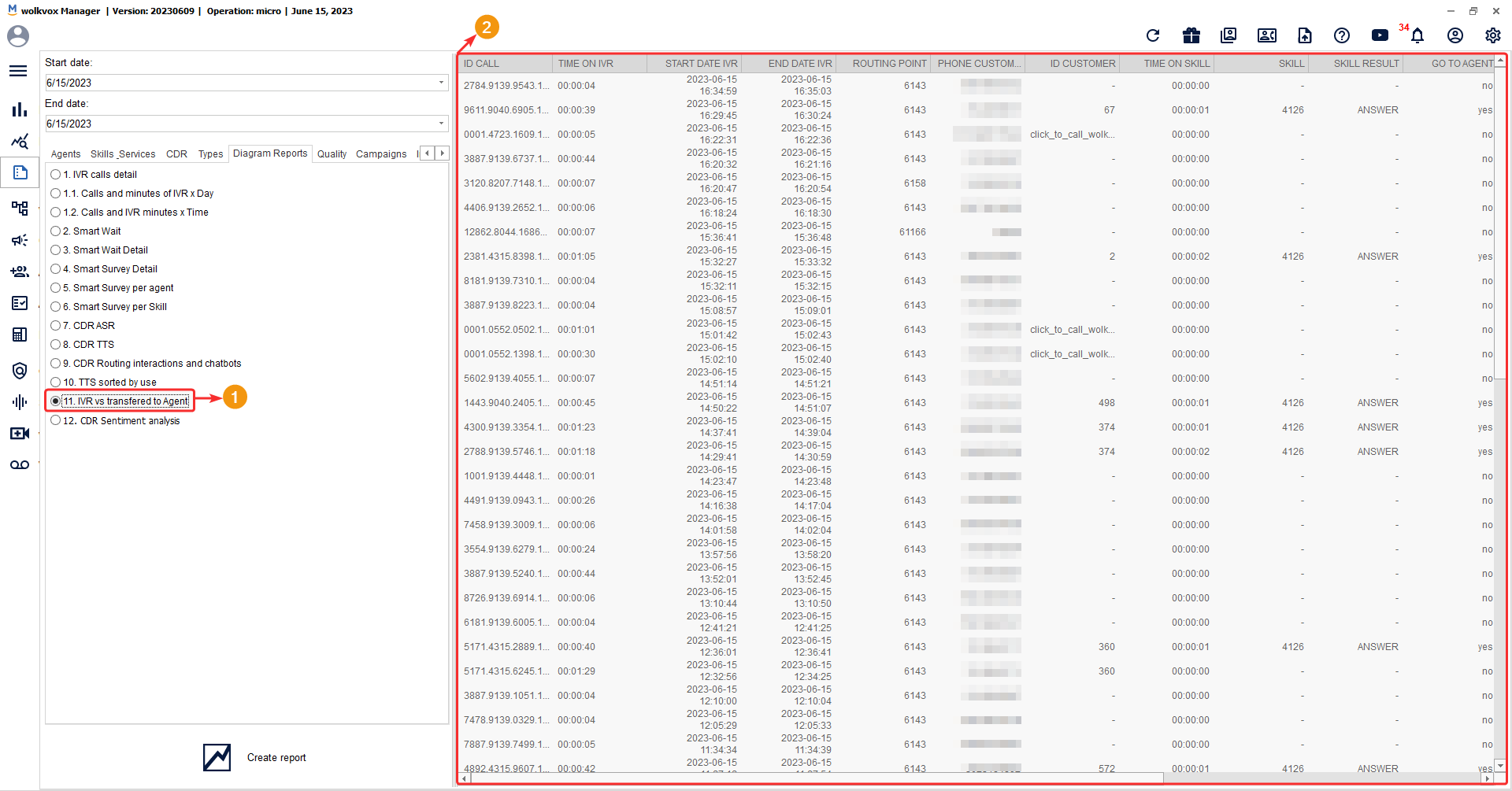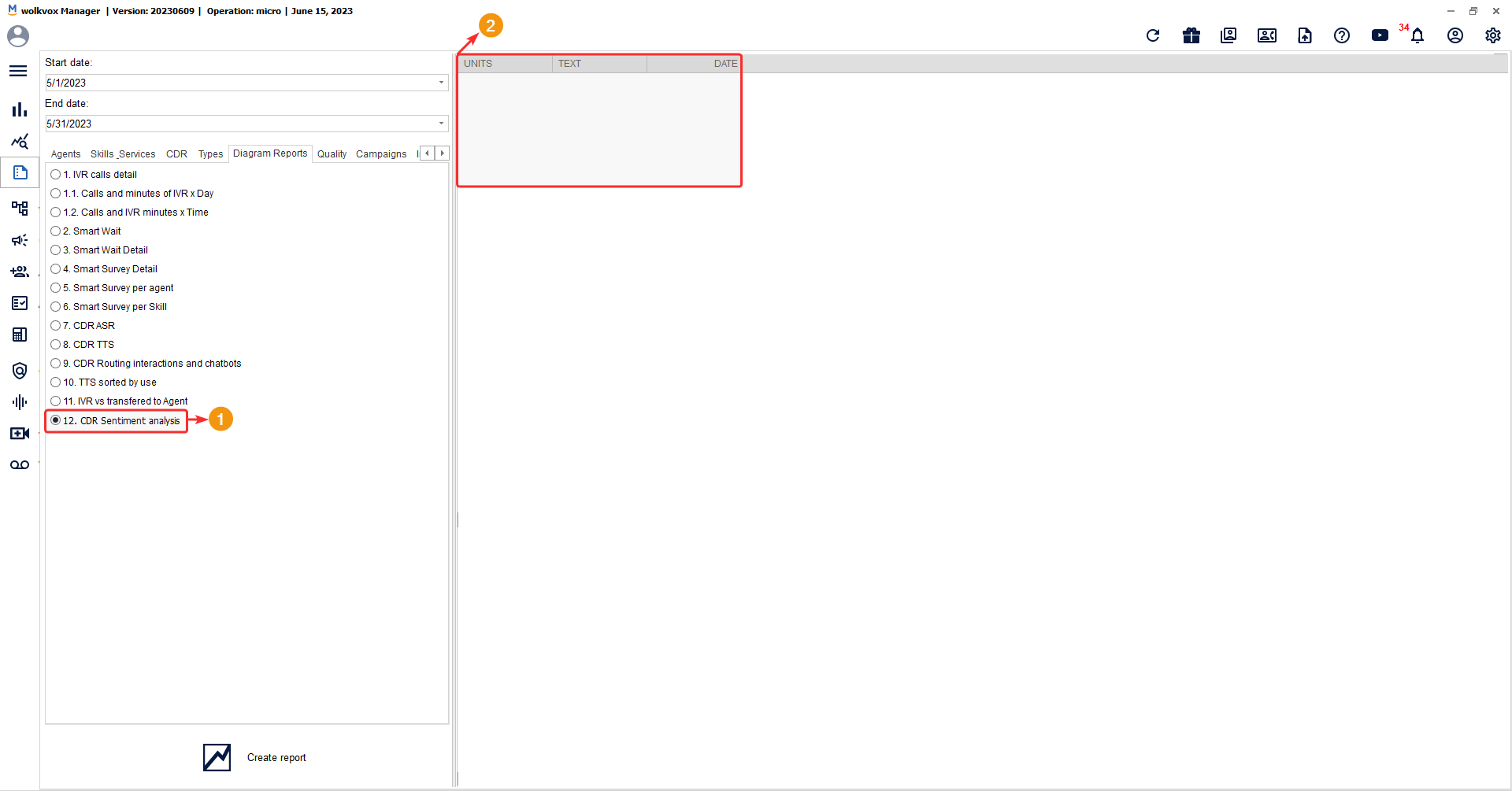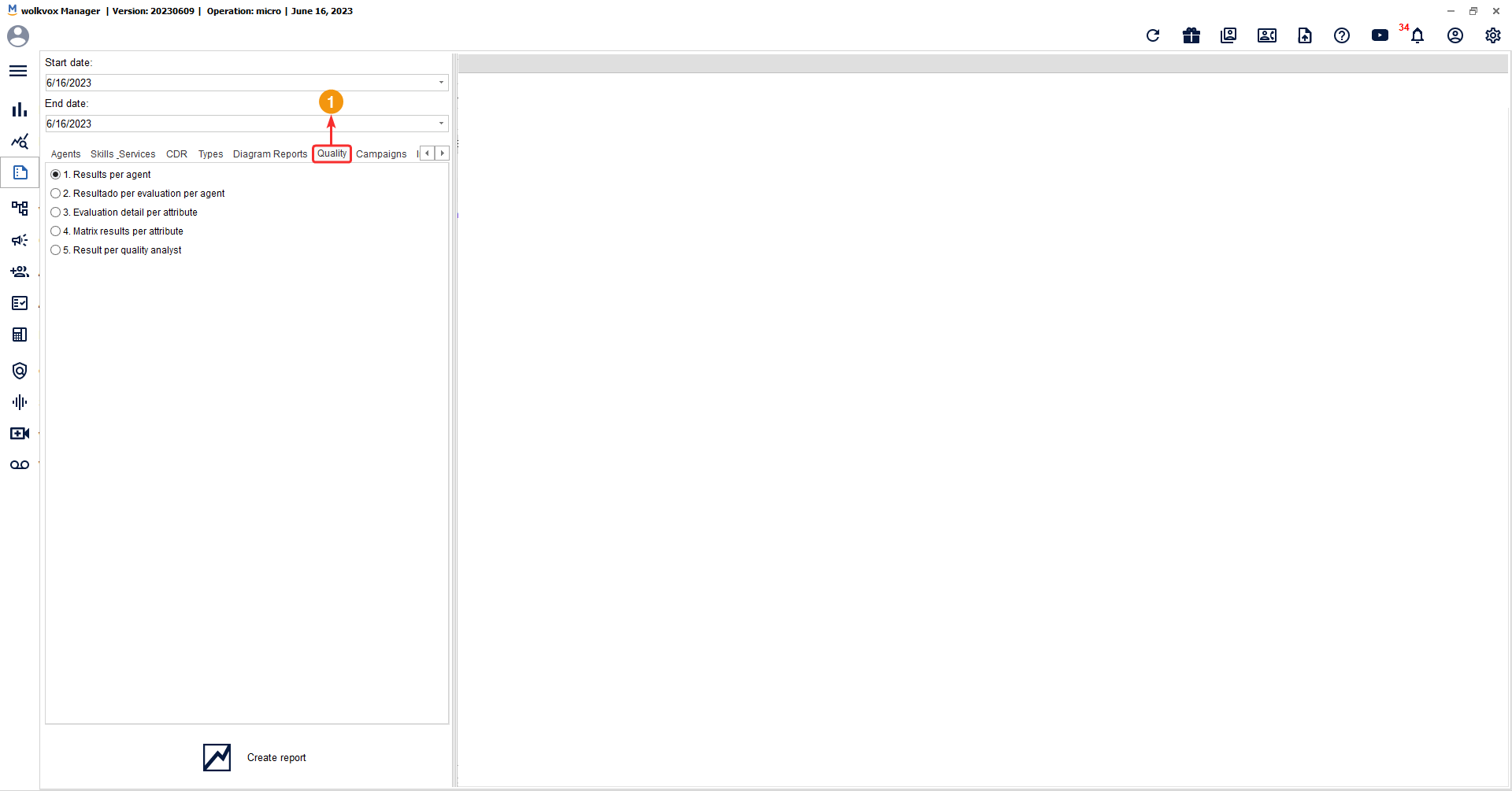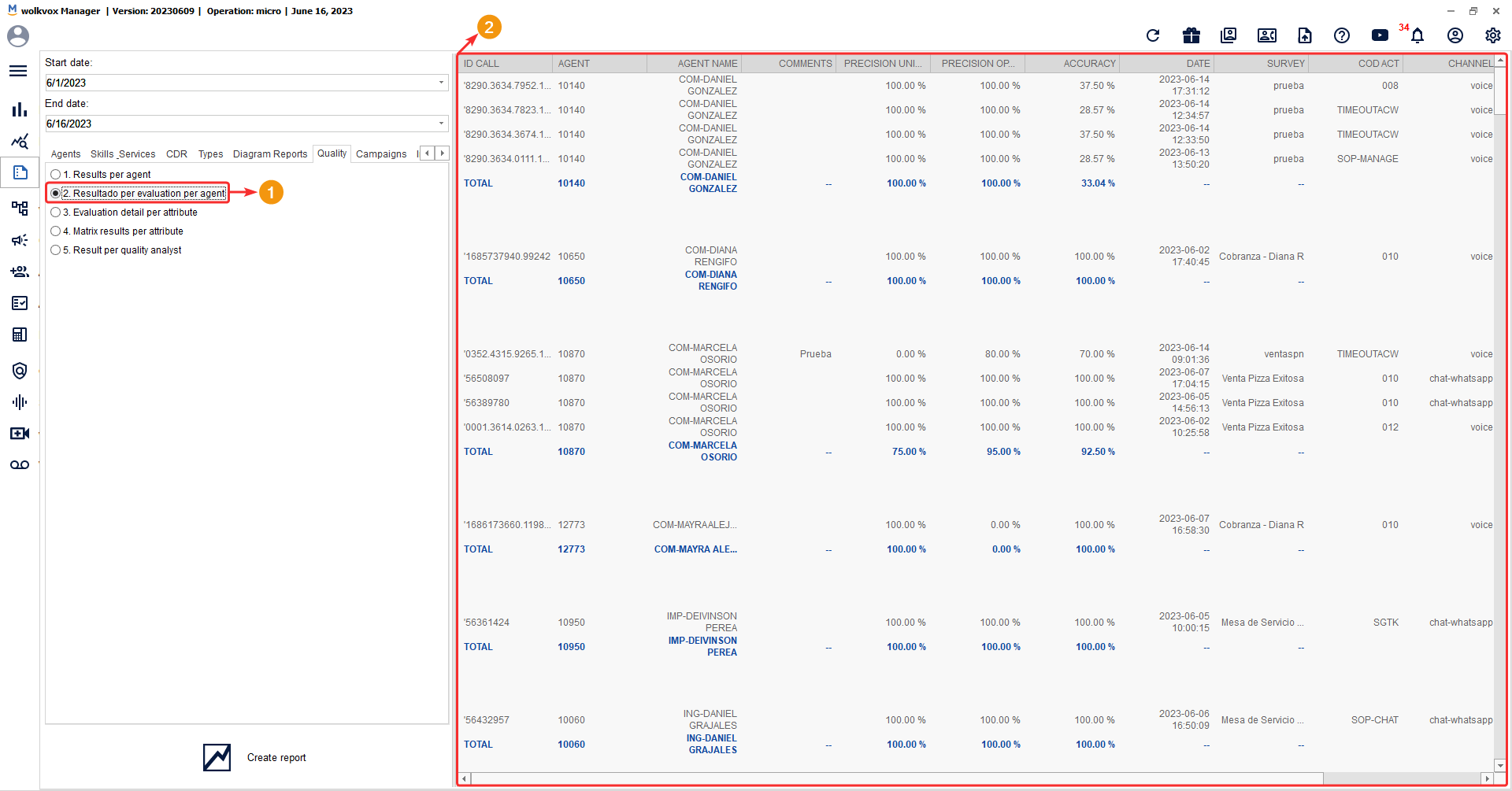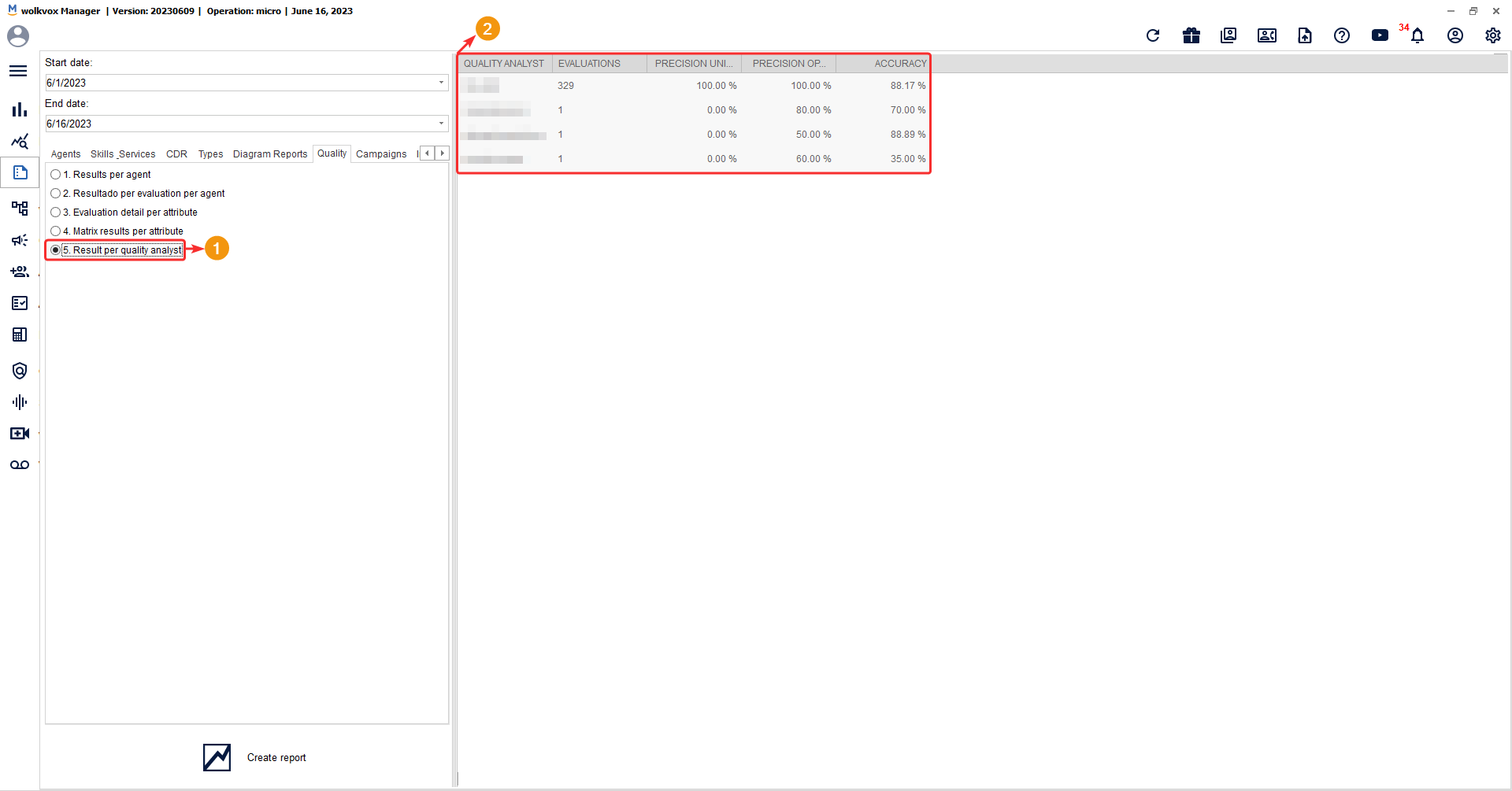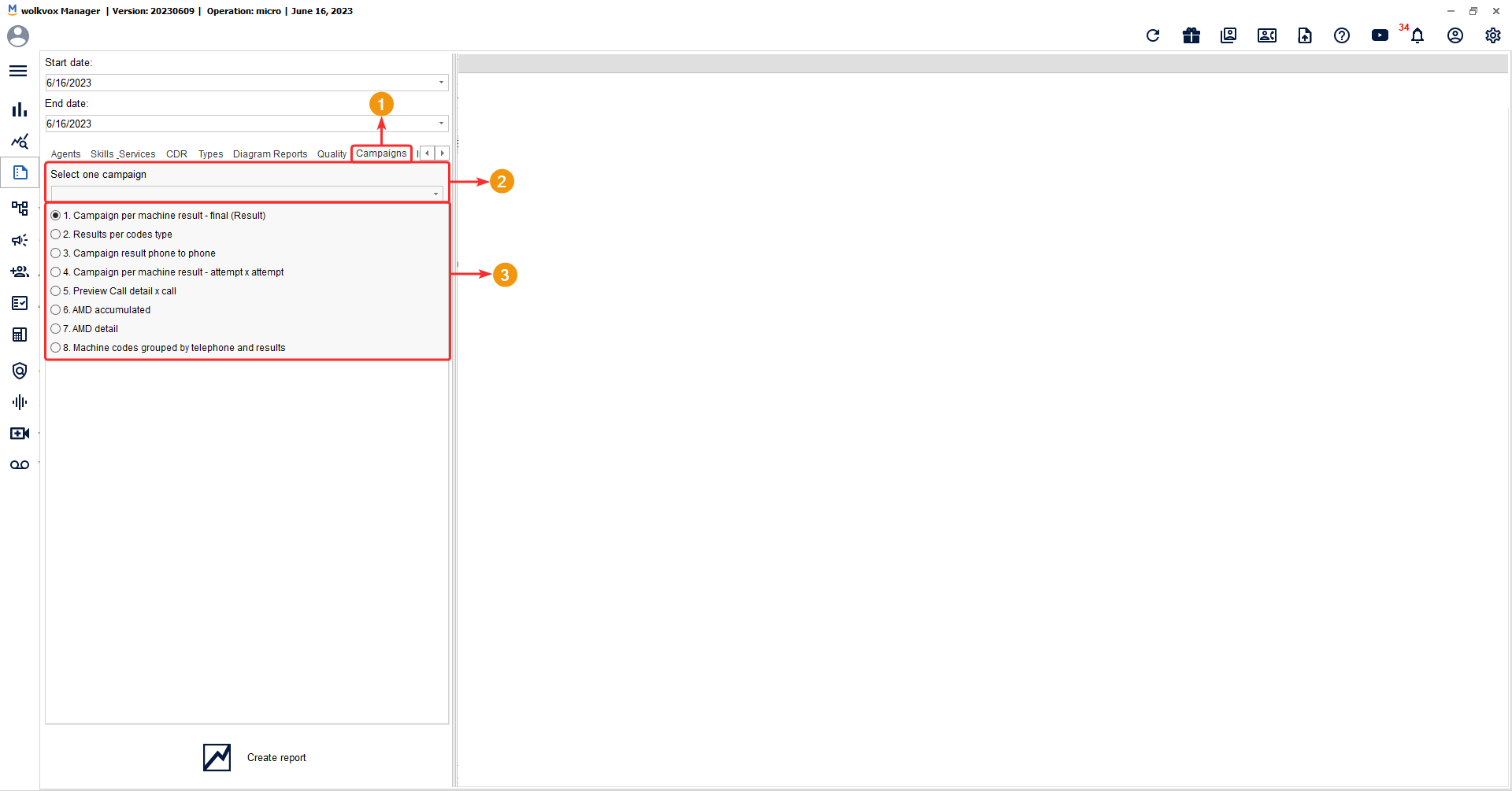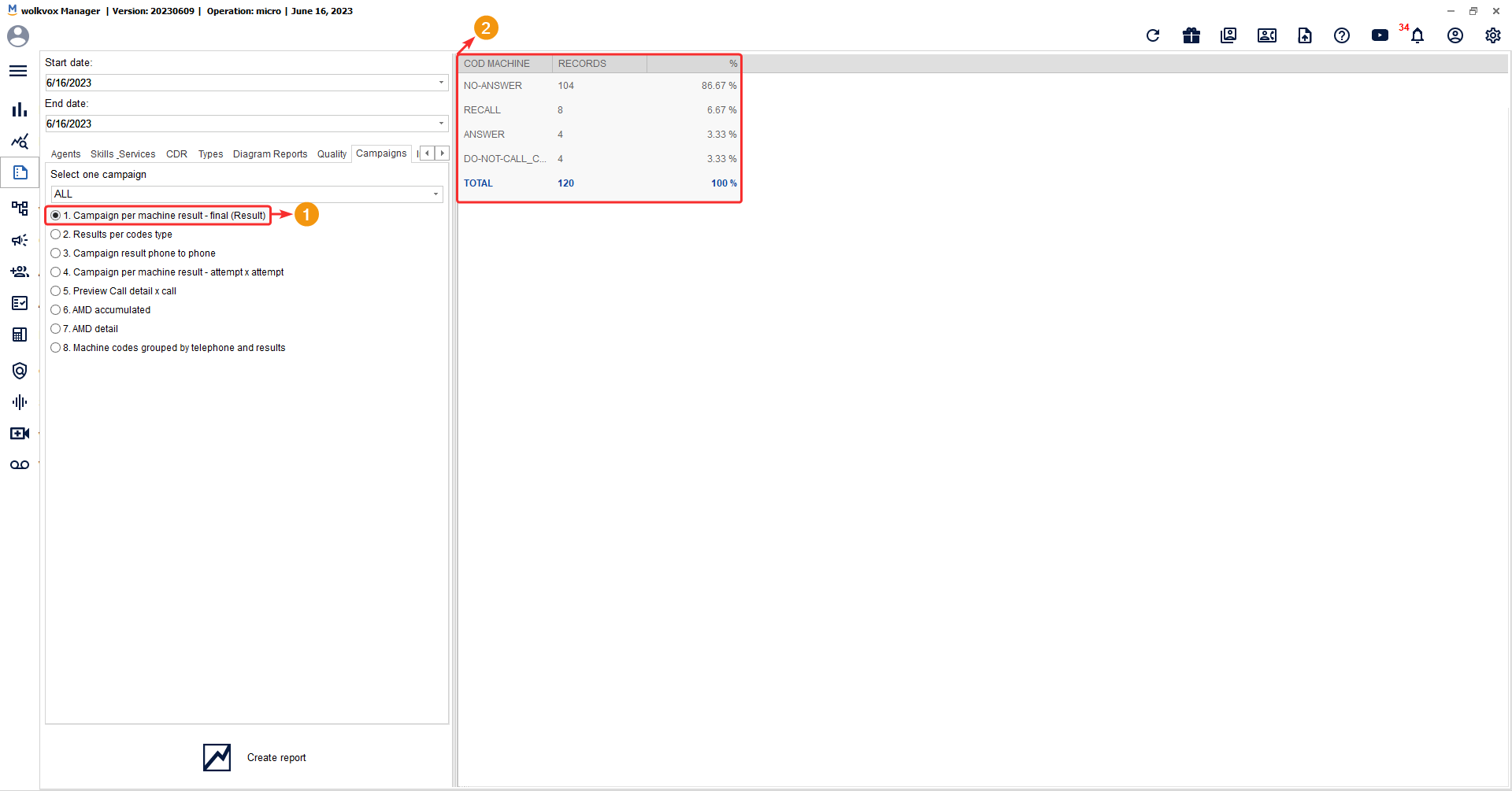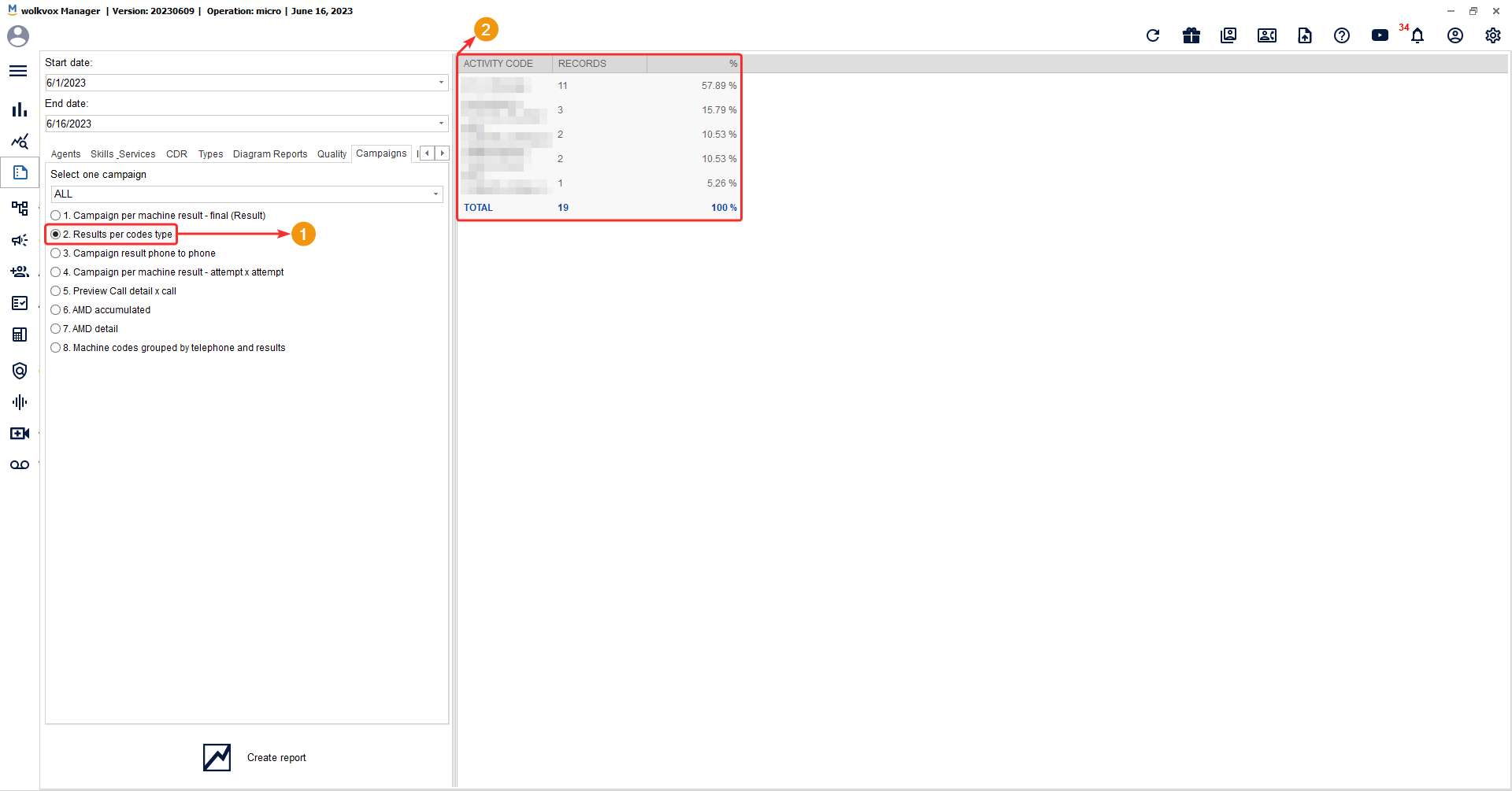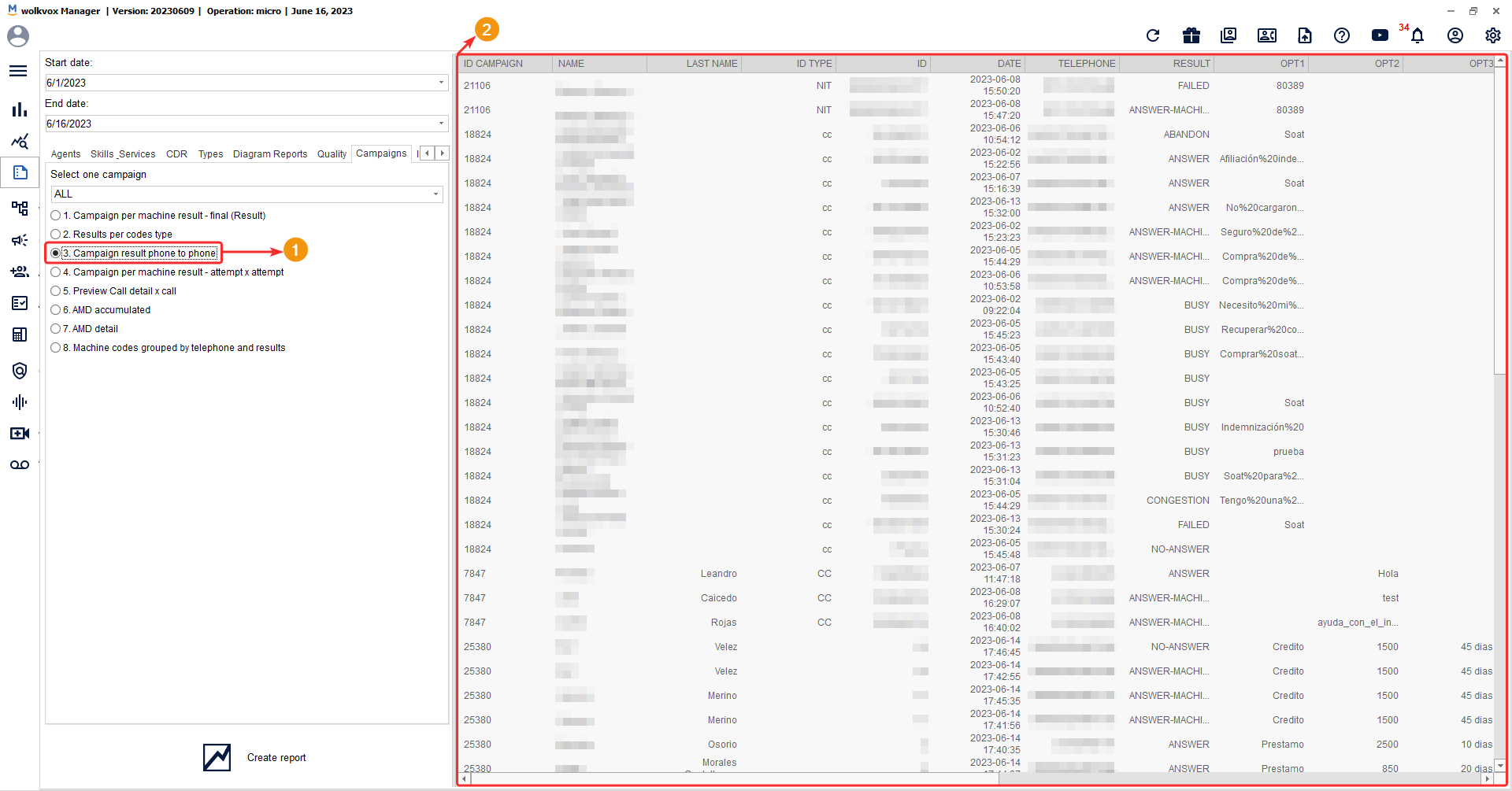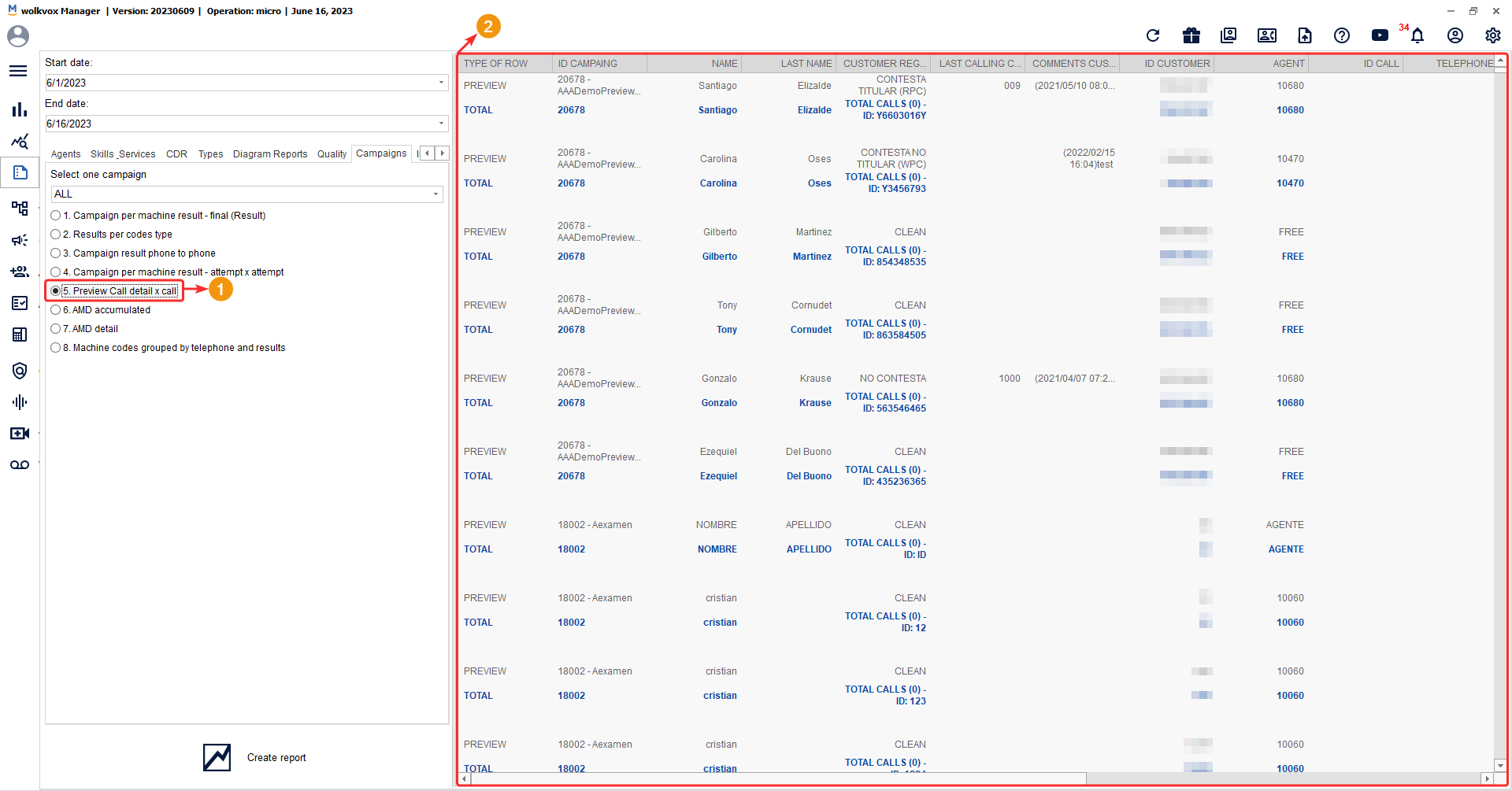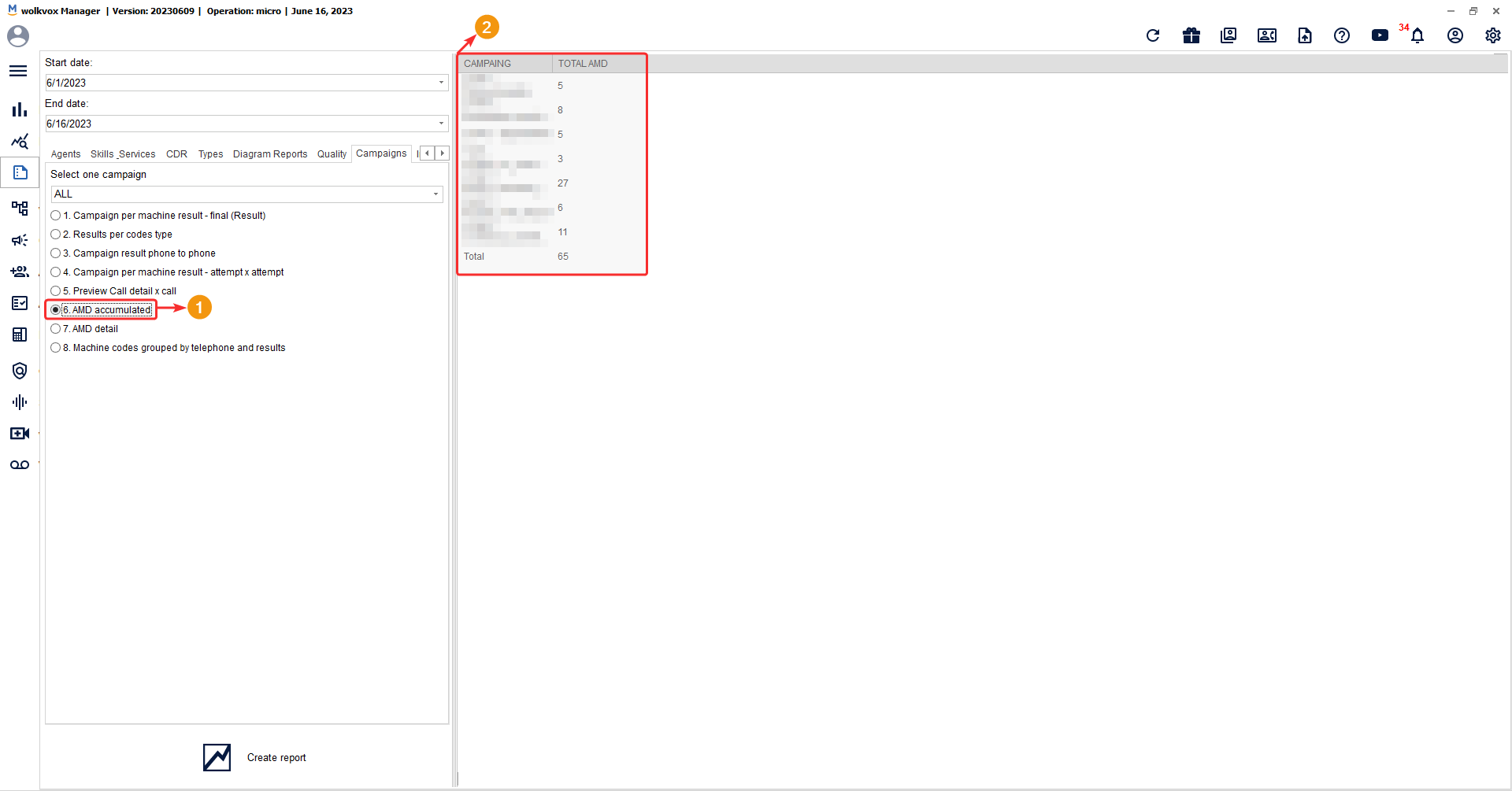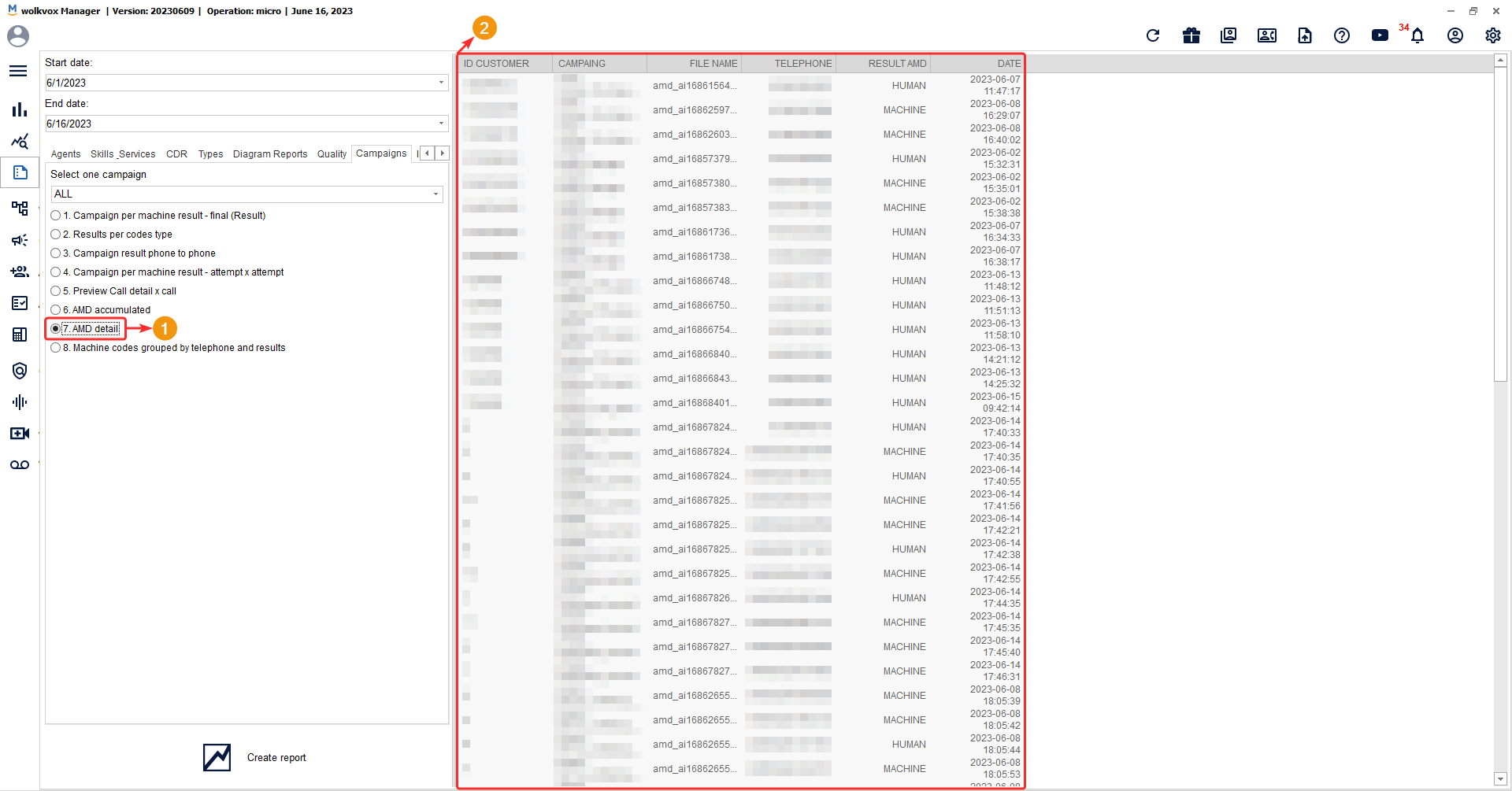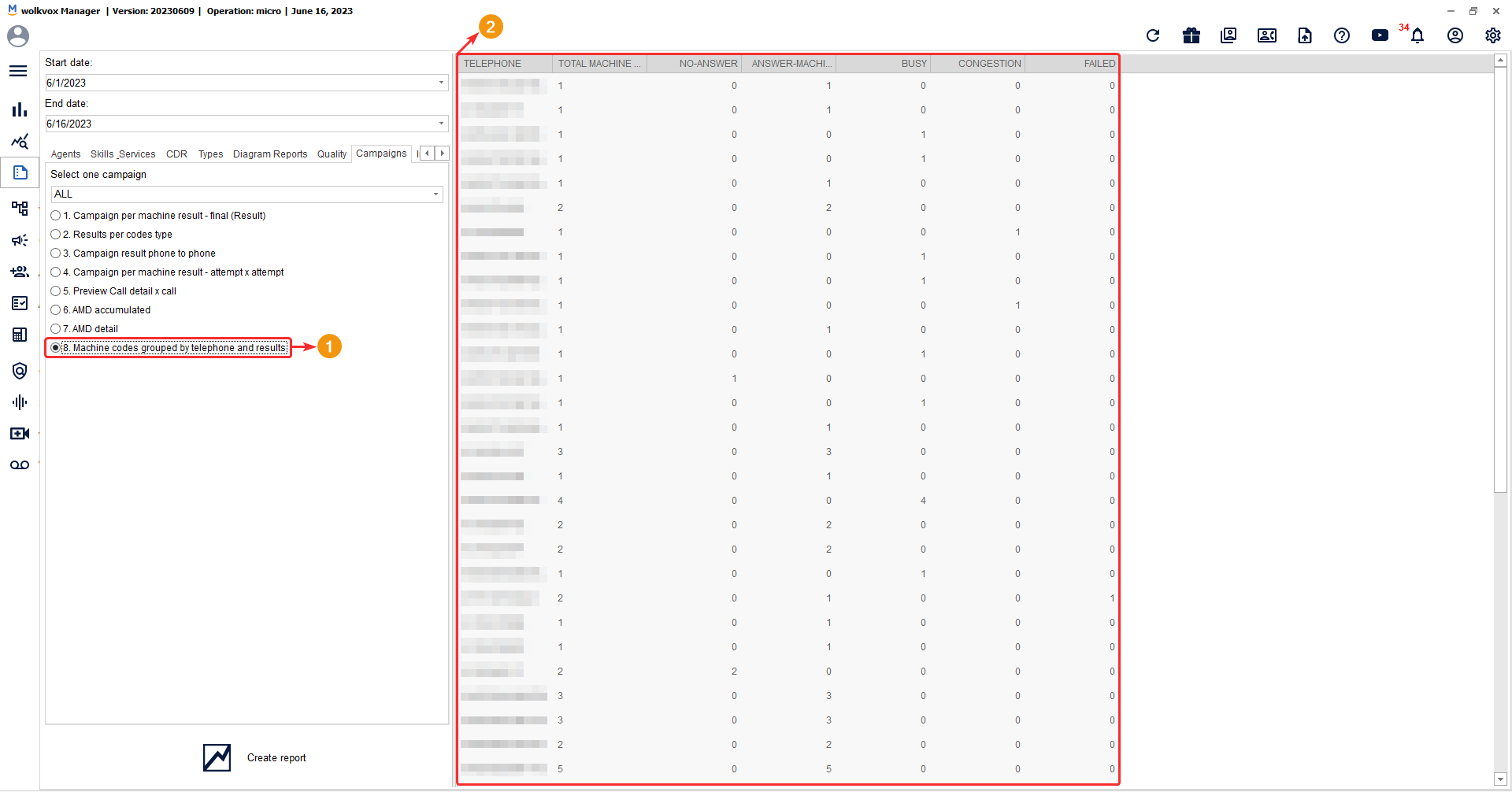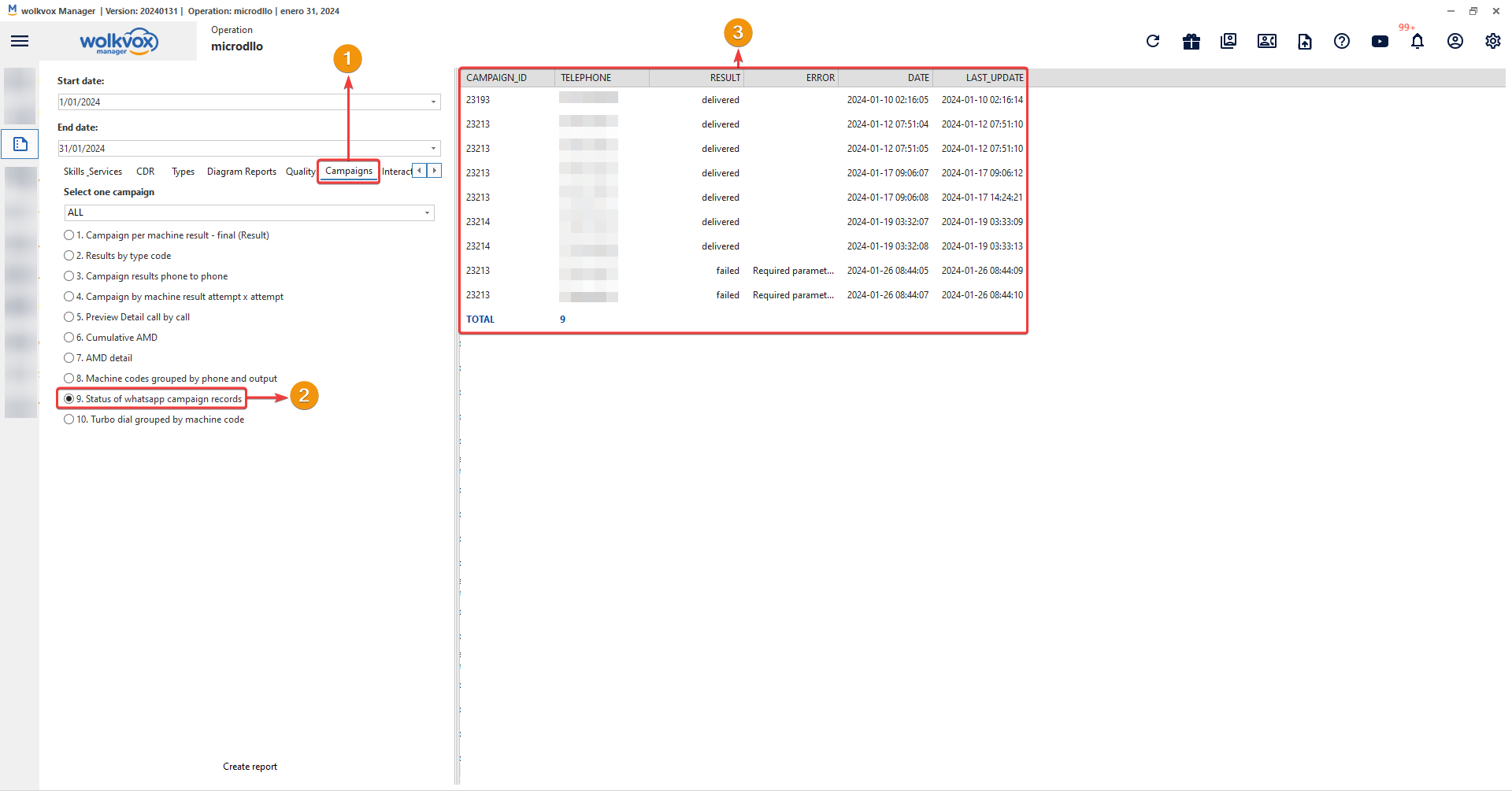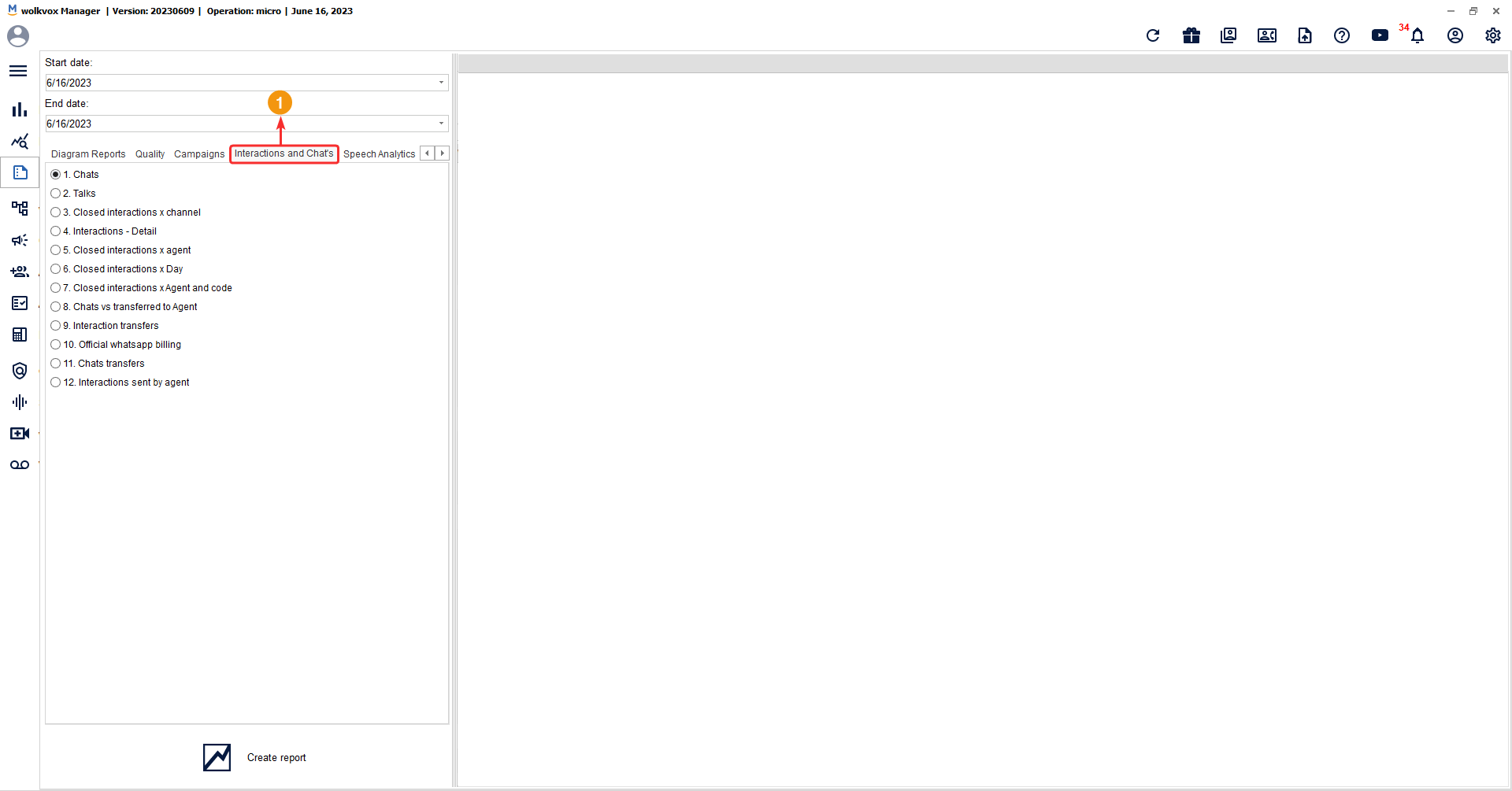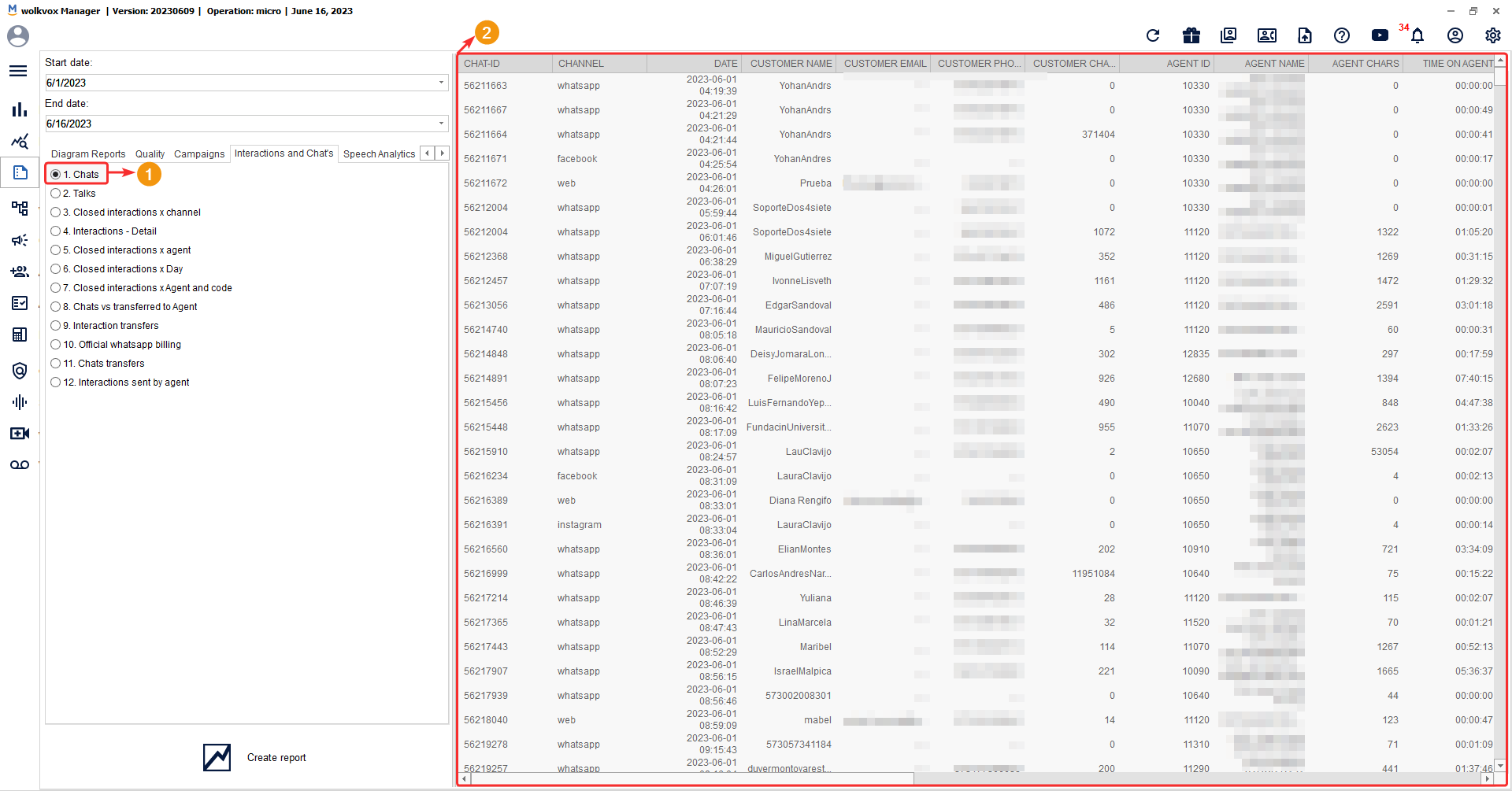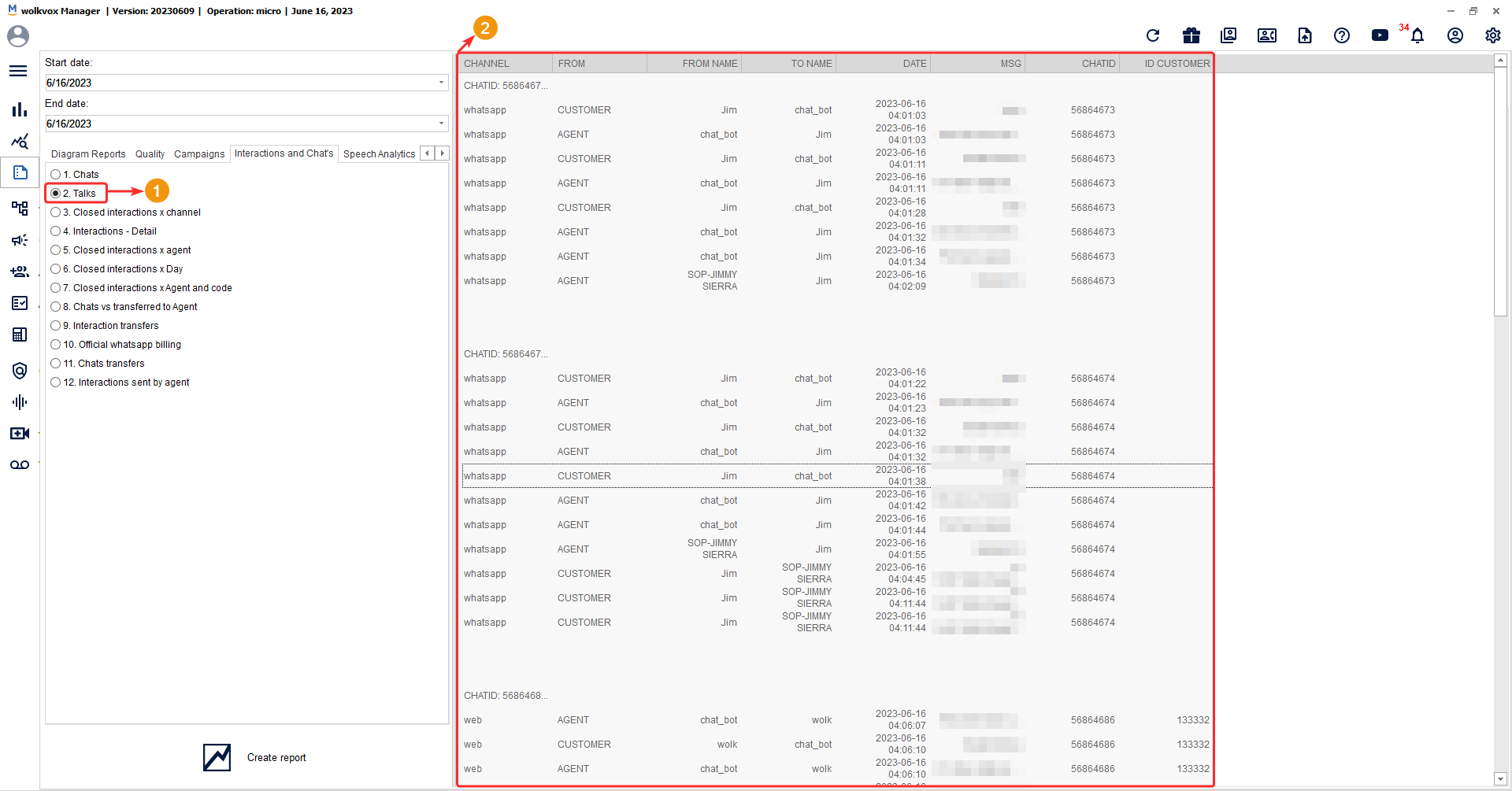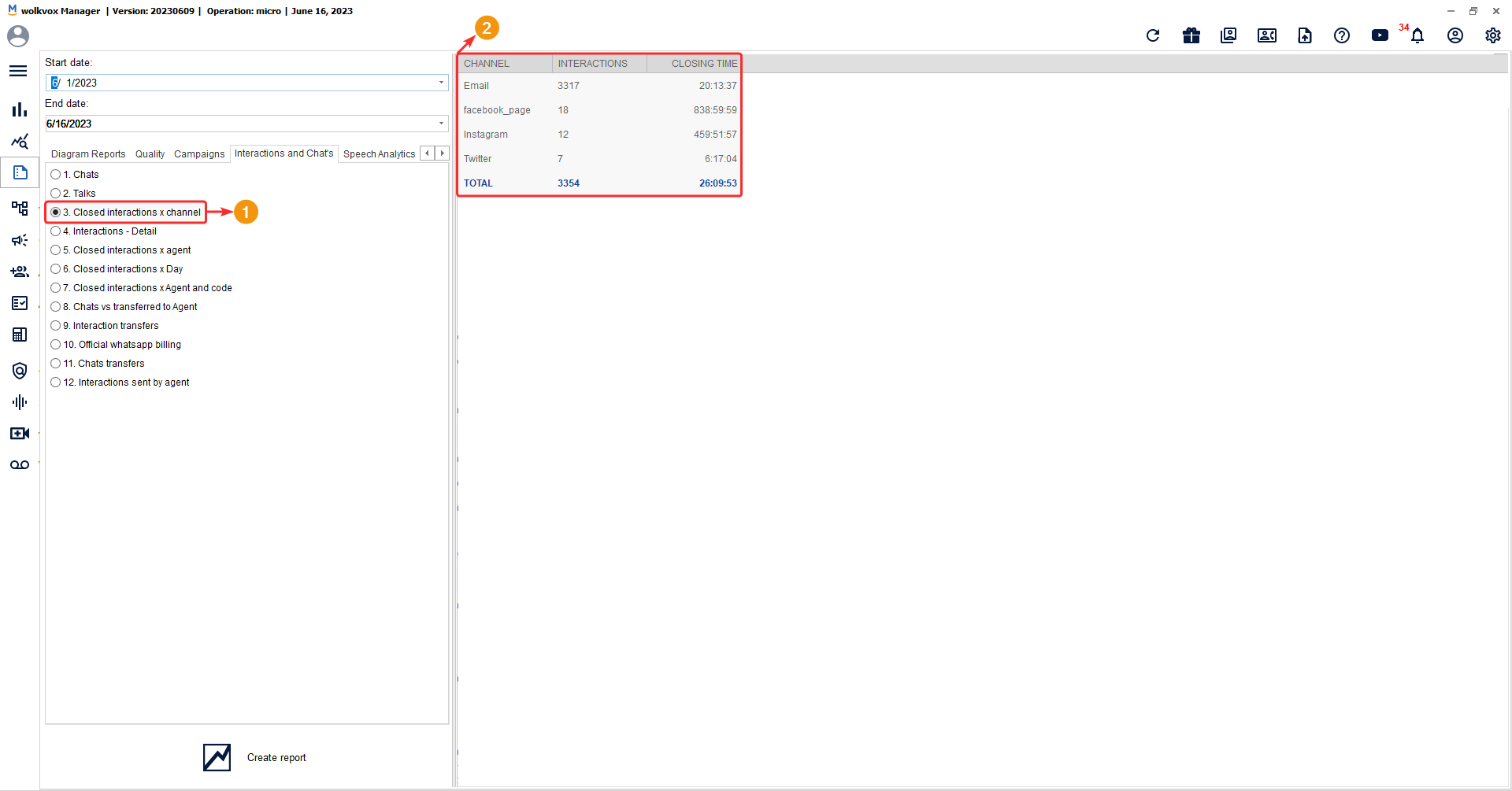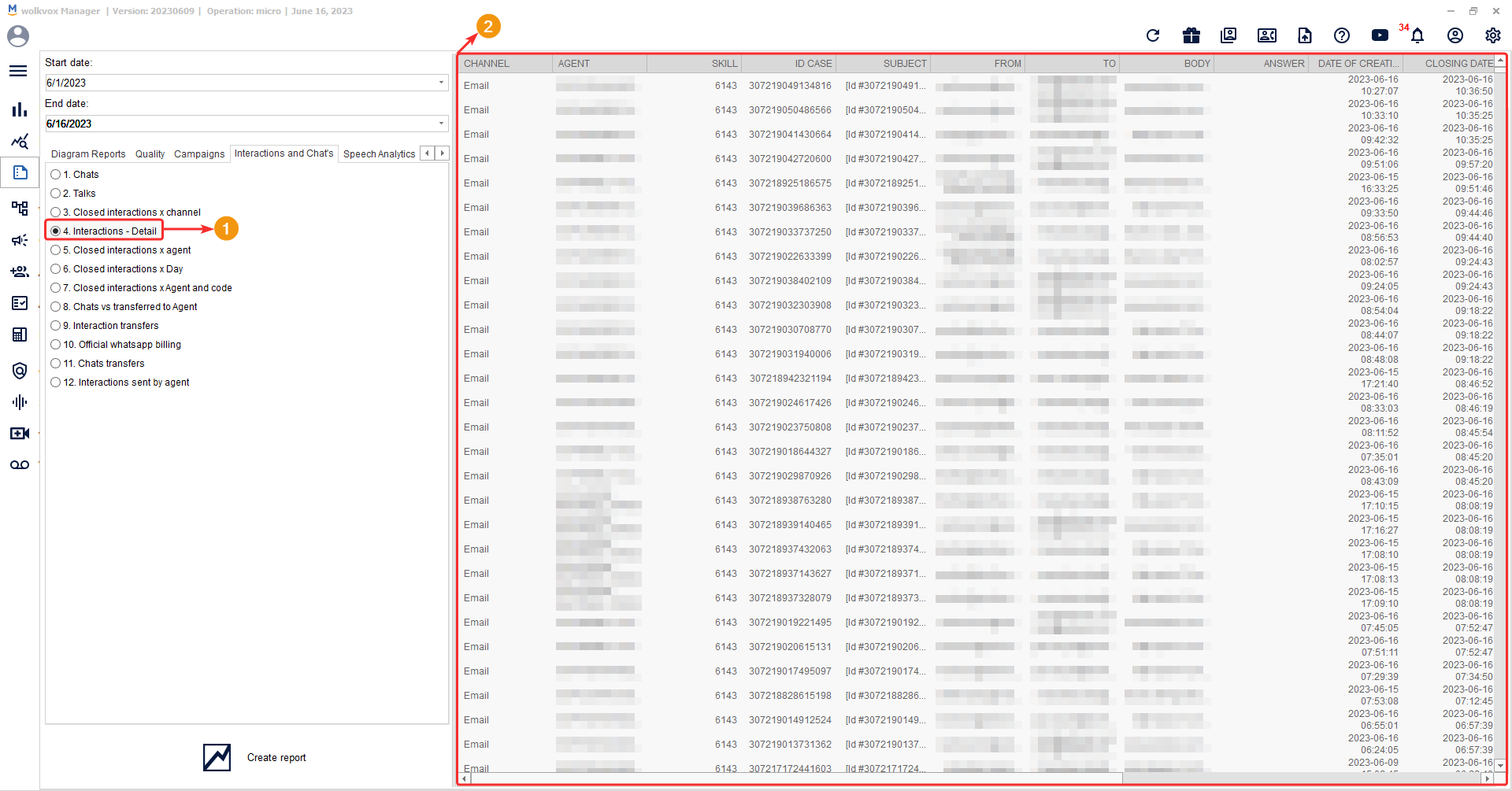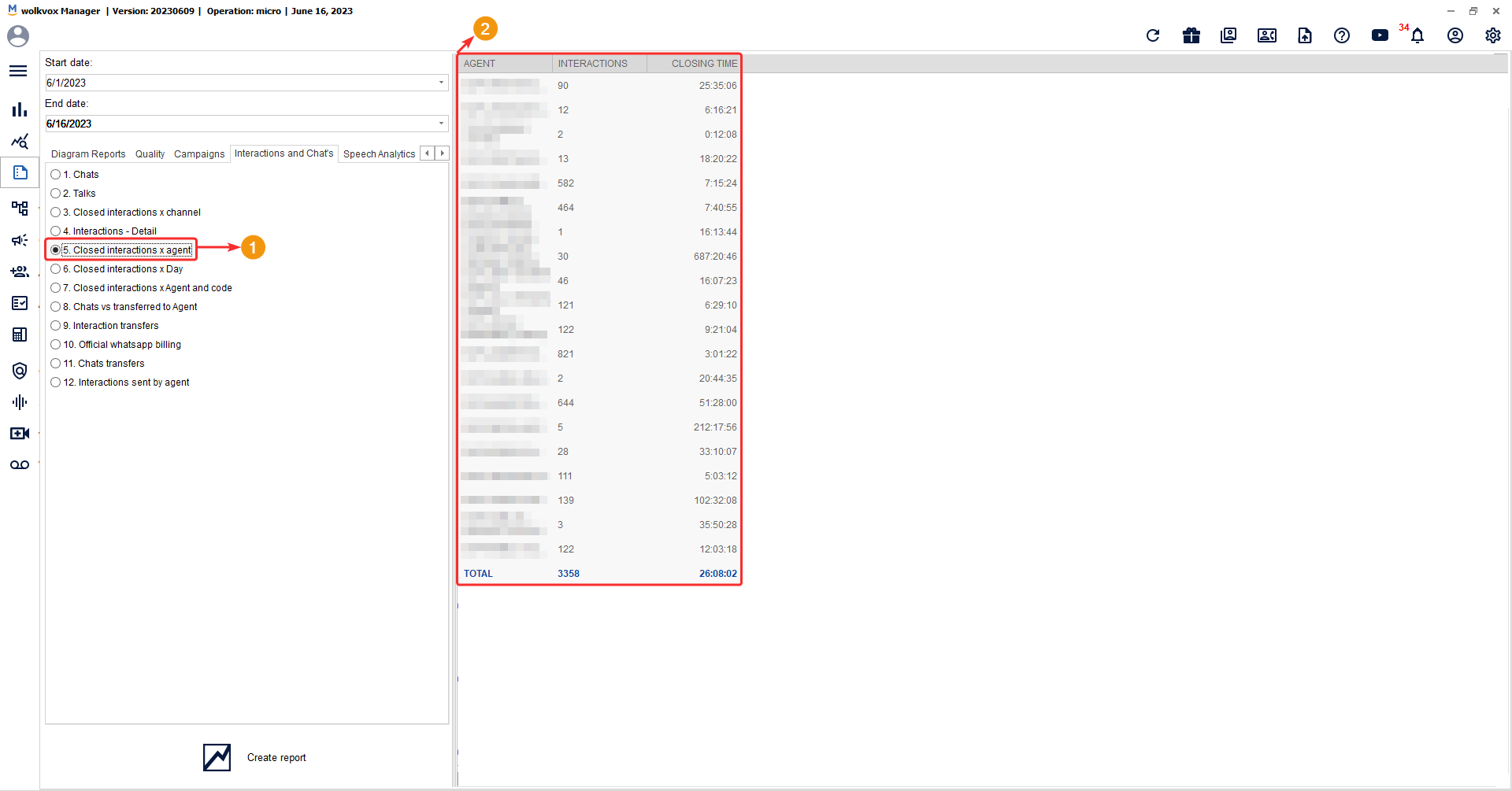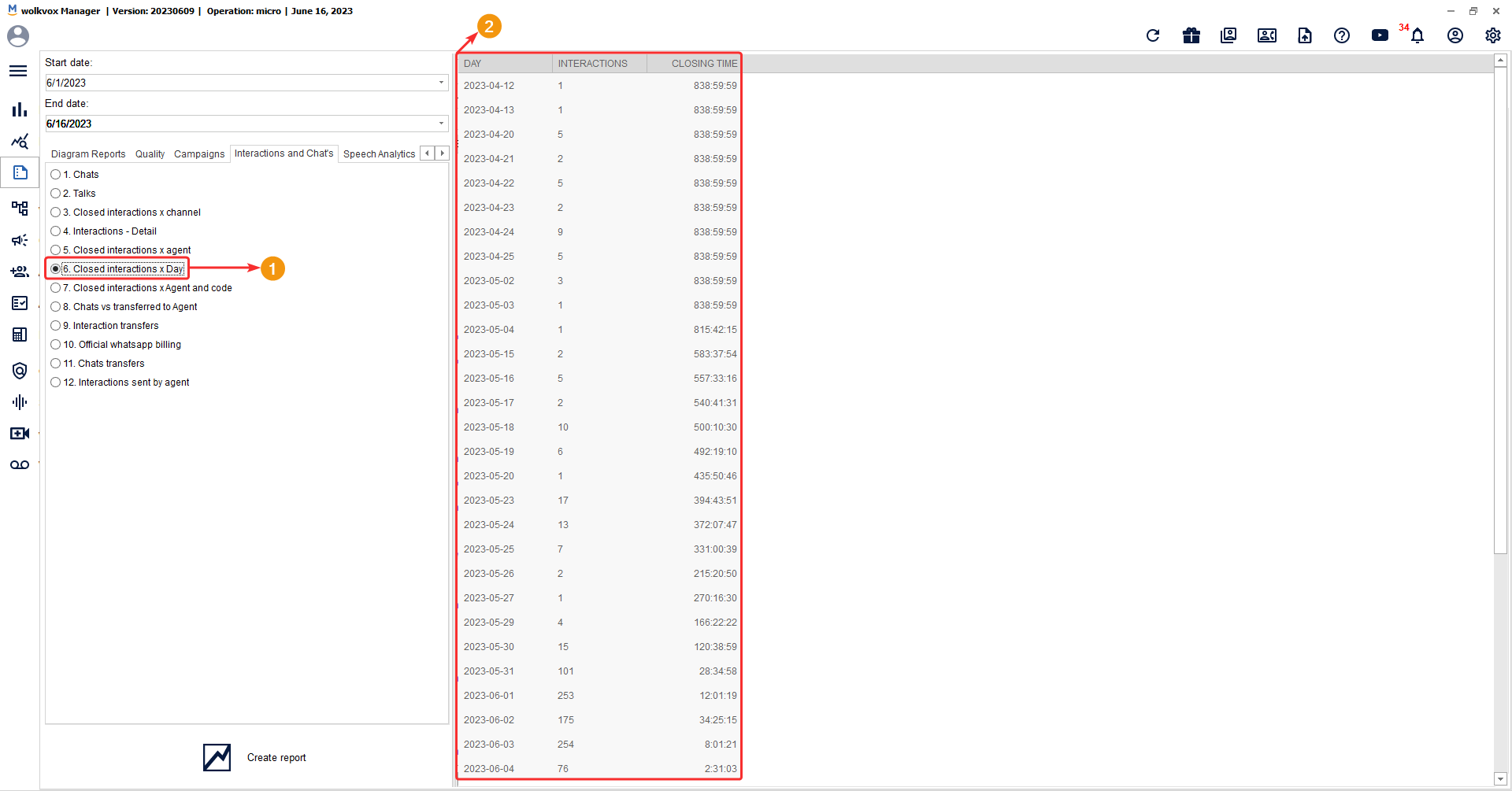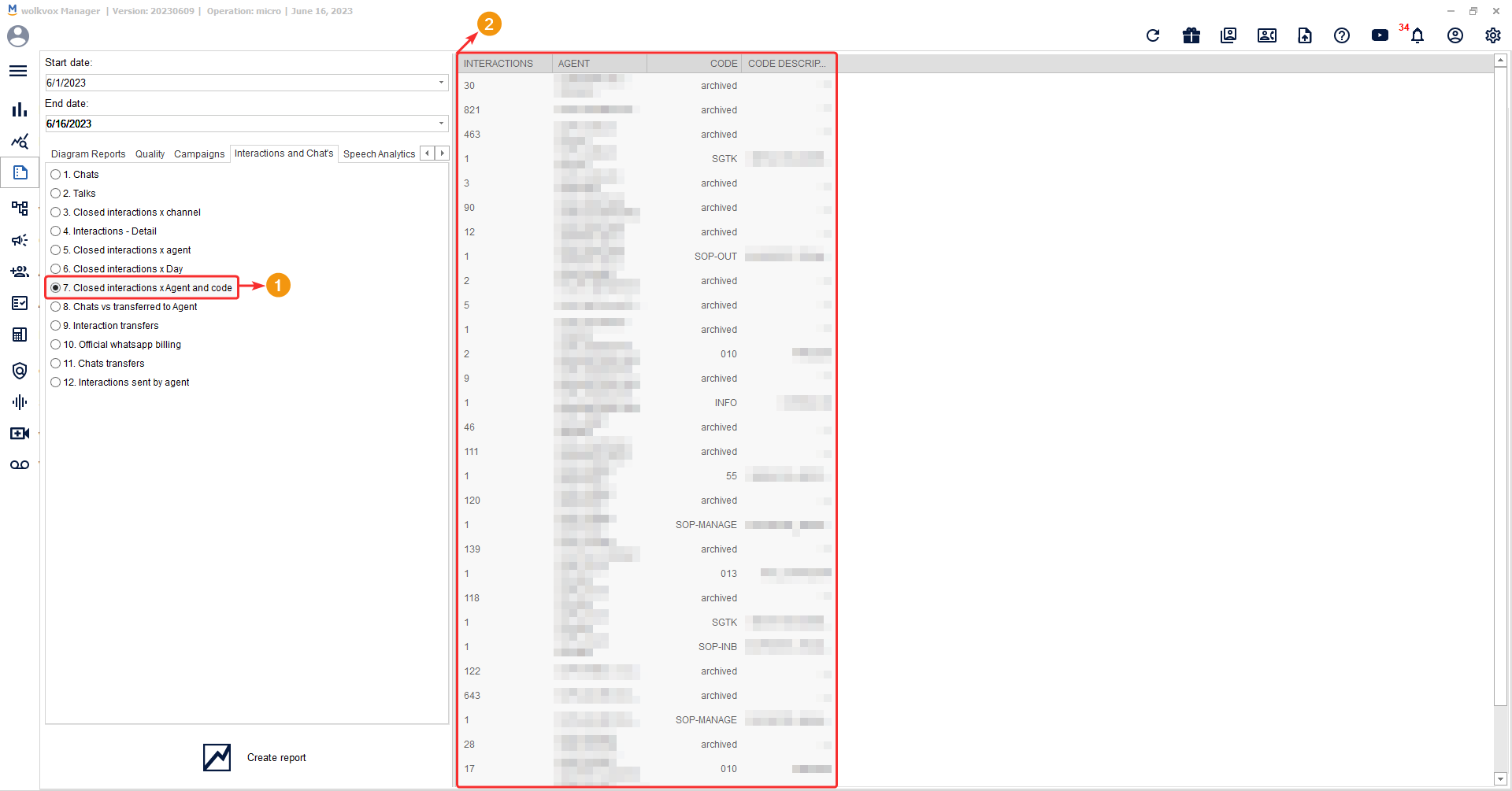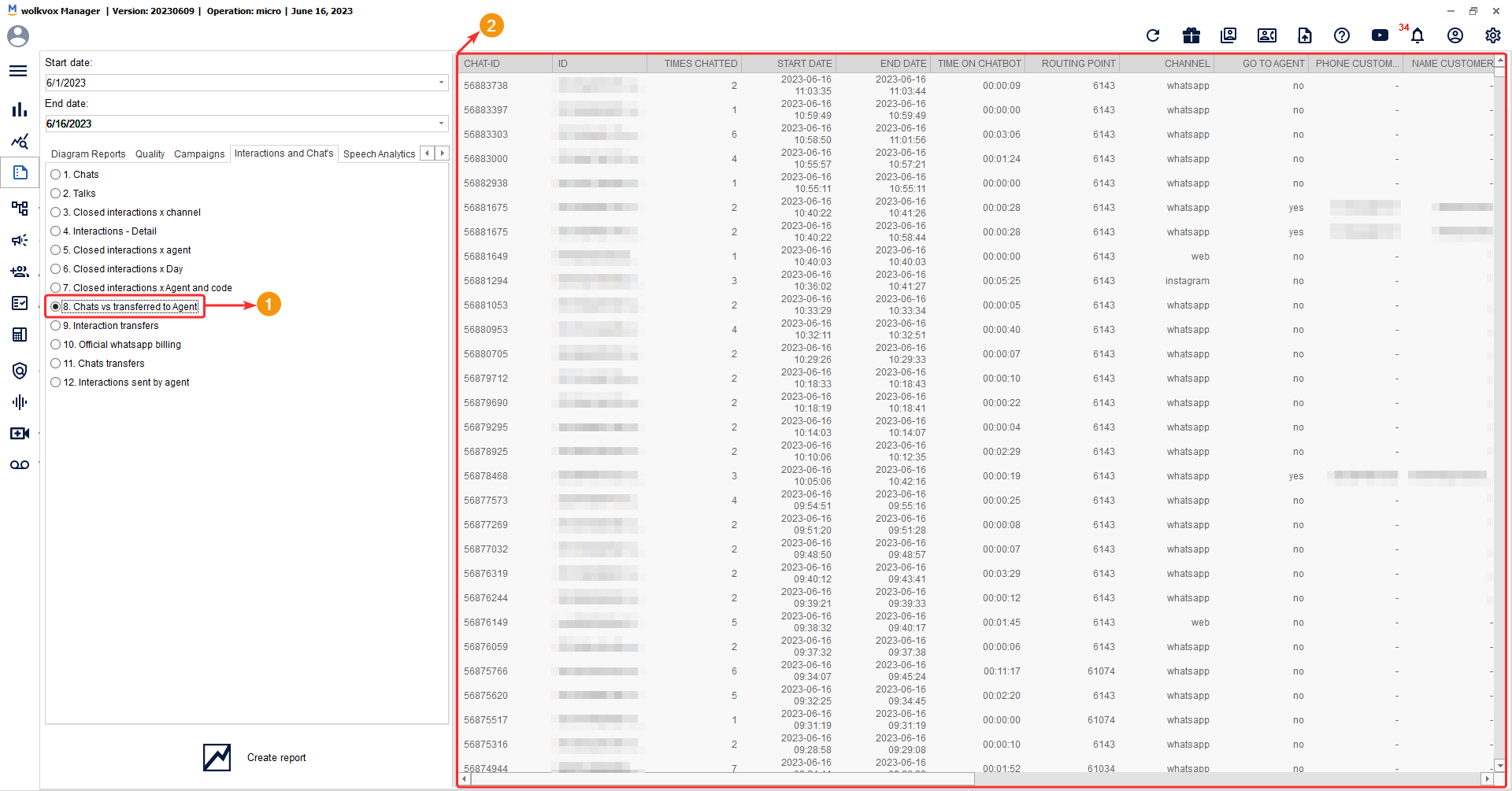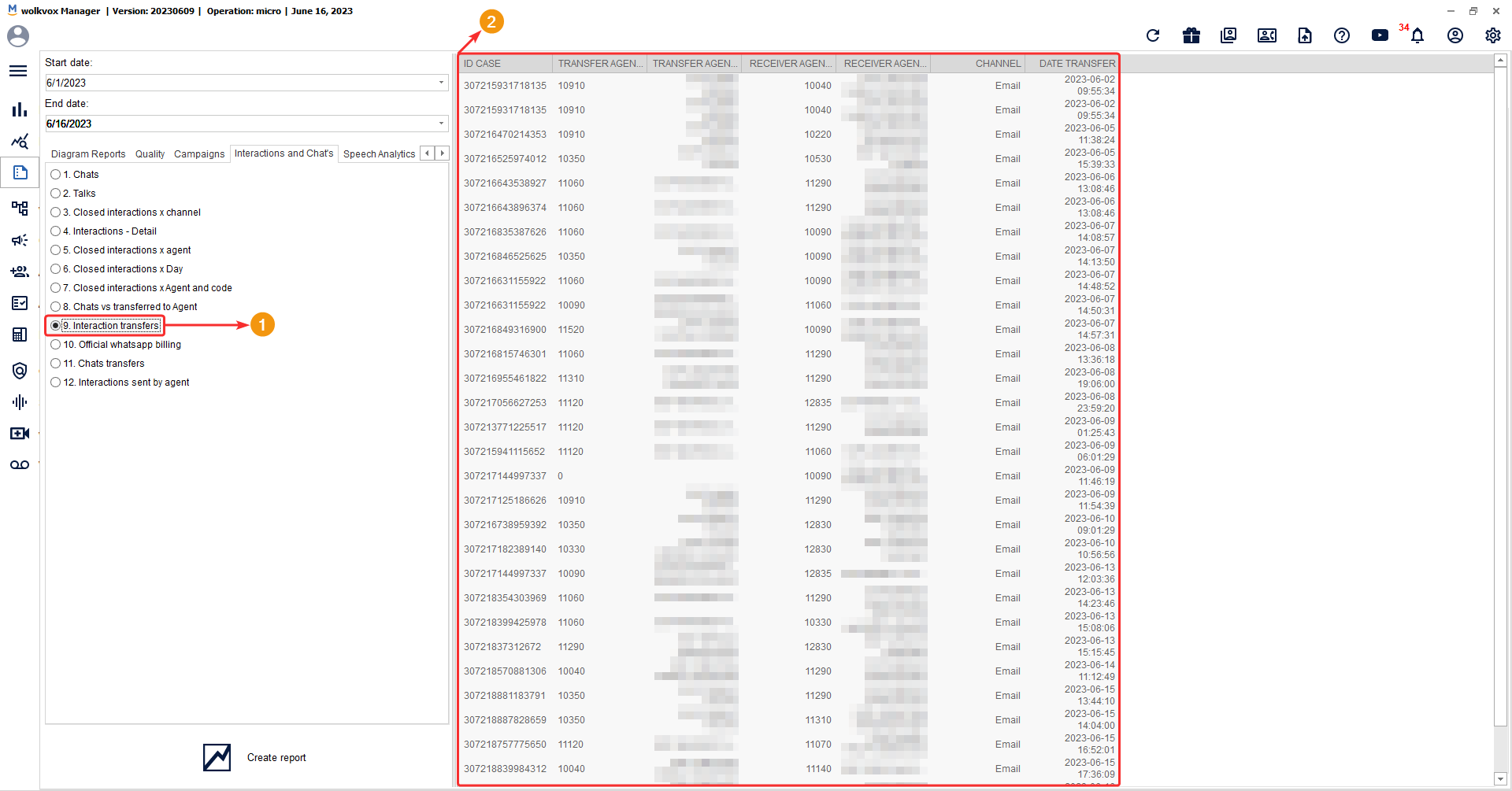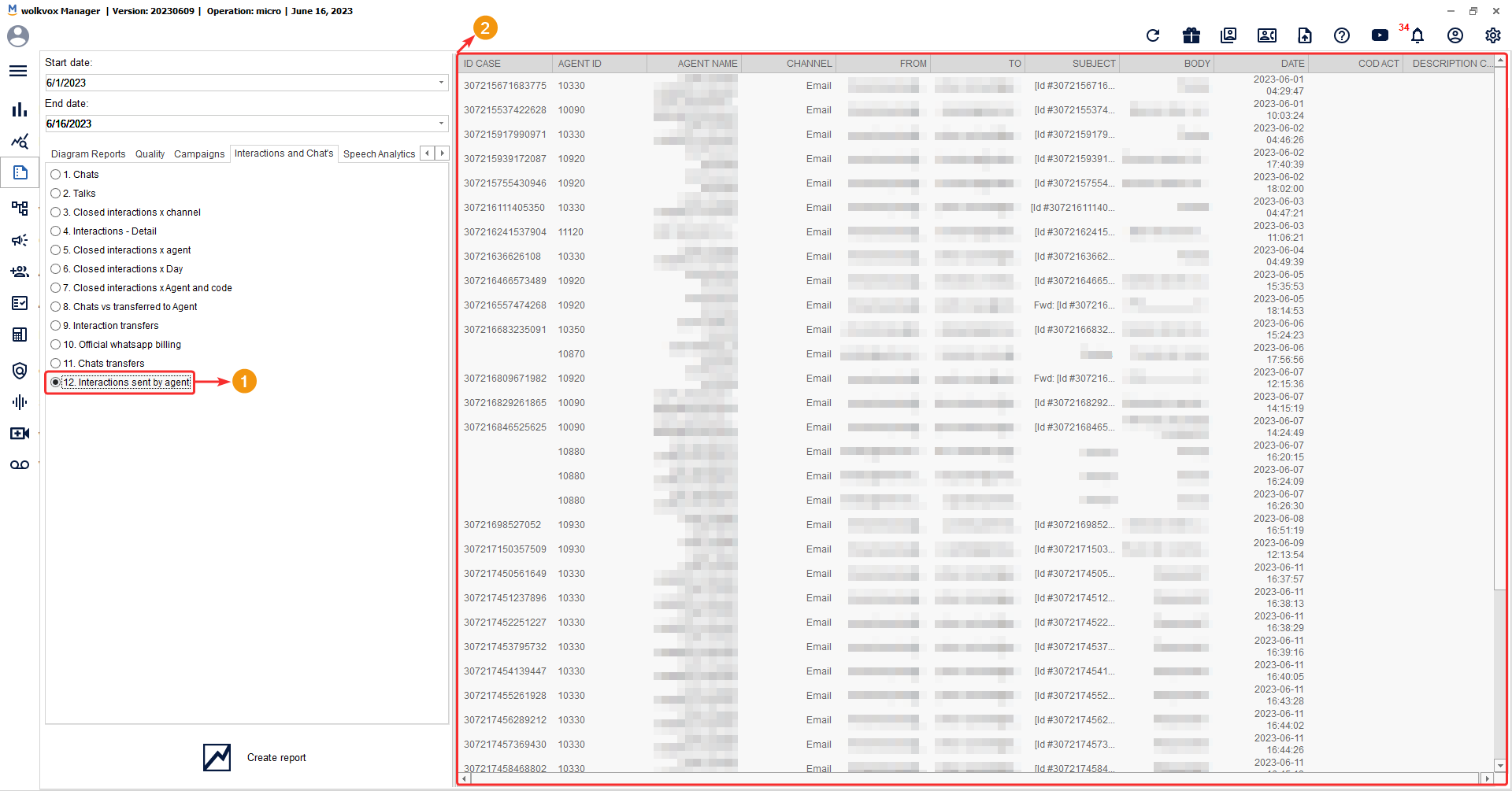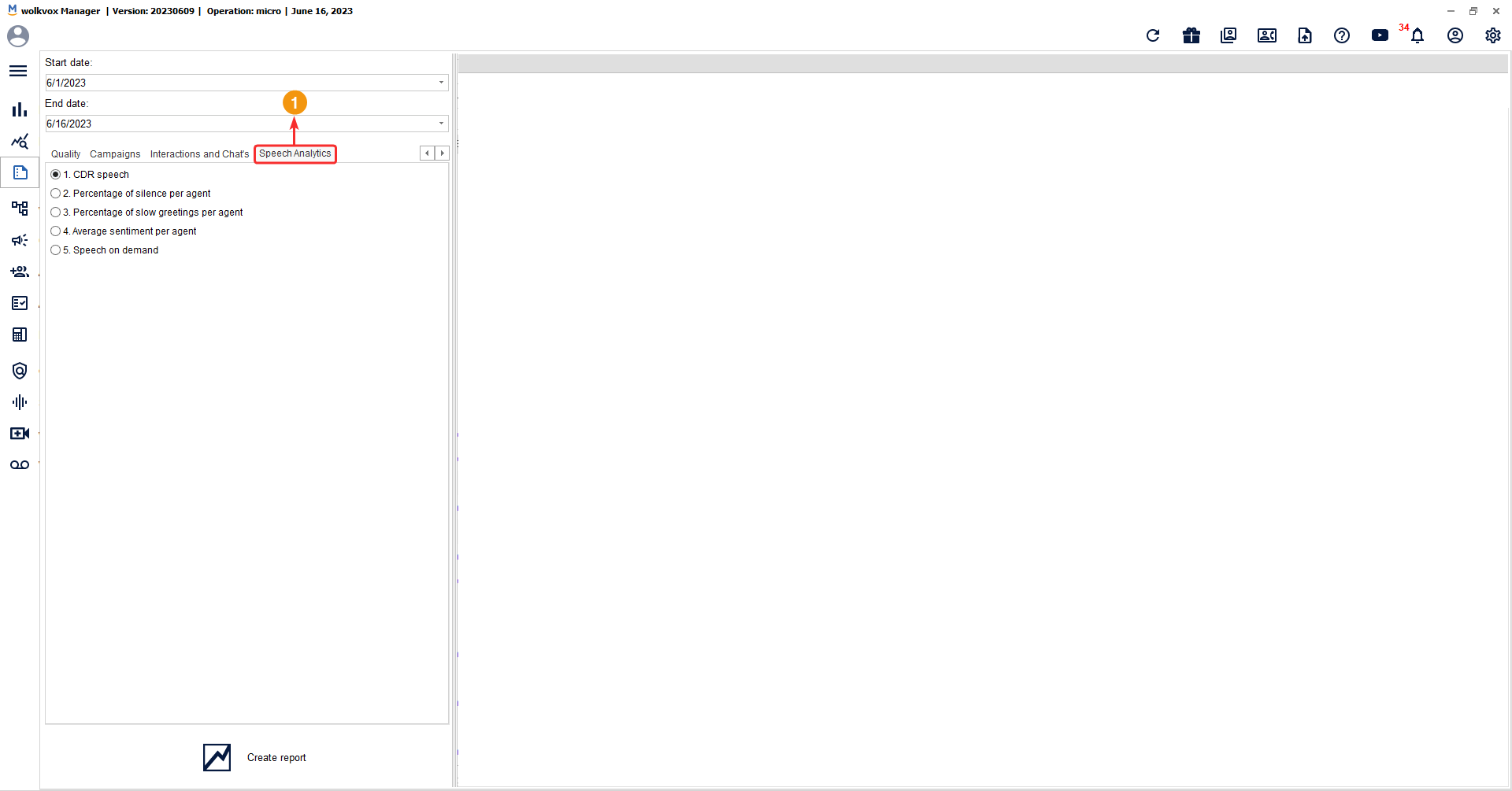The “Reports” section of wolkvox Manager allows you to generate over 60 types of reports related to different activities of your operation.
The steps to generate a report are as follows:
- Select a date range.
- Choose the desired report type.
- Select the report from the list that appears based on the selected tab.
- Click on the “Generate Report” button.
![]() Reports can only be generated by selecting a date range within the same month.
Reports can only be generated by selecting a date range within the same month.
The result of each report will be displayed in the section indicated in the following image:
 Export a report in HTML or Excel XLS format #
Export a report in HTML or Excel XLS format #
Each report can be exported in HTML and Excel XLS format. To do this, you need to right-click on the table and select “Export” and then click on “HTML” or “XLS”.
 Agents #
Agents #
In this tab, you can generate reports related to agent activities.
The following types of reports are available in this category:
 Time agent per status #
Time agent per status #
This report provides general information about the time spent by each agent. For example, how much time they were in the “Ready” state, the number of calls they made, the time spent in “ACW” (After Call Work), among others.
The columns in this report display the following data:
- Ext: Extension number assigned to the agent.
- ID: Agent identification number.
- Name agent: Agent’s name.
- Calls: Total number of calls made by the agent, including incoming, outgoing, and internal calls.
- Inbound: Number of incoming calls received by the agent.
- Outbound: Number of outgoing calls made by the agent.
- Internal: Number of internal calls with agents from the same operation.
- Ready time: Accumulated time in the “Ready” state for the agent.
- Inbound time: Time spent by the agent on inbound calls.
- Outbound time: Time spent by the agent on outbound calls.
- ACW time: Accumulated time in the “ACW” state for the agent.
- Ring time: Accumulated time the agent spent waiting to initiate a call.
- Login time: Duration of time the agent has been logged in.
- AHT: Average Handle Time – time it takes for the agent to handle a call.
- Occupancy: Agent’s occupancy percentage.
- Aux time: Time spent by the agent in auxiliary states.
- Hit’s: Number of calls classified as successful or with positive codes.
- RPC’s: Number of calls where the agent interacted with the line holder.
- AHT outbound: Average Handle Time for outbound calls.
- AHT inbound: Average Handle Time for inbound calls.
- Login: Exact date and time when the agent logged in.
- Logout: Exact date and time when the agent logged out.
 Agent x event -> Choose agent #
Agent x event -> Choose agent #
To generate this report, you must select a specific agent, as this report indicates, for each individual agent, the states they have gone through and their duration in these states.
The columns in this report display the following data:
- Agent: Extension number of the agent.
- State: The state in which the agent was. This column displays default values (Ready, Talk, and ACW) as well as custom states specific to each operation.
- Time: Duration in the selected state.
- Date in: Date and time when the state started.
- Date end: Date and time when the state ended.
- ID call: Call identification number.
- Type call: The type of call, which can have the following values: conference (conference call), inbound (incoming call), internal call (internal call), internal call_inb (internal incoming call), internal call_que (internal call from a queue), out_pre (outbound call in predictive campaign), outbound_ma (outbound call made manually), and transfer (transfer call).
- Destiny: Indicates whether the call was made to a mobile or landline phone.
- Telephone: Customer’s phone number.
- ID campaign: Campaign identification number.
 Auxiliary times x agent #
Auxiliary times x agent #
This report provides a detailed overview of all the auxiliary states that agents have gone through.
The columns in this report display the following data:
- Ext agent: Agent’s extension number.
- ID agent: Agent’s identification number or extension.
- Agent name: Agent’s name.
- Aux state: Auxiliary state in which the agent was.Time: Accumulated time in the auxiliary state.
 Agents status per campaign #
Agents status per campaign #
This report provides general information about the time spent by each agent, but with the difference that it divides the information for each campaign.
The columns in this report display the following data:
- Agent: Agent’s extension number.
- ID: Agent’s identification number or extension.
- Calls: Number of calls made.
- Inbound: Number of incoming calls.
- Outbound: Number of outgoing calls.
- Internal: Internal calls with other agents in the operation.
- Ready time: Accumulated time in the “Ready” state.
- Inbound time: Time spent on inbound calls.
- Outbound time: Time spent on outbound calls.
- ACW time: Accumulated time in the “After Call Work” (ACW) state.
- Ring time: Accumulated time waiting for a call to be answered.
- Login time: Total agent connection time.
- AHT (Average Handling Time): Average time it takes the agent to handle a call.
- Occupancy: Agent occupancy percentage.
- Aux time: Time spent in auxiliary states.
 States by Hour and Agent #
States by Hour and Agent #
This report provides general information about the time spent by each agent, but with the difference that it divides the information for each hour of the day.
The columns in this report display the following data:
- ID: Agent’s identification number or extension.
- Hour: Specified hour.
- Calls: Number of calls made.
- Inbound: Number of incoming calls made.
- Outbound: Number of outgoing calls made.
- Internal: Number of internal calls made within the operation.
- Ready Time: Accumulated time in the “Ready” state.
- Inbound Time: Accumulated time of inbound calls.
- Outbound Time: Accumulated time of outbound calls.
- ACW Time: Accumulated time in the “After Call Work” (ACW) state.
- Ring Time: Accumulated time waiting to handle a call or being answered.
- Login Time: Accumulated time connected to the platform.
- AHT (Average Handling Time): Average time to handle a call.
- Occupancy: Occupancy percentage.
- Aux Time: Accumulated time in auxiliary states.
 States by Hour #
States by Hour #
This report provides general information about the time spent in the entire operation. The statistics are displayed hour by hour.
The columns in this report display the following data:
- Hour: Specified hour.
- Calls: Number of calls made.
- Inbound: Number of incoming calls.
- Outbound: Number of outgoing calls.
- Internal: Number of internal calls.
- Ready Time: Accumulated time in the “Ready” state.
- Inbound Time: Accumulated time of inbound calls.
- Outbound Time:Accumulated time of outbound calls.
- ACW Time: Accumulated time in the “After Call Work” (ACW) state.
- Ring Time: Accumulated time waiting to attend a customer or be attended.
- Login Time: Total connection time on the platform.
- AHT (Average Handling Time): Average time to handle a call.
- Aux Time: Accumulated time in auxiliary states.
 Login Time (Login – Logout) #
Login Time (Login – Logout) #
This report provides detailed information about the date and time when each agent logged in and logged out.
The columns in this report display the following data:
- Date: Year, month, and day.
- ID Agent: Agent identification or extension number.
- Login: Date and time of login.
- Logout: Date and time of logout.
- Login Time: Total connection time.
- Agent Name: Agent’s name.
- Agent DNI: Agent’s identification document.
 Agent States – per hour #
Agent States – per hour #
This report provides general information about each agent for each hour of the day.
The columns in this report display the following data:
- Date: Day, month, and indicated hour.
- Hour:Indicated hour.
- Ext Agent: Agent’s extension number.
- ID Agent:Agent’s identification number.
- Agent: Agent’s name.
- Calls: Number of calls.
- Inbound: Number of incoming calls.
- Outbound: Number of outgoing calls.
- Internal: Number of internal calls.
- Ready Time: Accumulated time in the “Ready” state.
- Inbound Time: Accumulated time for incoming calls.
- Outbound Time: Accumulated time for outgoing calls.
- ACW Time: Accumulated time in the “ACW” state.
- Ring Time: Accumulated time waiting to attend a customer or be attended to.
- Login Time: Total time connected.
- AHT: Average handling time per call.
- Occupancy: Occupancy percentage.
- Aux Time: Accumulated time in auxiliary states.
 Agent States – 30 Minutes #
Agent States – 30 Minutes #
This report provides general information about each agent throughout the day, but counting in 30-minute intervals.
The columns in this report display the following data:
- Date: Year, month, and indicated day.
- Hour: Indicated hour.
- Ext Agent: Agent’s extension number.
- ID Agent: Agent’s identification number.
- Agent: Agent’s name.
- Calls: Number of calls.
- Inbound: Number of incoming calls.
- Outbound: Number of outgoing calls.
- Internal: Number of internal calls.
- Ready Time: Accumulated time in the “Ready” state.
- Inbound Time: Accumulated time for incoming calls.
- Outbound Time: Accumulated time for outgoing calls.
- ACW Time: Accumulated time in the “ACW” state.
- Ring Time: Accumulated time waiting to attend a customer or be attended to.
- Login Time: Total time connected to the platform.
- AHT: Average handling time per call.
- Occupancy: Occupancy percentage.
- Aux Time: Accumulated time in auxiliary states.
 Hold Time and Mute by Agent #
Hold Time and Mute by Agent #
This report indicates how much time an agent has used the hold and mute functions.
The columns in this report display the following data:
- Agent: Agent’s name.
- Count: Number of occurrences.
- Hold Time: Accumulated time when the agent put customers on hold.
- Mute Time: Accumulated time when the agent muted customers.
- Hold + Mute: Accumulated time when the agent put customers on hold and muted them.
 Hold and Mute Time Detail #
Hold and Mute Time Detail #
This is a report that indicates how much time an agent has used the hold and mute functions in a more detailed manner than the previous report.
The columns in this report display the following data:
- Type of action: Determines whether the agent used hold or mute. The values in this column are mute (silence mode) and hold (customer put on hold).
- ID Agent: Agent’s identification number or extension.
- Agent Name: Agent’s name.
- ID Call: Identification number of the specified call.
- Call Type: The type of call, which can be conference (conference call), inbound (incoming call), internal call (internal call), internal call_inb (internal incoming call), internal call_que (internal call from a queue), out_pre (outbound call in predictive campaign), outbound_ma (outbound call manually initiated), and transfer (transfer call).
- Hold or Mute time: Total time the agent spent in the specified action type.
- Skill: Identification number of the skill related to the call.
- Date: Date and time when it occurred.
- Telephone: Telephone number the agent was in contact with.
 Agent Status Time Classified per Skill #
Agent Status Time Classified per Skill #
This report provides general information about each agent grouped by their skill.
The columns in this report display the following data:
- Skill: Skill number.
- Ext: Agent’s extension number.
- ID: Agent’s identification number.
- Name Agent: Agent’s name.
- Calls: Number of calls.
- Inbound: Number of incoming calls.
- Outbound: Number of outgoing calls.
- Internal: Number of internal calls.
- Ready Time: Accumulated time in the “Ready” state.
- Inbound Time: Accumulated time in incoming calls.
- Outbound Time: Accumulated time in outgoing calls.
- ACW Time: Accumulated time in the “ACW” state.
- Ring Time: Accumulated time waiting to attend a customer or be attended.
- Login Time: Total connection time to the platform.
- AHT: Average time to complete a call.
- Occupancy: Occupation percentage.
- Aux Time: Accumulated time in auxiliary states.
- Hits: Number of calls classified as successful.
- RPC: Calls where communication with the line holder was achieved.
- AHT Outbound: Average time to complete a call, but within outbound calls.
- AHT Inbound: Average time to complete a call, but within inbound calls.
 Transfers and Conferences by Agent #
Transfers and Conferences by Agent #
This report displays the ID and name of the agent, the number of transfers and conferences that were made, as well as their total duration.
The columns in this report display the following data:
- ID Agent: Agent’s extension number.
- Name Agent: Agent’s name.
- Transfer Calls: Number of transfers made.
- Conference Calls: Number of conferences made.
- Duration: Total time the agent spent in a conference or the duration of the transfer.
 Transfer and Conference Details #
Transfer and Conference Details #
This report provides more detailed information about the transfers and conferences made by each agent.
The columns in this report display the following data:
- ID Agent: Agent’s extension number.
- Name Agent: Agent’s name.
- ID Call: Call identification number.
- Date: Date of the call.
- Telephone Number: Phone number.
- Call Type: Specifies whether the action was a transfer (transfer) or a conference (conference).
- Duration: Indicates the duration of the call.
 Agent by Event (All) #
Agent by Event (All) #
This report shows information about all the states that each agent has gone through, as well as more detailed information such as the phone number called, campaign, and call type.
The columns in this report display the following data:
- ID Agent: Agent’s extension number.
- State: State in which the agent was. This column provides default values (Ready, Talk, and ACW) and custom states for each operation.
- Time: Duration of the specified state.
- Date Ini: Start date and time of the specified state.
- Date End: End date and time of the specified state.
- ID Call: Call identification number.
- Type Call: Type of call, which can have values such as conference (conference call), inbound (incoming call), internal call (internal call), internal call_inb (internal incoming call), internal call_que (internal call from a queue), out_pre (outbound call in predictive campaign), outbound_ma (outbound call manually dialed), and transfer (transfer call).
- Destiny: Destination of the call.
- Telephone: Phone number dialed by the agent.
- ID Campaign: Campaign identification number if the call was associated with a campaign.
- ID: User name.
- Name Agent: Agent’s name.
 Skills & Services #
Skills & Services #
- In this tab, you can generate reports related to the activities of each skill or service.
- Below the menu where you select the type of report, you will find the word “SKILL” or “SERVICE.” Click on the text to switch between these two options, depending on whether you want to view the reports categorized by skill or by service.
- In the dropdown menu, select the skill or service for which you want to obtain the report. You can generate a report for a specific skill or for all skills.
The following types of reports are available in this category:
 Calls and Service Level by Skill/Service #
Calls and Service Level by Skill/Service #
This report allows you to view the details of calls and service level by skill/service. It is important to note that you must select the desired skill/service from the dropdown menu to generate the report. You can choose a specific skill or select the “All” option.
The report columns display the following data:
- ID: Skill identification number.
- Queue: Skill name.
- Inbound Calls: Number of incoming calls made.
- Answer Calls: Number of calls that entered the skill and were answered.
- Abandon Calls: Number of calls that were not answered within the skill.
- Service Level 10 Sec: Indicates the percentage of service level compliance for wait times less than or equal to 10 seconds.
- Service Level 20 Sec: Indicates the percentage of service level compliance for wait times less than or equal to 20 seconds.
- Service Level 30 Sec: Indicates the percentage of service level compliance for wait times less than or equal to 30 seconds.
- Abandon %: Percentage of abandoned calls.
- ASA (Average Speed to Answer): Indicates the average time (in seconds) a customer waits on the line before being answered, also known as speed of answer time.
- ATA (Average Time to Abandonment): Also known as Average Time to Abandonment. This metric calculates the time customers spend on hold or in the queue before abandoning the call.
- AHT (Average Handling Time): Average time it takes for an agent to handle a call, from call initiation to call disposition.
 Detail abandoned calls #
Detail abandoned calls #
The columns of this report display the following data:
- ID: Unique identification number of the call.
- ID Skill: Skill identification number.
- Queue: Skill name.
- Date: Date and time.
- Result: The call result, listing the abandoned calls where the customer hung up before being answered. The value in this column will always be “Abandon.”
- ANI (Automatic Number Identification): Identifies the phone number of the incoming call.
- Abandontime: Average time it takes for the customer to be answered by an agent.
- Type of Interaction: Determines the type of interaction. This column may have the following values: chat-configurationbox (internal chat), chat-email, chat-facebook (interaction from Facebook Messenger chat), chat-instagram (Instagram chat), chat-transferSkill (chat transferred from another skill), chat-web, chat-whatsapp, chat-telegram, chat-line (interaction from Line messaging service), inbound (incoming call), internalcall_que (internal call from a queue), omni-email (email interaction), omni-facebook_page (interaction on a Facebook page post), omni-instagram (interaction on an Instagram page post), omni-twitter (interaction on a Twitter post), and out_pre (outbound call in predictive campaign).
- Customer ID: Customer identification number.
 Calls and Service Level per Day #
Calls and Service Level per Day #
This report provides detailed information about calls and service level on a daily basis, based on a selected date range. It allows you to visualize the day-to-day behavior.
The report includes the following columns:
- Queue: Name of the skill.
- Day: Date of the report.
- Inbound Calls: Number of incoming calls.
- Answer Calls: Number of answered calls.
- Abandon Calls: Number of unanswered calls.
- Service Level 10 Sec: Percentage of service level compliance for durations less than or equal to 10 seconds.
- Service Level 20 Sec: Percentage of service level compliance for durations less than or equal to 20 seconds.
- Service Level 30 Sec: Percentage of service level compliance for durations less than or equal to 30 seconds.
- Abandon %: Percentage of abandoned calls.
- ASA (Average Speed to Answer): Average time (in seconds) that a customer waits in the queue to be answered, also known as speed of answer.
- ATA (Average Time to Abandonment): Also known as Average Time to Abandon. This metric calculates the time customers spend in the queue before abandoning the call.
- AHT (Average Handling Time): Average duration of a call, measuring the time an agent takes to handle a customer from call initiation to call disposition.
 Calls and Service Level per Hour #
Calls and Service Level per Hour #
This report provides detailed information about calls and service level on an hourly basis, based on a selected date range. It allows you to visualize the hour-by-hour behavior.
The report includes the following columns:
- Queue: Name of the skill.
- Hour: Specific hour of the day.
- Inbound Calls: Number of incoming calls.
- Answer Calls: Number of answered calls.
- Abandon Calls: Number of unanswered calls.
- Service Level 10 Sec: Percentage of service level compliance for durations less than or equal to 10 seconds.
- Service Level 20 Sec: Percentage of service level compliance for durations less than or equal to 20 seconds.
- Service Level 30 Sec: Percentage of service level compliance for durations less than or equal to 30 seconds.
- ASA (Average Speed to Answer): Average time (in seconds) that a customer waits in the queue to be answered, also known as speed of answer.
- Abandon %: Percentage of abandoned calls.
- AHT (Average Handling Time): Average duration of a call, measuring the time an agent takes to handle a customer from call initiation to call disposition.
- ATA (Average Time to Abandonment): Also known as Average Time to Abandon. This metric calculates the time customers spend in the queue before abandoning the call.
 Calls and Service Level by 30-Minute Intervals #
Calls and Service Level by 30-Minute Intervals #
This report provides detailed information about calls and service level in 30-minute intervals, based on a selected date range. It allows you to visualize the behavior in 30-minute increments.
The report includes the following columns:
- Queue: Name of the skill.
- Hour: Specific hour of the day.
- Inbound Calls: Number of incoming calls.
- Answer Calls: Number of answered calls.
- Abandon Calls: Number of unanswered calls.
- Service Level 10 Sec: Percentage of service level compliance for durations less than or equal to 10 seconds.
- Service Level 20 Sec: Percentage of service level compliance for durations less than or equal to 20 seconds.
- Service Level 30 Sec: Percentage of service level compliance for durations less than or equal to 30 seconds.
- ASA (Average Speed to Answer): Average time (in seconds) that a customer waits in the queue to be answered, also known as speed of answer.
- Abandon %: Percentage of abandoned calls.
- ATA (Average Time to Abandonment): Also known as Average Time to Abandon. This metric calculates the time customers spend in the queue before abandoning the call.
- AHT (Average Handling Time): Average duration of a call, measuring the time an agent takes to handle a customer from call initiation to call disposition.
 Calls and Service Level by 10-Minute Intervals #
Calls and Service Level by 10-Minute Intervals #
This report provides detailed information about calls and service level in 10-minute intervals, based on a selected date range. It allows you to visualize the behavior in 10-minute increments.
The report includes the following columns:
- Queue: Name of the skill.
- Hour: Specific hour of the day.
- Inbound Calls: Number of incoming calls.
- Answer Calls: Number of answered calls.
- Abandon Calls: Number of unanswered calls.
- Service Level 10 Sec: Percentage of service level compliance for durations less than or equal to 10 seconds.
- Service Level 20 Sec: Percentage of service level compliance for durations less than or equal to 20 seconds.
- Service Level 30 Sec: Percentage of service level compliance for durations less than or equal to 30 seconds.
- ASA (Average Speed to Answer): Average time (in seconds) that a customer waits in the queue to be answered, also known as speed of answer.
- Abandon %: Percentage of abandoned calls.
- ATA (Average Time to Abandonment): Also known as Average Time to Abandon. This metric calculates the time customers spend in the queue before abandoning the call.
 Workforce per hour #
Workforce per hour #
This report provides information about the number of incoming calls and the time it takes for an agent to handle a customer. It is also used to measure the optimal number of agents required for the operation on an hourly basis.
![]() When selecting the date range, only a single day should be chosen.
When selecting the date range, only a single day should be chosen.
The report includes the following columns:
- Queue: Name of the skill.
- Hour: Specific hour of the day.
- Inbound Calls: Number of incoming calls.
- Inbound Calls Unique Customers: Number of unique customers for incoming calls.
- AHT Sec: Average Handling Time, which measures the time an agent takes to handle a customer from the beginning of the call until its classification. The information is displayed in seconds.
- Agents Needed: Indicates the number of connected agents required to handle the call flow.
 Calls and Service Level by DNIS #
Calls and Service Level by DNIS #
This report provides detailed information about calls and service level based on the Dialed Number Identification Service (DNIS).
The report includes the following columns:
- DNIS (Dialed Number Identification Service): Also known as the service that identifies the dialed number.
- Inbound Calls: Number of incoming calls.
- Answer Calls: Number of answered calls.
- Abandon Calls: Number of calls that were not answered.
- Service Level 10 Sec: Indicates the percentage of service level compliance for durations equal to or less than 10 seconds.
- Service Level 20 Sec: Indicates the percentage of service level compliance for durations equal to or less than 20 seconds.
- Service Level 30 Sec: Indicates the percentage of service level compliance for durations equal to or less than 30 seconds.
- Abandon %: Percentage of abandoned calls.
- ASA (Average Speed to Answer): Indicates the average time (in seconds) a customer has to wait on the line before being answered, also known as the speed of answer.
- ATA (Average Time to Abandonment): Also known as the Average Time to Abandonment. This indicator calculates the time customers spend in the queue or on hold before abandoning the call.
 Calls and Service Level by Hour for All Skills/Services per Day #
Calls and Service Level by Hour for All Skills/Services per Day #
This report provides detailed information about calls and service level for each skill/service segmented by hour throughout the day.
The report includes the following columns:
- Date: Date and time.
- Queue: Skill identification number.
- Queue Name: Skill name.
- Hour: Specified hour of the day.
- Inbound Calls: Number of incoming calls.
- Answer Calls: Number of answered calls.
- Abandon Calls: Number of calls that were not answered.
- Service Level 10 Sec: Indicates the percentage of service level compliance for durations equal to or less than 10 seconds.
- Service Level 20 Sec: Indicates the percentage of service level compliance for durations equal to or less than 20 seconds.
- Service Level 30 Sec: Indicates the percentage of service level compliance for durations equal to or less than 30 seconds.
- Wait Time (Sec): Waiting time calculated in seconds.
- Abandon %: Percentage of abandoned calls.
- AHT (Average Handling Time): Average time an agent takes to handle a call, from call initiation to call disposition.
- ASA (Average Speed to Answer): Average time (in seconds) a customer has to wait on the line before being answered, also known as the speed of answer.
- ATA (Average Time to Abandonment): Also known as the Average Time to Abandonment. This indicator calculates the time customers spend in the queue or on hold before abandoning the call.
 Answered Calls by Time Interval #
Answered Calls by Time Interval #
This report displays the speed at which calls were answered, segmented by time intervals.
The report includes the following columns:
- Queue: Skill identification number.
- Queue Name: Skill name.
- Answered Calls: Number of calls answered.
- Answer (0sec – 10sec): Indicates if the call was answered within the time interval of 0 to 10 seconds.
- Answer (11sec – 20sec): Indicates if the call was answered within the time interval of 11 to 20 seconds.
- Answer (21sec – 30sec): Indicates if the call was answered within the time interval of 21 to 30 seconds.
- Answer (31sec – 40sec): Indicates if the call was answered within the time interval of 31 to 40 seconds.
- Answer (41sec – 50sec): Indicates if the call was answered within the time interval of 41 to 50 seconds.
- Answer >= 51sec: Indicates if the call was answered in a time greater than or equal to 51 seconds.
 Abandoned Calls by Time Interval #
Abandoned Calls by Time Interval #
This report displays the rate at which calls were abandoned, indicating the time the customer waited before abandoning the call, segmented by time intervals.
The report includes the following columns:
- Queue: Skill identification number.
- Queue Name: Skill name.
- Abandoned Calls: Number of calls abandoned.
- Abandon (0sec – 10sec): Indicates if the call was abandoned within the time interval of 0 to 10 seconds.
- Abandon (11sec – 20sec): Indicates if the call was abandoned within the time interval of 11 to 20 seconds.
- Abandon (21sec – 30sec): Indicates if the call was abandoned within the time interval of 21 to 30 seconds.
- Abandon (31sec – 40sec): Indicates if the call was abandoned within the time interval of 31 to 40 seconds.
- Abandon (41sec – 50sec): Indicates if the call was abandoned within the time interval of 41 to 50 seconds.
- Abandon >= 51: Indicates if the call was abandoned in a time greater than or equal to 51 seconds.
 Detail of Answered Calls #
Detail of Answered Calls #
This report provides detailed information about calls that have been answered, including the identification of the agent who handled the call and the customer waiting in the queue.
The report includes the following columns:
- ID Call: Call identification number.
- ID Skill: Skill identification number.
- Queue: Skill name.
- Date: Date and time.
- Result: This column indicates the call result. In this report, the value returned by this column will always be “Answer,” indicating that the call was answered.
- ANI (Automatic Number Identification):Indicates the phone number of the incoming caller.
- Answer Time: The time it took for the agent to answer the call.
- ID Agent: Agent extension number.
- Type of Interaction: The type of channel through which the interaction took place. This column can have the following values: chat-configurationbox (internal chat), chat-email, chat-facebook (interaction from Facebook Messenger), chat-instagram (Instagram chat), chat-transferSkill (transferred chat from another skill), chat-web, chat-whatsapp, chat-telegram, chat-line (Line messaging service chat), inbound (incoming call), internalcall_que (internal call from a queue), omni-email (email interaction), omni-facebook_page (interaction on a Facebook page post), omni-instagram (interaction on an Instagram page post), omni-twitter (interaction on a Twitter post), and out_pre (outbound call in a predictive campaign).
 Calls and Service Level by Interaction #
Calls and Service Level by Interaction #
Taking into account the type of interaction (chat email, chat facebook, chat facebook page, chat line, chat web, chat whatsapp, or inbound), this report provides details such as the number of interactions, service level, abandonment percentage, among other details.
The report includes the following columns:
- Type of Interaction: The type of channel through which the interaction took place. This column can have the following values: chat-configurationbox (internal chat), chat-email, chat-facebook (interaction from Facebook Messenger), chat-instagram (Instagram chat), chat-transferSkill (transferred chat from another skill), chat-web, chat-whatsapp, chat-telegram, chat-line (Line messaging service chat), inbound (incoming call), internalcall_que (internal call from a queue), omni-email (email interaction), omni-facebook_page (interaction on a Facebook page post), omni-instagram (interaction on an Instagram page post), omni-twitter (interaction on a Twitter post), and out_pre (outbound call in a predictive campaign).
- Inbound Calls: Number of incoming calls.
- Answer Calls: Number of answered calls.
- Abandon Calls: Number of abandoned calls.
- Service Level 10 Sec: Indicates the percentage of service level compliance for durations equal to or less than 10 seconds.
- Service Level 20 Sec: Indicates the percentage of service level compliance for durations equal to or less than 20 seconds.
- Service Level 30 Sec: Indicates the percentage of service level compliance for durations equal to or less than 30 seconds.
- Abandon %: Abandonment percentage.
- ASA (Average Speed to Answer): Indicates the average time (in seconds) that a customer has to wait on the line to be attended, also known as response time.
- ATA (Average Time to Abandonment): Also known as Average Time to Abandonment. This indicator calculates the time customers spend waiting in line or in the queue before abandoning the call.
 CDR #
CDR #
The reports generated in this tab allow for the identification of detailed information about calls, including reports such as agent phone usage, SMS details, call classification by duration, disconnected call details, among others.
The following types of reports are available in this category:
 Calls detail #
Calls detail #
The Call Detail report provides relevant information about the telephony corresponding to the campaign, such as minute costs, destinations, billing in minutes and seconds, among other details.
The columns in this report display the following data:
- Agent: Agent’s name.
- Date: Date and time of the call.
- Destiny: Destination location.
- Telephone: Phone number dialed.
- Cost: Call cost.
- Seg: Call duration (in seconds).
- Min: Call duration (in minutes).
- Cod_Act: Code used by the agent to classify the call.
- Description Cod_Act: Description of activity code #1.
- Cod_Act2: Second activity code used by the agent to classify the call.
- Type call: Type of call, which could be conference (conference call), inbound (incoming call), internal call (internal call), internal call_inb (internal incoming call), internal call_que (internal call from a queue), out_pre (outbound call in a predictive campaign), outbound_ma (outbound call manually dialed), and transfer (transfer call).
- ID Customer: Customer’s identification number.
- Whu Hung Up: Indicates who hung up the call, whether the agent or the customer.
- ID Campaign: Campaign identification number associated with the call.
- ID Call: Call identification number.
- Queue: Skill identification number.
- ID Agent: Agent’s extension number.
- Comments: Comments left by the agent.
 Calls and Telephone Consumption per Agent (Approximate) #
Calls and Telephone Consumption per Agent (Approximate) #
This report displays the telephone consumption for each agent, which is useful for evaluating the productivity of the advisor in relation to their telephone usage.
The columns in this report display the following data:
- Calls: Number of calls made.
- Agent: Agent’s name.
- Cost: Cost of the calls.
 Message Details #
Message Details #
This report displays the details of the SMS messages sent by the agents, including the agent who sent it, the time, the destination, and the text message.
The columns in this report display the following data:
- ID Agent: Agent’s extension number.
- Agent: Agent’s name.
- Date: Date and time of the message.
- Destiny: Destination location.
- Telephone: Telephone number to which the message was sent.
- Message: Text message sent by the agent.
- Channel: Channel used for sending the message (WhatsApp or SMS).
- ID Customer: Customer’s identification number.
- ID Call: Call’s identification number.
 Call Duration Grouped by Time #
Call Duration Grouped by Time #
This report allows you to visualize the telephony cost by frequency, identifying intervals where the highest telephony cost is found.
The columns in this report display the following data:
- Interval: Based on the call duration, they are grouped into time intervals (in seconds) of 0-5, 6-20, 21-60, 61-120, 121 seconds or more.
- Calls: Number of calls.
- Minutes: Call duration in minutes.
- Cost: Cost of the call made by the agent.
- Percentage %: Shows the percentage value that each interval type contributes to the overall cost.
 Call Detail for Non-Connected Calls #
Call Detail for Non-Connected Calls #
These are the calls made by the agent that were not answered by the customer.
These calls do not consume telephony.
The columns in this report display the following data:
- Agent: Agent’s name.
- Date: Date and time of the call.
- Destiny: Call destination.
- Telephone: Phone number the call was made to.
- Ring Time (Seconds): Accumulated time spent by the agent while the call was ringing.
- Result: Call result. Possible values include Cancel (canceled), Chanunavail (channel unavailable), Congestion (line congestion), Busy (busy), No answer (not answered), Tcpa (function that controls the number of times a customer can be called within a 24-hour period), and Do not call (number registered on the blacklist).
- Type call: Type of call. Possible values are conference (conference call), inbound (incoming call), internal call (internal call), internal call_inb (internal incoming call), internal call_que (internal call from a queue), out_pre (outgoing call in a predictive campaign), outbound_ma (outgoing call manually initiated), and transfer (transfer call).
- ID Customer: Customer’s identification number.
- ID Campaign: Campaign identification number associated with the call.
- ID Agent: Agent’s extension number.
- ID Call: Call identification number.
 Call Not Connected Detail Grouped by Result #
Call Not Connected Detail Grouped by Result #
This report provides a detailed overview of the total results for calls that were not answered by the customer.
The report includes the following columns:
- Count: The number of calls.
- Result: The call result. Possible values include Cancel (canceled), Chanunavail (channel unavailable), Congestion (line congestion), Busy (busy), No answer (not answered), Tcpa (function that controls the number of times a customer can be called within a 24-hour period), and Do not call (number registered on the blacklist).
 NLP Detail #
NLP Detail #
This report provides a detailed overview of the actual consumption of each artificial intelligence component used in your routing points.
The report includes the following columns:
- NLP Type: Displays the component used in the record.
- NLP Channel: Shows the type of channel from which the activity originated.
- Chars Sent: Indicates the number of characters sent.
- Chars Answered: Indicates the number of characters answered.
- Chars Total: This column indicates the total number of characters, which is the sum of characters sent and received.
- Date: Displays the date when the record occurred.
 NLP Grouped by Type #
NLP Grouped by Type #
This report provides a detailed overview of the actual consumption of each component used in your routing points.
The report includes the following columns:
- NLP Type: Displays the component used in the record.
- NLP Amount: Shows the number of times the component was used.
- Chars Sent: Indicates the number of characters sent.
- Chars Answered: Indicates the number of characters received.
- Chars Total: This column indicates the total number of characters, which is the sum of characters sent and received.
 Types #
Types #
- The reports generated in this tab are related to the activity codes created in your operation.
- Here, you must select whether the report will be generated based on the activity code group 1 or activity code group 2.
- The following types of reports are available in this category:
 Agent Classification Codes #
Agent Classification Codes #
This report shows the details of the classifications performed by agents during calls.
The following data is displayed in the columns of this report:
- Count: Number of calls classified with the specified classification code.
- Agent: Agent’s name.
- ID: Agent’s identification number.
- Code: Classification code number.
- Description: Description for the specified classification code.
 Classification Codes Grouped by Code and Skill #
Classification Codes Grouped by Code and Skill #
This report displays the summary of classifications performed by agents.
The following data is shown in the columns of this report:
- Count: Number of calls classified with the specified code.
- Queue: Skill identification number.
- Code: Classification code number used by the agent.
- Description: Description or name of the classification code.
 Classification Codes Detail #
Classification Codes Detail #
This report displays each call, its classification code, the agent who handled it, the call’s incoming queue, comments, call type (inbound/outbound), origin or destination phone number. Additionally, it can indicate whether the call was hung up by the agent or the customer.
The following data is shown in the columns of this report:
- ID Call: Call identification number.
- ID Agent: Agent extension number.
- Agent Name: Agent’s name.
- ID: Agent identification number.
- Skill: Skill number.
- Date: Date and time of the call.
- Cod1: Activity code #1 used by the agent for call classification.
- Description Cod1: Name of activity code #1.
- Cod2: Activity code #2 used by the agent for call classification.
- Description Cod2: Name of activity code #2.
- Call Comments: Comments left by the agent about the call.
- Type call: Call type, which could be conference, inbound, internal call, internal call_inb, internal call_que, out_pre, outbound_ma, or transfer.
- Telephone: Phone number used for the call.
- Destination: Call destination.
- Duration (Sec): Total duration of the call in seconds.
- Whu Hung Up: Indicates who hung up the call, whether it was the agent or the customer.
- ID Customer: Customer identification number.
- ID Campaign: Related campaign identification number.
 Calls without Classification Codes by Agent #
Calls without Classification Codes by Agent #
This report displays the number of calls handled by the agent that have not been classified. This helps identify possible errors in management or at the technological level.
The following data is shown in the columns of this report:
- Unclassified Calls: Number of calls that have not been classified.
- Agent ID: Agent’s extension number.
- Agent Name: Assigned name of the agent.
 Diagram reports #
Diagram reports #
The reports generated in this tab provide detailed information on the reports of diagrammed flows in Routing Voice, IVR calls, calls, minutes consumed in the IVR per day, intelligent queue, intelligent survey, usage of ASR (Automatic Speech Recognition) and TTS (Text to Speech) services, among others, which are detailed below.
 IVR Call Details #
IVR Call Details #
This report can be parameterized by month, week, day, or desired period and provides detailed data on the IVR ID, IVR Name, user-selected options such as date, result, contact number, and call duration.
The columns in this report display the following data:
IVR_ID: IVR identification number.
- IVR Name: Assigned name to the IVR.
- Menu Option Code: Displays the option selected by the customer in the IVR.
- DN Transfer: Indicates where the call is routed to after the customer selects an option.
- Date: Exact date and time of the call.
- Result: Indicates the outcome of the customer’s interaction in the IVR. This column specifies whether the customer hung up or successfully reached the agent queue. This column can only return the values “ok” (call completed) and “hung up” (call terminated).
- ANI (Automatic number identification): Indicates the telephone number from which the incoming call is made.
- Duration: Indicates the duration of the call in seconds.
- ID Call: Call identification number.
 IVR Calls and Minutes per Day #
IVR Calls and Minutes per Day #
This report provides information about the calls received per day in an IVR, including the analyzed day, the number of calls, and the IVR duration in minutes for that day.
The columns in this report display the following data:
- IVR_Day: The day analyzed in the report.
- IVR Calls: The number of calls received on the analyzed day.
- IVR Minutes: The amount of time consumed in the IVR in minutes.
 IVR Calls and Minutes per Hour #
IVR Calls and Minutes per Hour #
This report allows you to identify the number of IVR calls and the duration in minutes on an hourly basis for a selected day or time period.
The columns in this report display the following data:
- IVR_Hour: The day and hour analyzed in the report.
- IVR Calls: The number of calls received during the analyzed hour.
- IVR Minutes: The amount of time consumed in the IVR in minutes.
 Smart wait #
Smart wait #
This report provides information about the queue, the handling of intelligent wait, the customers who accepted or declined the option to use this service, the recall failure, and the successful callback.
The columns in this report display the following data:
- Queue: Identification number of the skill.
- IW Treatment: Number of calls that entered the intelligent wait system.
- IW Customer Say No: Number of customers who declined the intelligent wait.
- IW Customer Say Yes: Number of customers who accepted the intelligent wait.
- IW Recall Fail: Number of unsuccessful callbacks from the intelligent wait.
- IW Recall Ok: Number of successful callbacks from the intelligent wait.
- IW Service Level Up: Percentage by which the intelligent wait improved the service level in the specified skill.
 Intelligent Wait Detail #
Intelligent Wait Detail #
This report relates to the skill, the date and time of the incoming call, the date of the call exiting the intelligent wait, status, intelligent wait attempts, customer number, callback number, and the time between the incoming call and the callback.
The columns in this report display the following data:
- Queue: Identification number of the skill.
- IW Date Inbound Call: Date and time of the customer’s incoming call.
- IW Date Last Outbound Call: Date and time of the last attempted callback to the customer.
- Status: Status of the intelligent wait system. This column can have the following values: ok, no, and fail.
- IW Attempts: Number of callback attempts made by the system.
- IW ANI: Telephone number from which the customer called.
- IW Dial Phone: Telephone number provided by the customer for the callback.
- IW Time Between Calls: Total time between the customer’s call and the successful callback from the system.
- Call Duration: Duration of the call.
- Billed Minutes: Billed minutes.
- ID Customer: Customer identification number.
 Smart survey detail #
Smart survey detail #
This report allows you to identify the agent’s ID, the skill, the date and time, the call ID, the customer number, the customer ID (if available), and the detailed responses for each of the survey questions.
The columns in this report display the following data:
- ID Agent: Agent’s extension number.
- Name Agent: Agent’s name.
- ID: Agent’s identification number.
- Queue: Skill number.
- Queue Name:Skill name.
- Date: Date and time of the call.
- ID Call: Call identification number.
- ANI: Telephone number from which the customer called.
- ID Customer: Customer identification number.
- Q01: Answer to question #1.
- Q02: Answer to question #2.
- Q03: Answer to question #3.
- Q04: Answer to question #4.
- Q05: Answer to question #5.
- Q06: Answer to question #6.
- Q07: Answer to question #7.
- Q08: Answer to question #8.
- Q09: Answer to question #9.
- Q10: Answer to question #10.
- Voice Message Duration (Seg): Duration of the voice message in seconds.
- Type call: Type of call, with possible values such as conference, inbound, internal call, internal call_inb, internal call_que, out_pre, outbound_ma, and transfer.
- Result: Survey result. This column can have the values abandon, complete, or incomplete.
- Total Duration: Total duration of the customer’s completion of the survey.
- Voice Message: Indicates if the customer left an additional message.
- Feeling: Customer’s sentiment. The values in this column can be very negative, negative, neutral, positive, or very positive.
 Smart survey per agent #
Smart survey per agent #
This report links the agent’s ID, the number of surveys, and the average rating for each question in the survey, averaged per agent.
The columns in this report display the following data:
- ID Agent: Agent’s extension number.
- Name Agent: Agent’s name.
- Surveys: Number of surveys conducted.
- Q01: Rating obtained by the agent for question #1.
- Q02: Rating obtained by the agent for question #2.
- Q03: Rating obtained by the agent for question #3.
- Q04: Rating obtained by the agent for question #4.
- Q05: Rating obtained by the agent for question #5.
- Q06: Rating obtained by the agent for question #6.
- Q07: Rating obtained by the agent for question #7.
- Q08: Rating obtained by the agent for question #8.
- Q09: Rating obtained by the agent for question #9.
- Q10: Rating obtained by the agent for question #10.
- Average: Average rating for the agent.
 Smart survey per skill #
Smart survey per skill #
This report displays the rating grouped by skill, allowing you to see the details of each incoming line.
The columns in this report display the following data:
- Queue: Skill identification number.
- Queue Name: Skill name.
- Surveys: Number of surveys conducted.
- Q01: Rating obtained for question #1.
- Q02: Rating obtained for question #2.
- Q03: Rating obtained for question #3.
- Q04: Rating obtained for question #4.
- Q05: Rating obtained for question #5.
- Q06: Rating obtained for question #6.
- Q07: Rating obtained for question #7.
- Q08: Rating obtained for question #8.
- Q09: Rating obtained for question #9.
- Q10: Rating obtained for question #10.
- Average: Average rating.
 CDR ASR #
CDR ASR #
The definition is: Call Details Record Automatic Speech Recognition. This report indicates the time in milliseconds of ASR (Automatic Speech Recognition) usage, the language used, the recognized text, and the exact date of capturing this information.
The columns in this report display the following data:
- Time (MS): Indicates the time (in milliseconds) of ASR service usage.
- Language: Language used.
- Recognized Text: Displays the captured voice information in text form by ASR.
- Date: Date and time of the information capture.
 CDR TTS #
CDR TTS #
The definition is: Call Details Record Text to Speech. This report indicates the voice used to convert text to speech, the converted text, the number of characters, and the date.
The columns in this report display the following data:
- TTS Engine: Indicates the chosen voice template for text-to-speech conversion.
- TTS Text: Displays the text converted to speech.
- Characters: Number of characters in the text.
- Date: Date and time of the information capture.
 CDR Routing Interactions y chatbots #
CDR Routing Interactions y chatbots #
This report relates the interaction ID, the channel used (email, Facebook, web, WhatsApp), the routing point, the date, customer name, customer email, customer phone, customer query, and routing answer.
The columns in this report display the following data:
- ID: Interaction identification number.
- Channel: Channel through which the interaction was conducted. This can have the values configurationbox, crm + webhook, email, Facebook, Facebook Page, Instagram, Telegram, Twitter, web, WhatsApp (unofficial), and WhatsApp official direct.
- Routing Point: Indicates the routing point associated with the interaction.
- Date: Date and time of the interaction.
- Customer Name: Customer’s name.
- Customer Email: Customer’s email address.
- Customer Phone: Customer’s phone number.
- Customer Query: Customer’s query.
- Routing Answer: Routing answer (can be text or an action such as skill transfer, chat termination, among others).
- ID Customer: Customer identification number.
- Chat_ID: Chat identification number.
 TTS sorted by use #
TTS sorted by use #
This report relates and orders by usage, quantity of characters, and text converted to speech.
The columns in this report display the following data:
- Quantity: Number of times the text-to-speech converted phrase has been used.
- Characters: Number of characters in the converted phrase.
- TTS Text: Displays the text that was converted to speech.
 IVR Transfered to agent #
IVR Transfered to agent #
This report shows the agent’s steps from the IVR through transfer, including whether the call was abandoned in the middle of the IVR or transfer, or if successful contact with the agent was made.
The columns in this report display the following data:
- ID Call: Call identification number.
- Time on IVR: Indicates the duration in minutes and seconds of the time in the IVR.
- Start Date IVR: Indicates the date (year, month, day) and time of the IVR start.
- End Date IVR: Indicates the date (year, month, day) and time of the IVR completion.
- Routing Point: Displays the number of the associated Routing Point.
- Phone Customer: Customer’s phone number.
- ID Customer: Customer identification number.
- Time on Skill: Indicates the interaction time in the skill.
- Skill: Skill identification number.
- Skill Result: Indicates whether there was a response in the IVR or not.
- Go to Agent: Indicates whether the IVR has a transfer to an agent.
- ID Agent: Indicates the agent who took the interaction from the IVR.
- Name Agent: Agent’s name.
- Time With Agent: Indicates the time the agent spent on the interaction.
- Type call: Call type, which could be conference, inbound, internal call, internal call_inb, internal call_que, out_pre, outbound_ma, or transfer.
- Total Time: Indicates the total time.
 CDR Sentiment analysis #
CDR Sentiment analysis #
The columns in this report display the following data:
- Units: Analyzed units.
- Text: Displays the analyzed text.
- Date: Date and time when the analysis was generated.
 Quality #
Quality #
The reports generated in this tab provide detailed results by agent, attribute evaluation, quality analyst’s outcome, among others, allowing for the evaluation of operational quality.
 Results per agent #
Results per agent #
This report allows for the identification of results by agent for quality assurance purposes, including the agent’s identification, evaluation, and critical error opportunity.
The columns in this report display the following data:
- Agent: Agent’s extension number.
- Agent Name: Agent’s name.
- Evaluations: Indicates the number of evaluations or surveys received by the agent.
- Precision Unit Critical Error: Average percentage of critical errors not committed by the agent.
- Precision Opportunity Critical Error: Average percentage of critical error attributes that the agent did not commit.
- Accuracy: Average percentage of the agent’s evaluation scores.
 Evaluation Results per Agent #
Evaluation Results per Agent #
This report provides detailed information about the evaluations conducted for agents within the selected date range.
The columns in this report display the following data:
- ID Call: Identification number of the call.
- Agent: User or extension assigned to the agent to access the Agent Box platform.
- Agent Name: Agent’s name.
- Comments: Textual comments from the evaluation.
- Precision Unit Critical Error: Average percentage of critical errors not committed by the agent.
- Precision Opportunity Critical Error: Average percentage of critical error attributes that the agent did not commit.
- Accuracy: Average percentage of the agent’s evaluation scores.
- Date: Exact date and time.
- Survey: Refers to the evaluation template used.
- Cod Act: Typification or coding used by the agent to describe the outcome of their communication with the customer.
- Channel: Contact channel. This column may have one of the following values: chat, chat-web, chat-whatsapp, and voice.
- Feedback: Feedback provided for the agent.
 Evaluation detail per attribute #
Evaluation detail per attribute #
This report provides detailed information about the evaluations for each of the attributes configured for critical and non-critical errors.
The columns in this report display the following data:
- ID Call:Call identification number.
- Agent: Agent’s extension number.
- Agent Name: Agent’s name.
- Attribute: Indicates the performance actions evaluated for the agent, such as whether the agent greets according to the script or has a good tone of voice.
- Type Error: Indicates the type of error, which can be critical or non-critical. This error classification is configured in the quality tab.
- Yes/No: Indicates whether the agent fulfilled the attribute or not.
- Date: Exact date and time of the call.
- Survey: Refers to the template to which the attribute belongs.
- Category: Relates to the category to which the attribute belongs.
- Quality Analyst: Name of the quality analyst who conducted the evaluation.
- Channel: Contact channel. This column may have one of the following values: chat, chat-web, chat-whatsapp, and voice.
 Matrix results per attribute #
Matrix results per attribute #
This report allows you to see the details of each attribute in the evaluations conducted.
The columns in this report display the following data:
- Attribute: Indicates the performance actions evaluated for the agent, such as whether the agent greets according to the script or has a good tone of voice.
- Yes: Indicates whether the agent fulfilled the attribute.
- No: Indicates whether the agent did not fulfill the attribute.
- %: Indicates the average percentage of compliance or non-compliance with the attribute.
- Survey: Refers to the template to which the attribute belongs.
- Category: Relates to the category to which the attribute belongs.
 Result per quality analyst #
Result per quality analyst #
This report allows you to see the details of evaluations conducted by different quality analysts.
The columns in this report display the following data:
- Quality Analyst: Name of the quality analyst who conducted the evaluation.
- Evaluations: Indicates the number of evaluations conducted by the quality analyst.
- Precision Unit Error: Average percentage of critical errors not committed by agents in different evaluations.
- Precision Opportunity Critical Error: Average percentage of critical error attributes not committed by agents in different evaluations.
- Accuracy: Average percentage of ratings in evaluations conducted by the quality analyst.
 Campaigns #
Campaigns #
-
The reports generated in this tab provide detailed insights into the development of campaigns with reports such as machine result by campaign, result by coding code, phone-to-phone result, machine result by attempt, and preview call detail by call.
-
Prior to generating the reports, it is necessary to select the specific campaign for which the reports are generated. You can also select “All” to have a report for all campaigns in general.
-
Please select the desired report.
 1. Campaign per machine result – final (Result) #
1. Campaign per machine result – final (Result) #
This report provides statistics for machine codes, which are used by the system to encode records that do not require agent intervention.
The columns in this report display the following data:
- Machine Code: Indicates the response code obtained from the machine. The machine codes include: no-answer, busy, answer, answer-machine, recall, do-not-call_clean, congestion, and abandon.
- Records: Indicates the number of records for each code.
- %: Indicates the percentage of records for each code.
 2. Results per codes type #
2. Results per codes type #
Taking into account the activity code, a report is generated for the records that are handled by the agents.
The columns in this report display the following data:
- Activity Code: Indicates the activity code used to encode the records.
- Records: Indicates the number of records for each activity code.
- %: Indicates the percentage of records for each activity code.
 3. Campaign result phone to phone #
3. Campaign result phone to phone #
This report indicates the final result of each dialed phone number in the campaign.
The columns in this report display the following data:
- ID Campaign: Numerical identification of the campaign.
- Name: Indicates the variable for the name of the called party in the campaign.
- Last Name: Indicates the variable for the last name of the called party in the campaign.
- ID Type: Identification type of the person being called in the campaign.
- ID: Indicates the variable for the identification of the called party in the campaign.
- Date: Exact date and time of the call.
- Telephone: Phone number dialed in the campaign.
- Result: Call result. This column can have the values abandon (abandoned), answer (answered), answer-machine (answered by a machine), busy (busy line), congestion (congested line), failed (failed), and no-answer (not answered).
- Opt1: Additional information #1 contained in the database.
- Opt2: Additional information #2 contained in the database.
- Opt3: Additional information #3 contained in the database.
- Opt4: Additional information #4 contained in the database.
- Opt5: Additional information #5 contained in the database.
- Opt6: Additional information #6 contained in the database.
- Opt7: Additional information #7 contained in the database.
- Opt8: Additional information #8 contained in the database.
- Opt9: Additional information #9 contained in the database.
- Opt10: Additional information #10 contained in the database.
- Opt11: Additional information #11 contained in the database.
- Opt12: Additional information #12 contained in the database.
- ID Call: Call identification number.
 4. Campaign per machine result – attempt x attempt #
4. Campaign per machine result – attempt x attempt #
This report provides a detailed analysis of the results of the machine attempt by attempt, grouping them based on the machine code.
The columns in this report display the following data:
- Cod Machine: Indicates the machine code used to categorize the records. The machine codes include: answer machine (answered by a machine), no answer (not answered), failed (failed), answer (answered), congestion (congested line), and abandon (abandoned).
- Records: Indicates the number of records for each code.
- %: Indicates the percentage of records for each code.
 5. Preview Call detail x call #
5. Preview Call detail x call #
The following data is displayed in the columns of this report:
- Type of Row: Indicates the type of dialing. This column can have the value “preview” (call in preview campaign) or “call” (manual call).
- ID Campaign: Indicates the campaign identification.
- Name: Indicates the variable for the name of the person called in the campaign.
- Last Name: Indicates the variable for the last name of the person called in the campaign.
- Customer Reg Result: Result of the customer registration.
- Last Calling Code: Last calling code.
- Customer Reg Comments: Comments recorded by customers.
- ID Customer: Customer identification number.
- Agent: Agent’s extension number.
- ID Call: Call identification.
- Telephone: The telephone number dialed by the agent in preview mode.
- Who Hangs: Indicates who ends the call.
- Call Type: The type of call, which can have the following values: conference (conference call), inbound (inbound call), internal call (internal call), internal call_inb (internal inbound call), internal call_que (internal call from a queue), out_pre (outbound call in predictive campaign), outbound_ma (outbound call manually initiated), and transfer (transfer call).
- Call Result: The result of the call.
- Date: Indicates the exact date and time of the call.
- Call Duration: Indicates the duration of the call.
- Code Typification Call: Call typification code.
- Comments on the Call: Comments made during the call.
 6. AMD accumulated #
6. AMD accumulated #
This report allows you to identify the number of AMD (Answering Machine Detection) recognitions per campaign.
The columns in this report display the following data:
- Campaign: Indicates the campaign for which the report is requested.
- Total AMD: Quantifies the total number of answering machine recognitions.
 7. AMD detail #
7. AMD detail #
This report allows you to see the details of each call made in the campaign, including the customer ID, campaign, telephone number, date, AMD result, among others.
The columns in this report display the following data:
- ID Customer: Customer identification.
- Campaign: Refers to the campaign.
- File Name: Refers to the optional audio file that can be configured to leave a voicemail when an answering machine is detected.
- Telephone: Displays the phone number dialed or the dialing attempt when the customer doesn’t answer.
- AMD Result: Indicates the result of the dialing. This column can show values such as “machine” (answered by a machine) or “human” (answered by a human).
- Date: Specifies the date of the call.
 8. Machine codes grouped by telephone and results #
8. Machine codes grouped by telephone and results #
In the columns of this report, the following data is shown:
- Telephone: Phone number.
- Total Machine Recognitions: Total machine recognitions.
- No-Answer: No answer.
- Busy: Busy.
- Congestion: Congestion.
- Failed: Failed.
 9. WhatsApp Campaign Record Status #
9. WhatsApp Campaign Record Status #
This report allows you to obtain information about the performance of a WhatsApp campaign, enabling you to evaluate its effectiveness, identify areas for improvement, and make informed decisions about future marketing strategies. The report serves as a valuable tool for optimizing communication and outreach efforts.
The columns of this report display the following data:
- Campaign_id: Campaign identification number.
- Telephone: Client’s telephone number.
- Result: Indicates the outcome of sending the message to the client’s WhatsApp. This column may show the values: “Accepted” (means the message left the platform, but the user has not received it. This value is shown for Cloud API connectors), “Delivered” (means the message left the platform and was successfully received by the recipient), “Failed” (means there was an error in sending the message), and “Submitted” (means the message was sent successfully, but the client has not received it. This value is shown for Gupshup connectors).
- Error: Indicates the reason why the error occurred. This column shows a value if an error like “Failed” occurred in “Result”.
- Date: Date of message sending.
- Last_update: Date of the last interaction in the conversation.
 10. Turbo Dial Grouped by Machine Code #
10. Turbo Dial Grouped by Machine Code #
This report allows you to obtain information about the details of the machine codes identified by the turbo dial service in calls for the campaigns in your operation.
The columns of this report display the following data:
- RESULT: Indicates the machine code. The machine codes are: answer machine (answered by a machine), no answer (not answered), failed (failed), answer (answered), congestion (line congested), abandon (abandoned), busy (line busy), and chanunavail (channel unavailable for outgoing call).
- RECORDS: Number of times the indicated machine code was detected.
Note: Remember that the “Turbo Dial” service can be activated for each campaign.
 Interactions and Chat’s #
Interactions and Chat’s #
The reports generated in this tab allow you to identify the details of chats, conversations, interactions closed by channel, detail, agent, day, or code, as well as interaction details.
 Chats #
Chats #
This report allows you to visualize the details of the chats, where the ID indicates the channel, customer data, the agent who handled the conversation, its duration, and the skill.
The columns of this report display the following data:
- Chat-ID: Identification of the chat, automatically assigned by the system.
- Channel: Indicates the contact channel of the interaction. This column can have one of the following values: Facebook, Instagram, Web, and WhatsApp.
- Date: Indicates the exact date and time of the chat interaction.
- Customer Name: Indicates the customer’s name.
- Customer email: Indicates the customer’s email address.
- Customer Phone: Indicates the customer’s phone number.
- Customer Chars: Indicates the number of characters sent by the customer.
- Agent ID: Numeric identification of the agent.
- Agent Name: The name of the agent.
- Agent Chars: Indicates the number of characters sent by the agent.
- Time on Agent: Agent’s time.
- Chat Duration: Duration of the chat.
- Cod Act: Chat’s coding.
- Description Cod Act: Description of the activity code.
- Comments: Refers to the chat comments.
- ID_Customer: Customer identification.
- Skill: Refers to the skill or agent group.
- ASA (Chat): The time elapsed from when the chat reaches the agent until they respond.
- Last Participant Who Spoke: Indicates who sent the last message. This column can have the following values: Agent, Chat-bot, and Customer.
- Extra Field: The additional field that can be added at the beginning of the web chat, where it is possible to request additional information from the user or anything else.
- Comment: The comment that the end-user wrote when initiating the chat interaction.
- User ID: User identification number.
- Feeling: Analyzed and identified sentiment. The values in this column are: Very negative, Negative, Neutral, Positive, and Very positive.
- Agent DNI: Agent’s identification number.
- Agent Answers: Agent’s responses.
 Talks #
Talks #
This report provides details of conversations, indicating the channel (web, WhatsApp, Facebook, Line, among others), the participants, the date, the message, and the chat identification.
The columns of this report display the following data:
- Channel: Indicates the contact channel of the interaction. This column can have one of the following values: Facebook, Instagram, Web, and WhatsApp.
- From: Indicates the category of the message sender, which could be agent or client.
- From Name: Indicates the name of the message sender.
- To Name: Indicates the name of the message recipient.
- Date: Indicates the exact date and time of the messaging interaction.
- MSG: Details the messages sent and received by the agent and client.
- ChatID: Identification of the chat, automatically assigned by the system.
- ID Customer: Customer identification number.
- Feeling: Analyzed and identified sentiment. The values in this column are: Very negative, Negative, Neutral, Positive, and Very positive.
 Closed interactions x channel #
Closed interactions x channel #
This report allows you to identify the number of interactions closed by channel.
The columns in this report display the following data:
- Channel: Indicates the contact channel between the customer and the agent. This column can have the following values: Email, Facebook Page, Instagram, and Twitter.
- Interactions: Indicates the number of interactions closed per channel.
- Closing Time: Indicates the time spent on interactions per channel.
 Interactions – Detail #
Interactions – Detail #
This report provides details of the interactions between the customer and the agent, specifying the channel, agent, and shared information.
The columns in this report display the following data:
- Channel: Indicates the contact channel between the customer and the agent. This column can have the following values: Email, Facebook Page, Instagram, and Twitter.
- Agent: Indicates the name of the agent.
- Skill: The numerical identification of the skill or agent group.
- ID Case: Indicates the case number assigned to the interaction between the customer and the agent.
- Subject: Indicates the subject of the email for email cases or the name of the person who wrote on the FB wall, among others.
- From: Indicates the sender of the message, for email cases it is an email address.
- To: Indicates the recipient of the message, for email cases it is an email address.
- Body: Refers to the body of the message.
- Answer: Refers to the response from the recipient of the initial message.
- Date of Creation: Indicates the date and time of message creation.
- Closing Date: Indicates the date and time of interaction closure.
- Closing Time: Indicates the time spent on interactions per channel.
- Evaluation Survey: Indicates the evaluation obtained for the interaction, if the survey was responded to.
- Code: Indicates the code assigned to the interaction.
- Code Description: Description of the code used.
- Comments: Refers to comments or description of interaction results.
- Attachments: Attached files.
 Closed interactions x agent #
Closed interactions x agent #
This report allows you to visualize the number of interactions by agents and the time spent on customer support during the selected time period for generating the report.
The columns in this report display the following data:
- Agent: Indicates the name of the agent.
- Interactions: Indicates the number of interactions per agent.
- Closing Time: Indicates the time spent on interactions by the agent.
 Closed interactions x Day #
Closed interactions x Day #
This report shows day by day the number of interactions handled by the agents and the time spent on them.
The columns in this report display the following data:
- Day: Indicates the exact date.
- Interactions: Indicates the number of interactions.
- Closing Time: Indicates the time spent on interactions by the agent.
 Closed Interactions x Agent #
Closed Interactions x Agent #
This report indicates the number of closed interactions per agent and code.
The columns in this report display the following data:
- Interactions: Indicates the number of interactions.
- Agent: Indicates the name of the agent.
- Code: Code of the interaction.
- Code Description: Description of the typification code used.
 Chats vs transfered to Agent #
Chats vs transfered to Agent #
This report allows you to identify the number of chats that involved agent interaction, verifying chat retention and generating user navigation traceability.
The columns in this report display the following data:
- Chat-ID: Corresponds to the identification number assigned to the chat by the system, which matches the ID chat in Report 1.
- ID: Indicates the interaction identification number.
- Times Chatted: Determines the number of messages the user had with the bot in a day.
- Start Date: Refers to the date the chat started.
- End Date: Refers to the date the chat ended.
- Time on Chatbot: Indicates the total time the client spent with the chatbot in a day.
- Routing Point: ID of the routing through which the conversation took place.
- Channel: Determines the channel through which the interaction occurred. This column can have one of the following values: Facebook, Instagram, Telegram, Web, and WhatsApp.
- Go to Agent: Indicates whether the chat was escalated to an agent or not. If there was no escalation, the other fields will be blank.
- Phone Customer: Indicates the customer’s phone number.
- Name Customer: Indicates the customer’s name.
- ID Agent: Indicates the agent’s ID.
- Name Agent: Refers to the agent’s name.
- Time With Agent: The time spent with the agent.
- Total Time: Indicates the total time spent with both the agent and the chatbot.
- Customer Chars: Refers to the number of characters sent by the customer.
- Agent Chars: The number of characters sent by the agent.
- Total Chars: The total number of characters in the conversation.
- ASA Chat: Indicates the time from when the chat reaches the agent until the agent responds.
- Last Sender: Indicates who sent the last message. This column can have the following values: Agent, Chat_bot, and Customer.
- ID Customer: Indicates the customer’s ID.
- Customer email: The customer’s email address.
 Interaction transfers #
Interaction transfers #
This report provides information about the transfer of interactions between agents.
The columns in this report display the following data:
- ID Case: Case code.
- Transfer Agent ID: Identification number of the agent who initiated the transfer of the interaction.
- Transfer Agent Name: Name of the agent who initiated the transfer of the interaction.
- Receiver Agent ID: Identification number of the agent who received the interaction.
- Receiver Agent Name: Name of the agent who received the interaction.
- Channel: Channel of the interaction. This column displays the value “email”.
- Date Transfer: Date when the transfer of the interaction was recorded.
 Official WhatsApp billing #
Official WhatsApp billing #
This report displays information about the usage of Official WhatsApp.
The columns in this report show the following data:
- Chat-ID: Chat identification number.
- ID: Identification number.
- Date: Creation date.
- Telephone: Phone number of the interaction.
- Template: Indicates if a template was used.
- Destiny: Destination location.
 Chats transfers #
Chats transfers #
This report provides information about chat transfers that occurred during the selected date range.
The columns in this report show the following data:
- Chat ID: Chat identification number.
- Transfer Agent ID: Extension number of the agent who initiated the chat transfer.
- Transfer Agent Name: Name of the agent who initiated the chat transfer.
- Transfer Agent DNI: Identification number of the agent who initiated the chat transfer.
- Receiver Agent ID: Extension number of the agent who received the chat transfer.
- Receiver Agent Name: Name of the agent who received the chat transfer.
- Receiver Agent DNI: Identification number of the agent who received the chat transfer.Channel: Chat channel. This column can have one of the following values: facebook, instagram, web, and whatsapp.
- Data Transfer: Date when the transfer occurred.
 Interactions sent by agent #
Interactions sent by agent #
This report displays information about the interactions made by each agent.
The columns in this report show the following data:
- ID Case: Case identification number.
- Agent ID: Agent extension number.
- Agent Name: Agent name.
- Channel: Interaction channel. This column only shows the value “email”.
- From: Sender of the interaction.
- To: Recipient of the interaction.
- Subject: Message subject.
- Body: Message content.
- Date: Date when the interaction occurred.
- Cod Act: Activity code used for classification.
- Description Cod Act: Description of the activity code used.
 Speech Analytics #
Speech Analytics #
The reports generated in this tab provide a high level of detail about what the speech analytics system identifies in the conversations between agents and customers. Remember that the speech analytics system is capable of recognizing actions found in the voices of the participants in the conversation, distinguishing each participant, identifying their mood or sentiment, among many other capabilities.
 CDR Speech #
CDR Speech #
This report provides detailed information about what the speech analytics system identified in the conversations of your agents.
The columns in this report display the following data:
- Agent ID: Agent’s extension number.
- Agent Name: Agent’s name.
- Agent DNI: Agent’s identification number.
- Call ID: Call identification number.
- Duration: Call duration.
- Date: Date of the call.
- Silence: Total seconds of silence in the conversation.
- Customer Phone: Customer’s phone number.
- Cod Act: Activity code used.
- Description Cod Act: Description of the activity code used.
- Greeting: Indicates whether the agent greeted or not, and the words used for the greeting.
- Slow to Greet: Indicates whether the agent was too slow to greet.
- Greeting With Agent Name: Indicates whether the agent mentioned their name along with the greeting.
- Audio Text: Audio converted to text.
- Customer ID: Customer’s identification number.
- Customer Feeling: Analyzed and identified sentiment in the customer. The values in this column are: very negative, negative, neutral, positive, and very positive.
Note: From the column next to “Greeting with agent name” to the column before “Audio text” belong to the categories configured by you in the “Speech Analytics” section.
 Percentage of silence per Agent #
Percentage of silence per Agent #
This report provides information about the level of silence identified in the agent.
The columns in this report display the following data:
- Agent ID: Agent’s extension number.
- Agent Name: Agent’s name.
- Agent DNI: Agent’s identification number.
- Silence Percentage: Percentage of silence during the call by the agent.
 Percentage of slow greetings per agent #
Percentage of slow greetings per agent #
This report provides information about the level of slowness an agent takes to give a greeting.
The columns in this report display the following data:
- Agent ID: Agent’s extension number.
- Agent Name: Agent’s name.
- Agent DNI: Agent’s identification number.
- Slow Greeting Percentage: Percentage of slowness exhibited by the agent in giving a greeting.
 Average sentiment per agent #
Average sentiment per agent #
This report provides information about the sentiment identified in each agent of your operation.
The columns in this report display the following data:
- Agent ID: Agent’s extension number.
- Agent Name: Agent’s name.
- Agent DNI: Agent’s identification number.
- Feeling: Sentiment identified in the agent. The values displayed in this column are: very negative, negative, neutral, positive, and very positive.



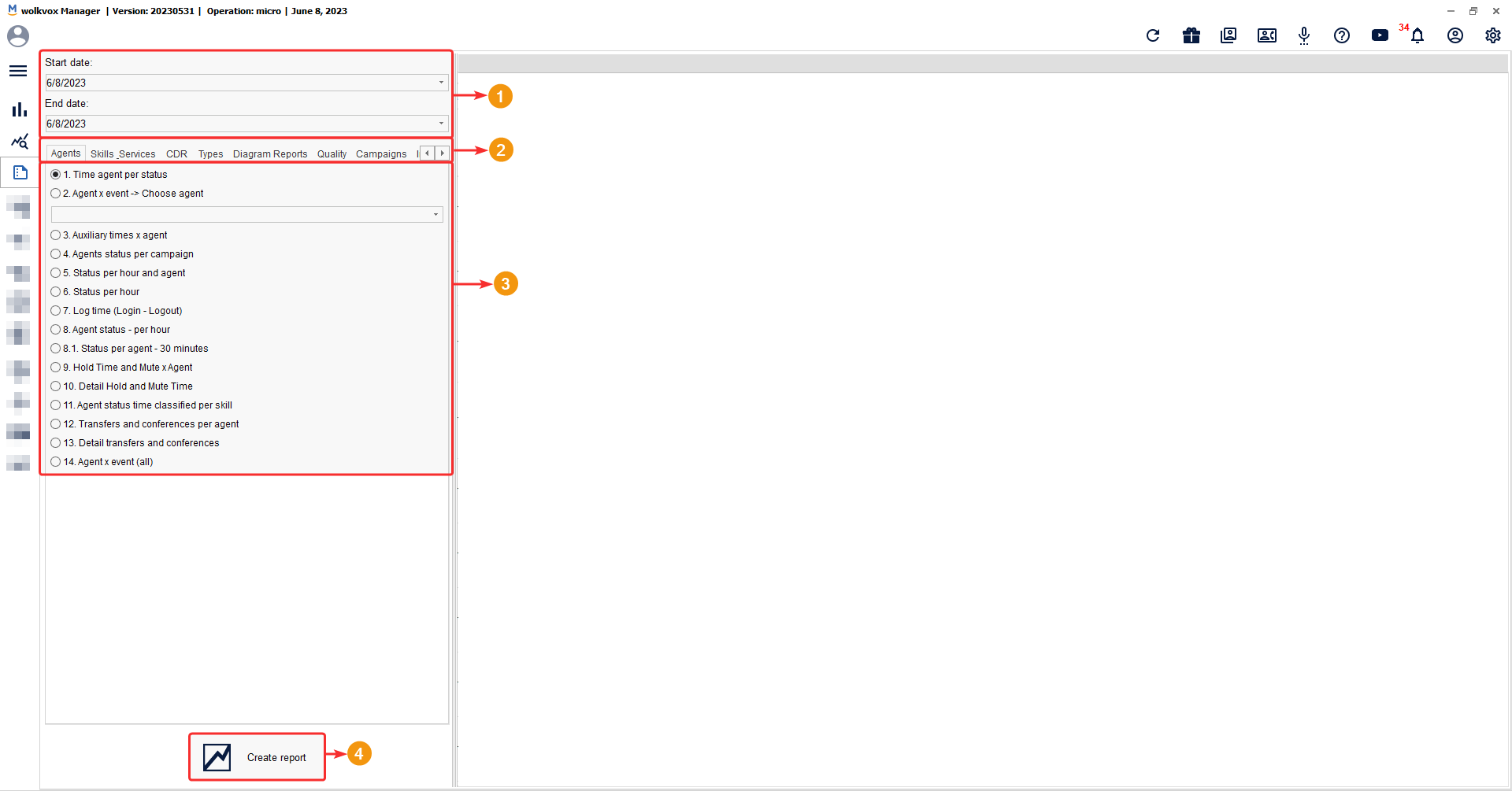
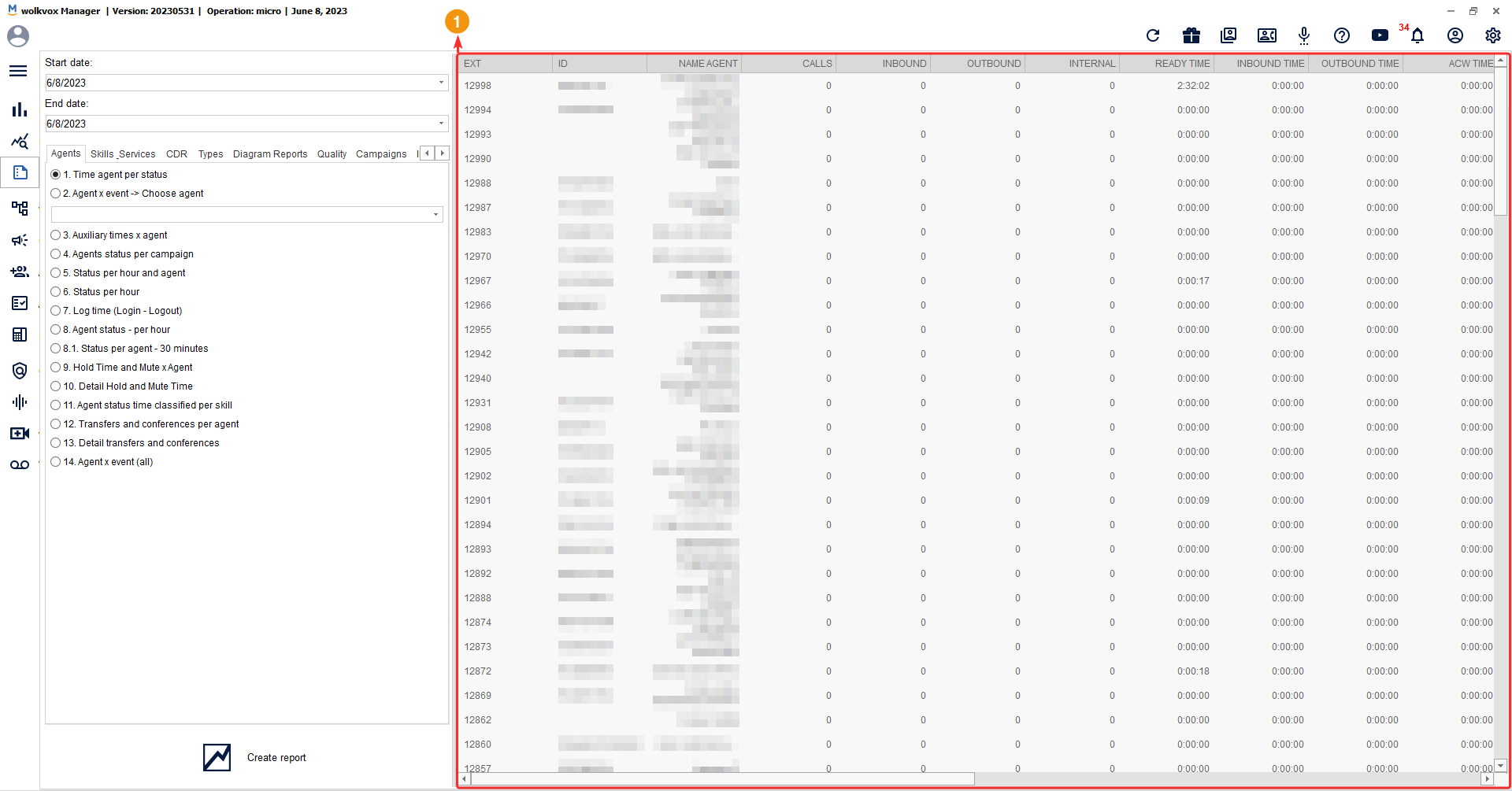
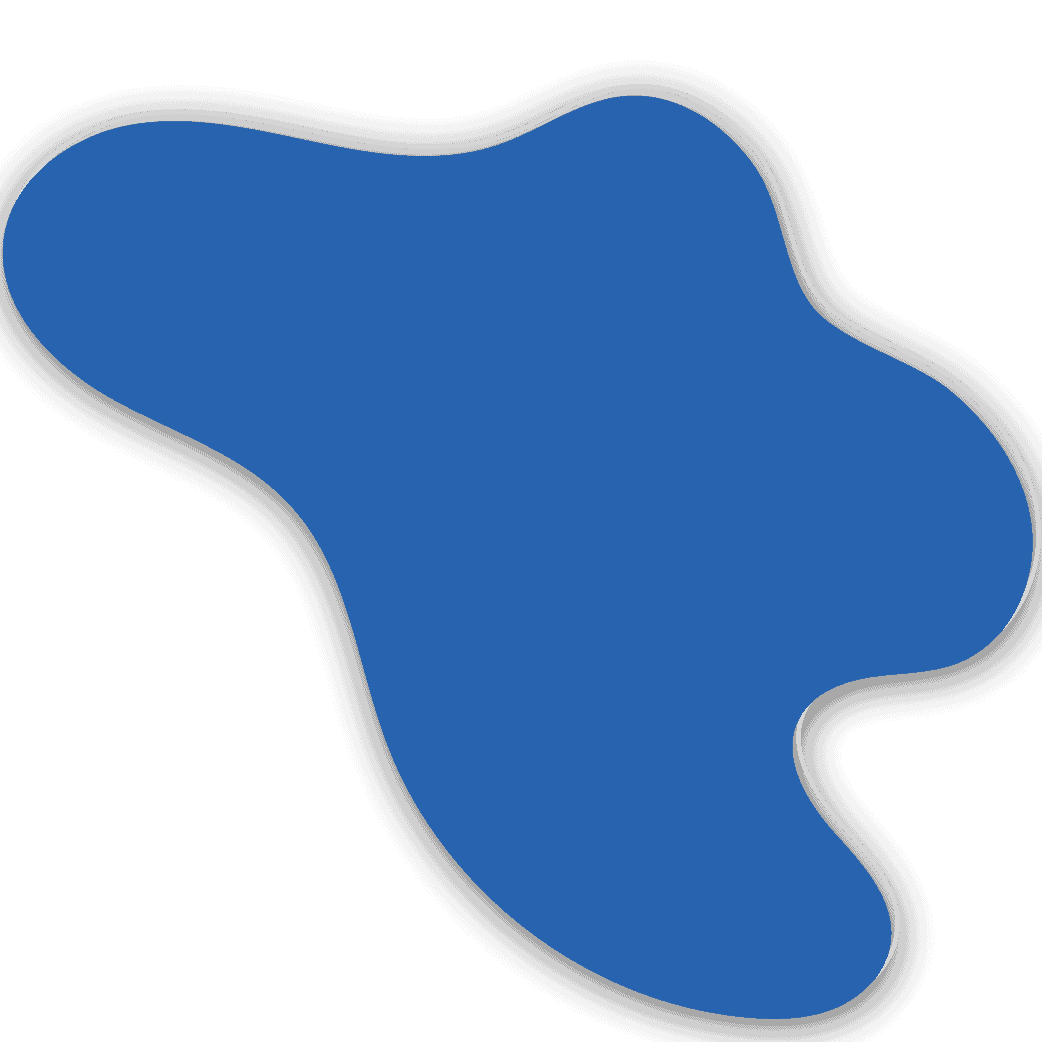 Export a report in HTML or Excel XLS format
Export a report in HTML or Excel XLS format