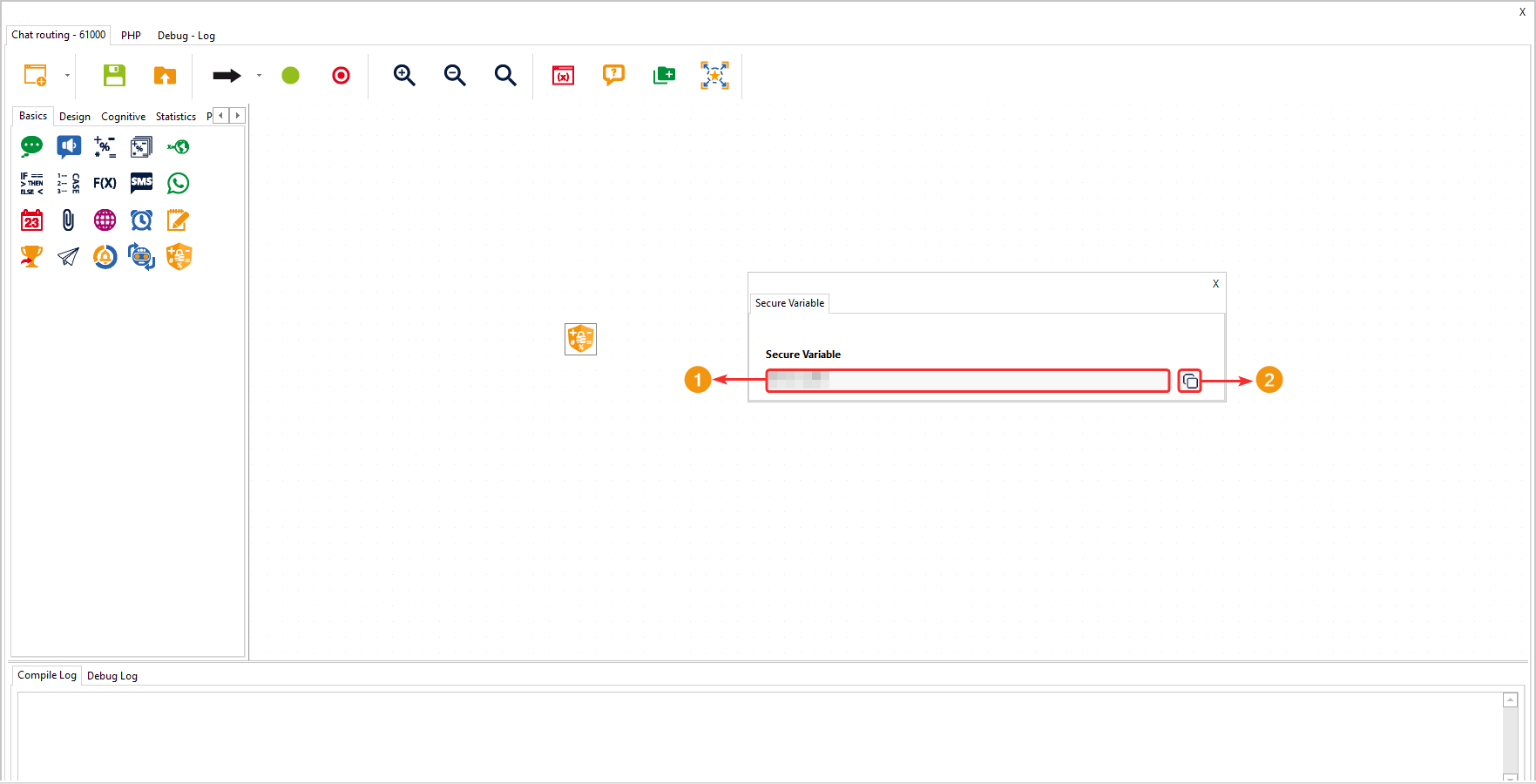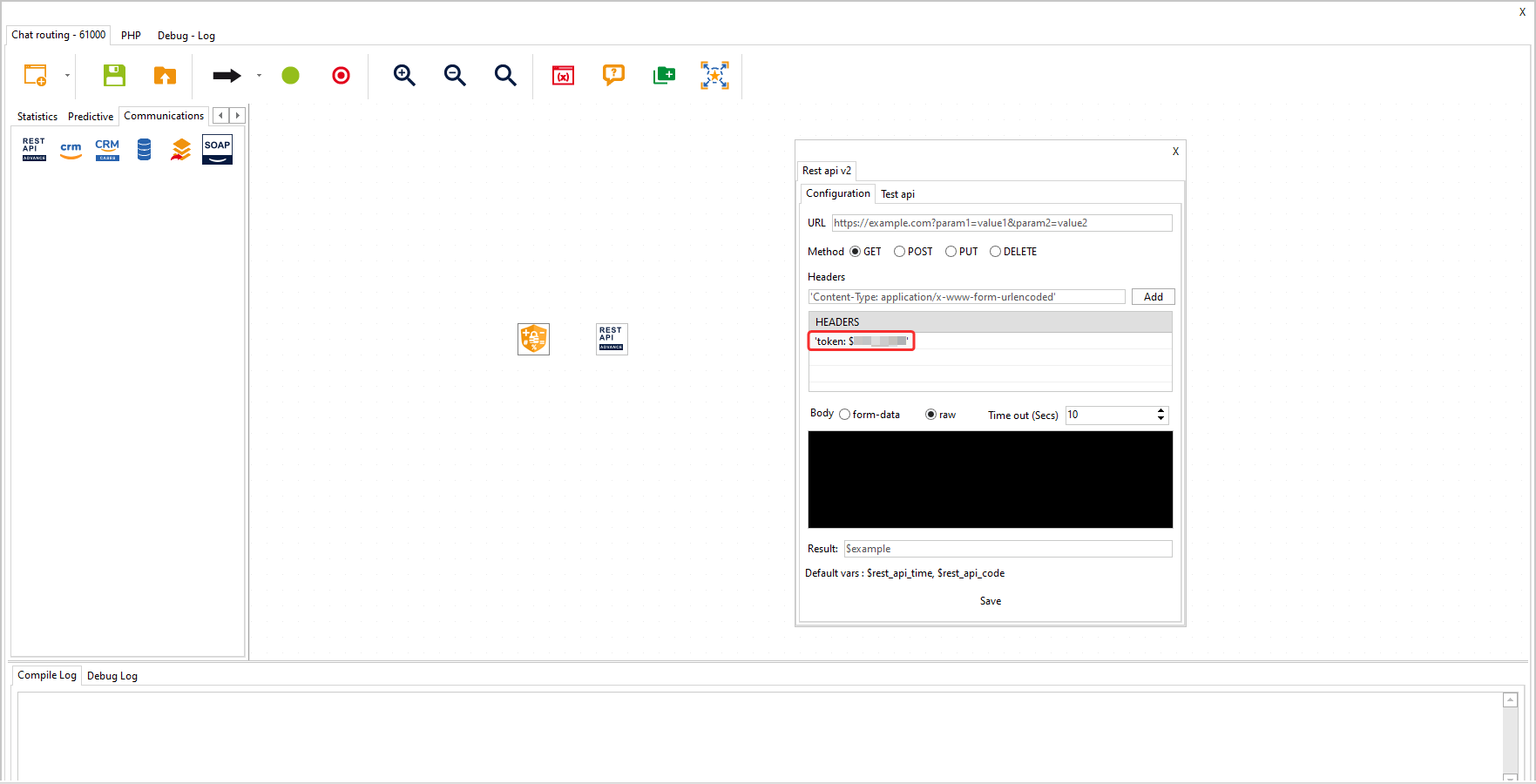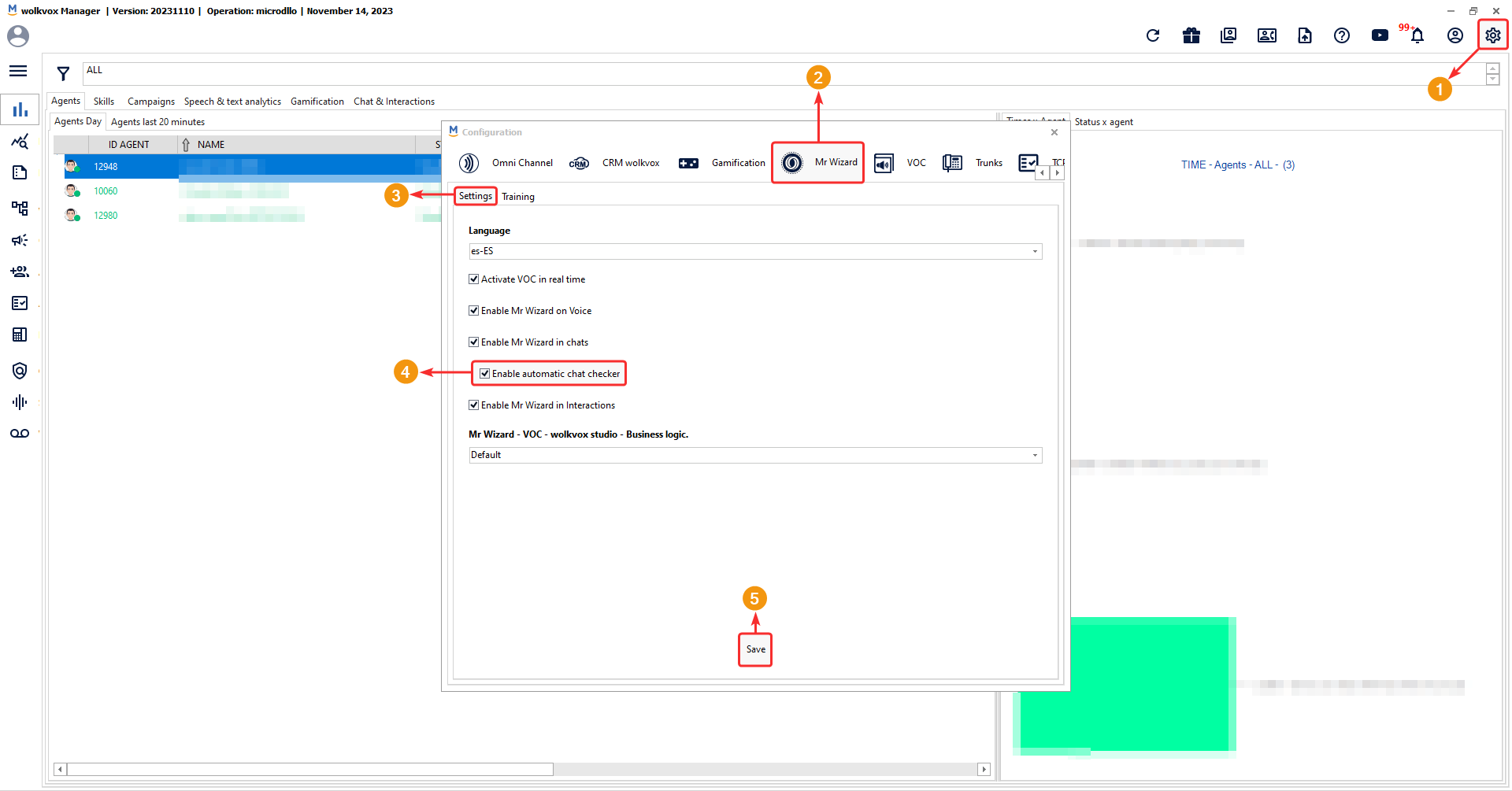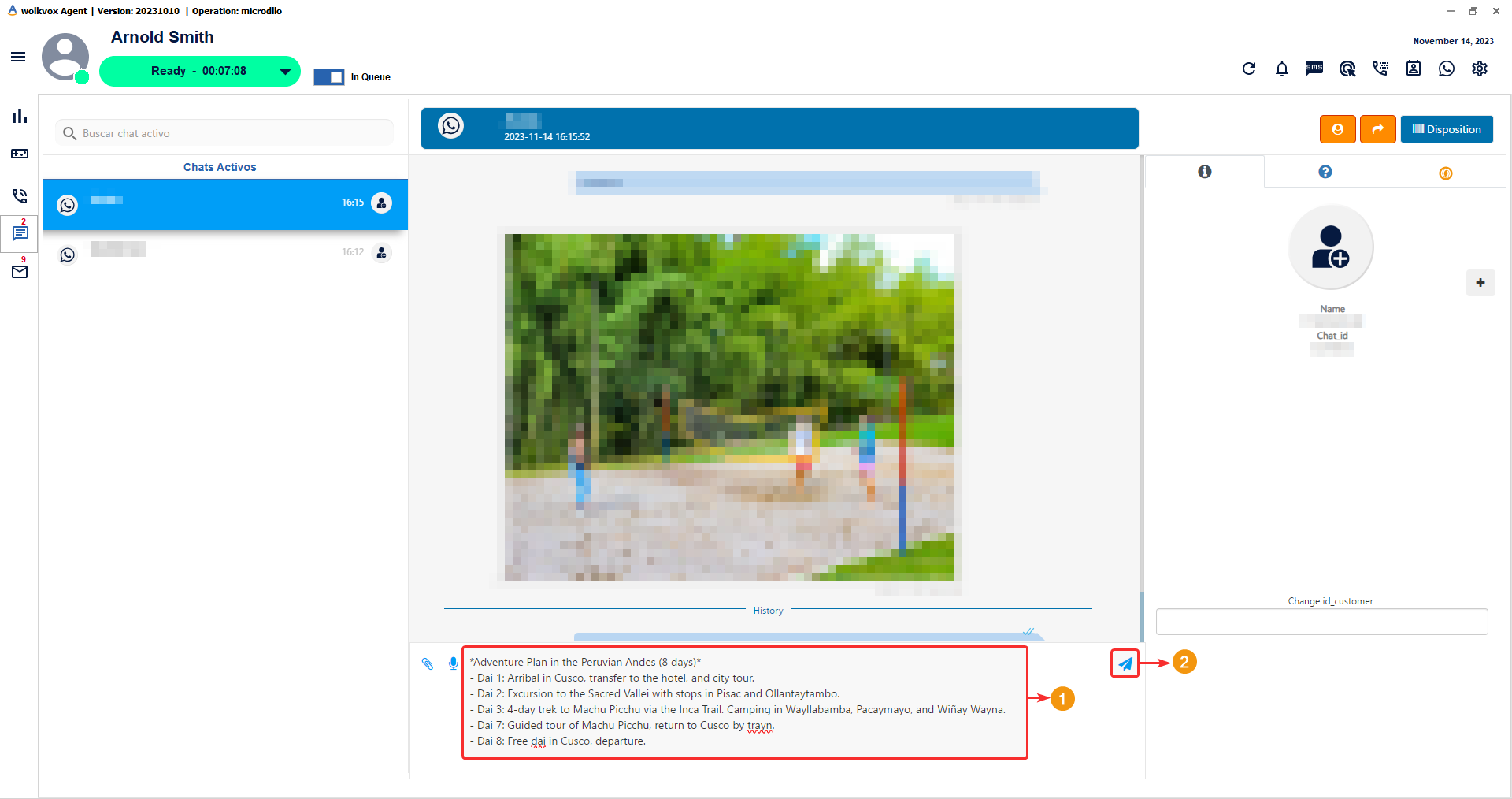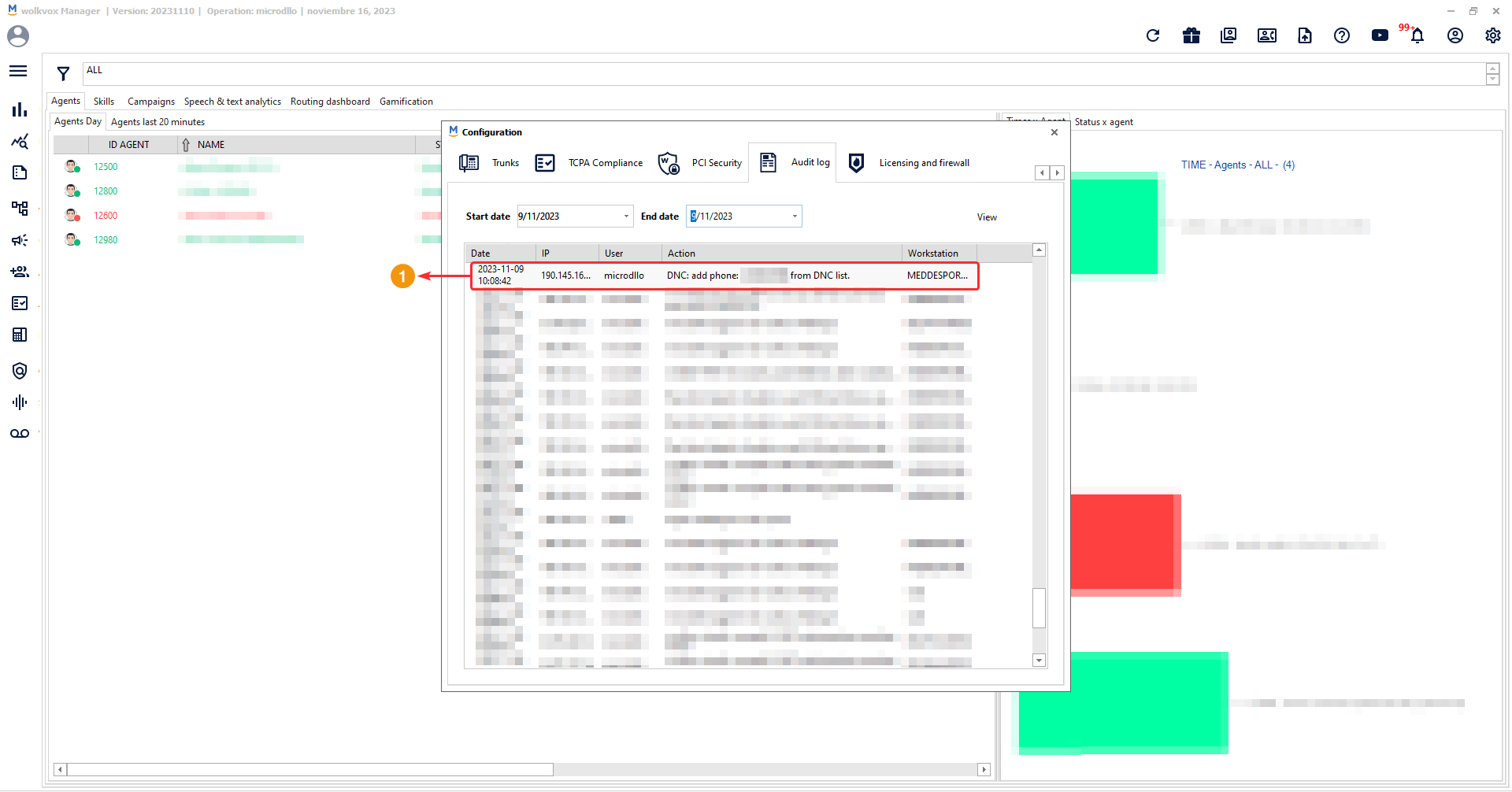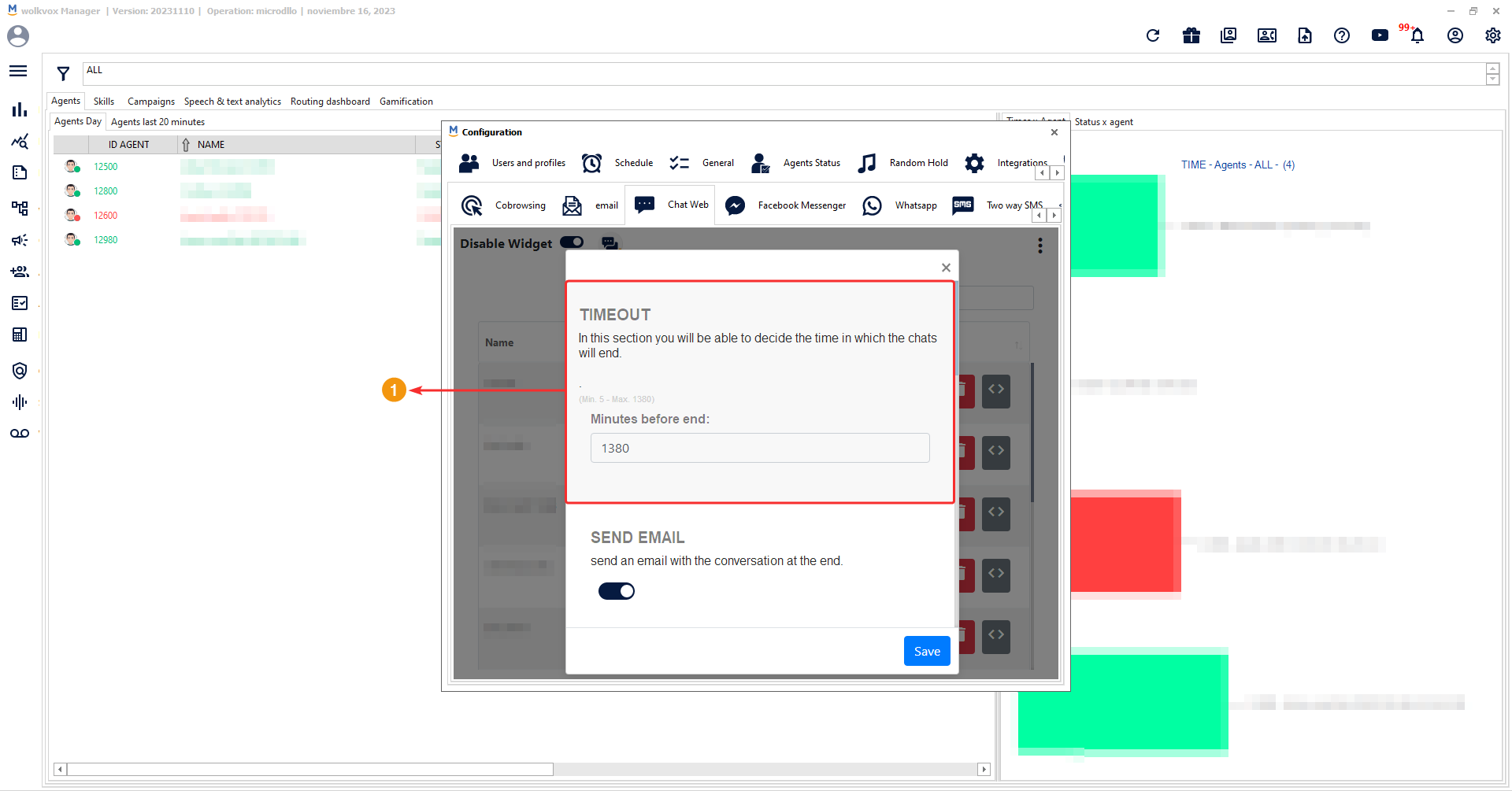New component “Secure variable” for wolkvox Studio #
New component “Secure variable” for wolkvox Studio #
- This component allows you to create a variable whose value will not be visible to anyone.
- The variable can only be used within the “REST API” component.
- In the configuration window of the component, you should do the following:
- Enter the content that the secure variable will store.
- Click on “Save and Generate Secure Variable.”
- Within the same workflow, you can use multiple “Secure Variable” components.
- No variable from one instance of the component will have the same name as the variable from another instance of the component.
Upon reopening the component’s configuration window, you can view the name of the variable. On the right side of the field, there is a button to copy the variable name to the system clipboard.
That variable will never reveal its content; therefore, it can be safely used in another component to store sensitive values without ever disclosing the information it holds. For example, it would be very useful for storing tokens and ensuring that its content is never revealed.
 New Automatic Text Correction Feature #
New Automatic Text Correction Feature #

- Now you have a new artificial intelligence-powered functionality for Mr. Wizard that allows for the automatic correction of texts sent by the agent to the client.
- To activate this feature, follow these steps: Go to the configuration of the Wolkvox Manager application > Mr. Wizard tab > Configuration tab > Confirm the option “Enable automatic chat correction.”
- Thanks to this innovation, you gain the benefit of improving your company’s image, reducing errors, and saving time for your agents.
 New API to list Do Not Call numbers #
New API to list Do Not Call numbers #
- This new API allows you to query and obtain the list of phone numbers added to the Do Not Call (DNC) list in your operation.
- This enhancement enables the automation of the process for checking phone numbers added to the Do Not Call list.
- To read the official documentation for the ‘List Do Not Call Numbers’ API, click here.
#
 New API ‘Consult phone protected by Law 2300’ #
New API ‘Consult phone protected by Law 2300’ #
- This new API allows you to query and obtain details about a number that has been added to the block by Law 2300 for consumer protection.
- With the introduction of this API, you benefit from being able to verify the blocking of numbers under the Law 2300 legislation.
- To read the official documentation for the ‘Consult phone protected by Law 2300’ API, click here.
 New action recorded in the ‘Audit Log’ #
New action recorded in the ‘Audit Log’ #
- Starting from this version, additions of numbers to the Do Not Call (DNC) list will be recorded in the ‘Audit Log’ section of Wolkvox Manager.
- This enhancement provides better traceability for your processes.
 Change in the timeout for web chats. #
Change in the timeout for web chats. #

- Previously, this field was configured to determine the time that should elapse for a chat to close due to customer inactivity. Now, this field has the following characteristic:
- Timeout: In this field, you set the time that must pass since the chat started for it to close. For example, if you enter the number ’60,’ and a chat starts at 10:00 a.m., then the chat will close at 11:00 a.m.
- The minimum time you can assign in this field is 5 minutes, and the maximum is 1380 minutes (23 hours).
- The chat will close whether or not there is activity from the client. The primary reference is the time elapsed since the chat started.
- Note: If the message was sent as part of a campaign and doesn’t pass to an agent, then the timeout won’t apply to the message, and the customer should not receive a message that the chat was terminated.
- Important: This change is being implemented gradually for operations and is not currently available for all; it is being assigned gradually.
-
This improvement in the Timeout functionality provides greater flexibility and control over the duration of chats, ensuring an efficient experience for both agents and clients alike.
This change also applies to Wolkvox Manager in its web version.