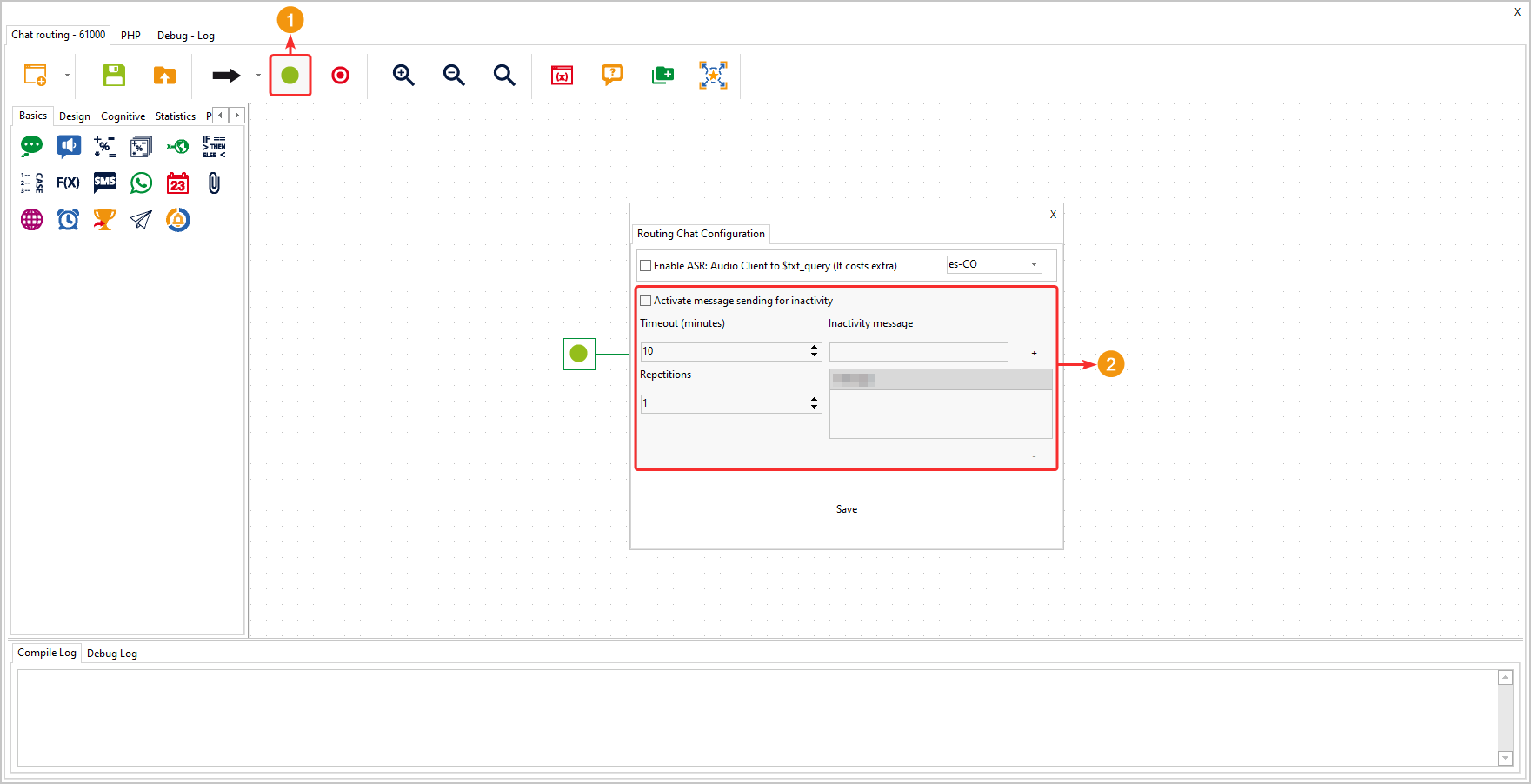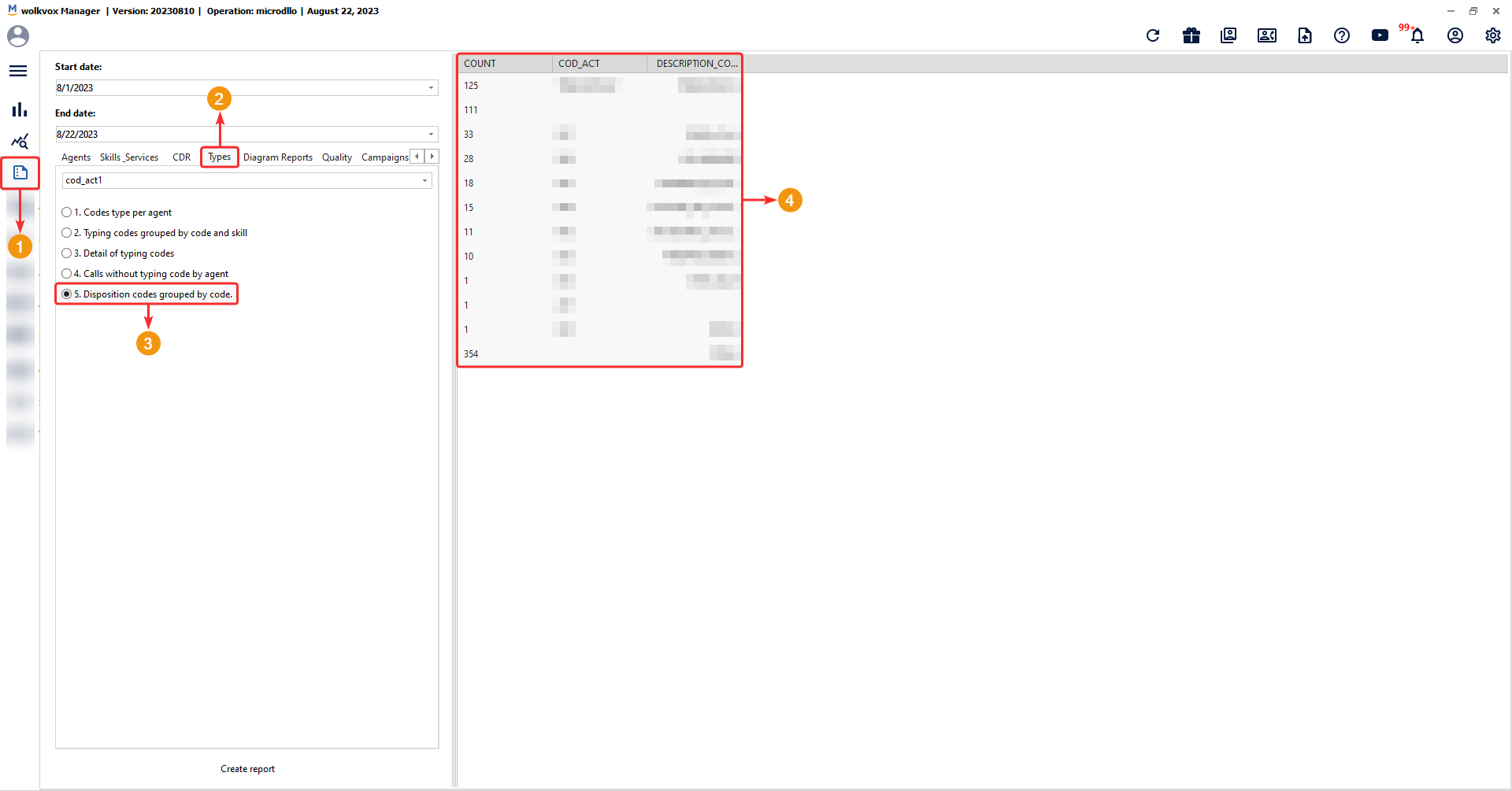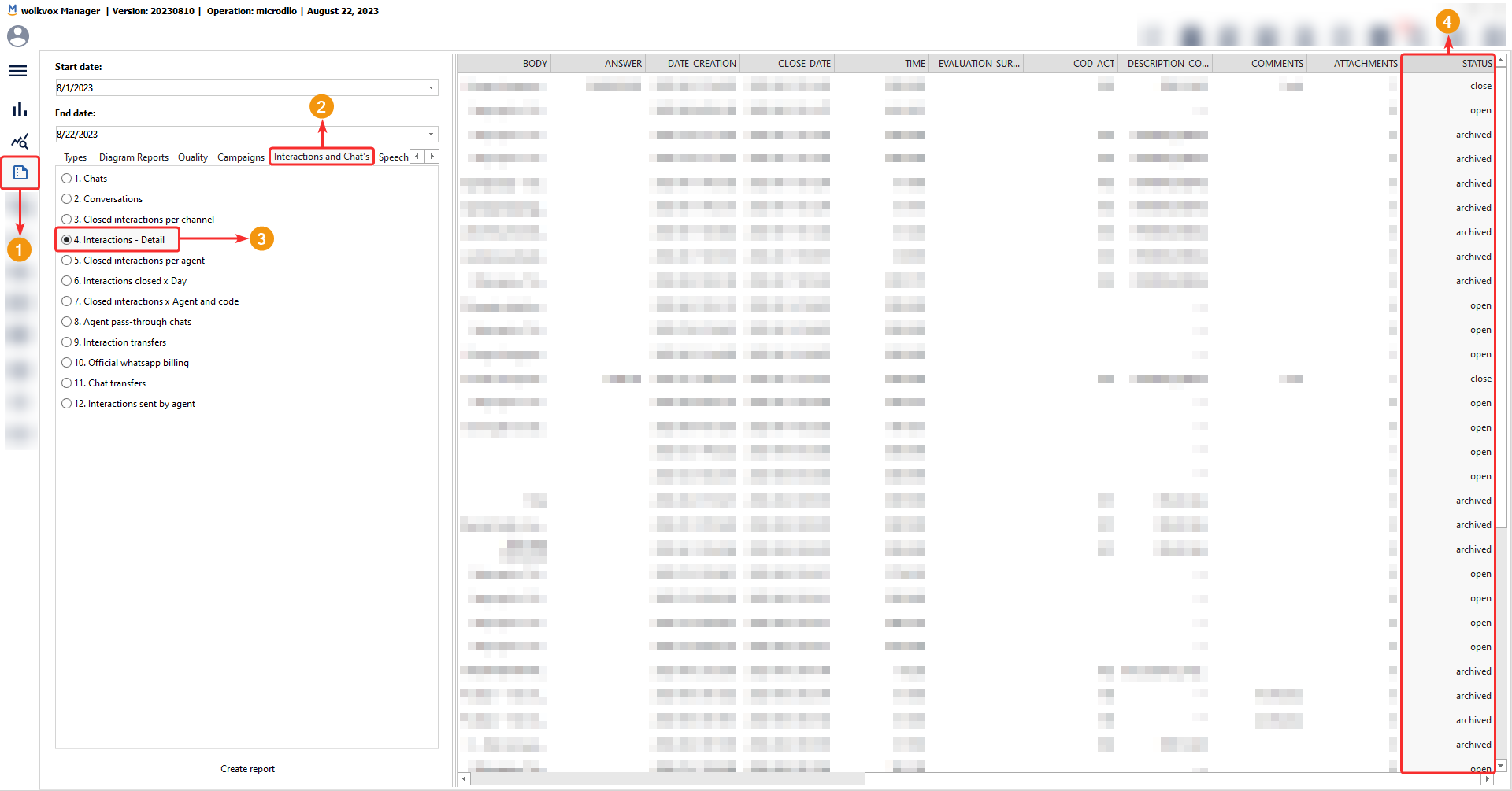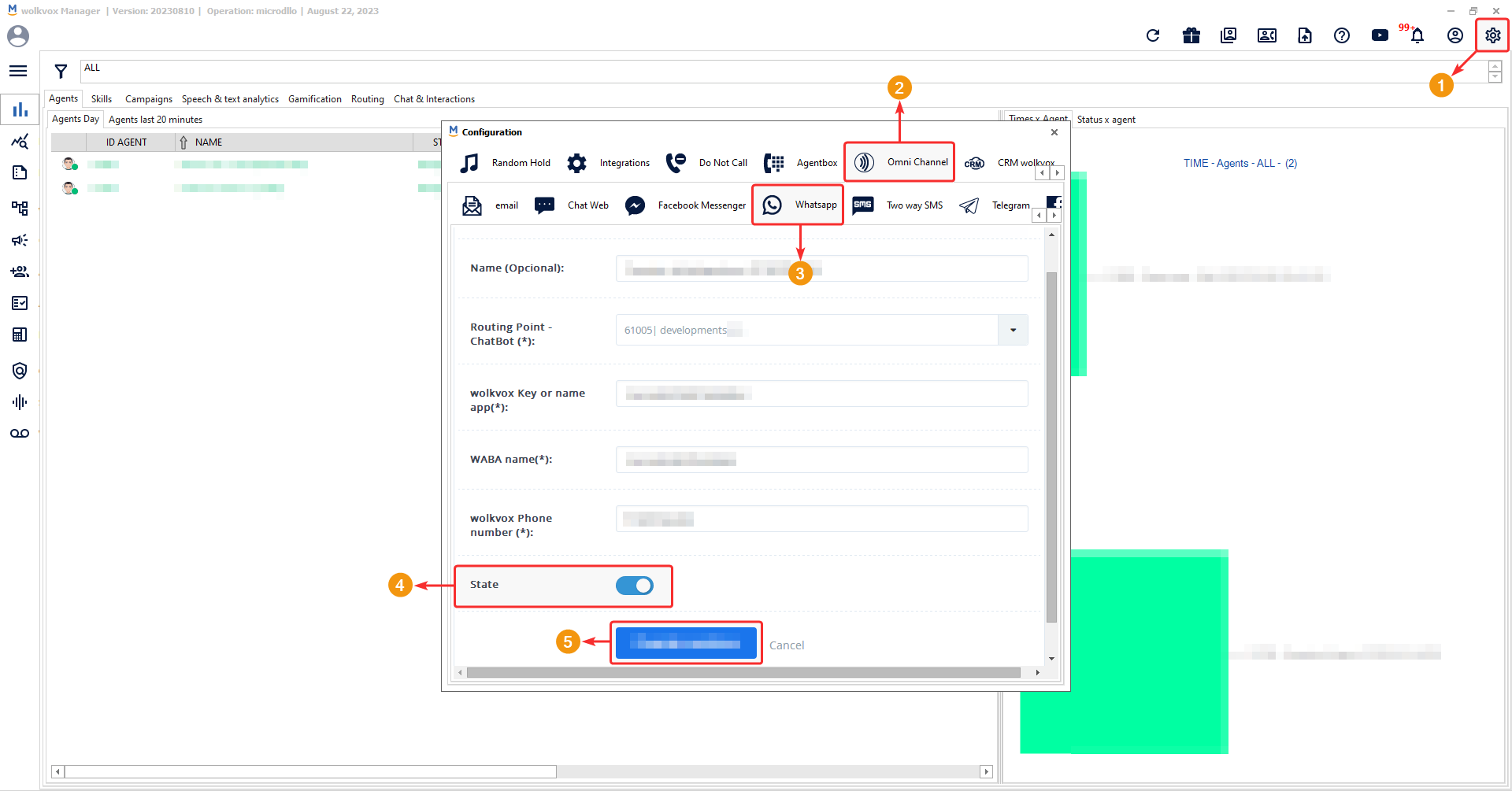New Option for Inactivity Messages in Chatbots #
New Option for Inactivity Messages in Chatbots #

- You can now configure the option to activate the sending of messages during periods of inactivity.
- The introduction of this new feature for inactivity messages in chatbots within the software enhances the effectiveness of automated interactions by allowing reminders and responses during customer inactivity situations.
- Thanks to this innovation, you can experience increased customer engagement, reduced customer loss, proactive automation, personalized experiences, conversion optimization, enhanced user experience, and improved retention.
- When the service is active, a reminder message will be sent to the customer in case of chat inactivity. To access the configuration of this feature, you need to navigate to the settings section of the “Start” component in your Chat-type flow.
- The configurable fields include:
- An activation checkbox to enable or disable this service.
- Timeout: In this field, you configure the number of minutes that must pass since the customer’s last response to trigger the sending of the inactivity reminder message. The maximum value for this field is 120 minutes.
- Repetitions: Set the number of repetitions for sending the inactivity reminder message. Considering the time configuration, the system will resend the message the specified number of times. For example, you can configure the system to send the message every 15 minutes while the customer remains inactive. The maximum number of repetitions is 3.
- In the “Inactivity Message” field, you should input the message to be sent to the customer. Write the message and click on the “+” icon to add it. You can include multiple messages.
- The “Message” field lists the added messages. Right-clicking on each listed message offers the option to delete it.
- The icon at the bottom, shaped like “-“, allows the deletion of the selected message in the “Message” field.
- Once the specified time and repetition limits are exceeded, the chat will be reset.
- Important: This functionality solely applies to chatbots; it does not affect conversations when a human agent is involved.
 Specify the language for the “Say Number” component #
Specify the language for the “Say Number” component #

- Starting from this version, the English language has been added to the “Say Number” component.
- You simply need to go to the component’s settings and select “es” for Spanish or “en” to set it in English.
- Remember that this component is only available in voice-type routing points and allows you to read data stored in a variable. This enhancement provides greater versatility and adaptability in creating IVR flows, enriching the experience for both users and customers.
- Thanks to this innovation, you achieve multilingual personalization, globalization, expanded reach, improved communication, enhanced user experience, and operational efficiency.
- Note: The default language is Spanish.
 New Report on Activity Code usage grouped by code #
New Report on Activity Code usage grouped by code #

- A new report related to activity codes has been introduced.
- This new report will display the quantity of usage attributed to each activity code created within your operation.
- This enhancement significantly aids in analyzing how activity codes are utilized in your operation.
- As a result, you’ll gain detailed analysis, resource optimization, priority measurement, pattern recognition, adjustments and necessary training insights, performance assessment of your operation, and substantial decision-making support.
- This novel report also comes with its corresponding API. To access it, click here.
 New API for Campaign Deletion #
New API for Campaign Deletion #

- An API has been developed that enables you to delete your campaigns.
- This innovation offers users a more efficient and programmatic way to manage campaigns within the software.
- Thanks to this new API, you can achieve resource savings, increased campaign control, and enhanced management efficiency.
- To access the API documentation, click here.
- Important: Please ensure careful evaluation before consuming this API to delete a campaign. This action is irreversible, so we recommend verifying that no critical data needs to be preserved.
 New “Status” Column for Report #4 of “Interactions and Chats” #
New “Status” Column for Report #4 of “Interactions and Chats” #

- The “Interactions – Detail” report within the “Interactions and Chats” report group now includes a new “Status” column. This column can be populated with values “Open,” “Closed,” or “Archived.”
- This enhancement allows you to view the status of each interaction based on the selected date range when generating the report.
- Thanks to this innovation, you can achieve efficient interaction management, streamlined follow-up tasks, issue identification, clear communication, ease in strategic decision-making, and goal fulfillment.
- Note: This column is also available in its corresponding API. To access the API documentation, click here.
 New Status Option for WhatsApp Connectors #
New Status Option for WhatsApp Connectors #
- A new button labeled “State” has been introduced to set the connector’s status.
- If the sliding button is in blue, it indicates that the connector is in an active state, while if it’s in gray, the connector is inactive.
- The incorporation of this new status option for WhatsApp connectors offers improved management and control over WhatsApp connectivity functionality.
- Thanks to this innovation, you’ll achieve efficient connector management, prevent inactive connectors, and save resources.
- Important: If the connector remains inactive for more than 30 consecutive days, it will be deleted.