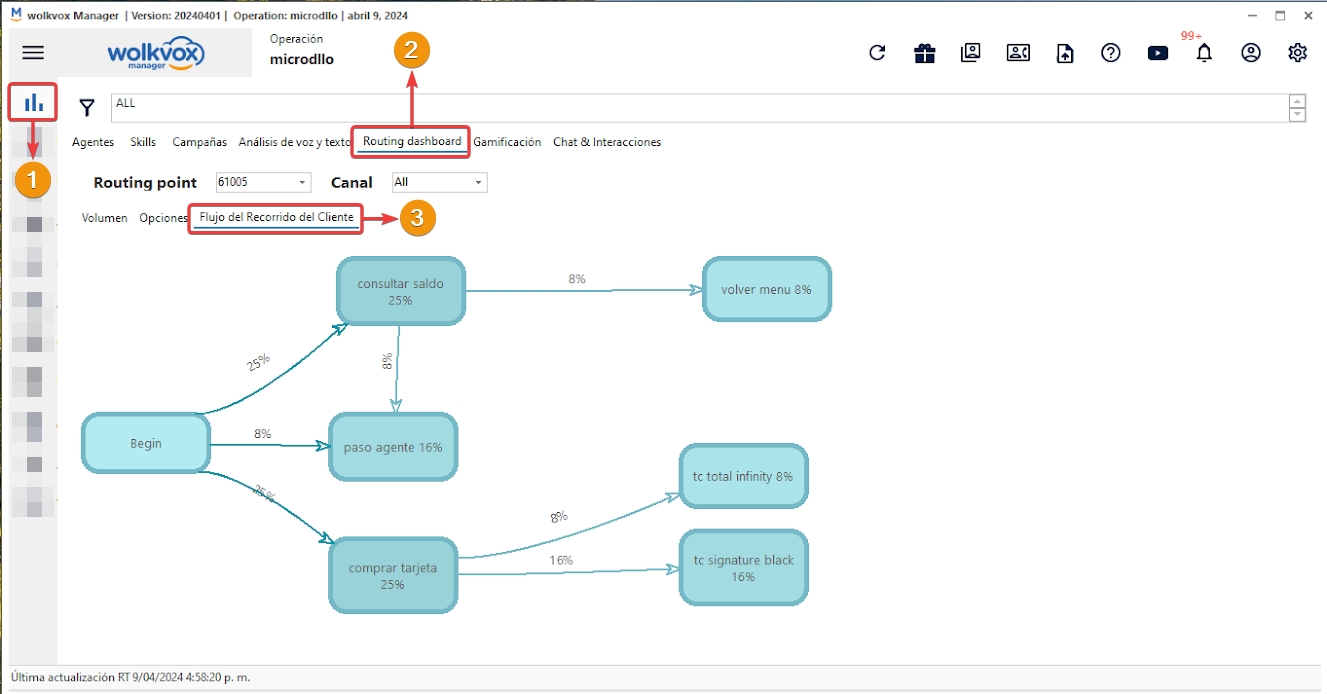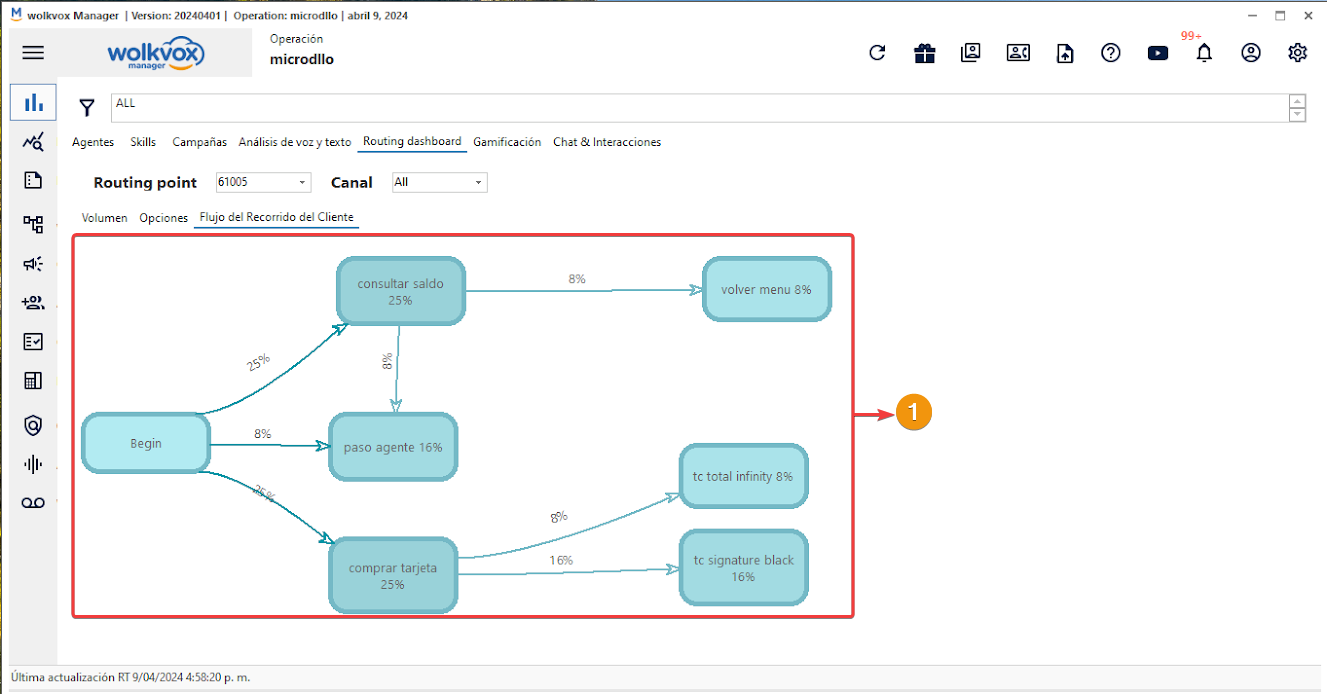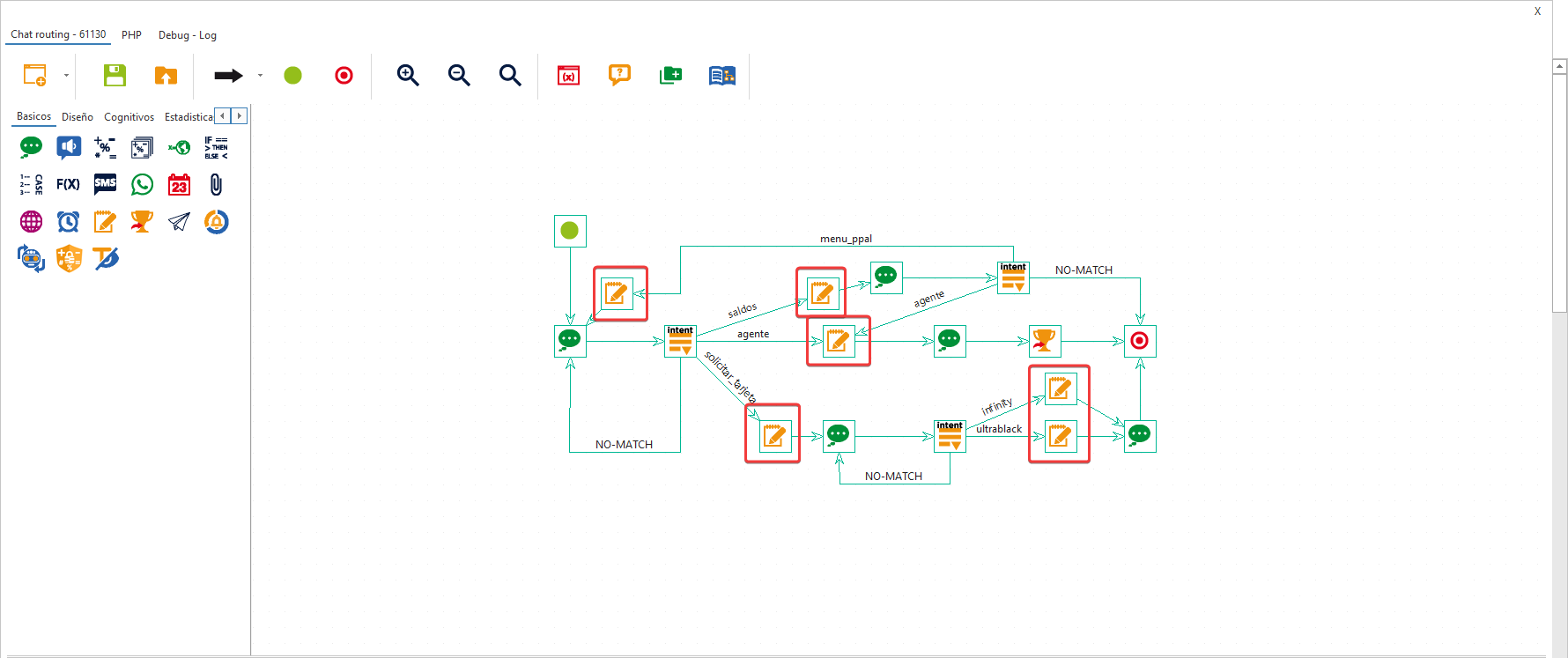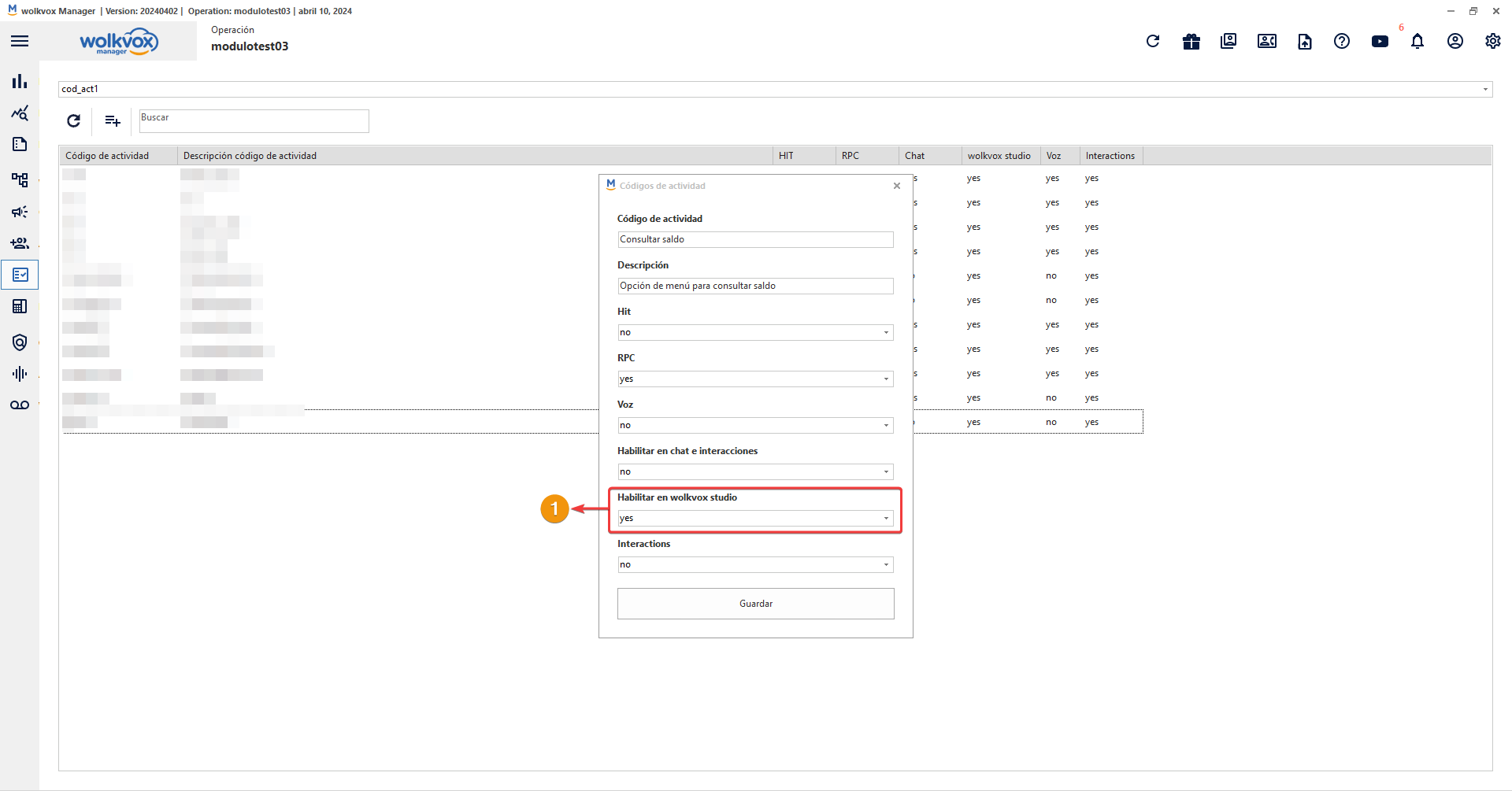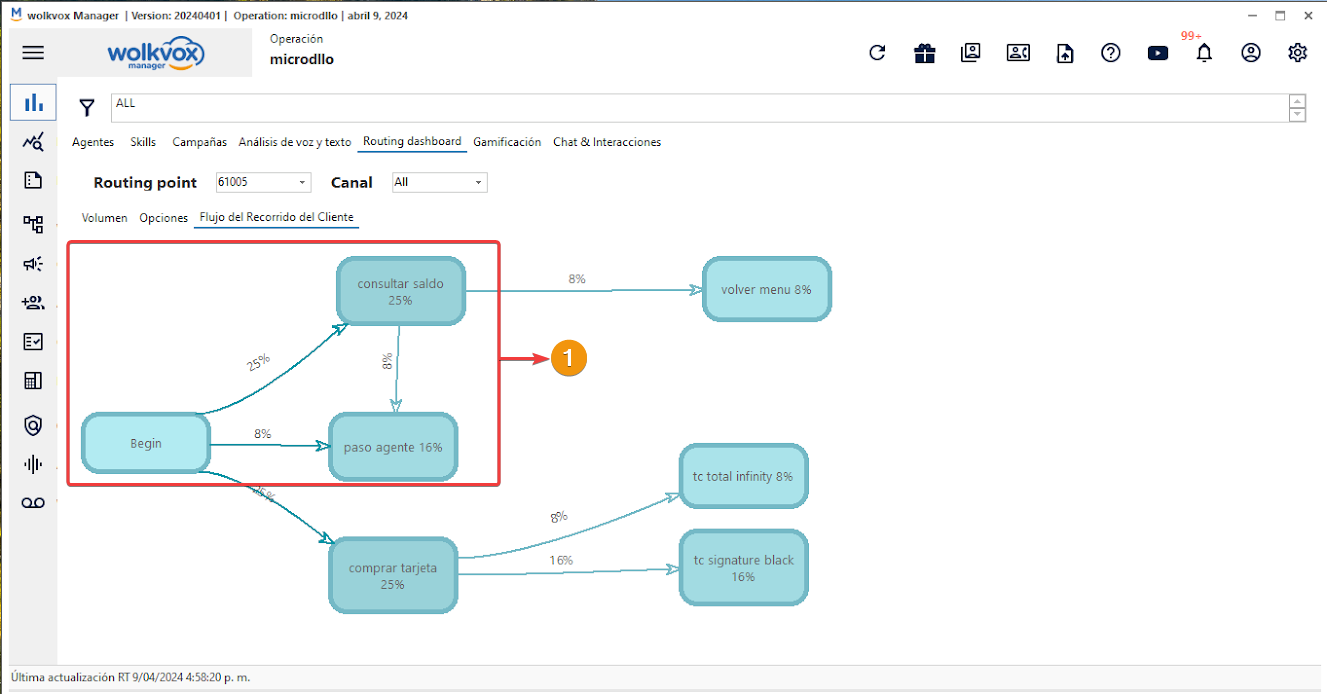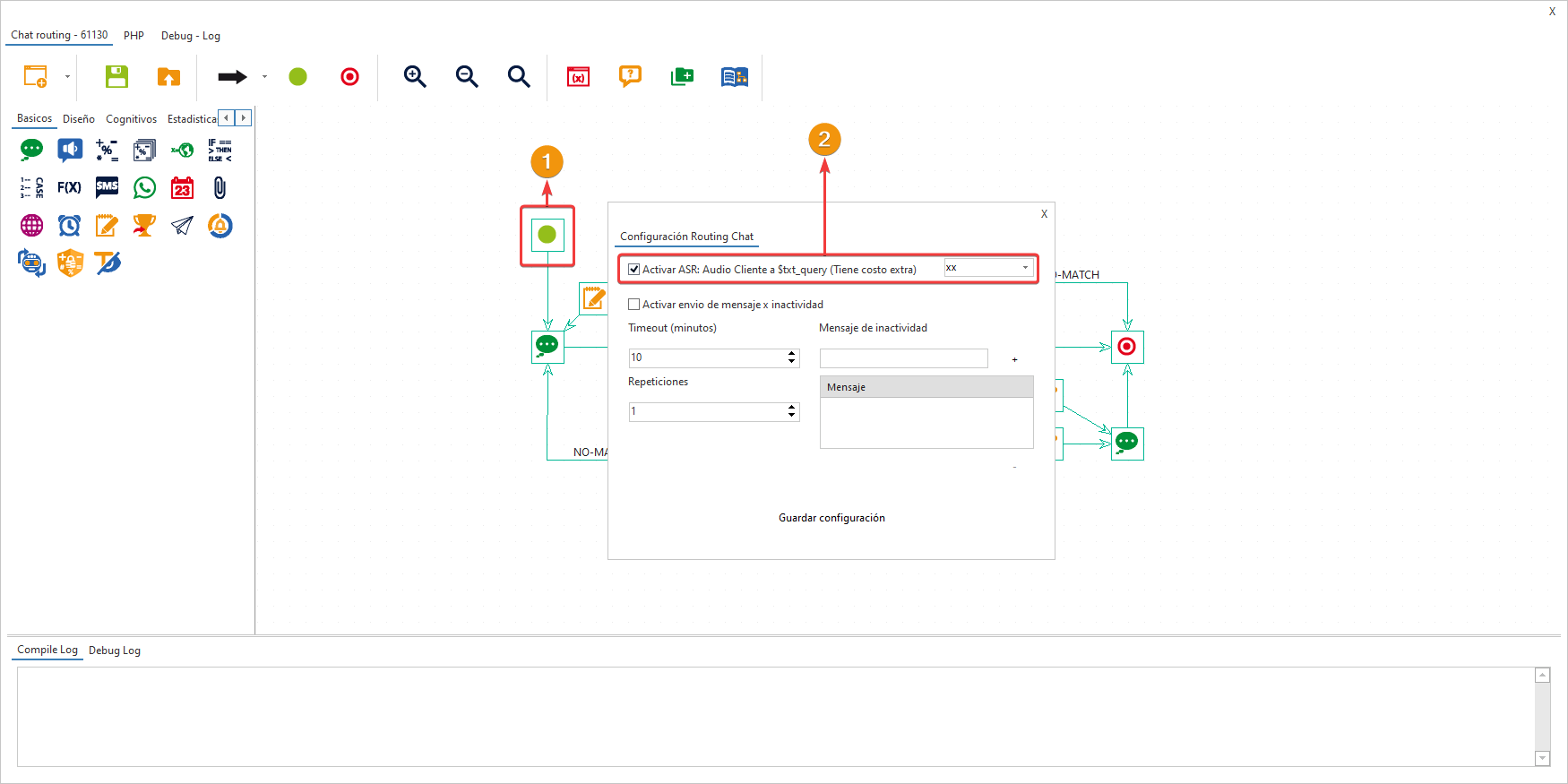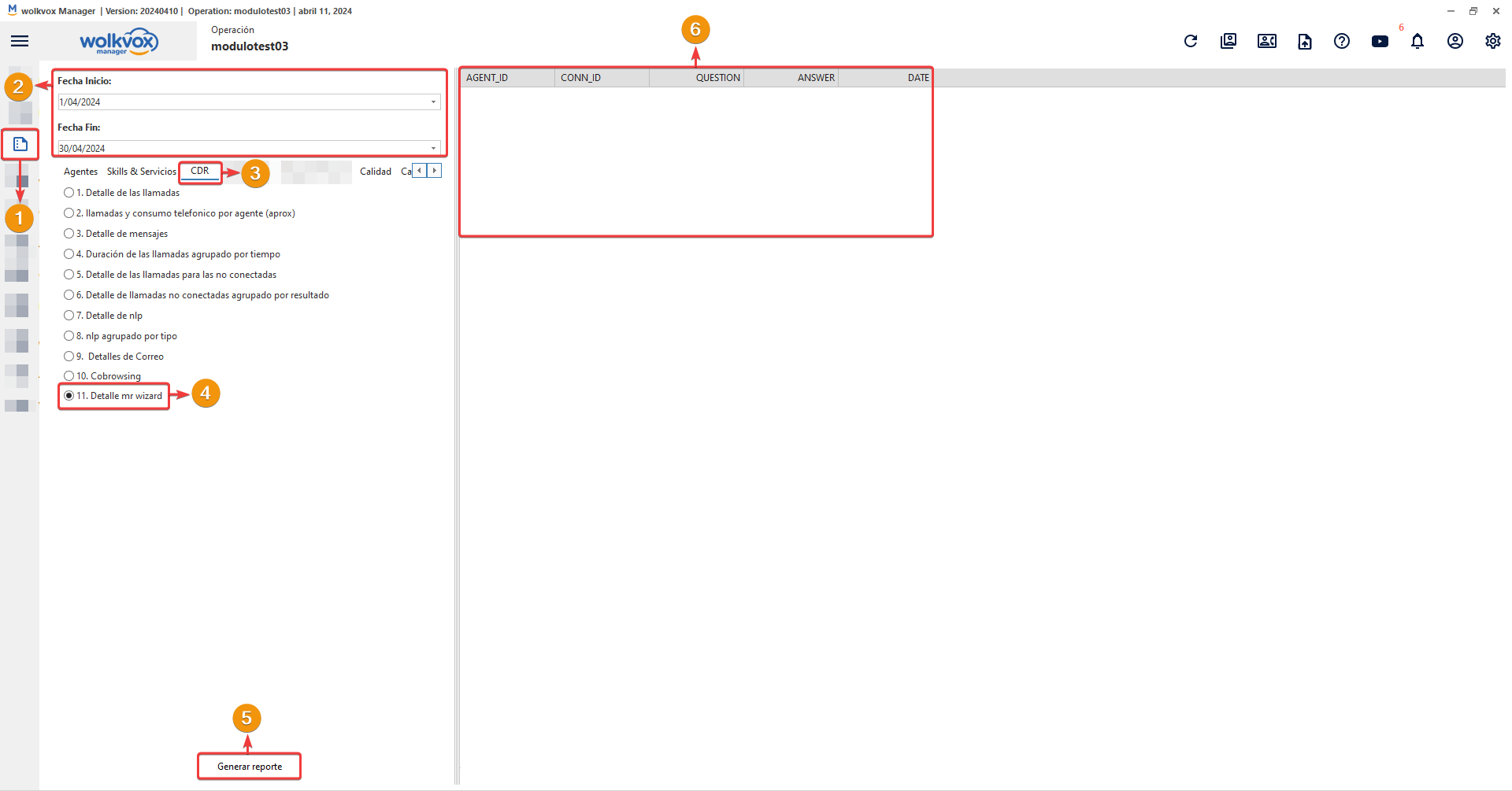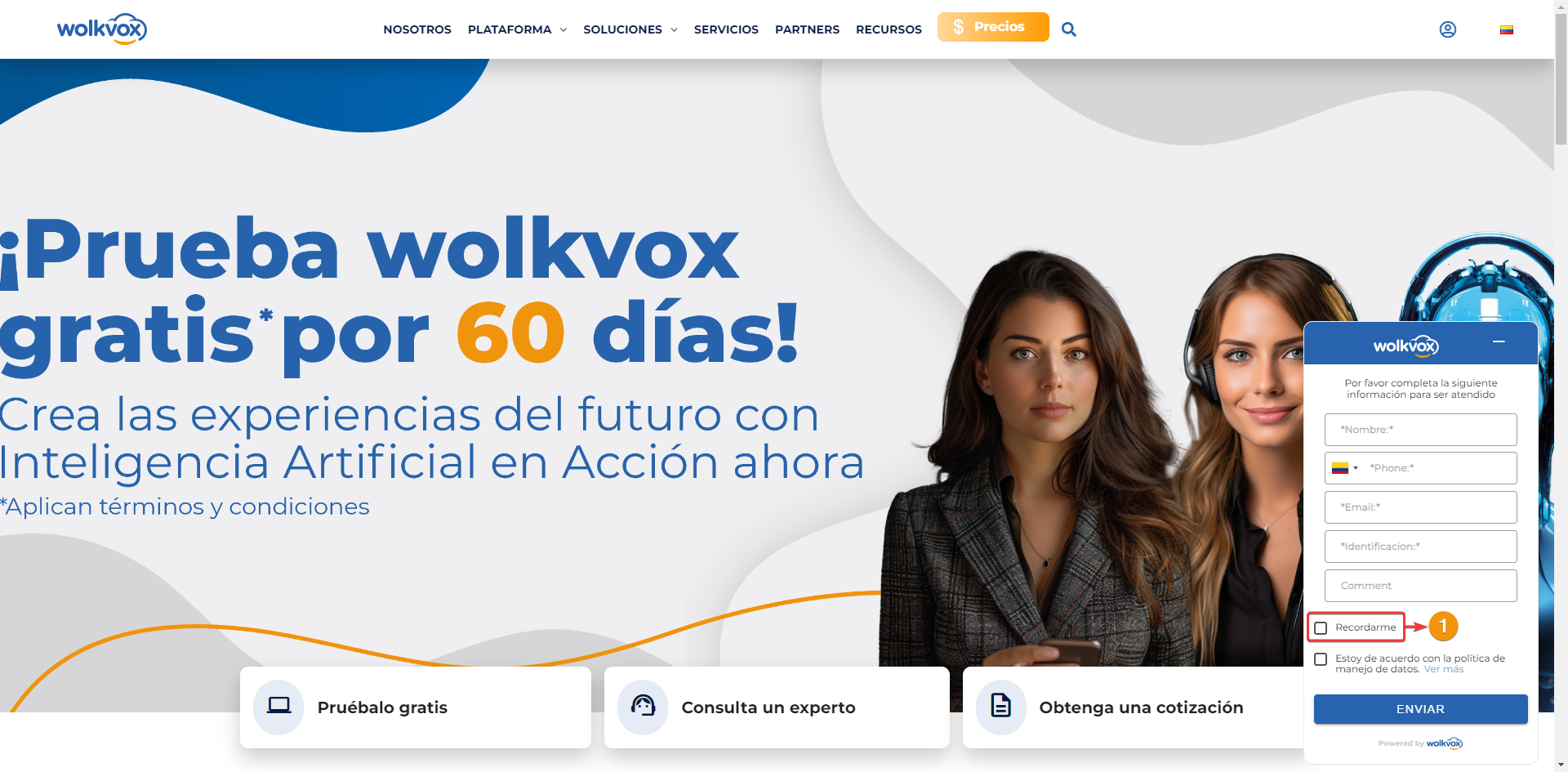Introducing the “Real-Time Customer Journey Flow” tool #
Introducing the “Real-Time Customer Journey Flow” tool #

- Introducing the “Customer Journey Flow” tool in real-time. With this version, you’ll have a new tool called the “Customer Journey Flow,” which provides a graphical and real-time view of the most used menu options at your operation’s routing points.
- This tool maps out all interactions from voice, chat, and other interactions based on activity codes associated in Wolkvox Studio.
- The percentages displayed in each rectangle represent the proportion of customers selecting the respective menu option out of the total customers landing on the routing point.
- Note that the menu options or activity codes you wish to track with this tool must be enabled for use in Wolkvox Studio.
- To access the tool, follow this path: Dashboard > Routing Dashboard > Customer Journey Flow.
- This new feature gives you real-time monitoring capability to analyze the effectiveness of your routing points and bot retention.
- You can also filter the visualization by routing point and channel.
The total percentage of all rectangles will add up to 100%.
Use the “Menu Final Option” component to trace those activity codes that will be used as menu options.
Important: Flows must be compiled after making changes.
Remember that menu options are created as activity codes and must be activated for use in wolkvox Studio.
- The “Begin” rectangle serves solely to mark the beginning of the customer journey at the routing point.
- From the “Begin” element, arrows will extend towards the first menu options chosen by the customer at the routing point.
- When you see an arrow going from one element to another, it means the customer initially selected the first menu option but then switched to the next element.
- In this example scenario, at the outset, 25% of customers selected the “Check balance” menu option, and 8% selected “Agent transfer.” Then, 8% of customers who initially chose the “Check balance” menu option switched to the “Agent transfer” option. Therefore, we conclude that 16% of all customers who began their journey at the routing point selected the “Agent transfer” menu option.
- Note: There may be cases where bidirectional arrows indicate changes in the customer’s journey direction.
 Voice-to-text transcription in multiple languages #
Voice-to-text transcription in multiple languages #

- Starting from this version, you will have the option for the voice-to-text transcriber in chat-type routing points to understand the multiple languages your customers may speak.
- To activate this option, follow these steps: “Chat Routing Configuration” (double-click the Start component to open this configuration window) > Check the box “Enable ASR: Client Audio to $txt_query (Extra cost may apply) > xx
- The “xx” option enables language detection of audio in multiple languages.
- Thanks to this update, greater accuracy and understanding in transcribing messages in different languages are ensured, significantly enhancing the customer experience when interacting with your contact center.
 Optimization of the “4. Campaigns” information API #
Optimization of the “4. Campaigns” information API #

- Through the “4. Campaigns” API, you can retrieve the skill or agent group associated with the campaign. This allows you to identify which agent group the campaign you are querying belongs to via this API.
- This enhancement provides a clearer insight into campaign management.
- Click here to access the API documentation.
 New report CDR 11. Mr. Wizard Detail #
New report CDR 11. Mr. Wizard Detail #
- Starting from this version, you will have a new type of report that displays the agent, the question asked by the agent to Mr. Wizard, and the response obtained by the agent from Mr. Wizard.
- To generate this new report, follow these steps: Go to the “Reports” section > Select the date range > Choose the “CDR” tab > Select the report “11. Mr. Wizard Detail” > Click on the “Generate report” button.
- Thanks to this enhancement, you will be able to monitor the effectiveness of the Mr. Wizard tool with artificial intelligence in addressing agent inquiries.
 Enhanced security in web chats #
Enhanced security in web chats #
- A “Remember me” checkbox has been added to the web chat widget form, allowing the customer to decide whether to save basic form data or not.
- This enhancement improves the security of customer information for those using web chats created in your operation.