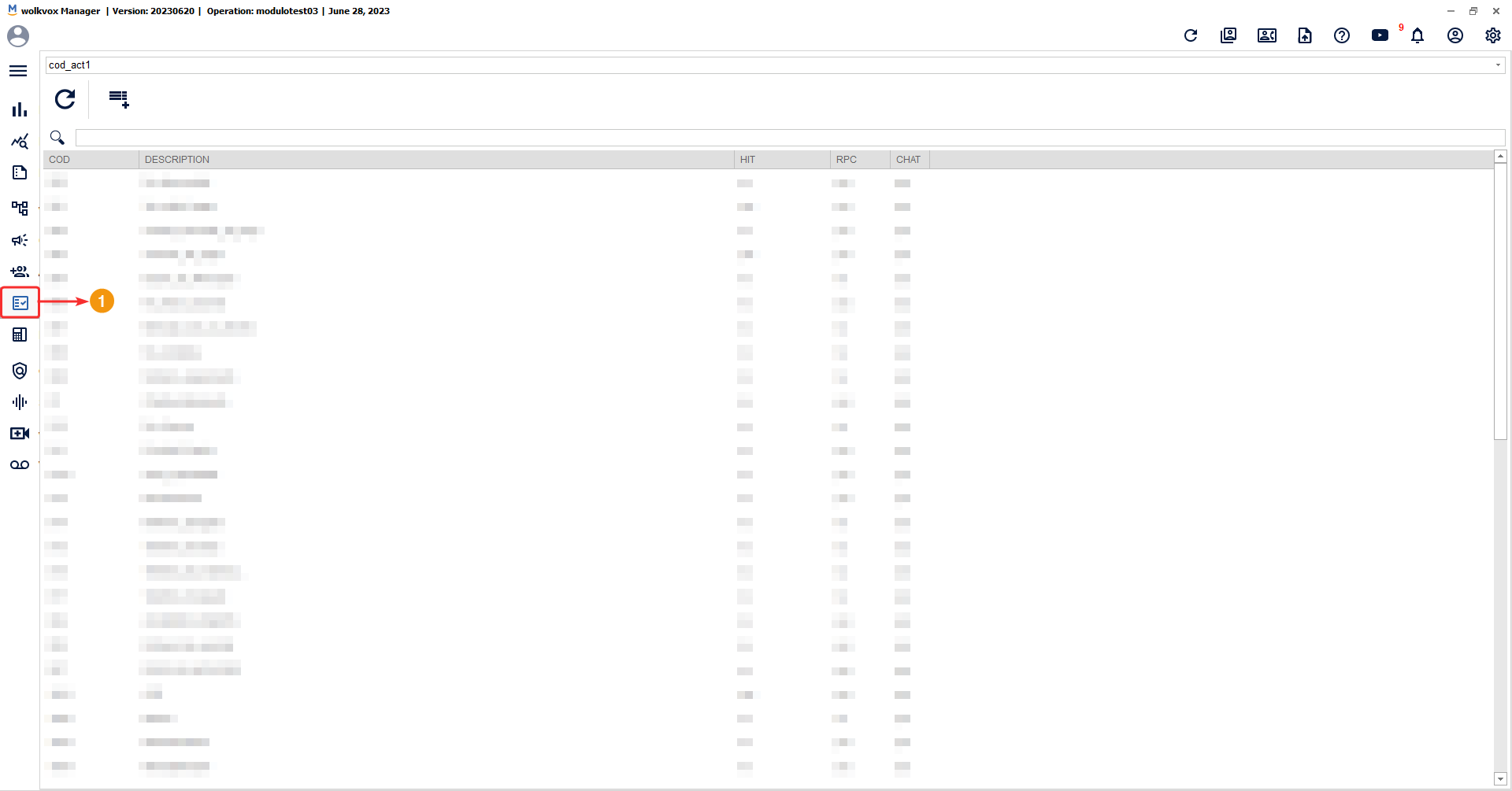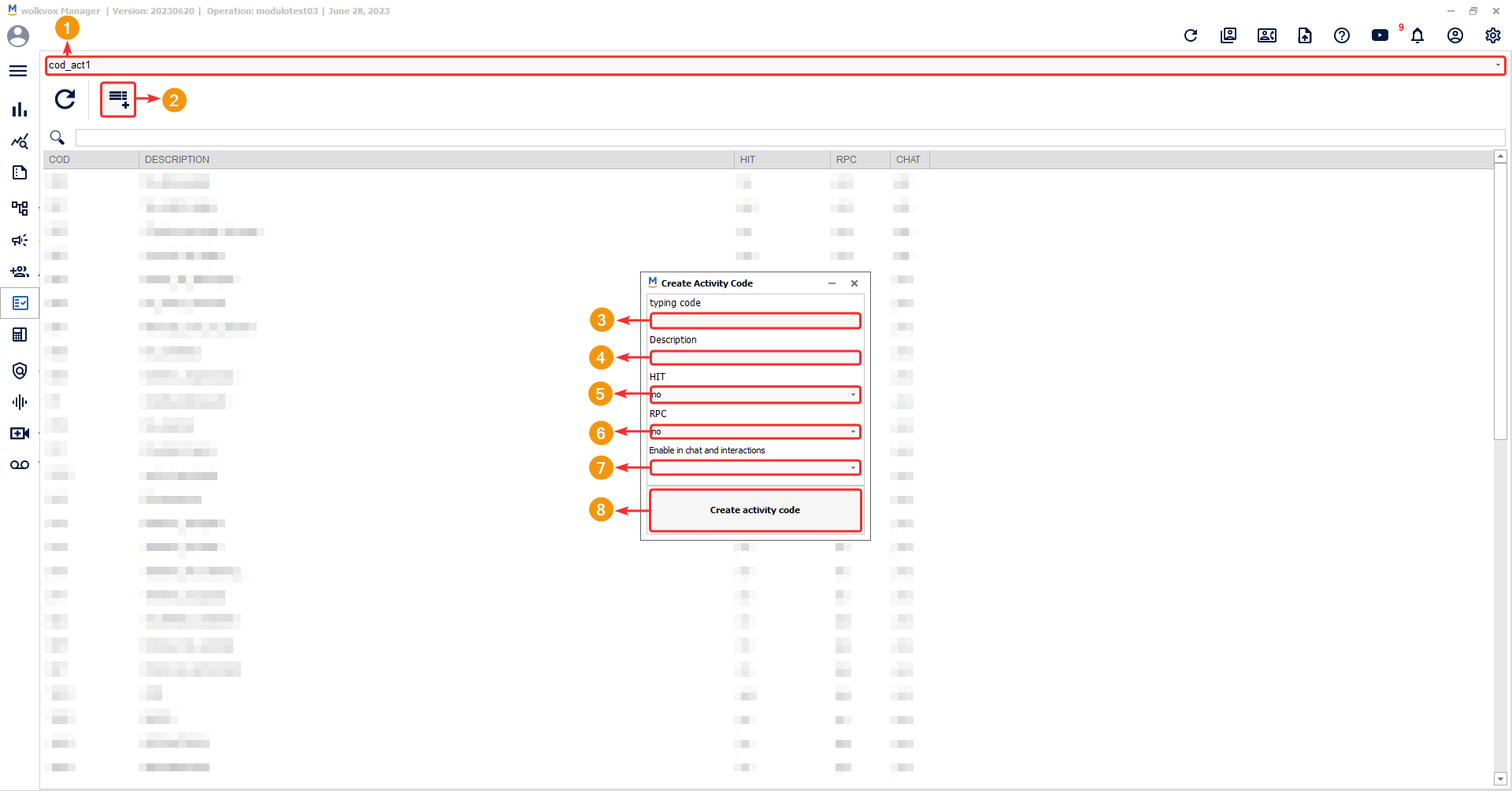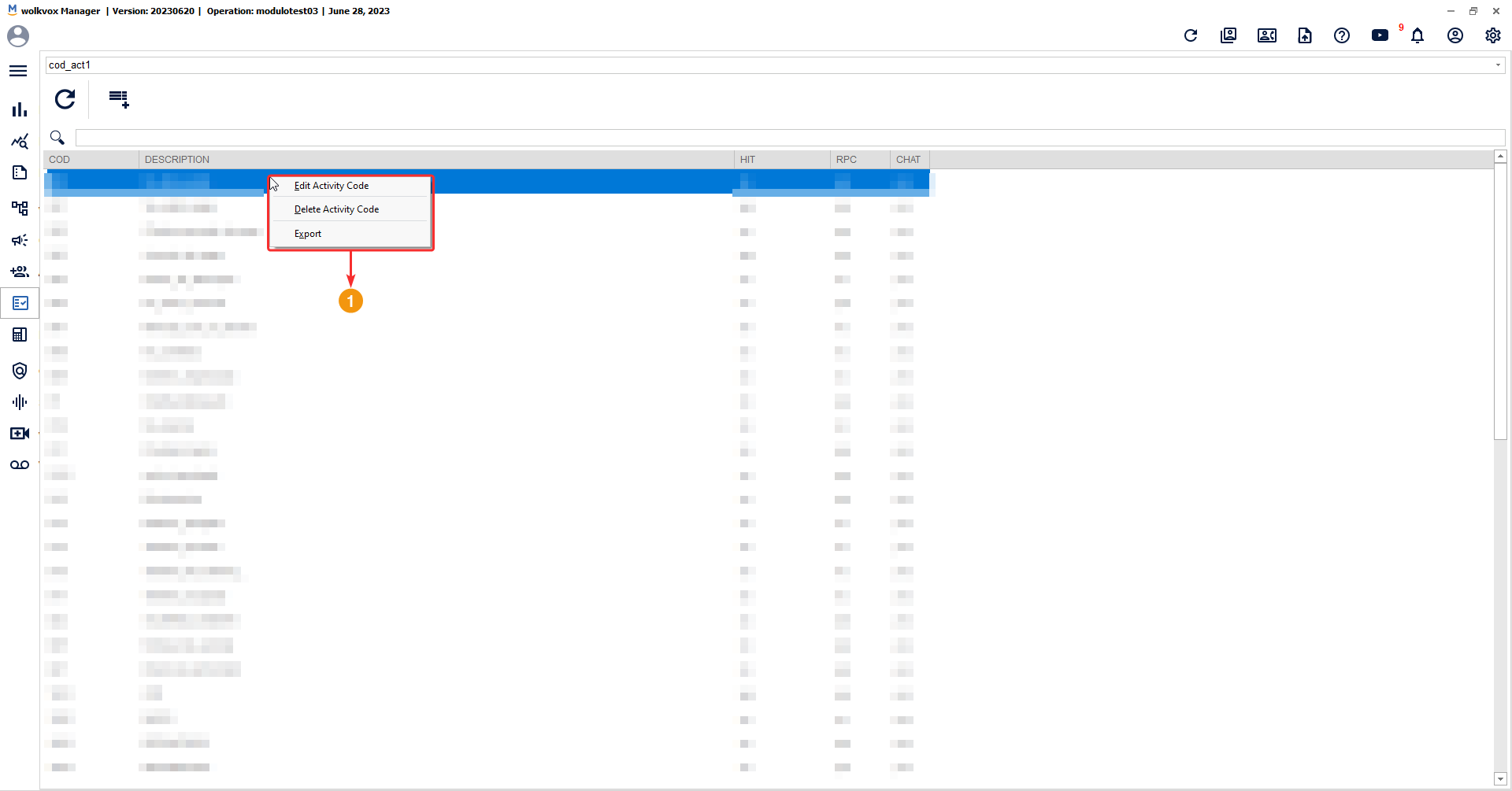In the “Activity codes” section, you create all the codes that agents in the operations center can use to categorize or code calls, allowing them to define the outcome of each call or interaction using these codes.
Here are some examples of activity codes that could be used to encode call outcomes in a call center operations:
SALE: Sale made.
NOANSWER: No answer.
BUSY: Line busy.
FOLLOWUP: Follow-up needed.
TRANSFER: Transferred to another department.
APPT: Appointment scheduled.
WRONGNUMBER: Wrong number.
CUSTOMERISSUE: Customer issue.
INFORMATION: Information request.
COMPLAINT: Complaint registered.
UPSELL: Upsell opportunity.
TECHNICAL: Technical support required.
CANCELLATION: Service cancellation.
ORDERSTATUS: Order status inquiry.
SURVEY: Survey conducted.
To create an activity code, follow these steps:
- If you have configured wolkvox Manager with two activity code groups, select which group you want to add an activity code to.
- Click on the “Add Activity Codes” button.
- Assign a code with a maximum of ten (10) characters, including text and numbers. Keep in mind that it cannot be changed after creation.
- Write a description about the activity code.
- Specify whether the activity code will be a “Hit” or not. This is used to classify the call as successful or effective.
- Specify whether the activity code will be an “RPC” or not. This indicates whether the call was answered by the intended recipient.
- You can enable the activity code for chats and interactions, allowing agents to use it to categorize chats and interactions.
- Click on “Create activity code”.
If you right-click on an activity code, you will have the following options:
- Edit Activity Code: Edit the configuration of the selected activity code.
- Delete Activity Code: Delete the selected activity code.
- Export: Export the entire list of activity codes in HTML format. Remember that at the top, you can select Group 1 or Group 2 for activity codes.