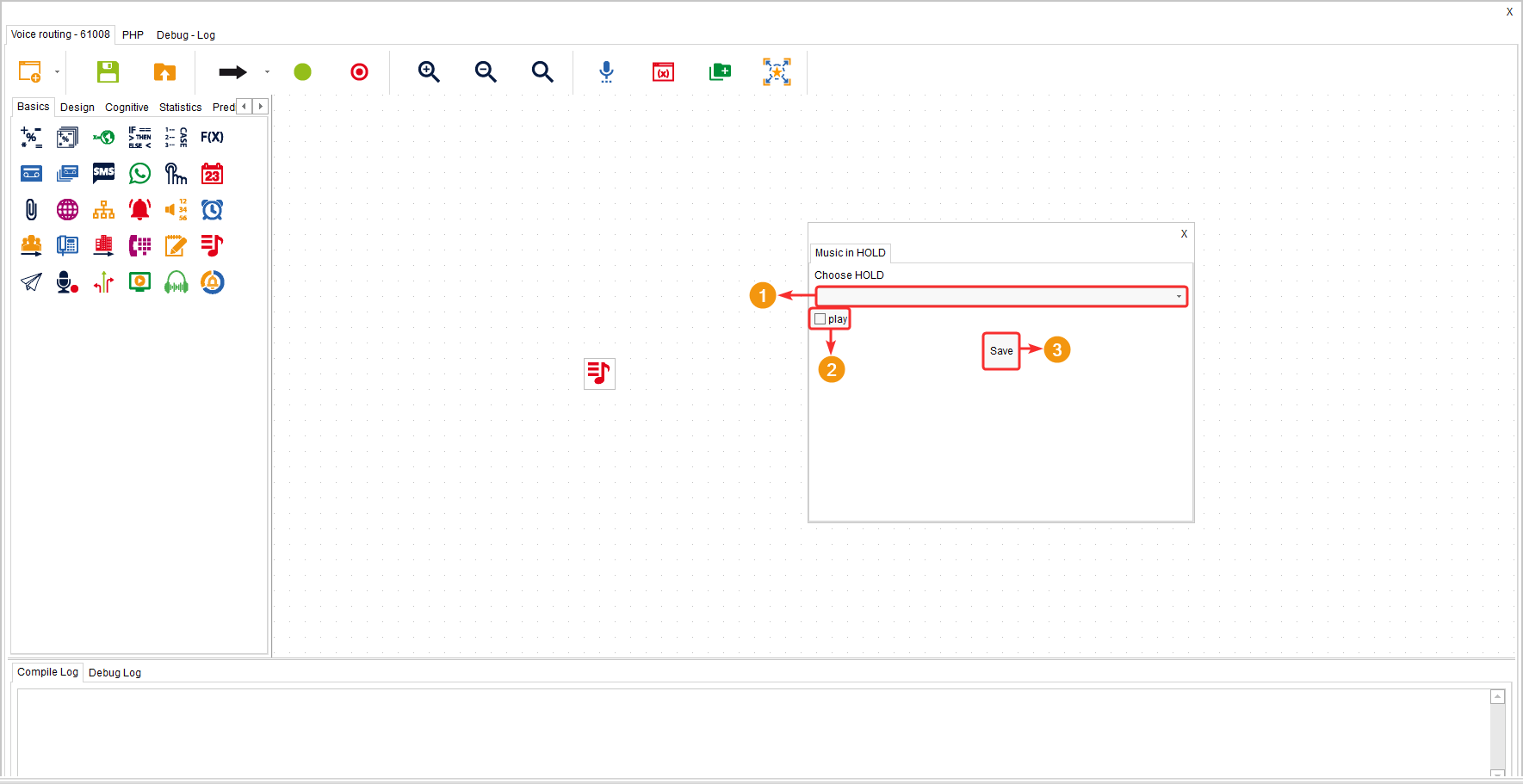This component allows you to add background music or a waiting audio that will be played to the customer if the agent puts them on hold. It allows customization of the hold music that is configured globally for the entire operation. It can be used, for example, to announce promotional information while the agent verifies customer details.
It is located in the component group called “Basics” and is available only for the “Voice” routing type.
Configuration #
- Select the desired audio. The audios listed in this field belong to those uploaded in the following path: wolkvox Manager Configuration > Random Hold.
- The “Play” checkbox is used to enable or disable the use of the component.
- Click “Save” to apply the configuration.