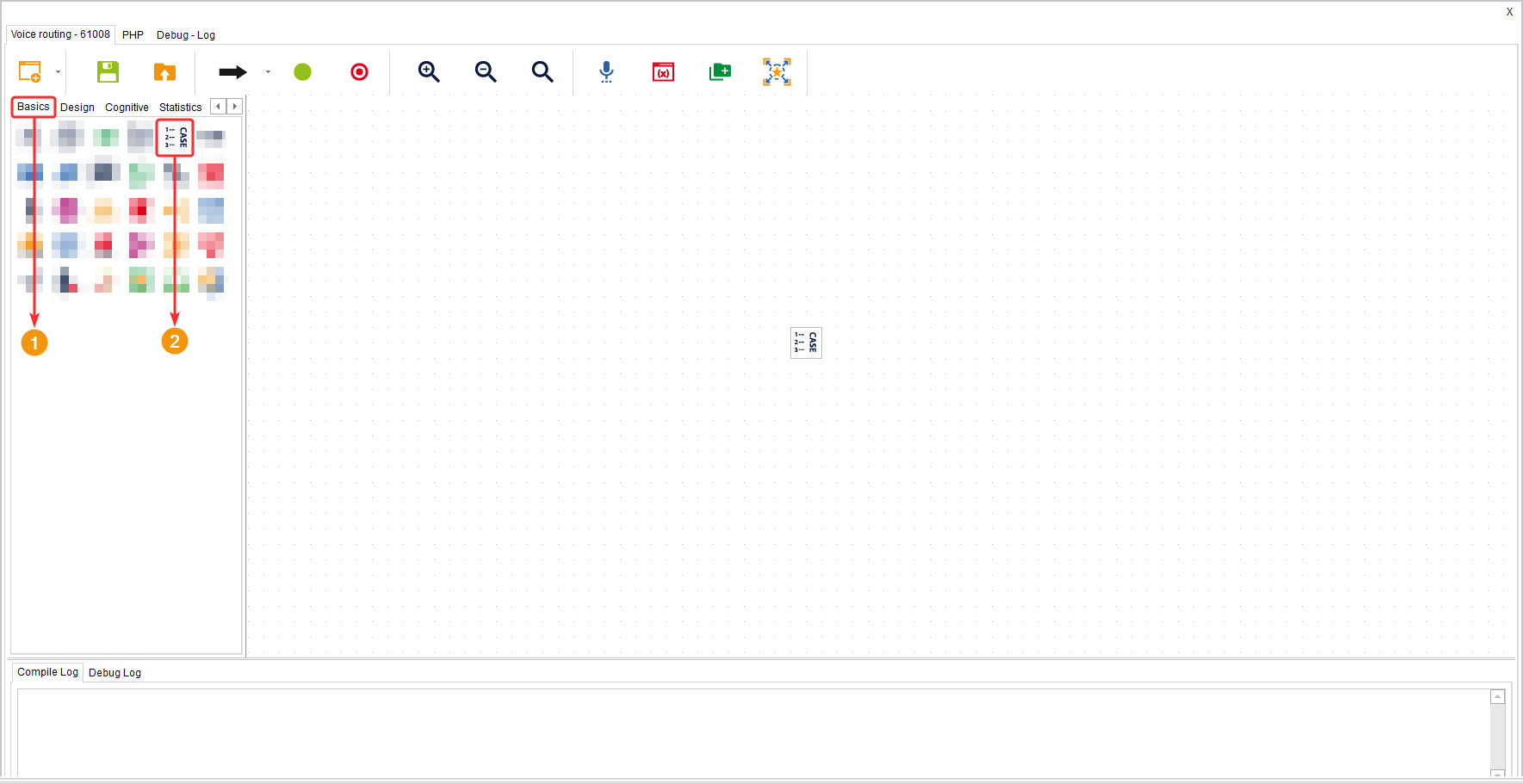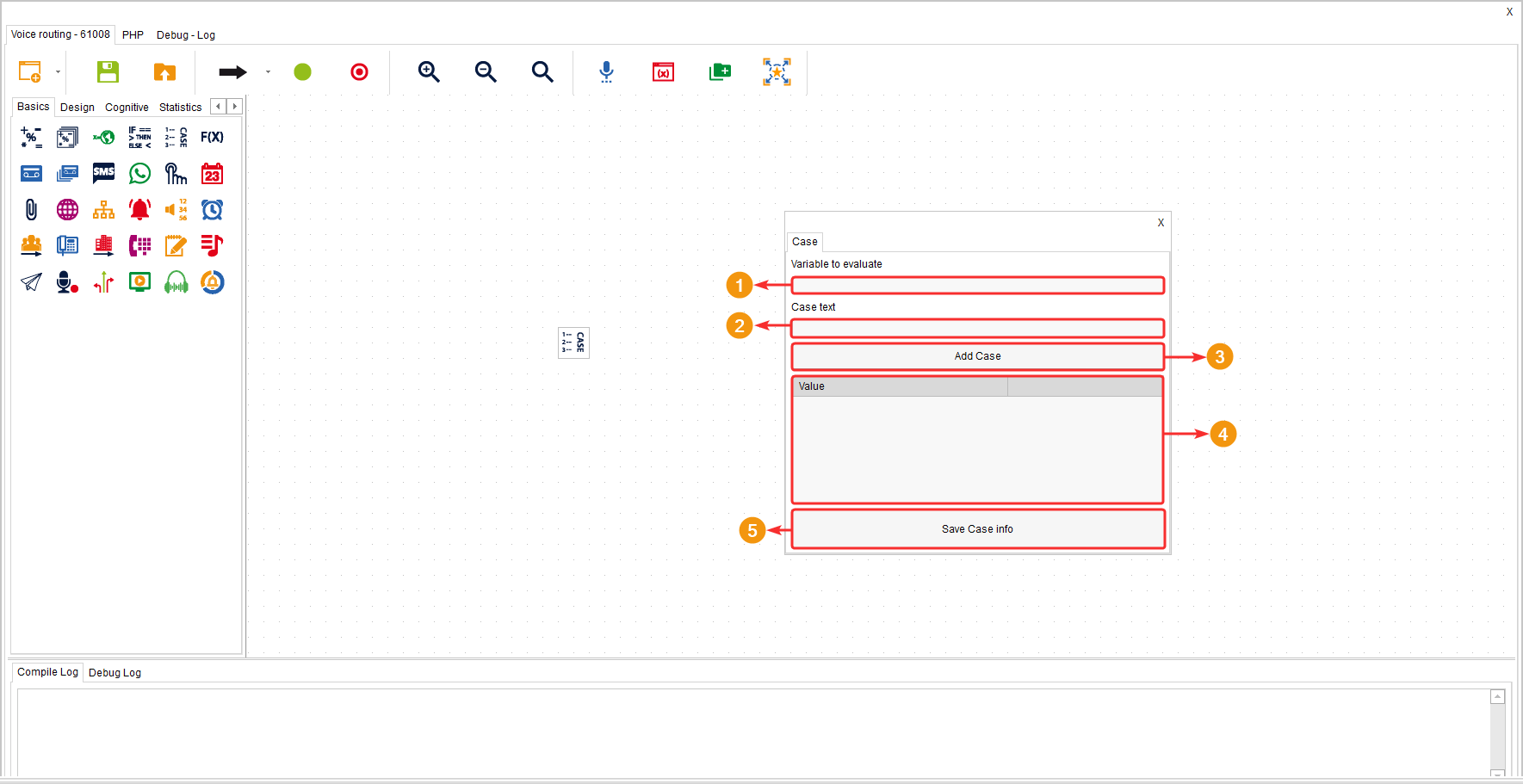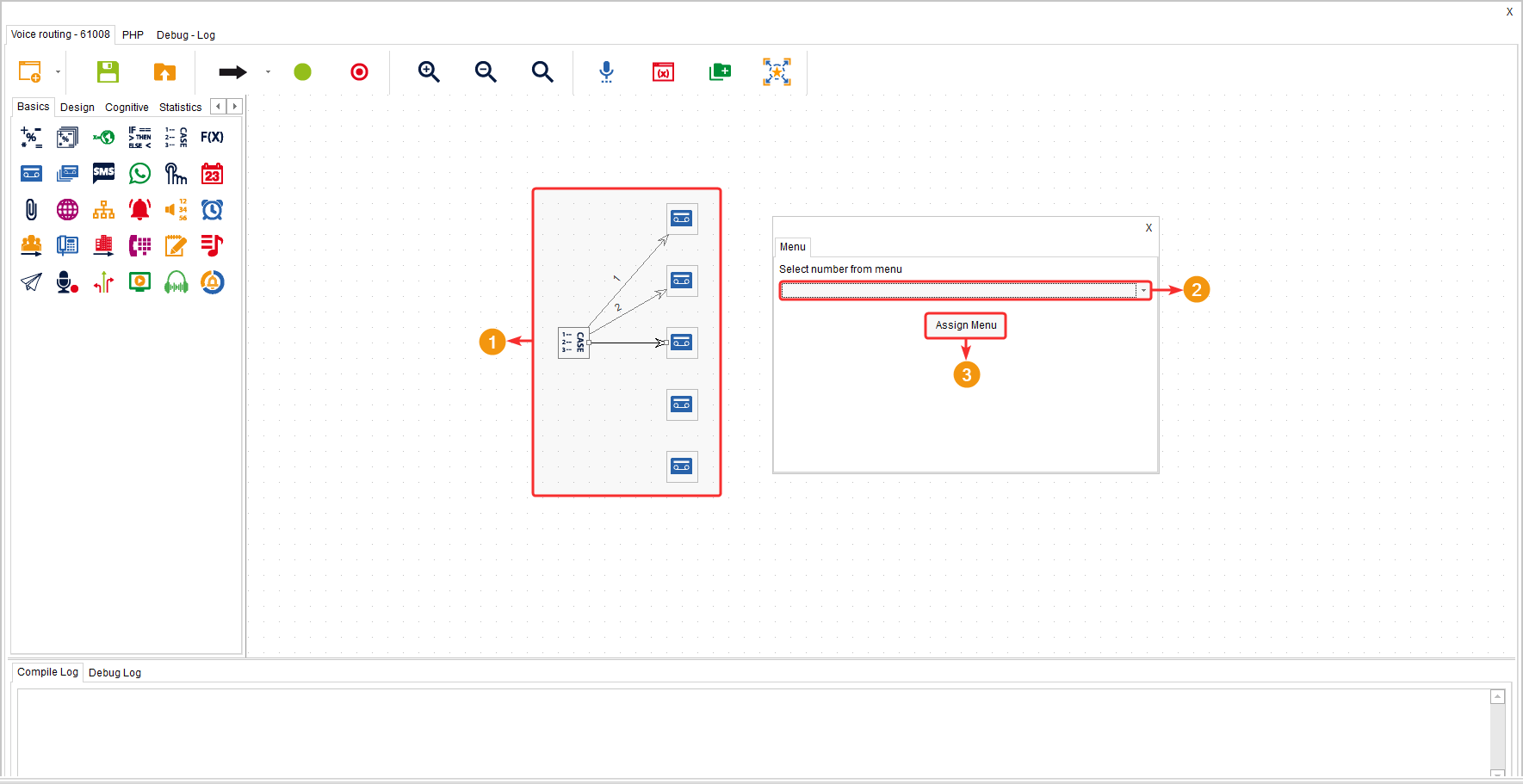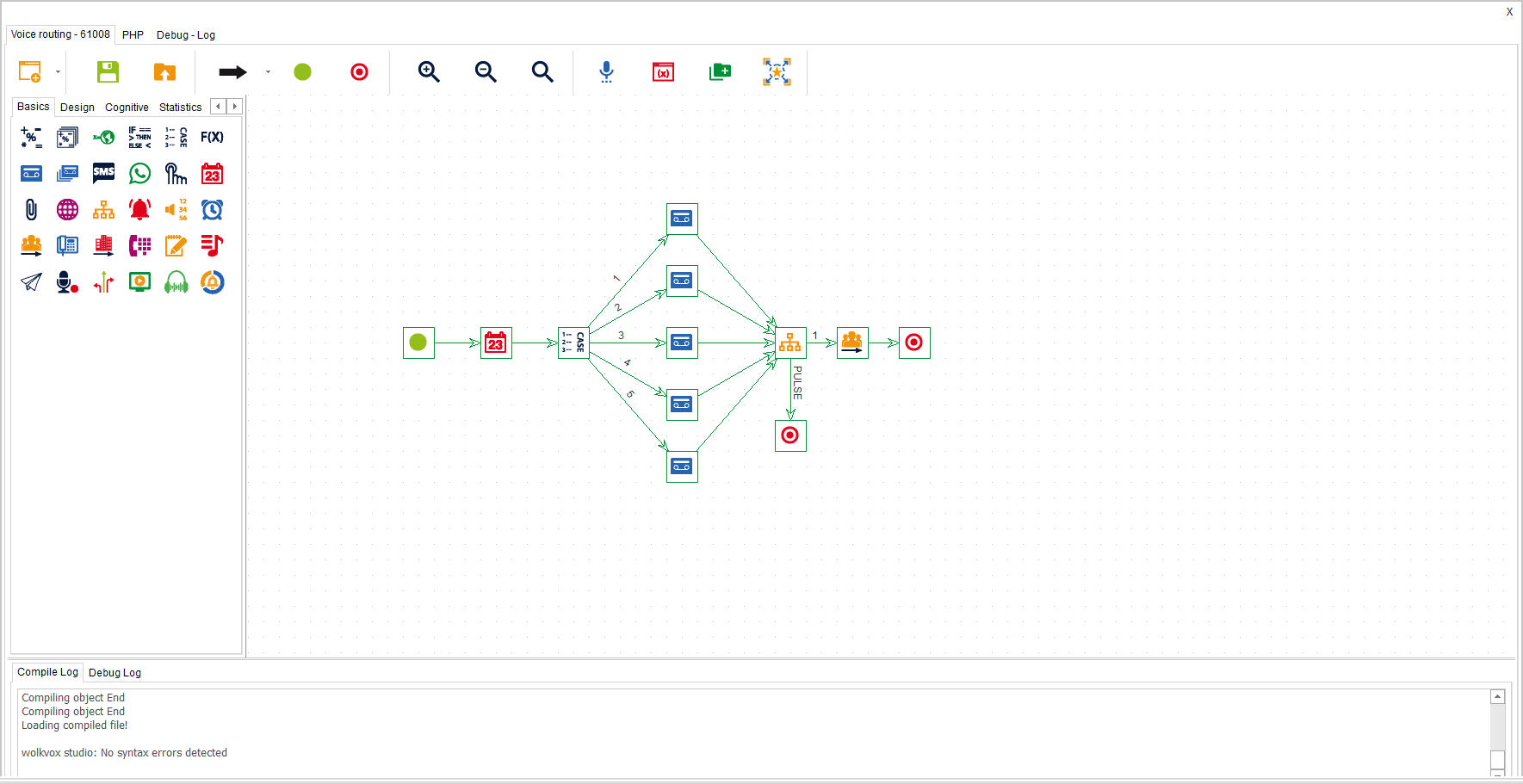This component allows you to create conditionals and, based on the validation of those conditions, direct the client down different paths. In other words, it enables you to divide the route the client is following into multiple branches (up to 15) to continue in different directions, depending on the fulfillment of the established conditions.
It is located within the component group called “Communications” and is available in all types of routing (Voice, Interaction, Chat, and CRM + webhook) as well as Agent Scripting.
Configuration #
- In the “Variable to Evaluate” field, you add the variable that will be considered for the condition validation.
- In the “Case Text” field, you add the value that the variable should have for each case.
- The “Add Case” button allows you to add the case to the list based on the configured parameter.
- The indicated table lists the conditional value for each case.
- Click on “Save Case Info” to save the changes made.
The component will generate multiple routes depending on the created cases (maximum 15).
Keep in mind that you should include the “No Match” outcome. This option is triggered if none of the conditions are met.
Example #
In the following example case, the component has been used to create seven (7) cases, each validating the current day of the week. This is possible because the “Calendar” component creates a variable that identifies the days of the week from 1 to 7, starting from Monday. Depending on the current day of the week, an audio will be played to the client