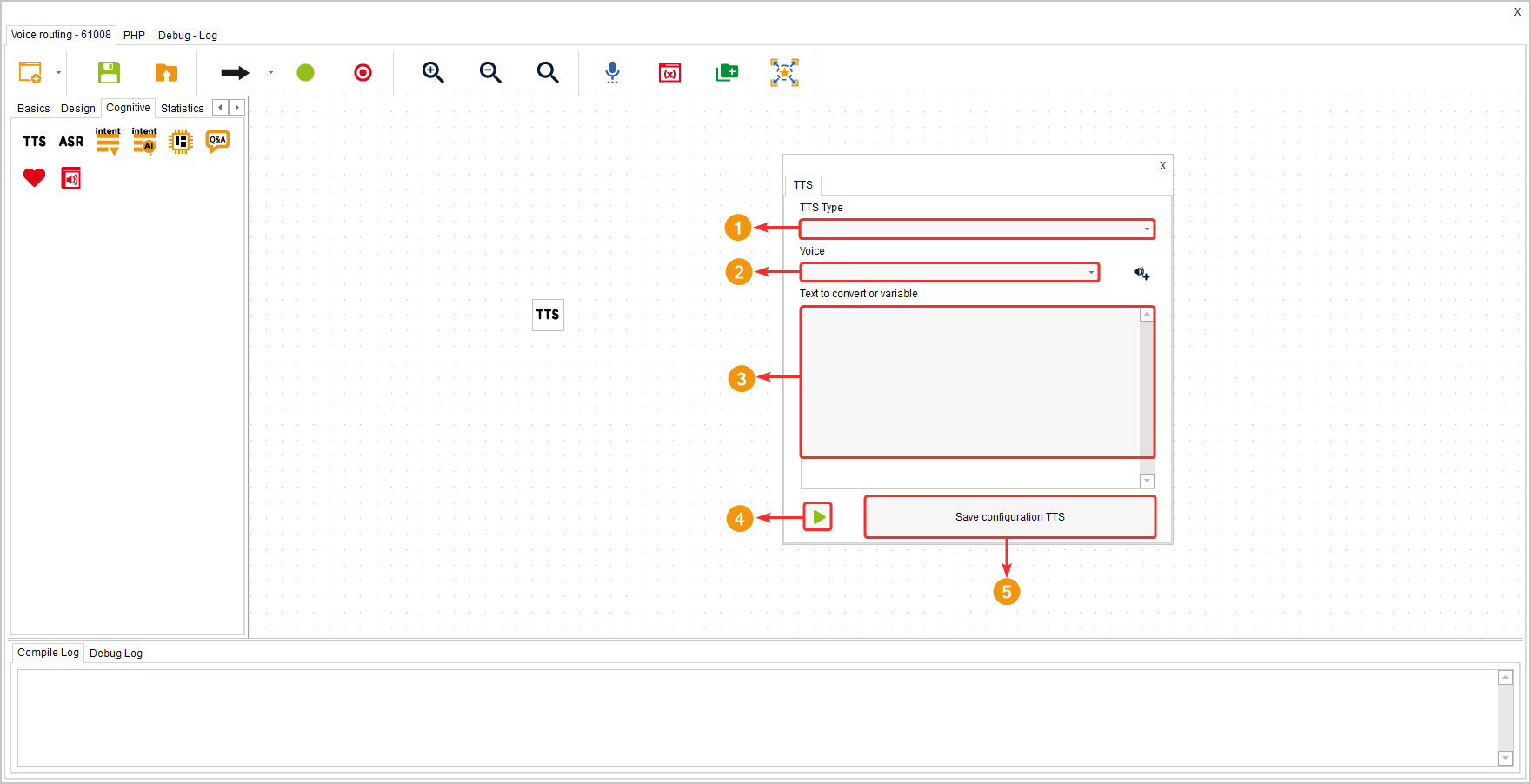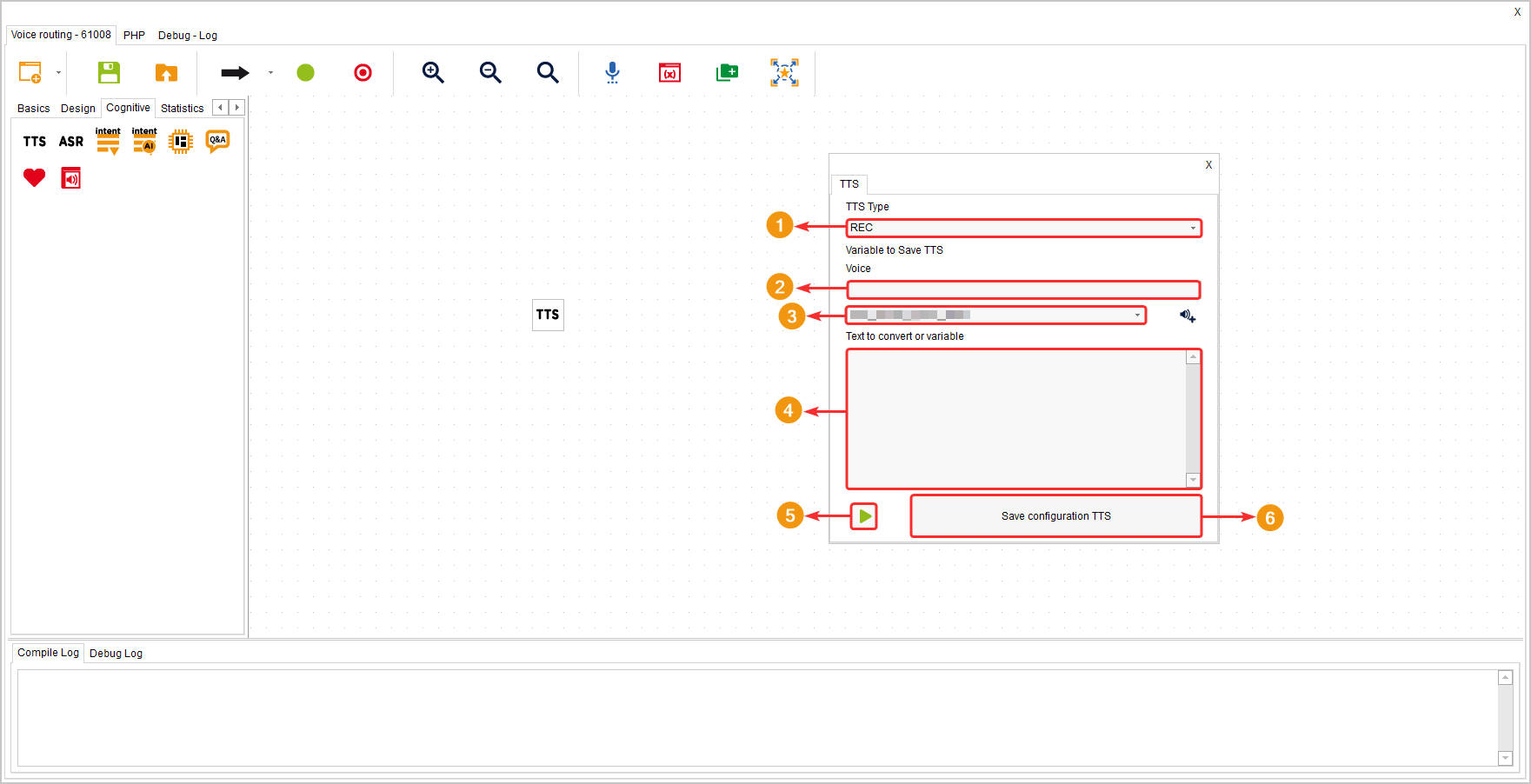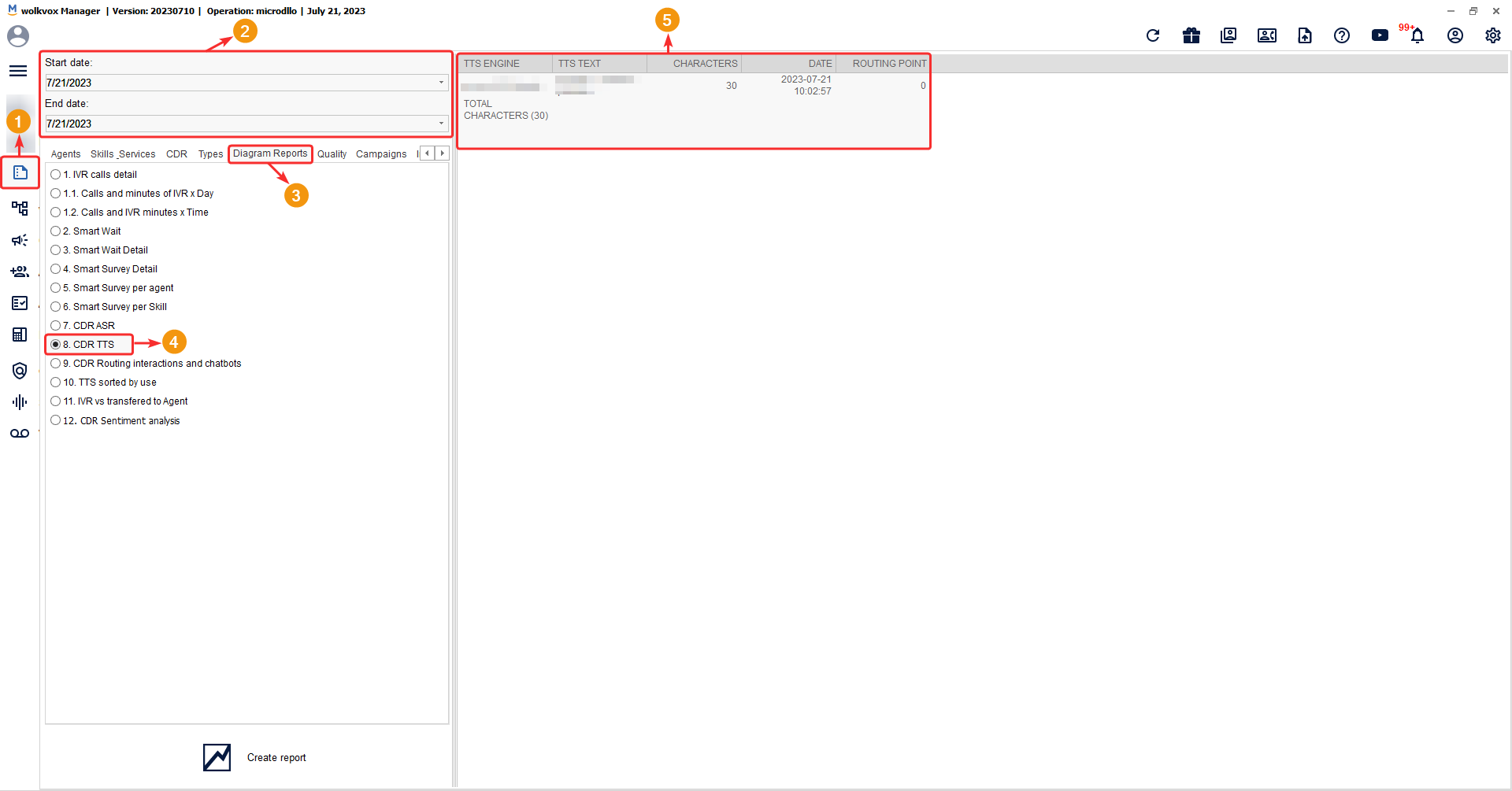This component allows you to convert texts to audio. The voice types are categorized by the language they read the texts in, and it has a mode that allows saving the resulting audio into a variable for use in other components that play audio.
It is located in the group of components called “Cognitive” and is available in voice routing types.
Configuration #
The component has two modes: PLAY mode and REC mode. These are selected from the “TTS Type” field.
- In PLAY mode, it only plays the audio of a text converted to speech. It is configured as follows:
- Select the desired voice type or model. The language of the voice type is defined at the beginning of its name.
- Write the text you want to convert to audio. This field allows writing variables to play the data in the voice according to its value.
- The “Play” icon allows you to play the text converted to speech.
- Click “Save TTS Configuration” to apply the changes.
The REC mode, in addition to playing the audio of the text converted to speech, saves the audio into a variable for later use, for example, in a “Play Audio” component. This mode allows cost-saving as the audio can be stored in a variable and used in multiple parts of the flow without generating many audios with the same information. It is configured as follows:
- Enter a variable name where you want to store the audio.
- Select the voice type. The language of the voice type is defined at the beginning of its name.
- Enter the text you want to convert to audio. This field allows writing variables to play the data in the voice according to its value.
- The “Play” icon allows you to preview the text converted to speech.
- Click on “Save TTS Configuration” to apply the changes.
To view the report regarding the usage of the component, follow these steps:
- Go to the “Reports” section.
- Select the date range.
- Click on the “Diagram Reports” tab.
- Choose the “CDR TTS” report type.
- Generate the report.
- View the report in the columns on the right-hand side.