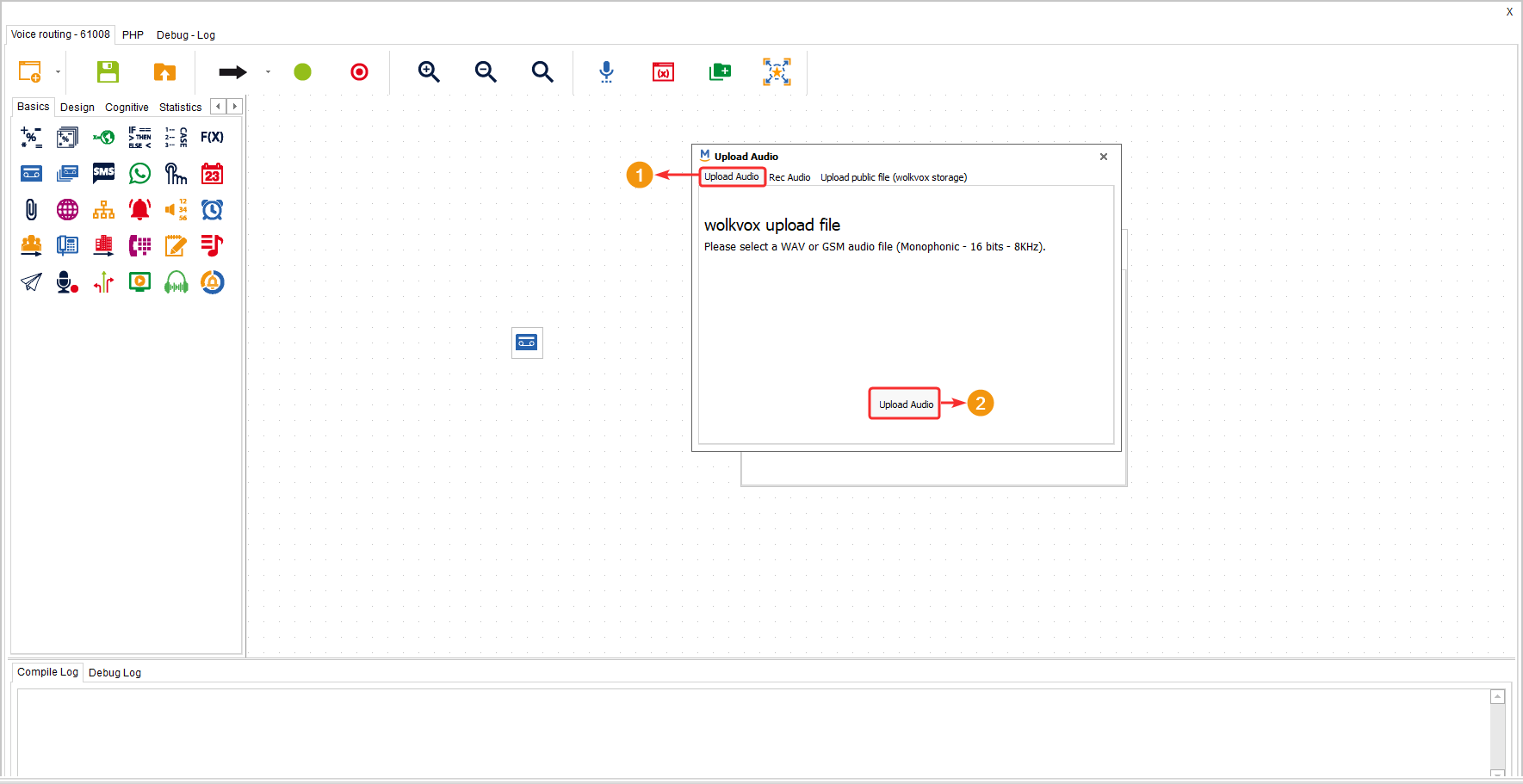This component is used to play an audio, whether it has been previously recorded or can also be recorded within the component’s configuration.
It is located in the component group called “Basics” and is only available in the “Voice” routing type.
Configuration #
-
Select the audio you want to play. The dropdown menu lists the ones that have been previously recorded. If you have used the “TTS” component in REC mode, it saves the audio in a variable. Therefore, in this “Play Audio” component, you can enter the name of the variable that contains the audio instead of selecting one from the dropdown menu.
-
You can click the “play audio” button to listen and identify if it is the audio you need.
-
The “REC” button allows you to record an audio or upload an audio file from your device.
- Click the “Save” button to apply the component’s configuration.
Note: The audio files you want to upload must be in WAV or GSM format (Monophonic, 1 bit, 8khz).
If you want to upload an audio file, after clicking the “REC” button, follow these steps:
- Go to the “Upload Audio” tab.
- Click the “Upload Audio” button. Then, the file explorer opens up, where you need to browse and select the audio file on your computer.
- Go back to the main window and select the newly uploaded audio. Although the file name is retained, a number is added before it.
If you don’t have an audio file and want to record it using the component, click on the “REC” button and follow these steps:
- Go to the “Rec Audio” tab.
- Assign a name to the audio.
- To start the recording, click on the “REC” button.
- When you’re finished recording, click on the “STOP” button.
- Listen to the recorded audio using the “PLAY” button.
- Click on the “UPLOAD” button to upload the audio. Go back to the main window and select the uploaded audio. Although the file name is retained, a number is added before it.