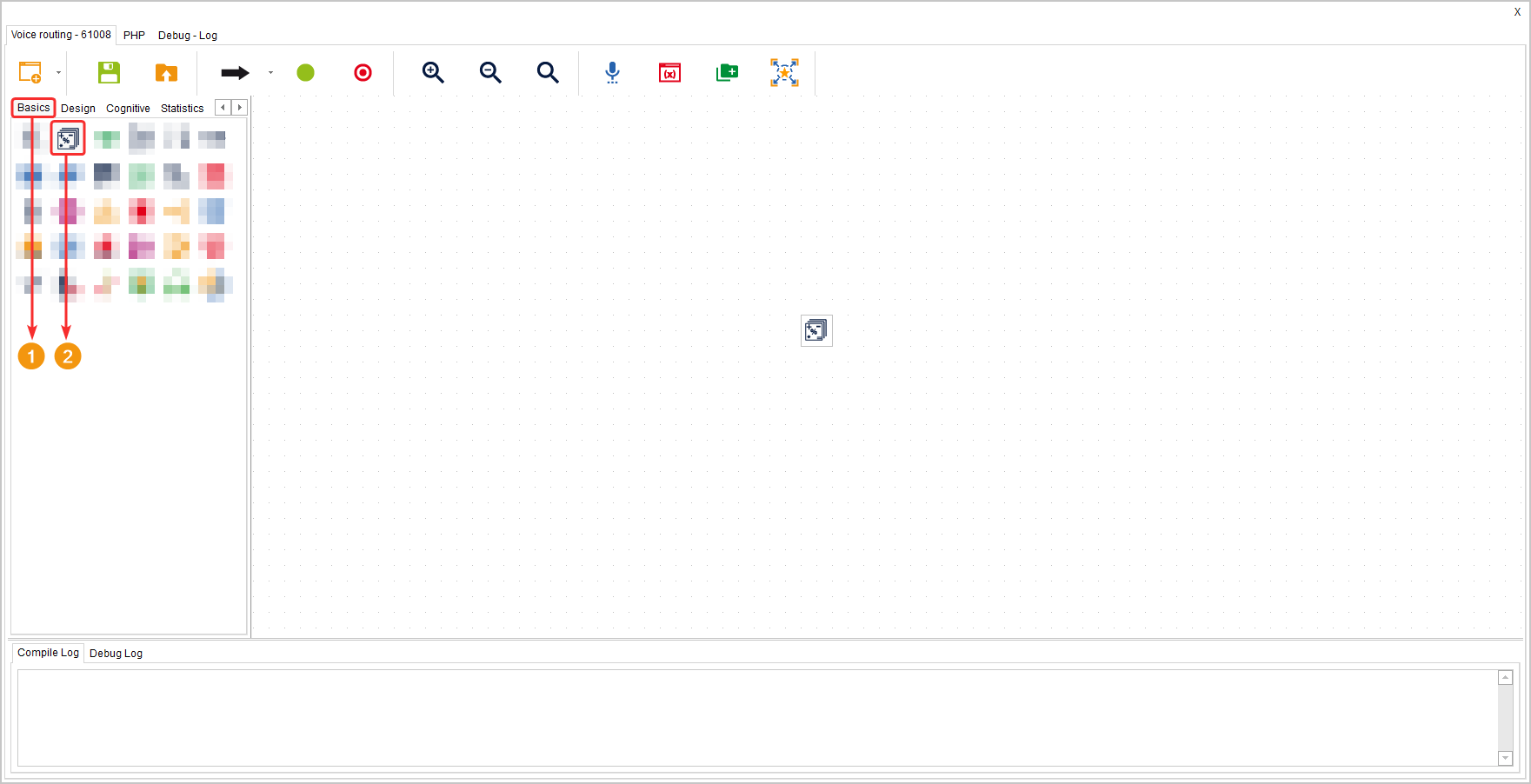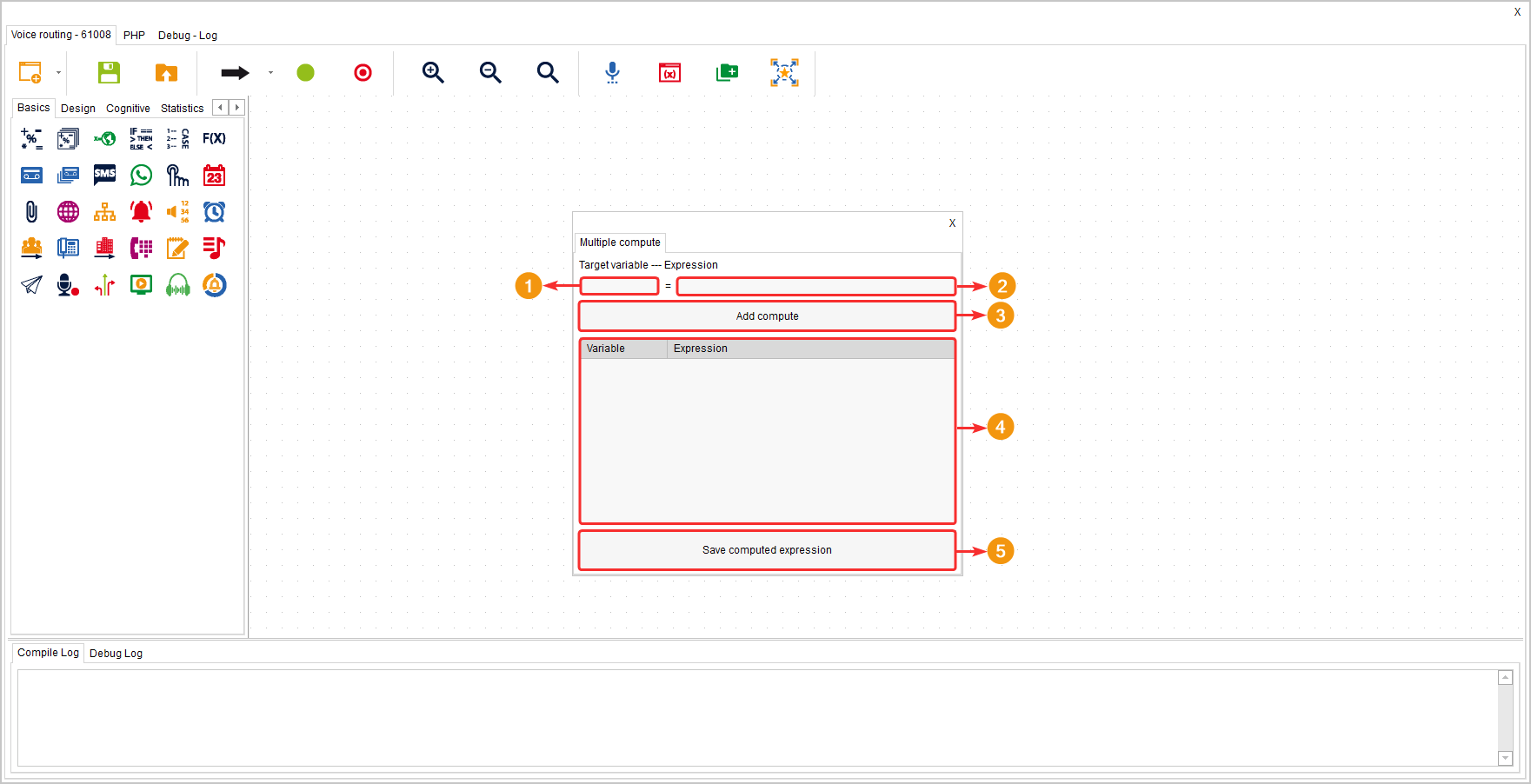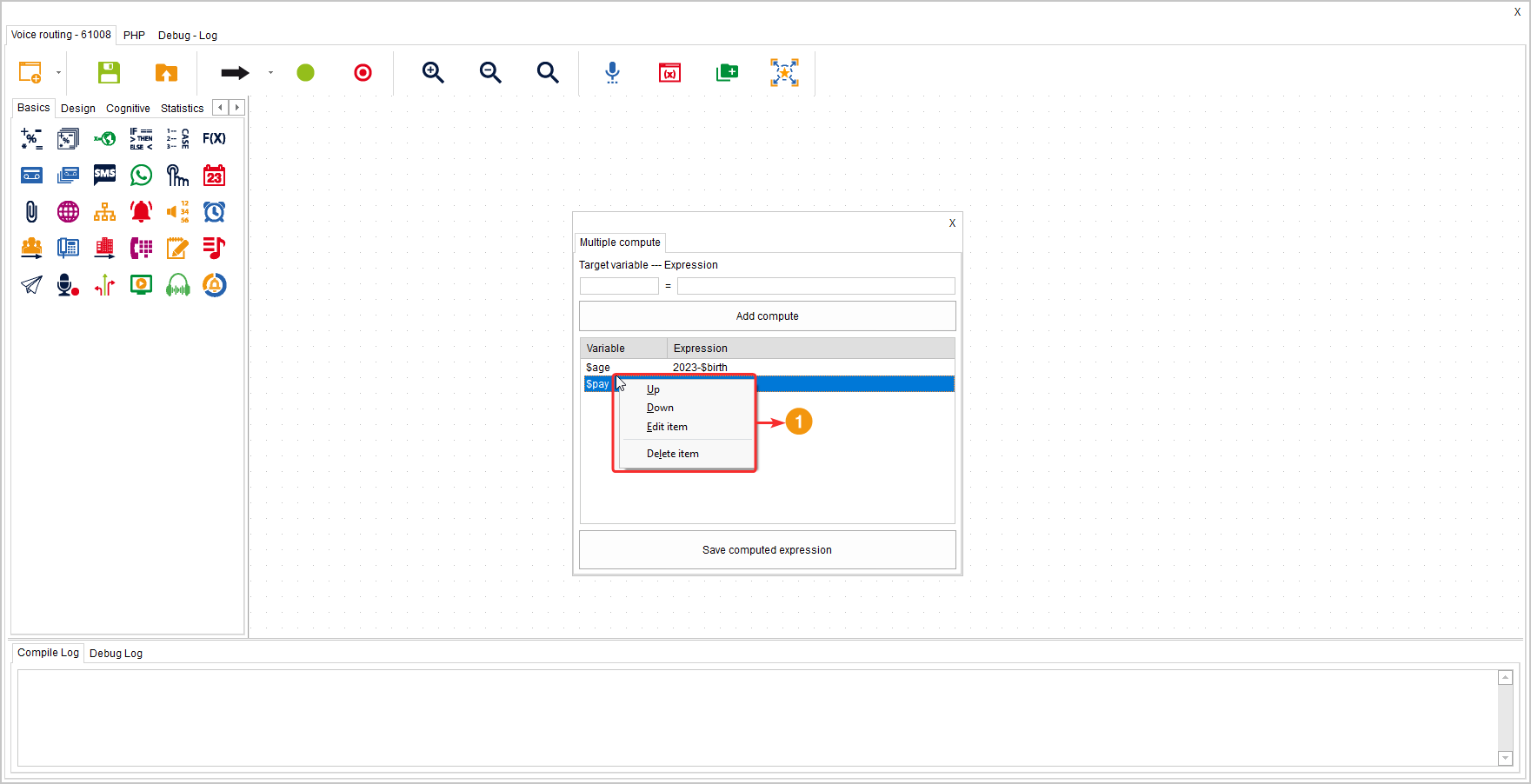This component allows you to create multiple variables and assign them values or even create arithmetic operations.
It is located within the component group called “Basics” and is available in all types of routing (Voice, Interaction, Chat, and CRM + webhook) as well as in Agent Scripting.
Configuration #
- In the “Destination Variable” field, you should assign the name of the variable you want to create. It should be preceded by the dollar sign ($). For example: $age
- In the “Expression” field, you define the value of the variable. Here, you can even include arithmetic operations to obtain a specific result, such as calculating the customer’s age based on the entered date of birth.
- In this field, you can also assign a text value as long as it is enclosed in single quotation marks (‘ ‘). For example: ‘Text’
- Click the “Add Computation” button to add the variable to the list of created variables.
- The indicated table lists the created or used variables in the component.
If you right-click on any variable in the table, you can move it up or down, edit the variable, or delete it.