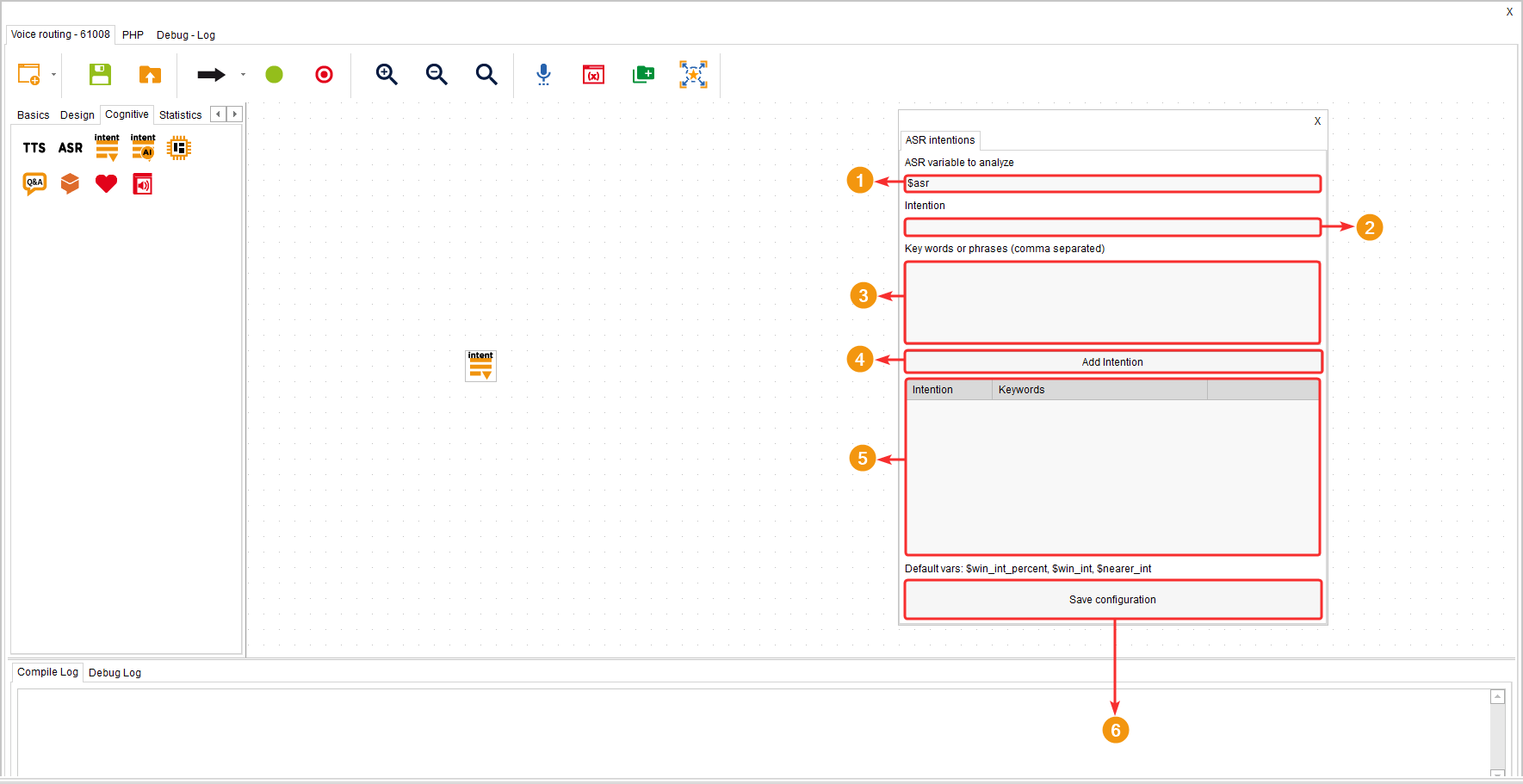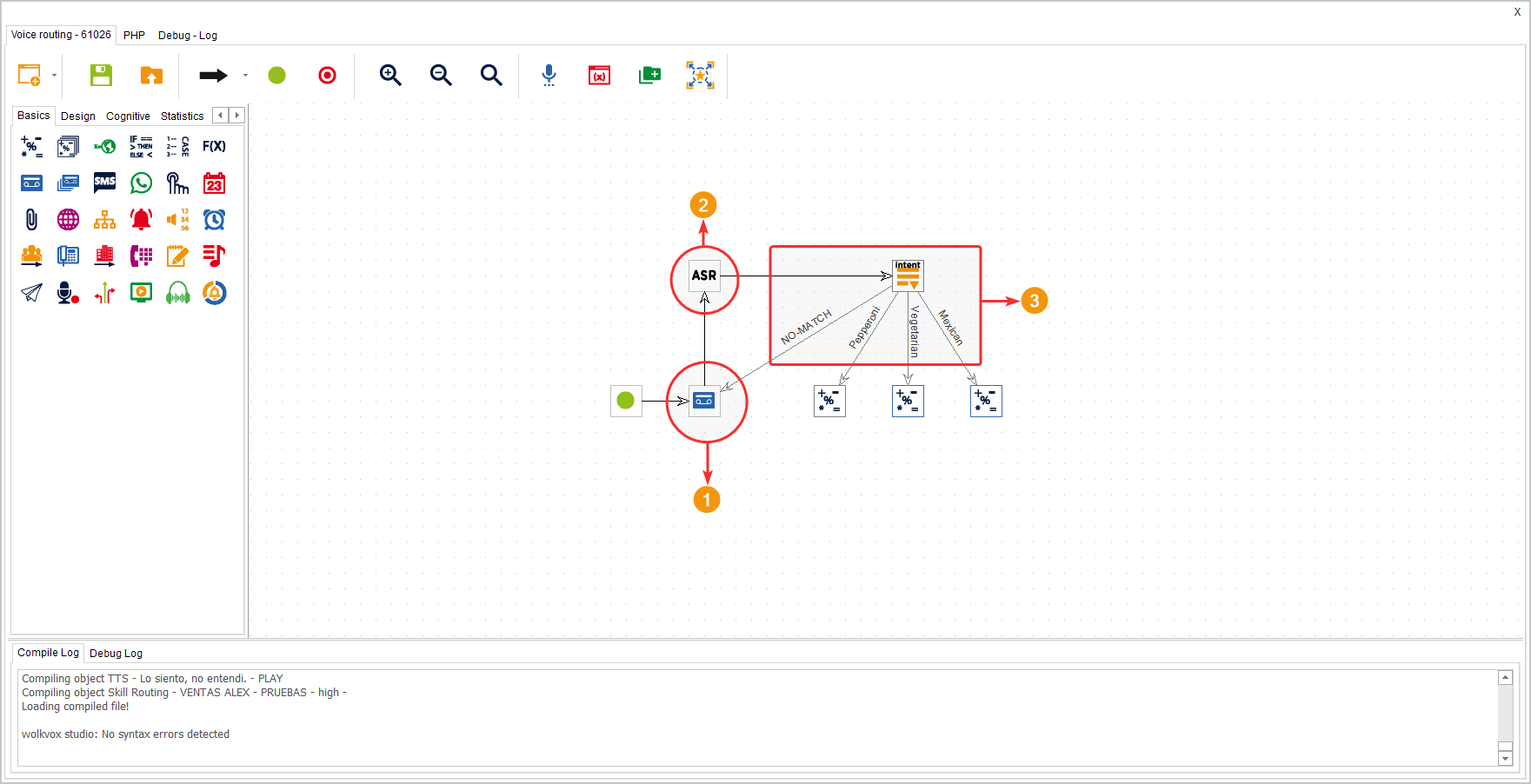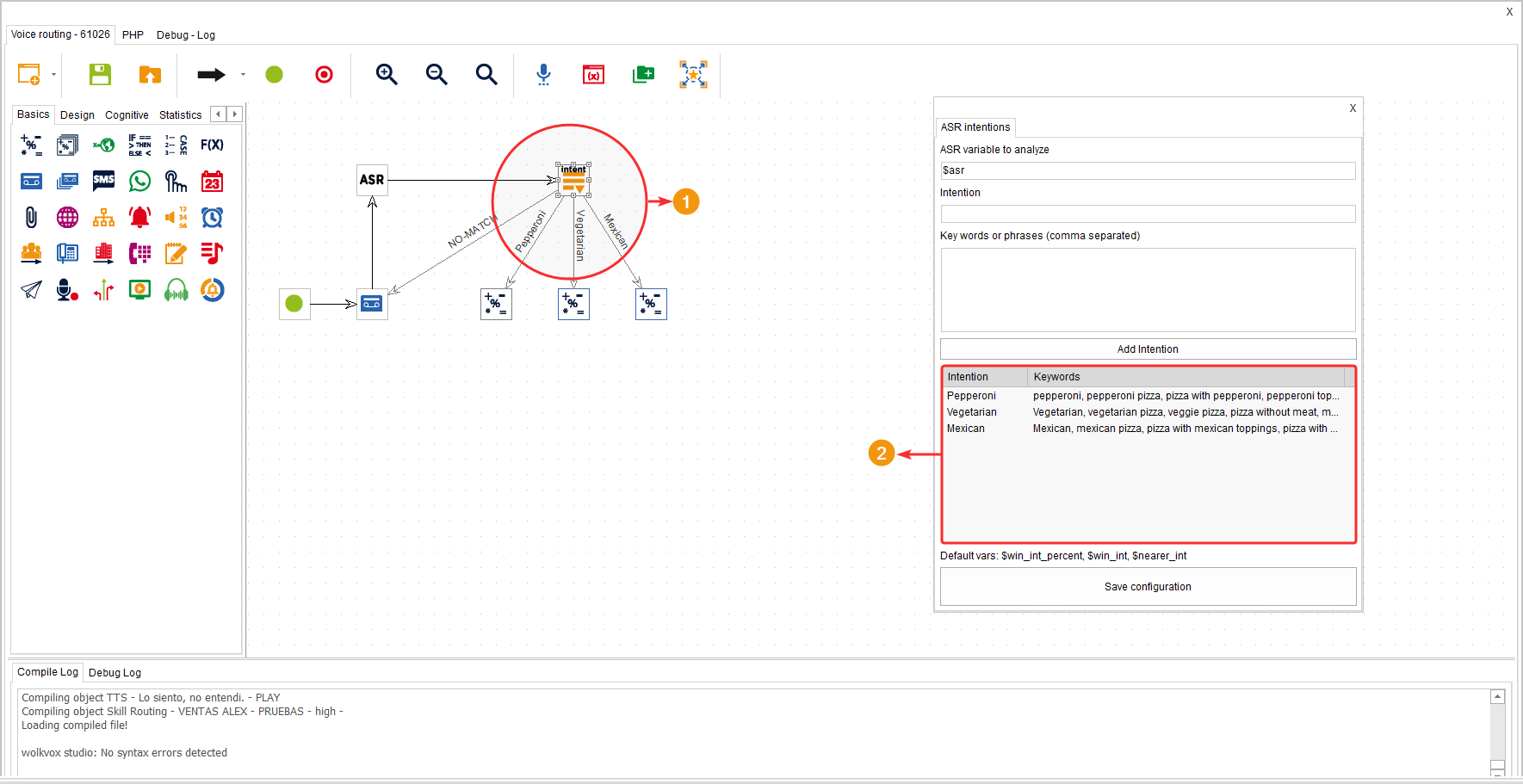This component allows guiding the customer through one path or another based on the result obtained in the variable being evaluated. In other words, here you can set the possible intentions obtained from the customer and create the links according to the result or intention.
It is located within the group of components called “Cognitives” and is available in all routing types (Voice, Interaction, Chat, and CRM + Webhook).
Configuration #
- Enter the variable containing the result to evaluate.
- Write the name of the intention, i.e., the category or group containing the keywords and/or phrases to be identified in the voice. This will be the name of each branch that exits the component to other components.
- Write the keywords or phrases of the intention that the system should identify. Keywords should be separated by commas.
- Click on “Add intention” to add the intention with its keywords to the intentions table.
- In the intentions table, you can see the list of intentions you have added. If you right-click on an intention in the table, you can delete the element or edit it to change its name or add more words and phrases.
- Click on “Save ASR Intentions Configuration” to apply the changes.
Example #
You can see that the “Intents” component is preceded by the “ASR” component, which captures the customer’s voice to obtain the information requested through audio in the “Play Audio” component.
In the “Intents” component, different intentions or categories have been defined based on the keywords contained in each one.
- Requesting information from the customer through audio.
- Voice recognition.
- Configuration of intents with their routes or branches based on the obtained result.
You can see that the intents added in the component match the routes that come out of it.
It is important to clarify that there should be a route for the “No match,” that is, for when the system does not recognize what the customer has said.