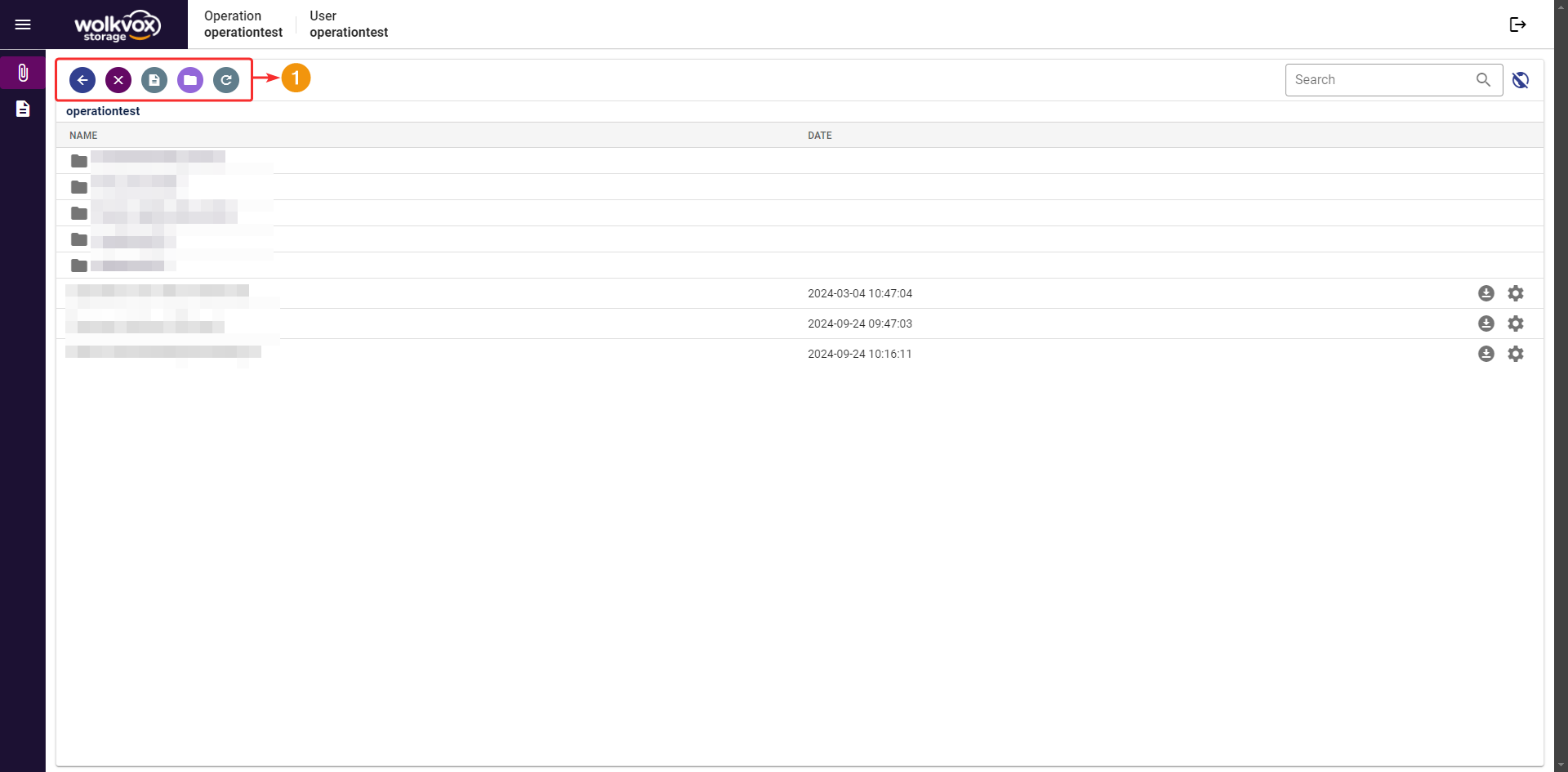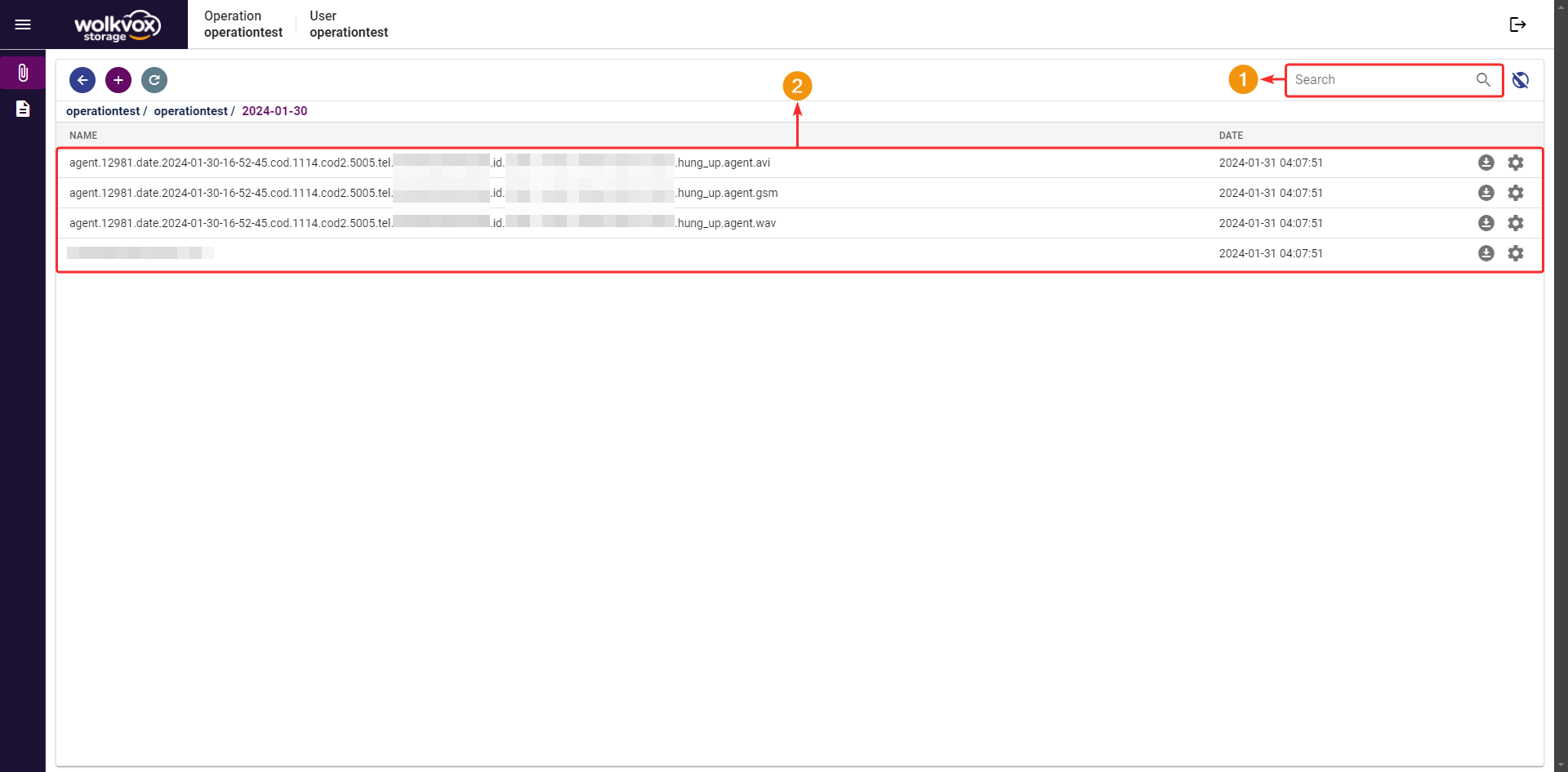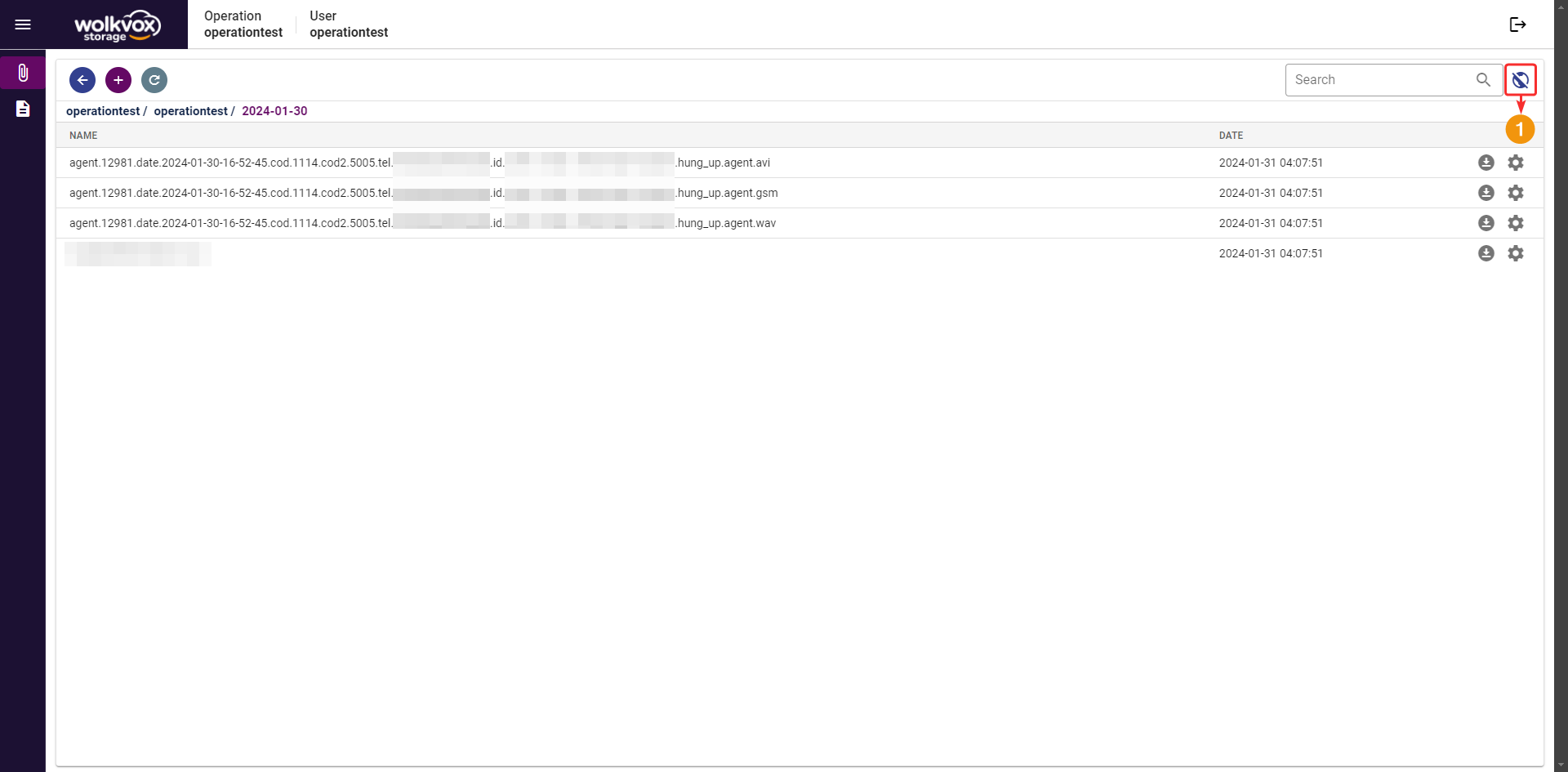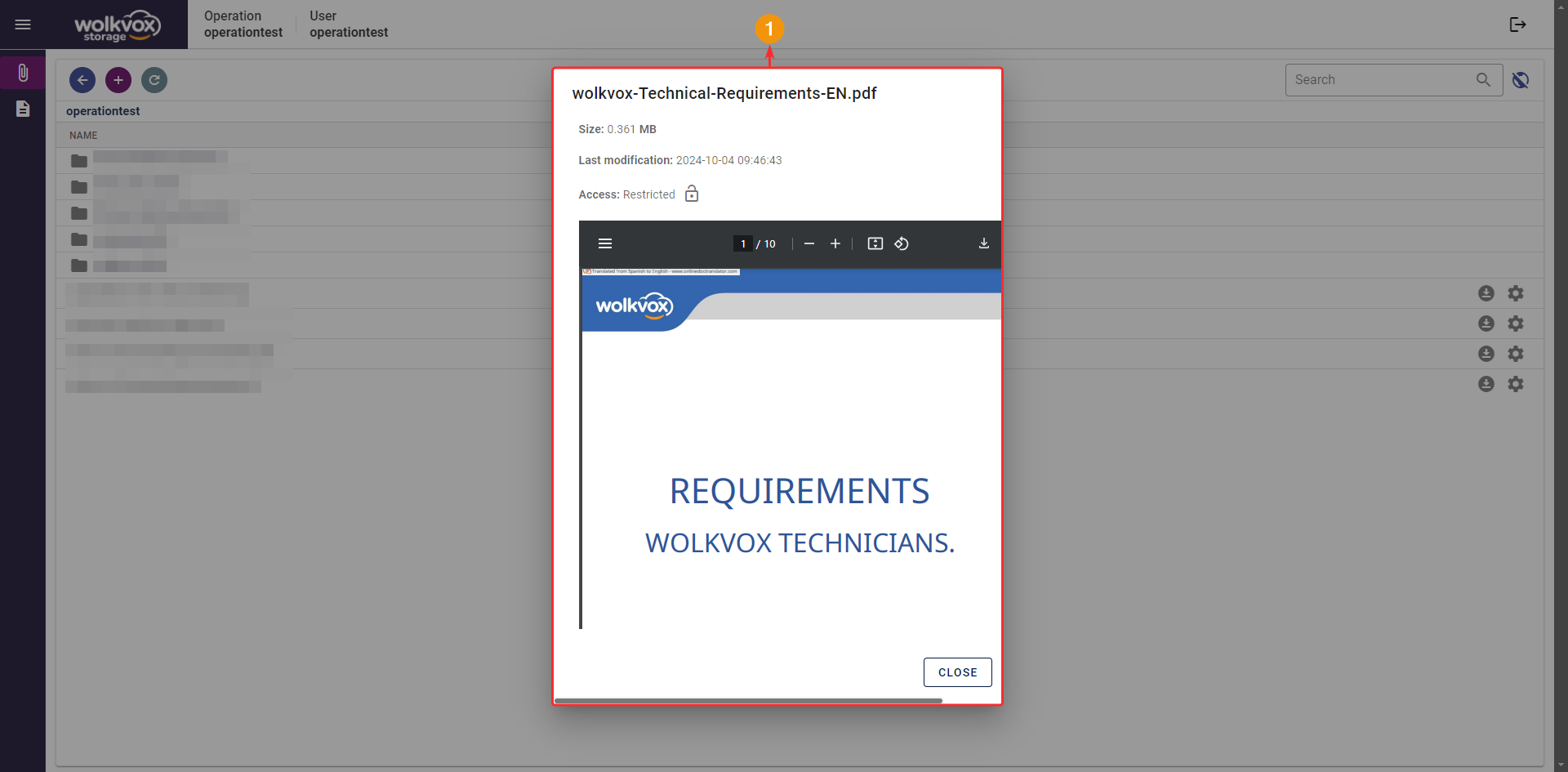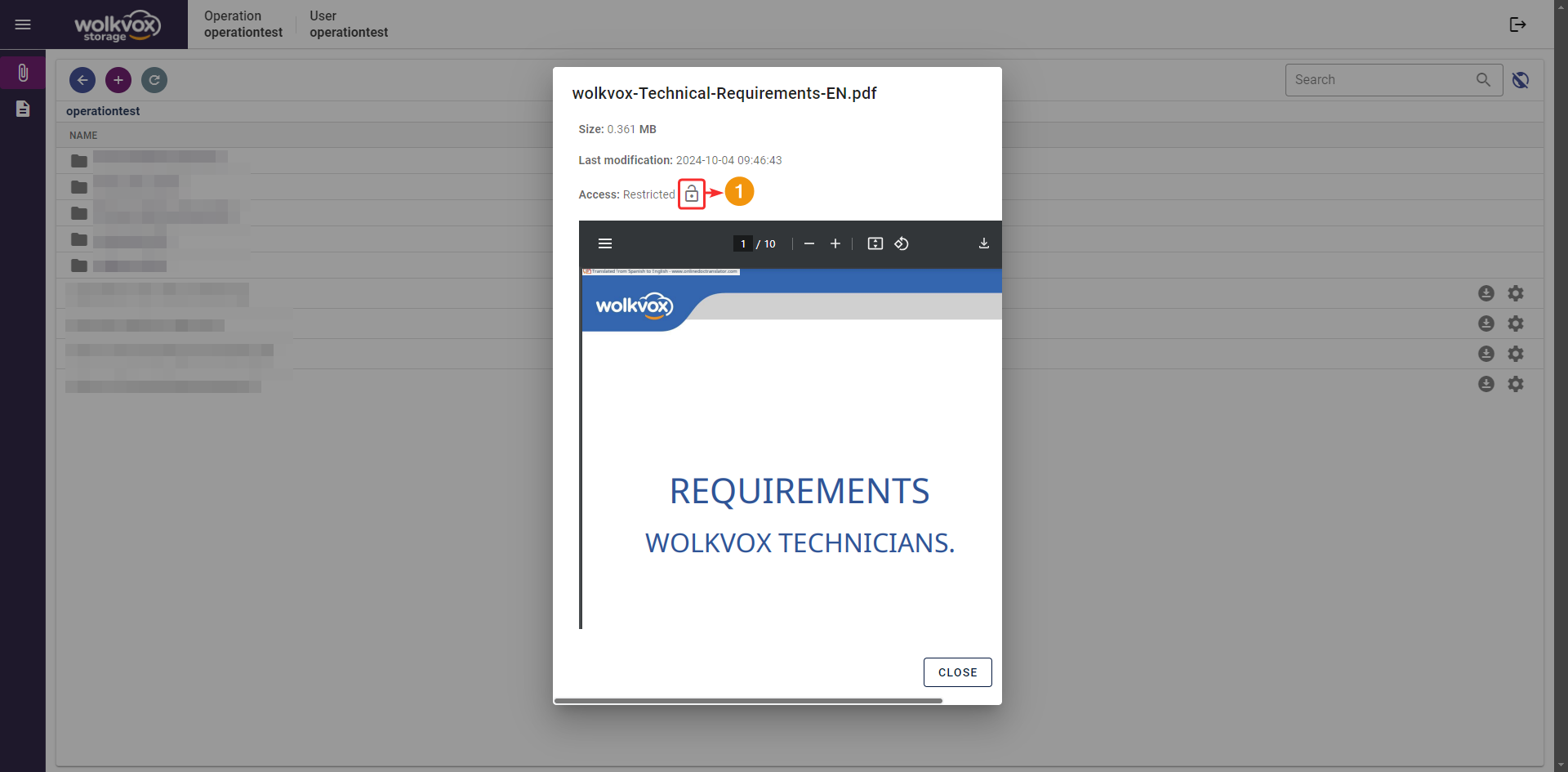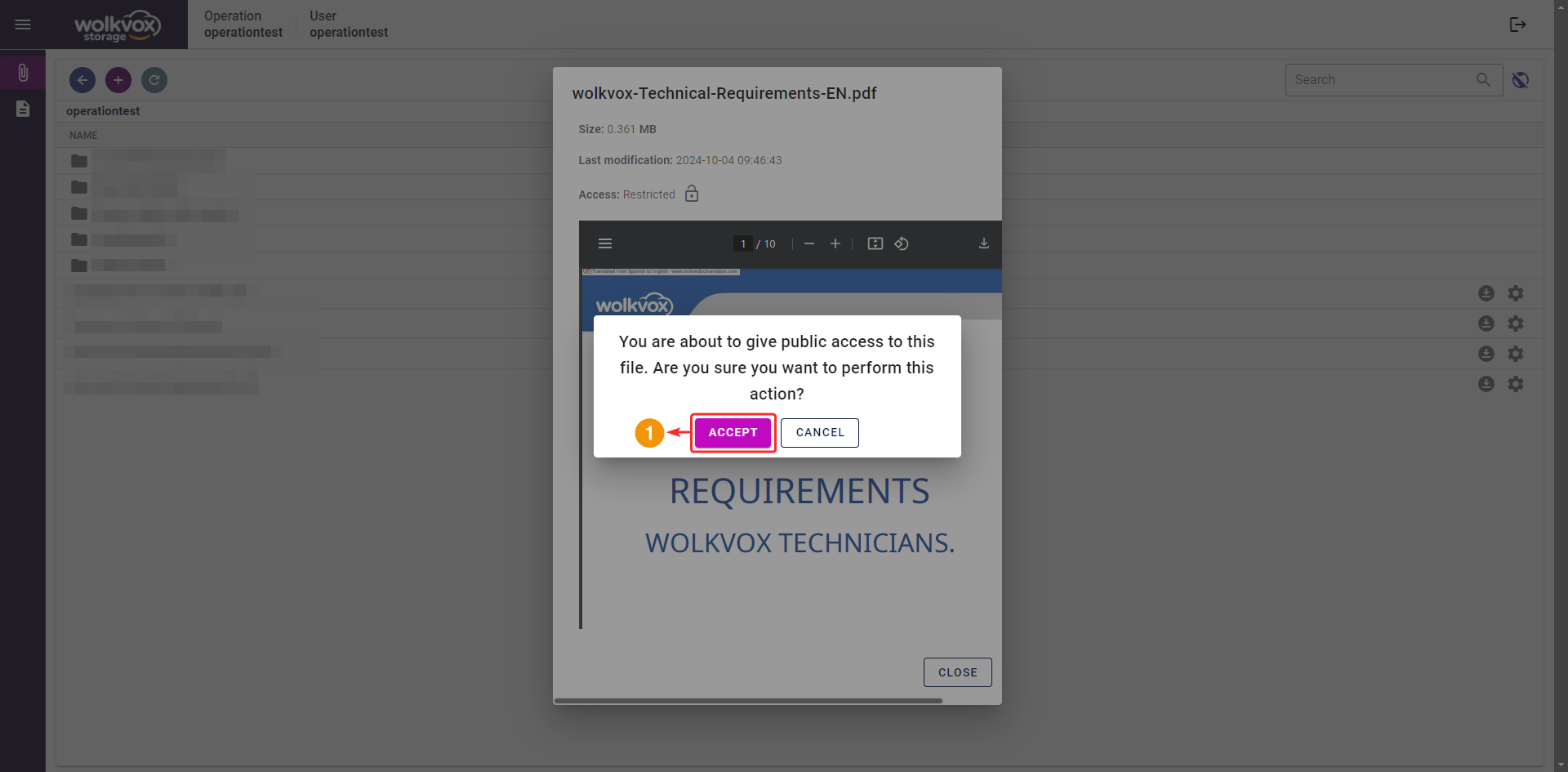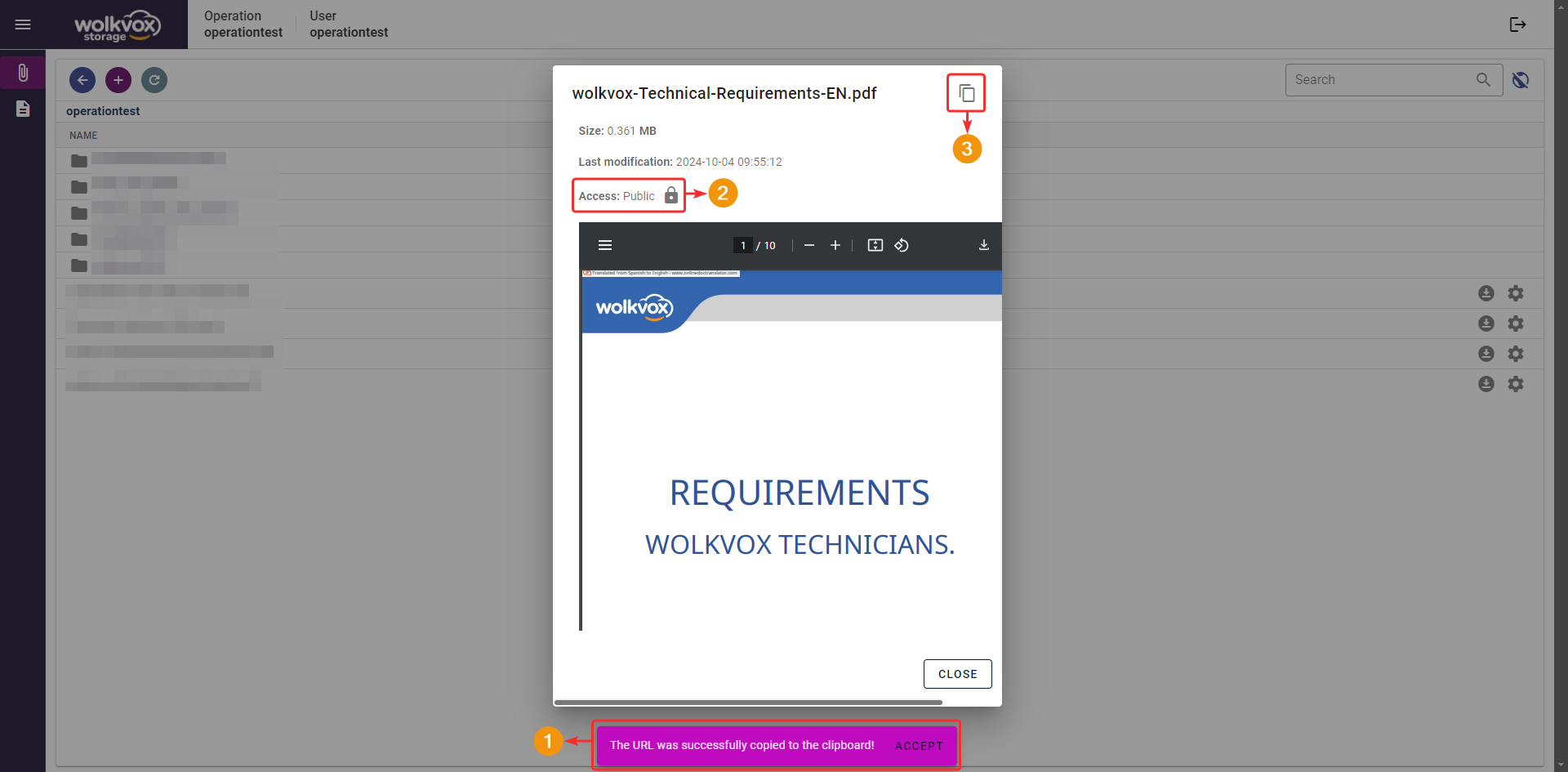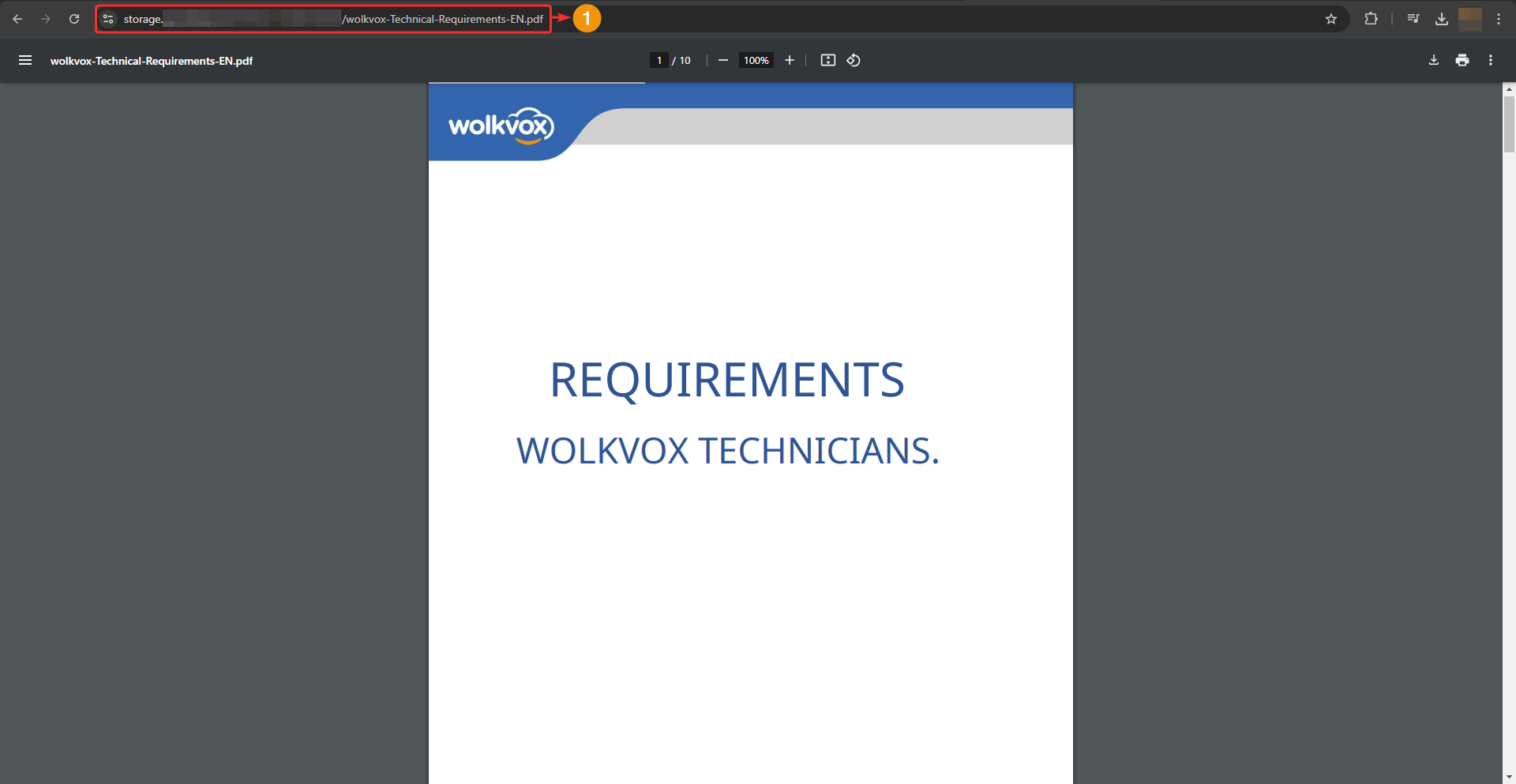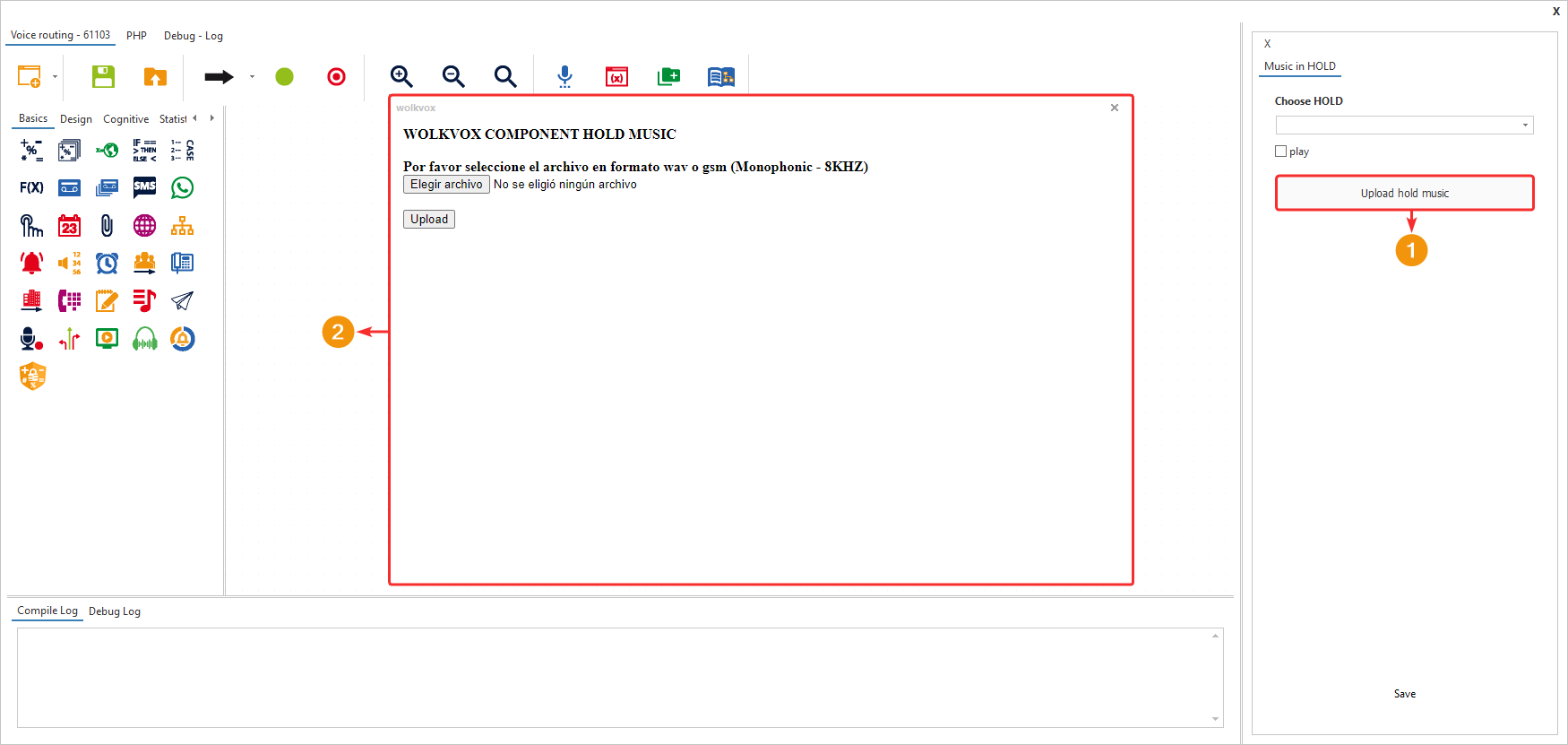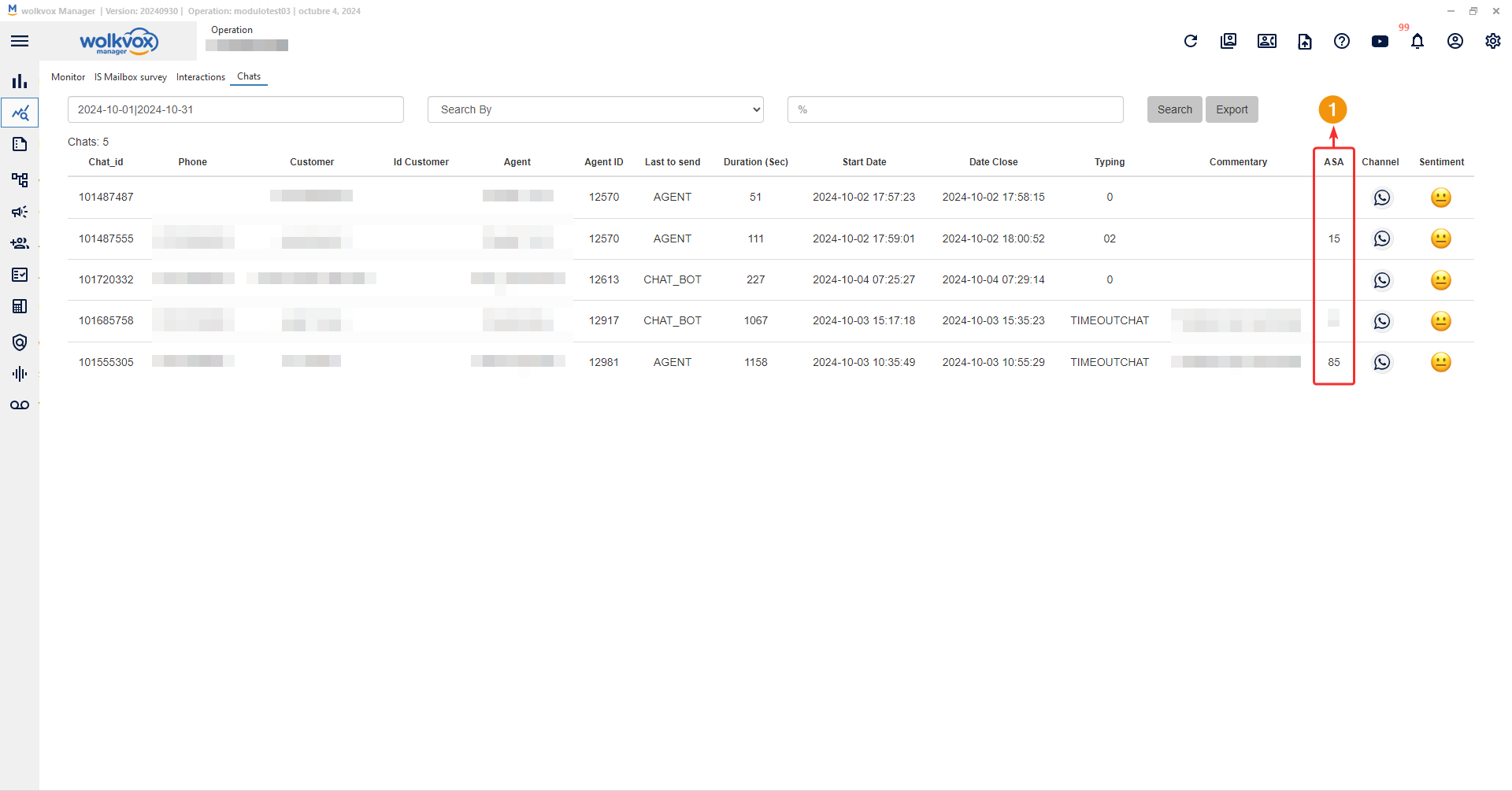New Features in wolkvox Storage #
New Features in wolkvox Storage #
- Several functionalities have been implemented in wolkvox Storage, your all-in-one solution designed to efficiently meet all storage needs without limitations. It allows you to store operation recordings with no time restrictions, as well as providing a reliable space for your non-Wolkvox-related files.
- These new features are:
- Visual update in the main menu.
- New search field with global and local filtering.
- Preview of different file formats.
- Change in file restrictions.
- Thanks to these improvements, the user experience within wolkvox Storage has been optimized.
Visual Update in the Main Menu
The following buttons are now located in the file manager (from left to right):
- Back.
- Add/Close.
- Upload File.
- Create Folder.
- Refresh.
New Search Field
On the right side of the interface, there is a search field where you can find the files you need by entering the name or part of the name.
You can search by agent extension number, date, activity code, customer phone number, or any value found within the file name.
The button located to the right of the search field allows you to search globally across all folders, or if it is disabled, it will only search within the folder you are currently in.
File Preview
By double-clicking on a file, a window will open where you can view basic information and also preview the file’s content.
File Restriction
In the “Access” field, there is a lock icon. This allows the file to be set as either public or restricted access.
When the lock displays the text “Restricted,” it means the file cannot be accessed via a URL. This ensures the file is only accessible from within wolkvox Storage itself.
By clicking on the lock icon, a dialog box will open where you must either accept or cancel the change of permissions for the file.
- Upon accepting the change in access to the file, a message will appear indicating that the public URL has been copied to the system clipboard. This means you could go elsewhere and paste the public URL.
- The access text will change to “Public.” This clearly identifies whether the file allows public access or is restricted.
- A button will appear that allows you to copy the public URL so that anyone with the link can access the file.
The person who has the link to the file with public permission will be able to open the file freely in their preferred browser.
 New Features in Random Hold and Music Hold Component #
New Features in Random Hold and Music Hold Component #
- Starting from this version, the management of audio files for the Random Hold and Music Hold functionalities has been separated. Previously, both components shared the same audio files, but now each will manage its own files independently.
- The audio files uploaded for this functionality will be exclusive to Random Hold and will not be available in Music Hold.
- A new button has been added to the Music Hold component that allows you to upload audio files directly from the interface.
- Thanks to this update, you will achieve better file organization and quick identification of the audios you need.
 New Feature in ASA Calculation in Data Monitor for Chats #
New Feature in ASA Calculation in Data Monitor for Chats #
- Previously, the ASA was calculated only when the chat was handled by a single agent. However, starting from this version, the functionalities of this component have been enhanced. Below are the new calculation methods based on the chat’s origin:
- For Template Chats: The time is calculated from the first message from the customer until the agent’s response.
- For ChatBots: The time is calculated from the agent’s assignment message to the customer until the agent types a response.
- For Transfers Between Agents: The time is calculated from the message assigning the new agent until that agent types a response.
- Remember that the ASA column format will always be in seconds.
- Note: For transfers between skills or routing points, the ASA report will be available in the “Reports” section of wolkvox Manager.
 Optimization of Agent APIs V2 #
Optimization of Agent APIs V2 #
- A significant optimization has been made to the integration and response time of the agent APIs in version 2. This optimization includes a reduction in API response times, resulting in better performance for both web and desktop applications.
- Thanks to this improvement, you will experience greater efficiency and overall performance without interruptions.