 New “Turbo Dial” Tool for Campaigns #
New “Turbo Dial” Tool for Campaigns #

- This new tool allows the system to intelligently detect phone numbers that will result in an “ANSWER,” and therefore only call those numbers. In other words, it helps avoid calling numbers that would yield a negative outcome for the campaign.
- This tool gains knowledge based on the historical data of calls that resulted in a negative outcome.
- Thanks to this tool, the dialing speed is enhanced to 15x.
- To activate “Turbo Dial” for a campaign, go to the “Campaigns” section, right-click on a campaign, select “Edit Campaign,” tick the “Turbo Dial” box, and left-click on “Edit Campaign” to save the changes.
- Note: The destination country must be selected in the “AMD Configuration” field, as selecting the “default” option will lock the “Turbo Dial” checkbox.
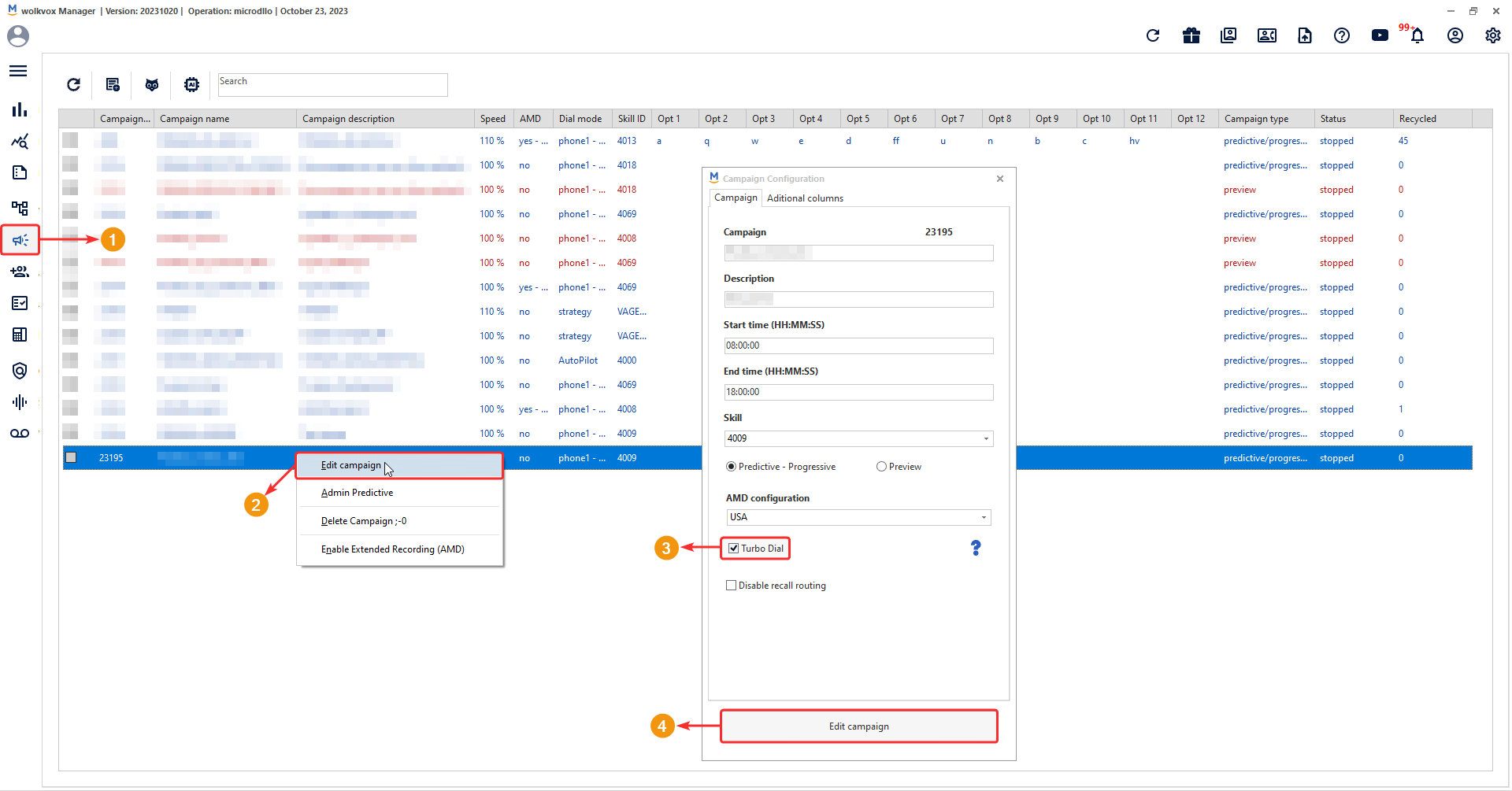
 Increase in Answer Machine Detection (AMD) recognition per license #
Increase in Answer Machine Detection (AMD) recognition per license #

- Before this version, each license had up to 29000 Answer Machine Detection recognitions. Starting from this version, it has been increased to 48000 Answer Machine Detection recognitions per license.
- This provides users with greater capacity to effectively detect and manage interactions with answering machines.
 New Extended Recording Functionality for the AMD Tool in Campaigns #
New Extended Recording Functionality for the AMD Tool in Campaigns #

- This new functionality involves recording what happens in the call before it reaches the agent. This provides a wider recording range, allowing for a comprehensive review of the entire process and the ability to ensure the AMD (Answer Machine Detection) tool is functioning correctly.
- Activation of the AMD recording will be available until 23:59:59 GMT-5. This feature impacts stereo recording services (with one audio channel for the agent and another for the client) as well as Speech Analytics. Therefore, if you activate this tool during the day, it will only work until midnight.
- After activating this function in a campaign, you can listen to the call recordings (to which the extended recording was applied) using the Data Monitor tool in wolkvox Manager, just as you would with a call without this service applied.
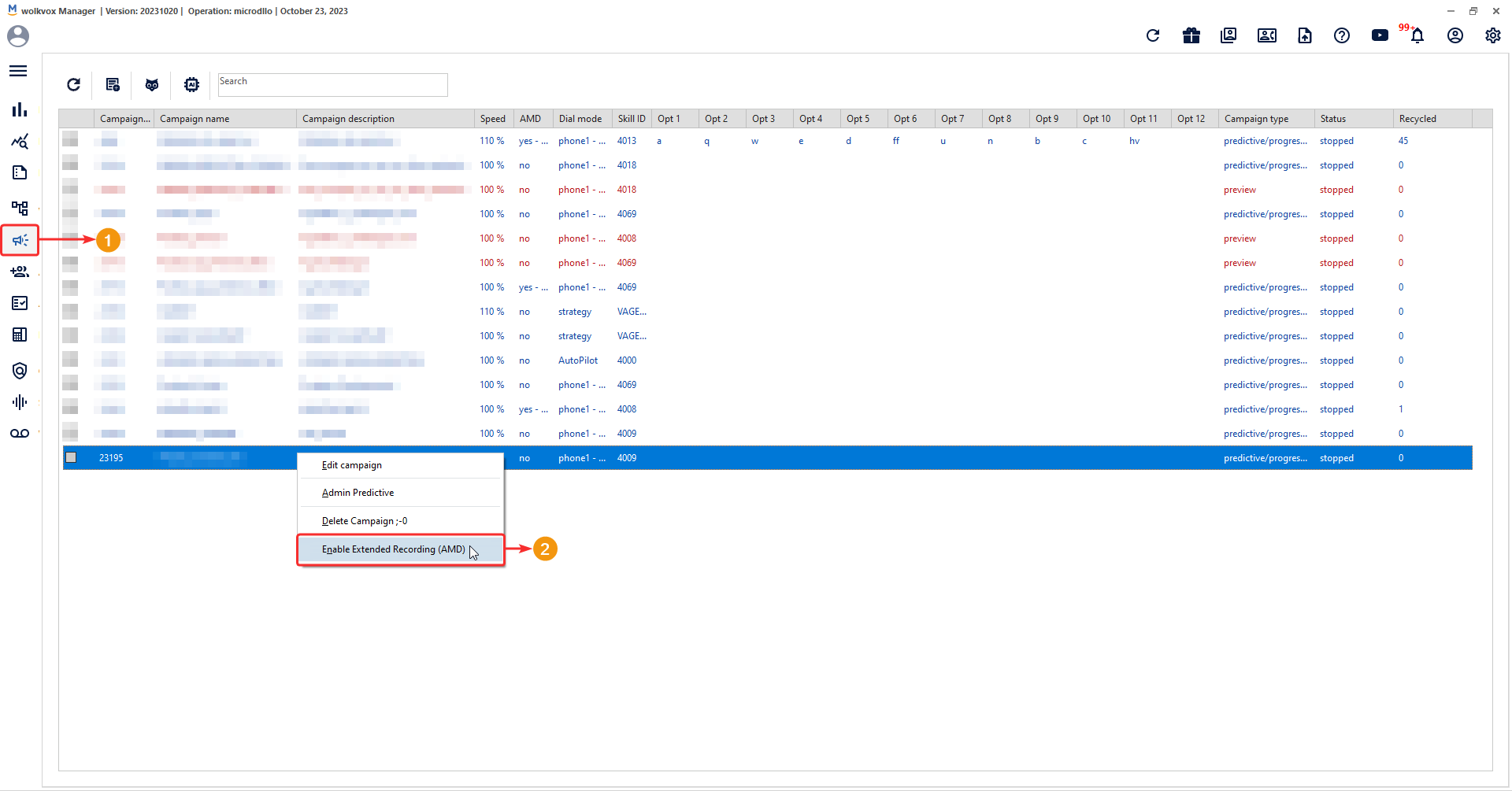
 New Report “CDR Menu Options” #
New Report “CDR Menu Options” #
- This new report tracks the usage of the “OPC Menu” component in its routing points in both chat and voice channels.
- This feature complements the real-time usage tracking of the “OPC Menu” component introduced in the previous update, providing historical data on its usage.
- Remember, the “Menu Option” component is used in routing points of type “voice” and “chat” to trace which flow options the user is navigating through.
- In the previous update, the ability to track the most commonly used activity codes (specified in the “OPC Menu” component) in real-time was implemented.
- To access this report, follow these steps: Go to the reports section, select a date range, navigate to the “Diagram Reports” section, select report 13. “CDR Menu Options,” and click “Generate Report.” On the right side, you will see the report data.
- Thanks to this update, you can now obtain historical information about the usage of this component, providing a more comprehensive view of interactions with users.
- This new report is also available for querying through an API. Click here to go to the official documentation.
 New feature in the “Create Agent” API #
New feature in the “Create Agent” API #
- The “Create Agent” API can now receive the following field in the request body:
- “agent_pass”: “”
- With this new field, you can specify a password for the new agent.
- If the agent’s password is not specified, the system will generate a random password.
- This provides greater flexibility and control when creating new agents in the system.
- To access the official API documentation, click here.
 New feature in the “Edit Agent” API #
New feature in the “Edit Agent” API #
- The “Edit Agent” API can now receive the following field in the request body:
- “agent_pass”: “”
- With this new field, you can change the agent’s password.
- If the password is not specified, the system will keep the current password.
- This provides greater flexibility and control when managing agent passwords in the system.
- To access the official API documentation, click here.
 New feature in the “Agents” API #
New feature in the “Agents” API #
- The “Agents” API, which provides information about the agents, now displays the field “agent_sso”: “”
- This field refers to Single Sign-On (SSO). This can be useful for managing agent authentication and access more efficiently and securely through a single login process.
- To access the official API documentation, click here.
 New feature in the support portal from wolkvox Manager #
New feature in the support portal from wolkvox Manager #
- Starting from this version, a mandatory field called “Affected Agents” was added to generate the ID code for requesting support from the help desk team.
- This new feature now provides a more organized and efficient way to manage support requests, ensuring that the necessary information about the affected agents is included.
 New variable for the “Last Agent” component #
New variable for the “Last Agent” component #
- The variable $skill_last_call has been added to the “Last Agent” component, which stores the skill ID of the last agent who handled the call.
- Remember that this component is primarily used to ensure that the client continues their contact process with the same agent, optimizing operation performance. However, you can use the component according to your needs.






