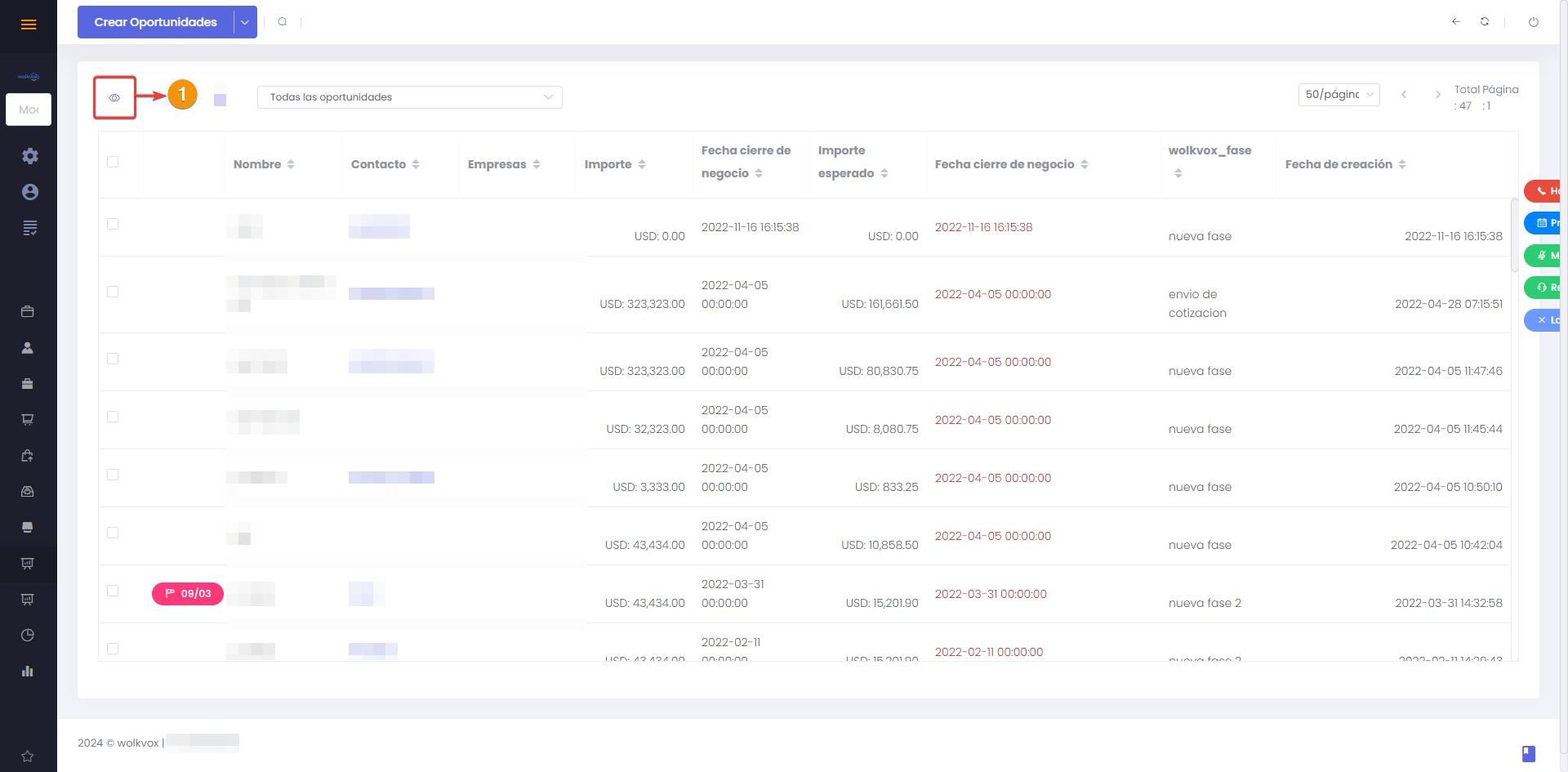Optimization of the graphical interface of the Kanban view in the Opportunities module #
Optimization of the graphical interface of the Kanban view in the Opportunities module #
- The “Kanban” view in the “Opportunities” module has a new layout that allows for better understanding of the different processes within the module.
- Now you can see the company, contact, amount, and closing date of the opportunities.
- Filters are available for specific fields and can be sorted in ascending or descending order.
- Another feature of this new view is that opportunities are listed from left to right, starting with the least probable. Opportunities with no phase or those at 0% are placed at the far right.
- This new view provides a clearer and more understandable visual representation of opportunities at different stages, facilitating tracking and management.
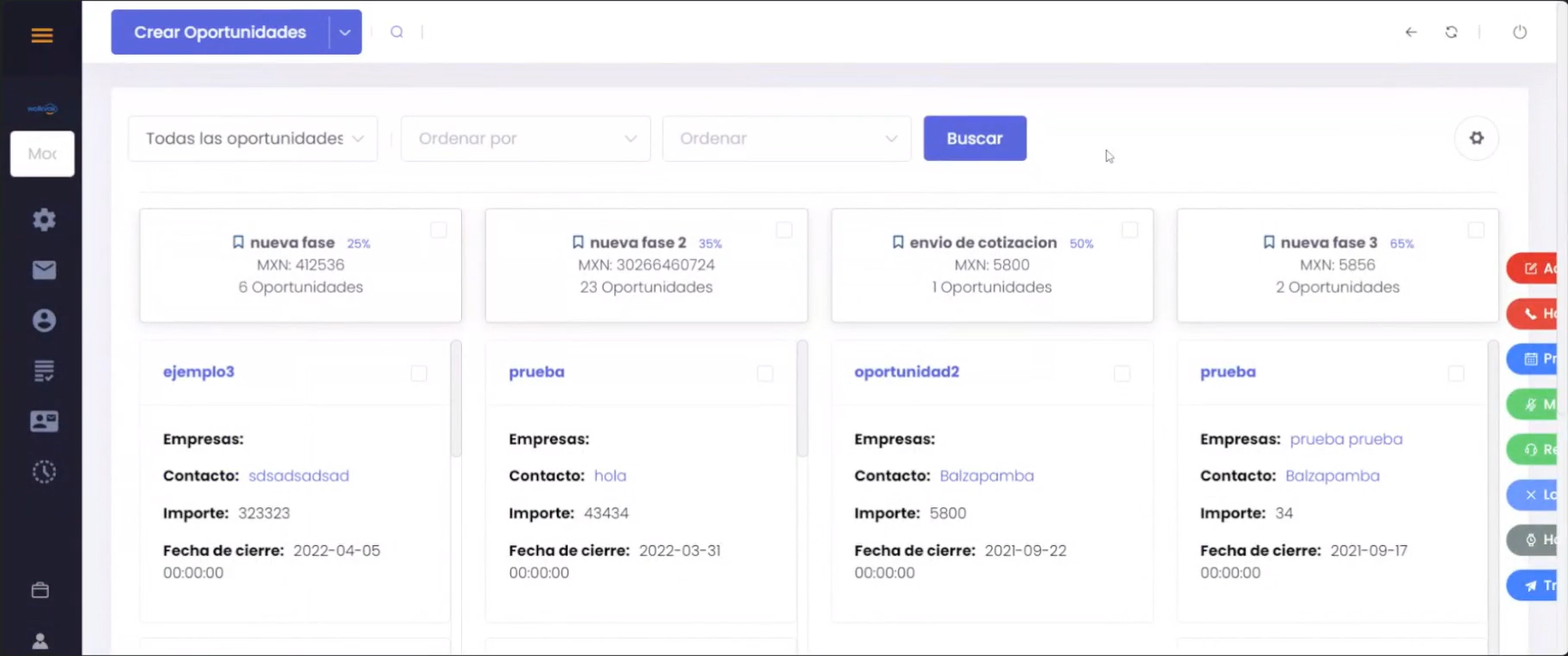 Below you can see the button to access the “Kanban” view in the “Opportunities” module.
Below you can see the button to access the “Kanban” view in the “Opportunities” module.