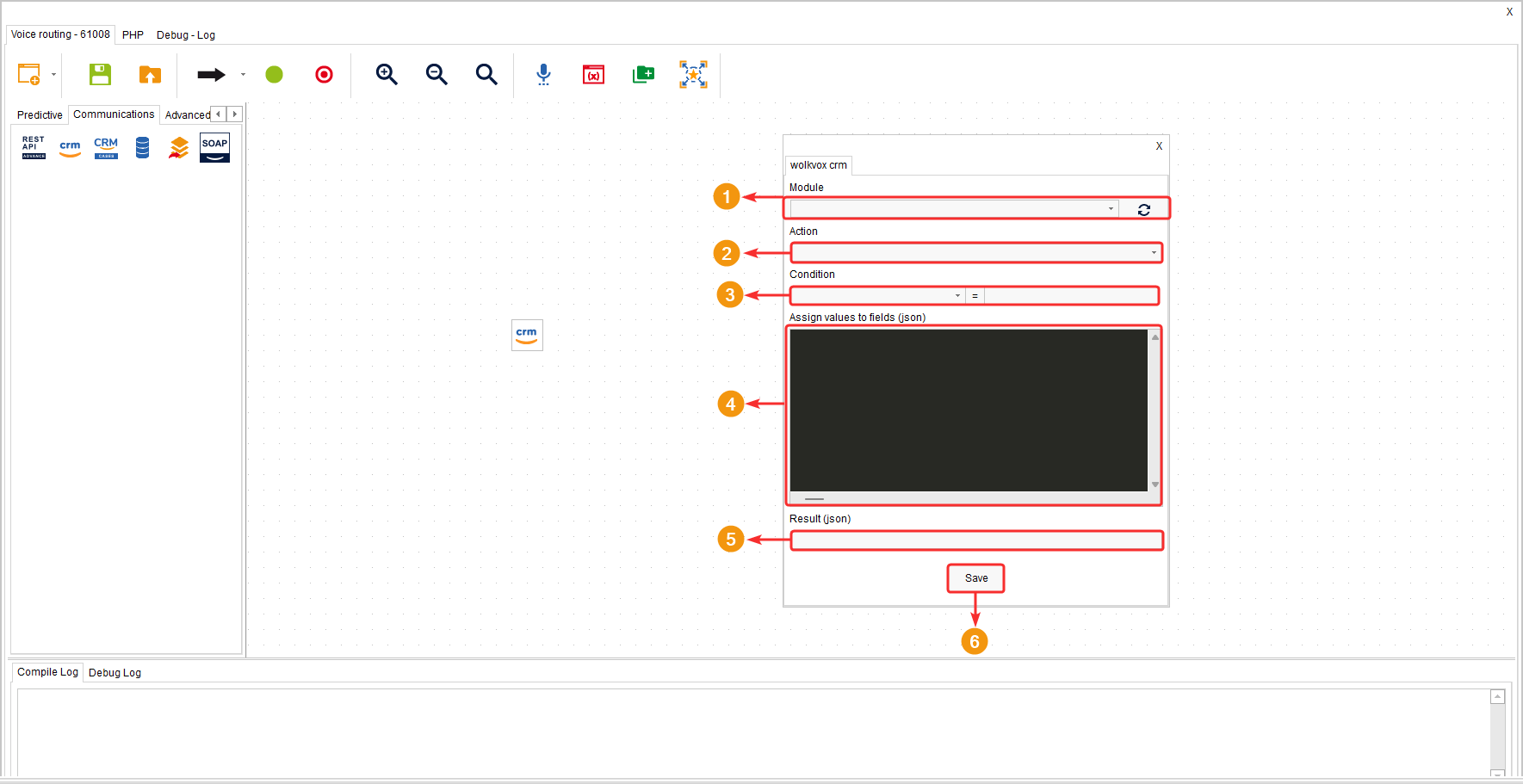This component enables searching for information in the CRM from IVRs, chatbots, interactions, and agent scripting in order to perform selection, insertion, and update actions of data or records. This simplifies the connection between both platforms and avoids reprocessing with end-user information.
It is located within the “Communications” component group and is available for all types of routing (Voice, Interaction, Chat, CRM + Webhook, and Agent Scripting).
It is designed for all custom and default modules, except for the report, forecasting, projects, and dashboard modules.
Configuration #
The component configuration window will display 3 options:
- “Module” field: Here, you select the module in which you want to perform the action.
- “Action” field: Here, you must select the action you want to be executed in the component. You can choose between select, insert, and update.
- In this part of the window, a different configuration will be shown depending on the selected action.
Select #
The first available action is “select.” This action allows you to select a record in a module of your wolkvox CRM.
- Action set to select.
- In the first field of the “Condition” option, select the field from the module with which you want to condition the search.
- In the second field of the “Condition” option, write the value of the condition according to the field selected above.
- In “Result (json)” field, write the name of the variable where you want to save the result of the search.
- Click on “Save” to apply the component configuration.
Insert #
The second available action is “insert.” This action allows you to insert a record in a module of your wolkvox CRM.
- Action set to “insert.”
- Write the JSON code you want to use for the record insertion.
- In the “Result (json)” field, write the name of the variable where you want to save the result obtained.
- Click on “Save” to apply the component configuration.
Update #
The second available action is “update.” This action allows you to update a record in a module of your wolkvox CRM.
- Action set to “update.”
- In the first field of the “Condition” option, select the field of the module with which you want to condition the update.
- In the second field of the “Condition” option, write the value of the condition according to the field selected previously.
- Write the JSON code you want to use for the update of the record.
- In “Result (json),” write the name of the variable where you want to save the obtained result.
- Click on “Save” to apply the configuration of the component.