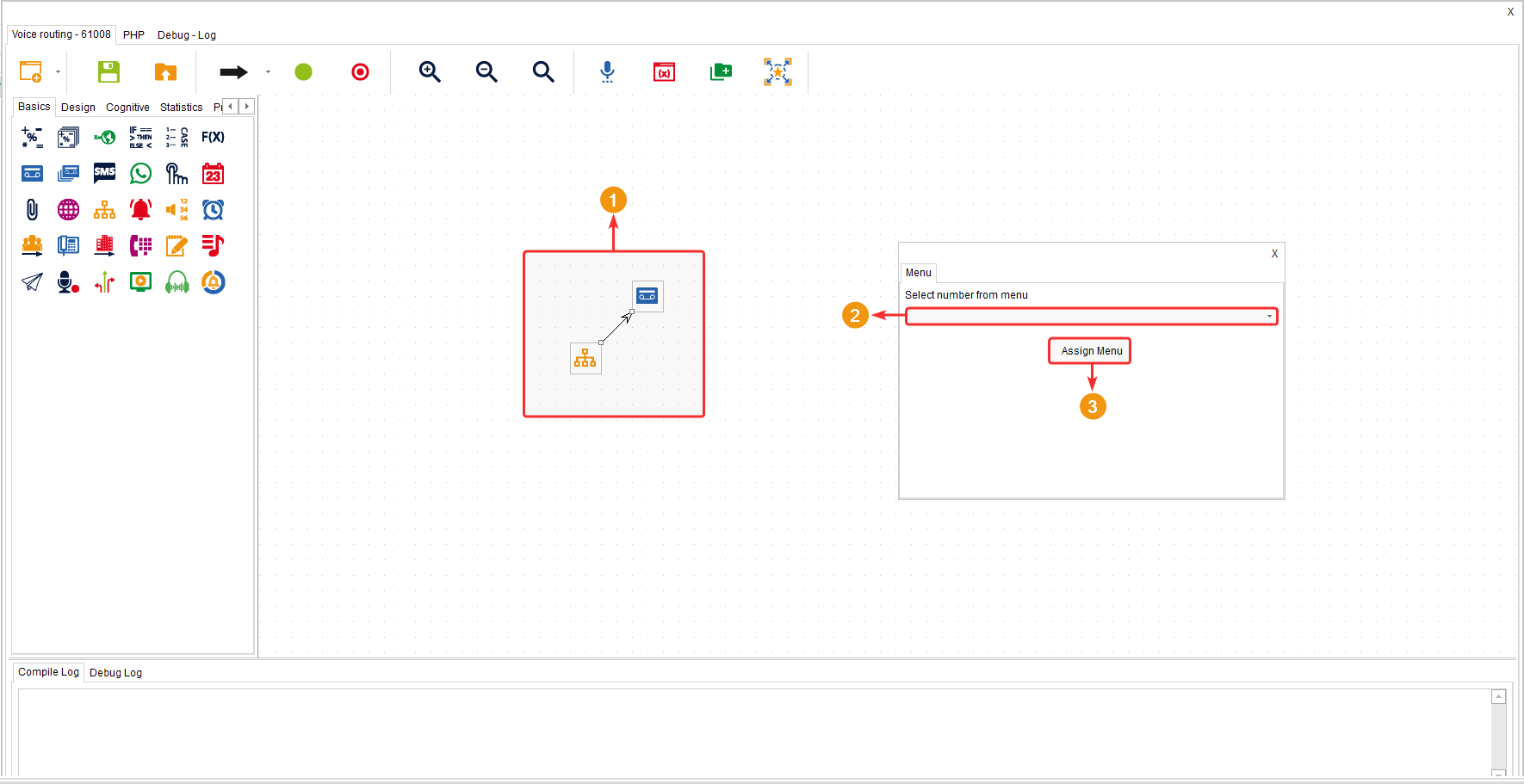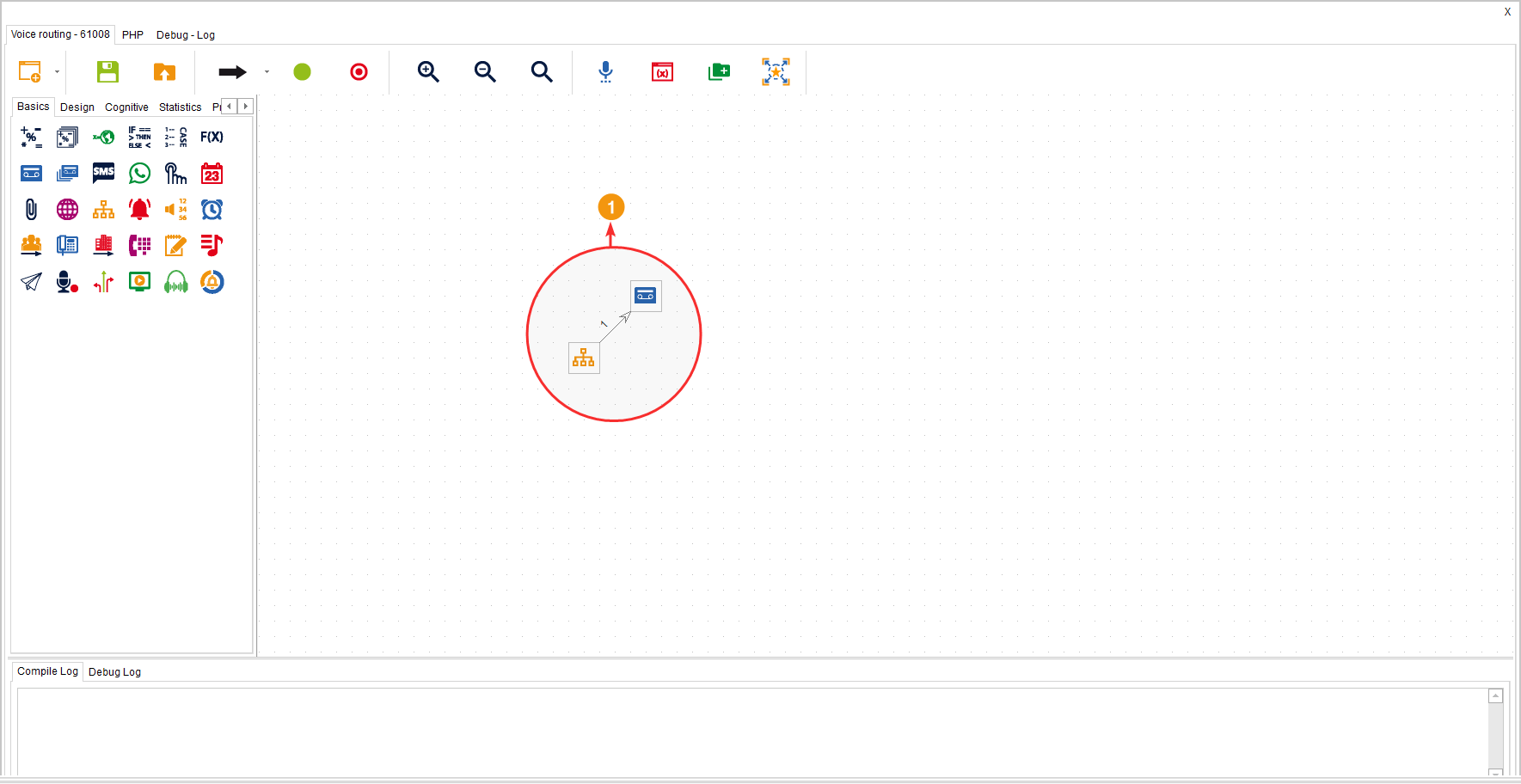This component allows you to create a menu for the customer to choose one of the options you provide and follow a specific path.
It is located within the component group called “Basics” and is available only in the “Voice” routing type.
Configuration #
- Select an audio that has been previously recorded. The audio should contain the announcement informing the customer about the menu options.
- In the “Attempts” field, enter the maximum number of attempts for the customer to choose a menu option.
- Click “Save Menu Configuration” to apply the changes.
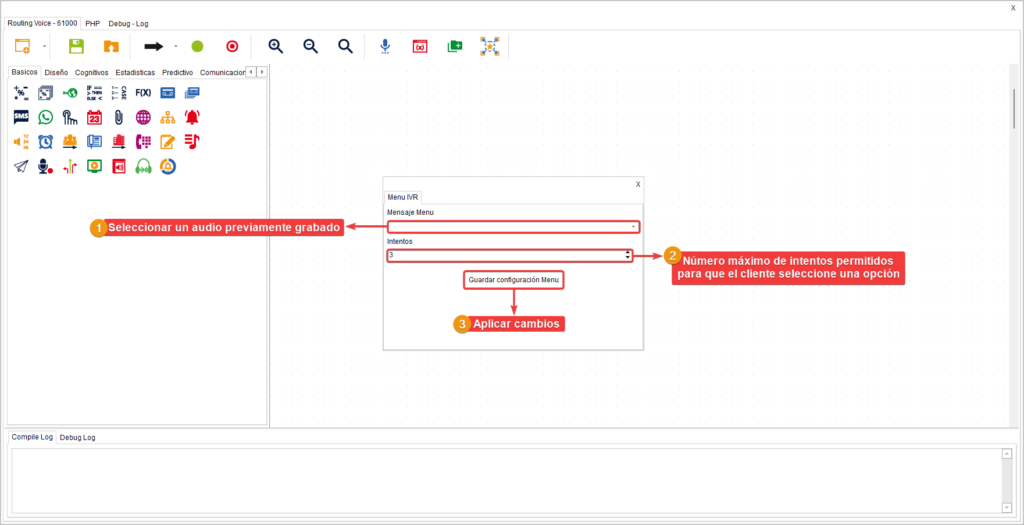
- After configuring the component, create the routes you need and connect the component with the necessary components.
- When connecting the component with the next component in the desired route, a window will open where you must choose the number or option that the customer should press to proceed with that route. The maximum number of options for the menu is ten (10), counting from zero (0) to nine (9).
- Apply the changes.
There should be a route with the option “PRESS”, which means that if the customer does not enter any option, it will follow that route. Typically, you can create a route that returns to the menu component or ends the call.
After selecting the option for a route, its corresponding option number is added to the arrow that accompanies the route.