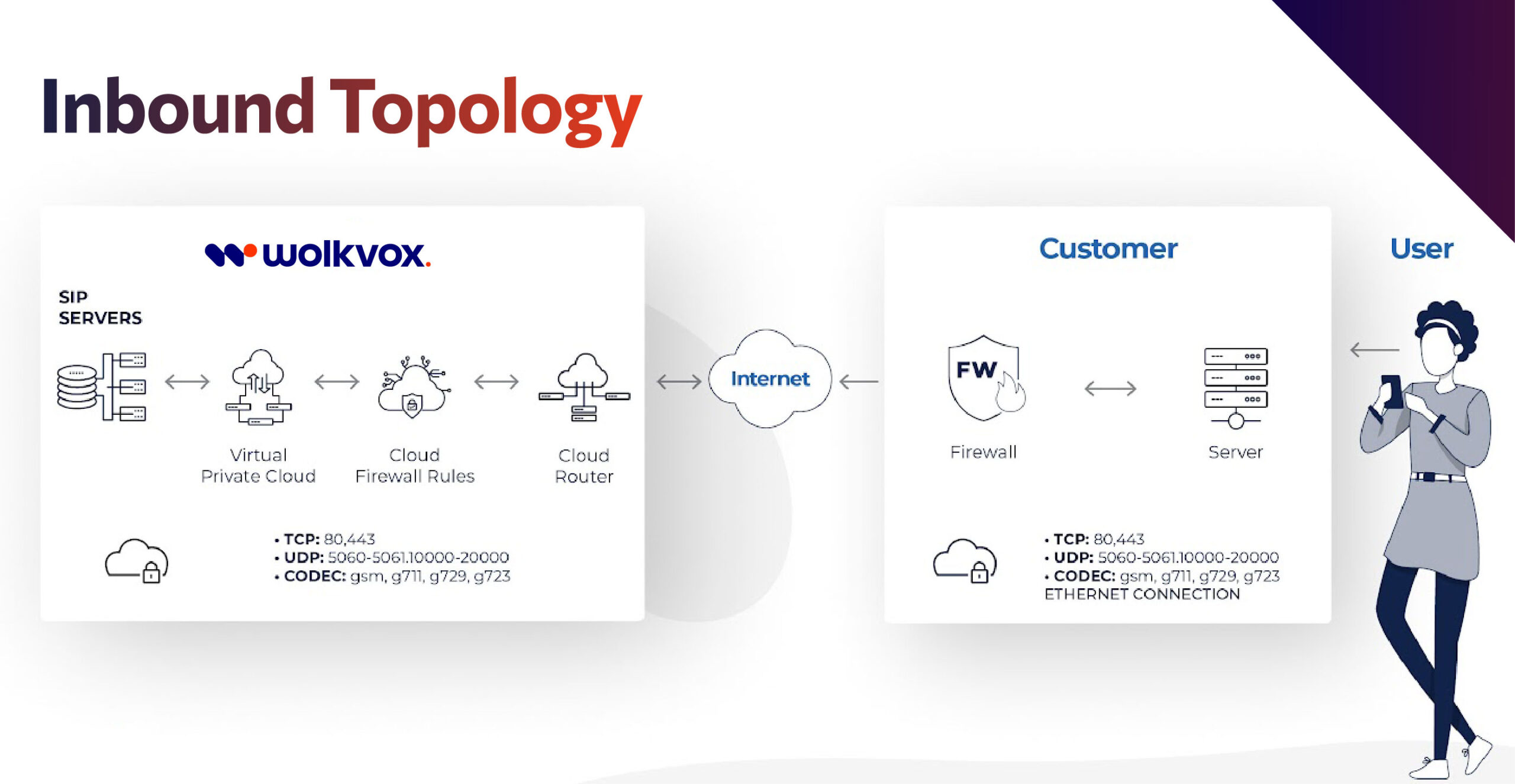How to integrate your phone system with the Wolkvox Contact Center platform? (Inbound calls) #
If you have a phone system in your company and need incoming calls to be routed to the Wolkvox platform, we invite you to learn about the procedure, recommendations, and best practices for achieving a successful integration.
#
Topology Diagram for Inbound Calls #
Technical Requirements #
- Connection via SIP protocol. In wolkvox, we exclusively establish connections using this protocol.
- Codecs. The codecs supported by the wolkvox platform are as follows: gsm, g711, g729, g723. We recommend using the gsm codec whenever possible.”
Configuration and Integration Procedure
| 1 | To connect your phone system to the wolkvox platform, it is necessary to enable the following ports: TCP HTTP web port 80 HTTPS web port 443 UDP SIP signaling ports 5060-5061 Voice ports (RTP): 10000; 20000 |
| 2 | You must provide wolkvox with the public IP address from which incoming call traffic will originate. In turn, wolkvox will provide you with its public server IP address. Note: To allow the public IP address of wolkvox to connect, the ports described in step 1 must be enabled. |
| 3 | wolkvox will provide you with the authentication credentials for the trunk. This configuration must be certified with the support of our company’s implementation team. Certification is performed on a free softphone (such as Zoiper, X-lite, among others). wolkvox recommends using Zoiper. Download the application on a PC to conduct the tests. |
| 4 | You must perform tests before starting the configuration on production devices to certify the service and operability of the trunk. You should also validate that it transmits audio (RTP) in both directions and maintain the call for at least 10 minutes. |
| 5 | You must ensure that the bandwidth required for each concurrent voice call is 150 kbps from the communication equipment, and it must be symmetric. |
Recommendations #
- Avoid Channel Balancing on the established trunk.
- Segment your telephony network to prevent service degradation.
- Apply Quality of Service (QoS) rules.
- Sometimes, quality issues in calls can be caused by a configuration parameter known as SIP-ALG or SIP-Helper, which inspects VoIP traffic, manipulates packets, and can affect call quality along with other issues like SIP registration failures, NAT problems, dropped calls, or one-way audio. It’s worth noting that most manufacturers use some form of SIP-ALG or similar functionality.
- For Fortinet, we recommend changing SIP-ALG to kernel mode and disabling SIP-Helper. You can refer to the following link for more details on this configuration: [Fortinet Technical Tip: Disabling VoIP Inspection](https://community.fortinet.com/t5/FortiGate/Technical-Tip-Disabling-VoIP-Inspection/ta-p/194131?externalID=FD36405).