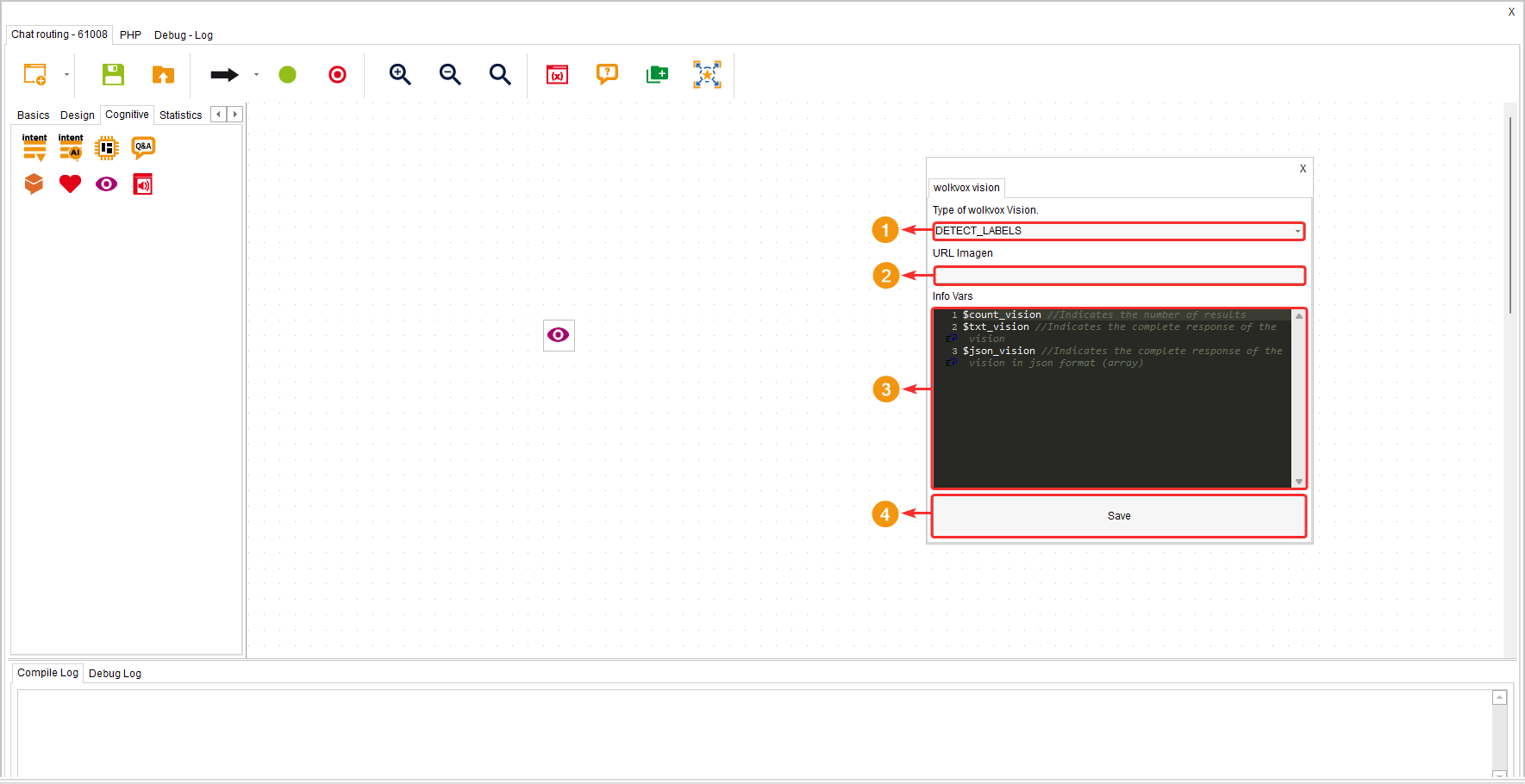This component allows analyzing text to transcribe a summary and can also analyze images to provide a report of what was observed in the image.
It is located within the component group called “Cognitives” and is available for routing points of type interaction, chat, and CRM + webhook.
Sometimes, an image is worth a thousand words. At Worldbox, we believe the same, which is why we created “Vision,” an Artificial Intelligence engine that revolutionizes the way you interact with your customers. Our technology can analyze images to detect texts, objects, faces, and features such as average age, gender, and colors. Moreover, it has the ability to read handwritten text and generate valuable metadata from images, all thanks to the use of Artificial Intelligence. “Vision” offers a more natural way to perform biometric registrations, analyze visual information through photographs, and engage in more dynamic conversations, among other functions. All within your own chat or web service. You can even use it in interactive marketing campaigns to make your customers’ experience more entertaining with the “Vision” component. The only limit is your imagination, so what are you waiting for to provide your customers with a new way to interact using Artificial Intelligence?
- Select the type of analysis you want to obtain.
- Write the variable or URL of the image where the image to be analyzed is stored.
- You can see the available variables of the component to obtain the results.
- Click on “Save” to apply the changes.
This component allows analyzing text to transcribe a summary and can also analyze images to provide a report of what was observed in the image.
It is located within the component group called “Cognitives” and is available for routing points of type interaction, chat, and CRM + webhook.
Sometimes, an image is worth a thousand words. At Worldbox, we believe the same, which is why we created “Vision,” an Artificial Intelligence engine that revolutionizes the way you interact with your customers. Our technology can analyze images to detect texts, objects, faces, and features such as average age, gender, and colors. Moreover, it has the ability to read handwritten text and generate valuable metadata from images, all thanks to the use of Artificial Intelligence. “Vision” offers a more natural way to perform biometric registrations, analyze visual information through photographs, and engage in more dynamic conversations, among other functions. All within your own chat or web service. You can even use it in interactive marketing campaigns to make your customers’ experience more entertaining with the “Vision” component. The only limit is your imagination, so what are you waiting for to provide your customers with a new way to interact using Artificial Intelligence?
- Select the type of analysis you want to obtain.
- Write the variable or URL of the image where the image to be analyzed is stored.
- You can see the available variables of the component to obtain the results.
- Click on “Save” to apply the changes.